How to Copy Text from a Secured PDF [Solved]
Have you ever found yourself in a situation where you need to copy text from a secured PDF? But either you cannot open the file because of a password or those pesky restrictions stand in your way. Fret not; in this guide, we’ll walk you through simple ways to copy text from a protected or locked PDF with and without password.
Table of Contents:
Unable to Copy Text from a Secured PDF? Know The Reasons
There can be two major reasons why you can’t copy text from a PDF file:
- Password-Protection: The most common reason is that the document is protected with a password. If the document is with a password, you can’t copy its content. There are two types of password protection in PDFs:
- Document-open password that does not allow you to open the PDF itself.
- Permissions password that restricts editing on the document including copying text from it.
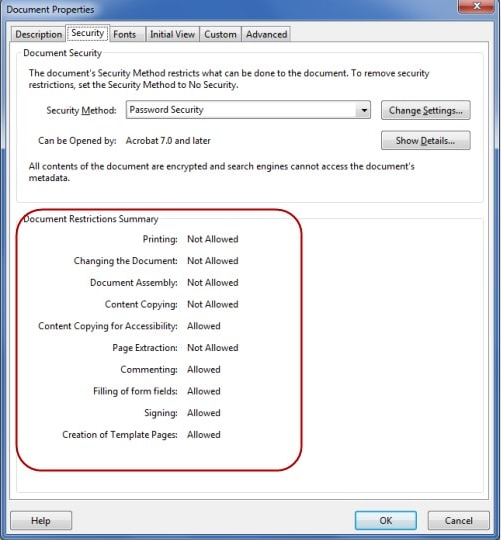
- Scanned PDF: A scanned PDF is a PDF that has been created from a scanned document. Its items are not editable and cannot be copied. You will need to make it searchable to be able to copy text from it.
How to Copy from Secured PDF with Password
If your PDF file is protected with a password, and you are unable to open it then you need to unlock password protected PDF file first and then try to copy text from it. There are two methods to do that:
#1 Copy From Locked PDF Using Adobe Acrobat
If you have Adobe Acrobat Reader, you can easily copy text from a secured PDF:
- Launch Adobe Acrobat Pro edition and open the secured PDF file.
- When the PDF asks for a password to open, enter it.
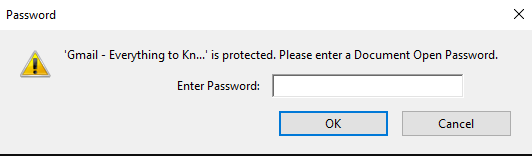
- Once done, use your cursor to select the text you want to copy.
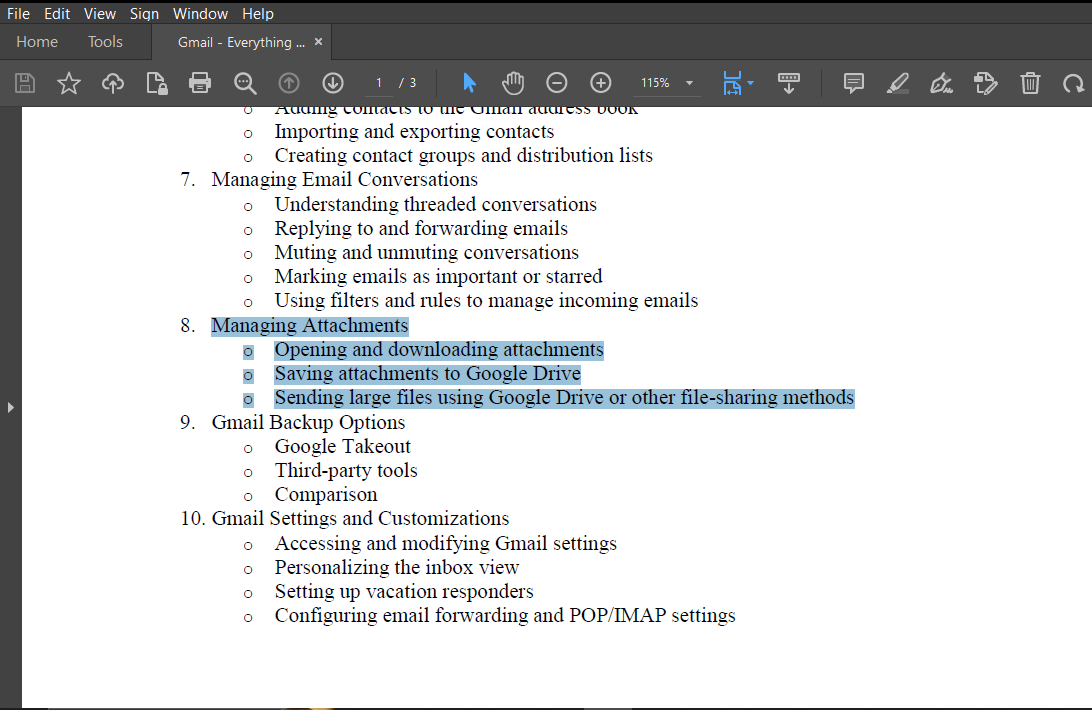
- Right-click on the selected text and choose “Copy” from the context menu.
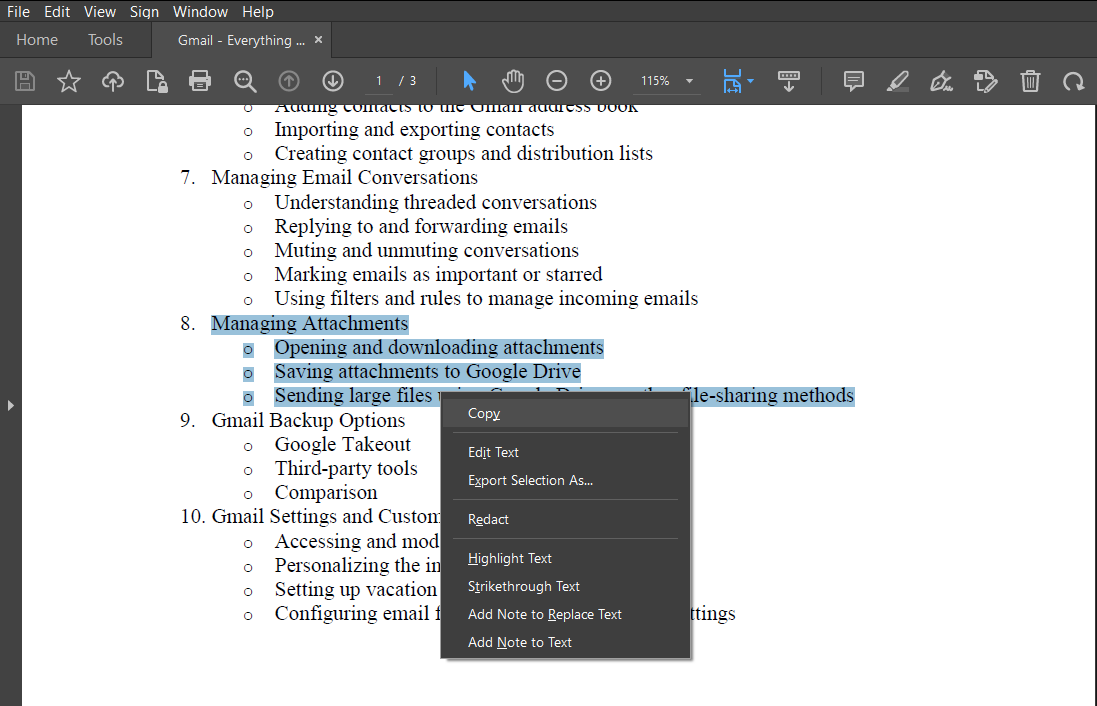
- Use the copied text however you wish.
If you do not have Adobe Acrobat Pro installed on your system,you can use the following method to copy text from locked PDF documents.
#2 Copy From Protected PDF Using Professional Tool
You can download and use PDF Password Remover to copy text from multiple secured PDF files at once. In essence, it is a professional tool that changes PDF security settings to make your PDF files copyable. So, after using this tool, you can open your PDF documents in any supported application to copy their content. Here’s how it works:
- Download & launch the PDF tool on your computer.
- Then, click on the Add File button and select all the PDF files that are giving you copying issues.

- Enter the document-open password in the Password field for each PDF file and click on the Unlock button.

- The files have been unlocked and you can now copy text from these PDF documents without any issues.

Note: This method works in all scenarios: PDF file has document-open password, PDF file has copy restrictions, PDF file has both copy restrictions and document-open password.
How to Copy Text from Secured PDF with Restrictions
If you can open your PDF file without requiring any password, but cannot copy the content, then this PDF file has permissions restriction. There are many methods to bypass such issues and copy text from secured PDF without password. We have explained all of them below.
#1 Copy from Protected PDF Using Professional Tool
PDF Unlocker software is a professional software that can easily remove restrictions from multiple PDF files. Once done, you can open this file in any application and directly copy its text and other contents. Here’s how to use it:
- Download & launch the PDF software on your computer.
- Then, hit the Add File button and choose all the PDF files that have copying issues.

- Finally, click on the Unlock button to convert non-copyable PDF to copyable PDF file.

- The files have been processed and you can now copy text from these unsecured PDF documents without any issues.

#2 Take a Snapshot of the PDF File & Copy its Content
To take a snapshot of a PDF file and copy its text content, you can use Adobe Acrobat Reader. Here are the steps:
Taking a Snapshot:
- Take a snapshot of the area containing text in the PDF file that you want to copy.
- Once done, save the snapshot on your computer.
Copying Text Content:
- Now, open Google Drive and click on New > File Upload.
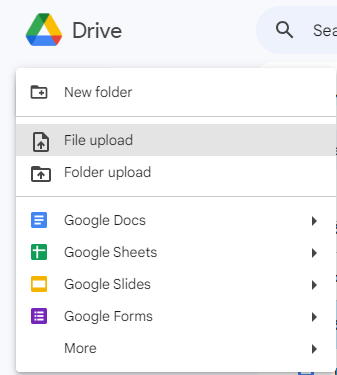
- Right-click on the uploaded snapshot and select Open With > Google Docs.
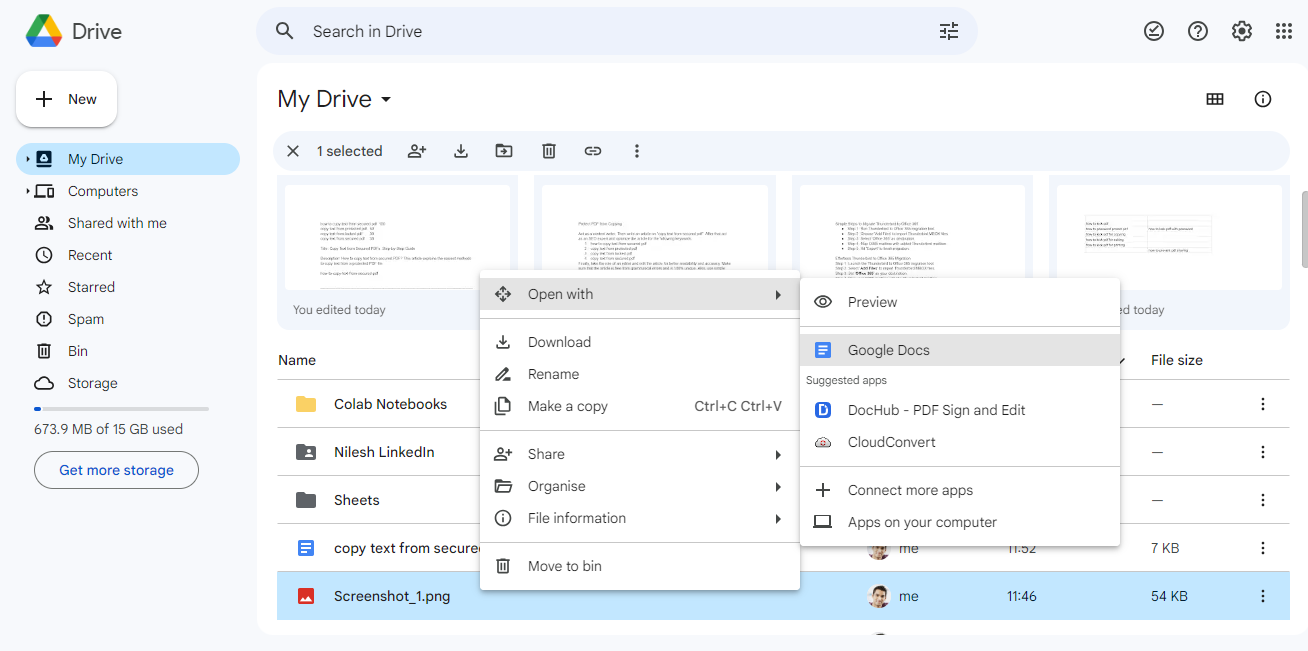
- Google Docs will display your screenshot and all its content in a single document.
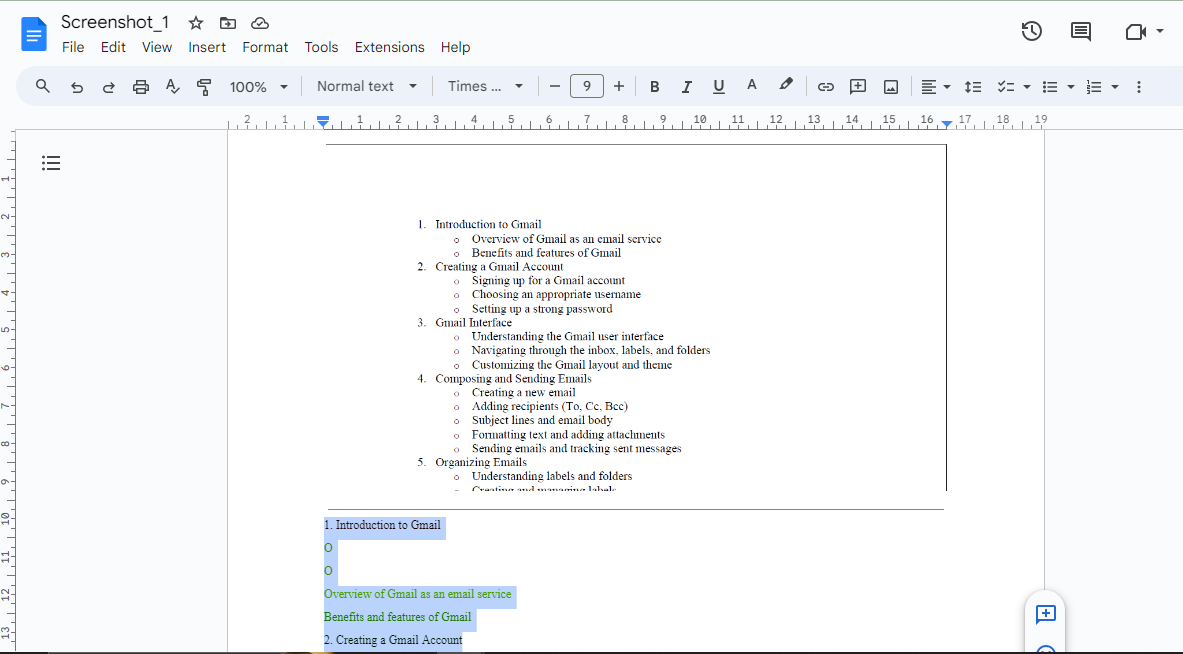
- You can now copy the text content from the PDF file and use it however you wish.
Note: The above method does not preserve formatting and style in the text.
#3 Convert PDF to Copyable Format
Another way to copy text from a protected PDF is to convert it into copyable format. Here, we will convert it to MS Word and copy its content.
- Right-click on the PDF file and select Open With > Word (desktop).
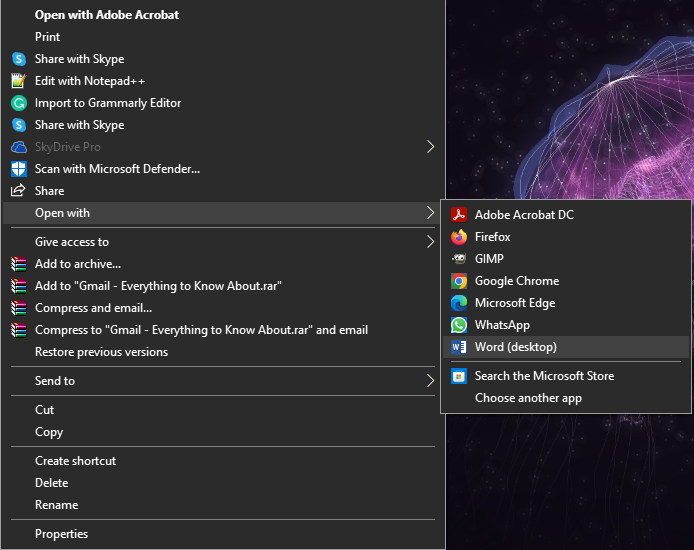
- MS Word will ask for your consent to convert the file into a format that allows you to edit a locked PDF file. Click Ok.

- Now, you can copy the text from the converted document.
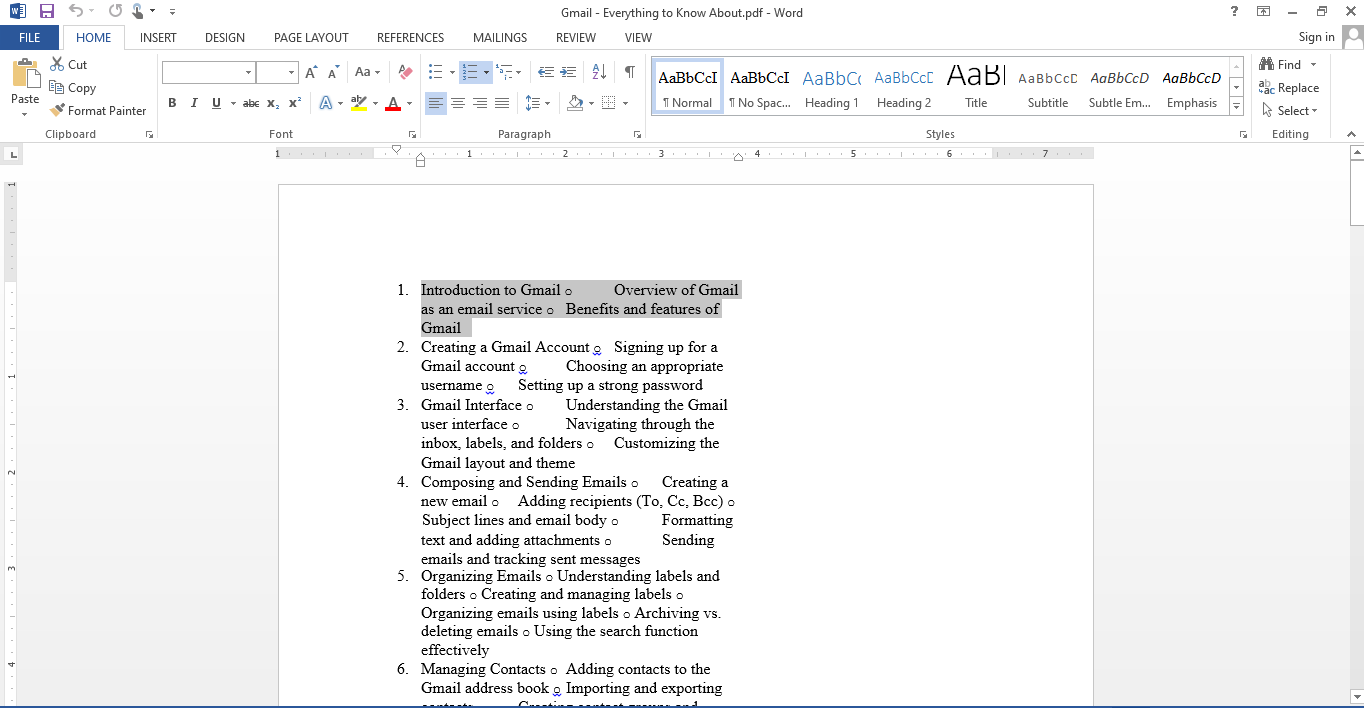
Note: The above method will convert the entire PDF and therefore will not preserve the formatting and style of the content. So you may need to make some changes to it later on.
#4 Copy Text from Secured PDF Using Google Chrome
You can also use Google Chrome to copy text from a secured PDF:
- Right-click on the PDF file and select Open with > Google Chrome.
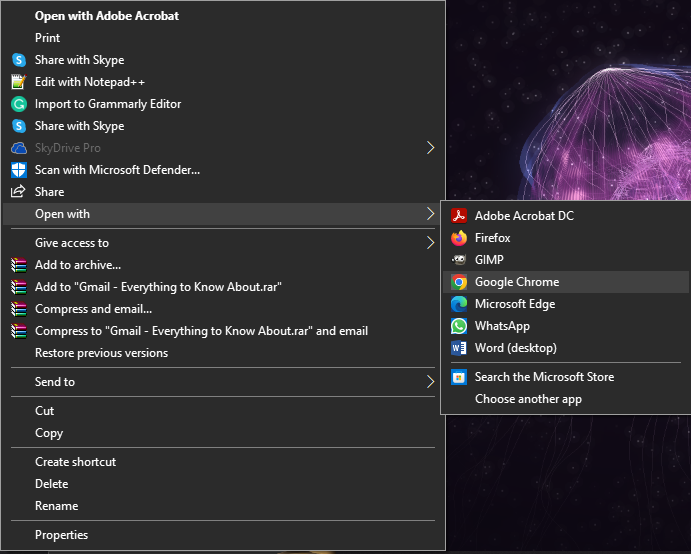
- Once the PDF is open, use your cursor to select the text you want to copy. Right-click and choose “Copy“.
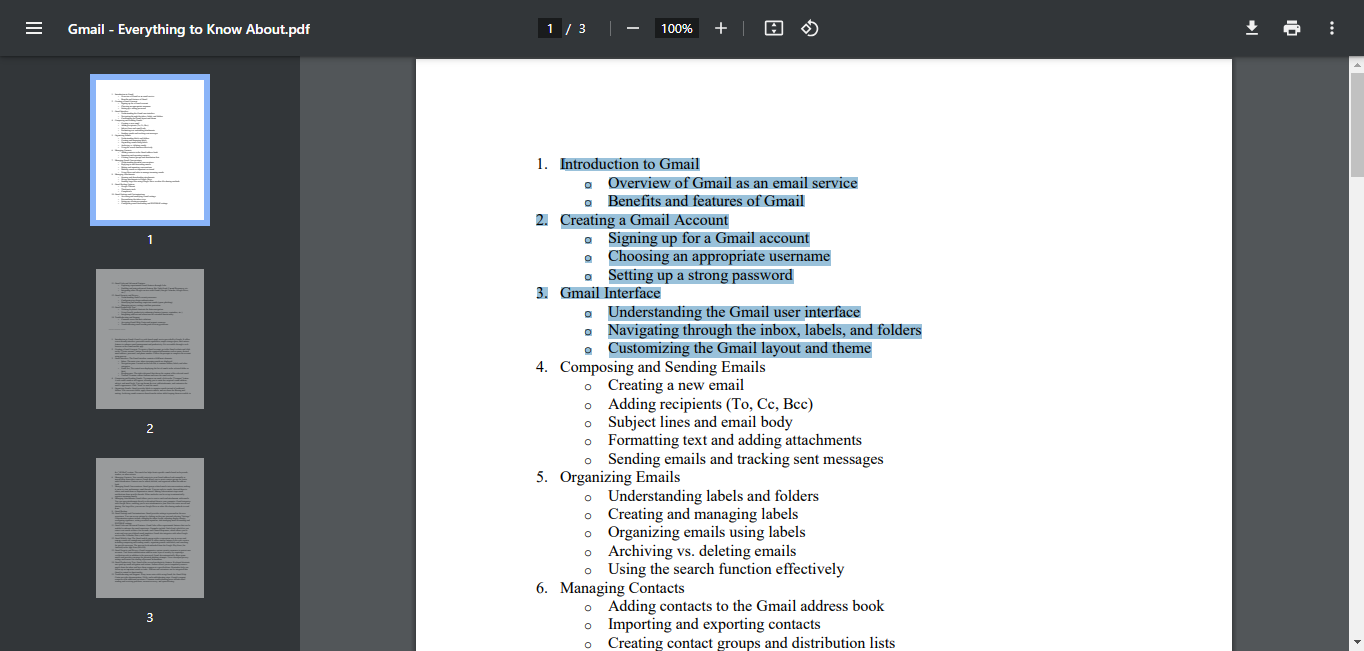
- Use the text content wherever you want.
#5 Copy Text from Locked PDF Using Google Drive
Another way to copy from secured PDF is to use Google Drive. It has a built-in OCR facility that allows you to extract text from a PDF document upon upload. Here’ s how it works:
- Open Google Drive and upload the secured PDF document with New > File Upload.
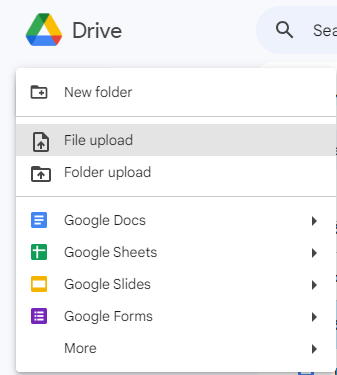
- Right-click on the uploaded PDF and choose Open with > Google Docs.
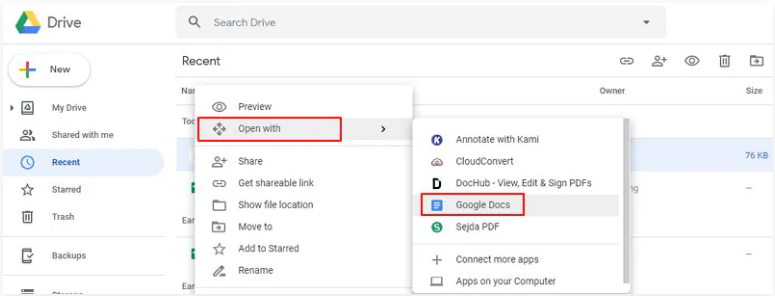
- The PDF will open in Google Docs. Here, you can select and copy all the text that you want without any issues.
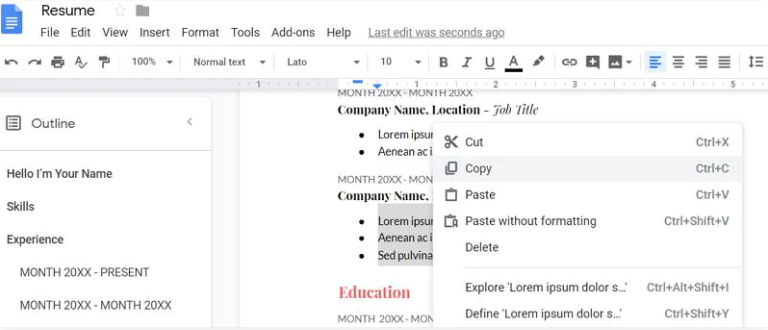
Note: There may be some issues with the formatting of the document since the file is converted and opened in a different application.
Conclusion
It is not that difficult to copy text from secured PDF documents. All you have to do is use the right techniques and tools given above to easily copy content from PDF files. Do remember to respect the copyrights and legal rights of the owner of the document.
FAQs
Q. How to copy text from a secured PDF Online?
There are a number of online services that allow users to remove protection. Then you can copy the text from unprotected PDF files.
- Select a Reliable Online Tool
- Upload Your Secured PDF
- Process the Secured PDF
- Download the Unprotected PDF
- Open it in PDF reader & Copy its Content.
Q. How to Copy Text from a Locked PDF on Mac?
You can use the professional PDF software to unlock PDF files on Mac. It is available for both Mac OS and Windows OS. Other alternatives include Adobe Acrobat Pro and other third-party PDF editors.
Q. Can I copy from a Protected PDF for Commercial use?
Make sure to check the copyright and terms of use of the PDF file before using the content for commercial purposes. As long as you adhere to them, you can copy text without any issues.
Q. Is it Legal to copy content of a secured PDF?
As long as all the laws and regulations have been followed, you can copy from a secured PDF without any issues.


