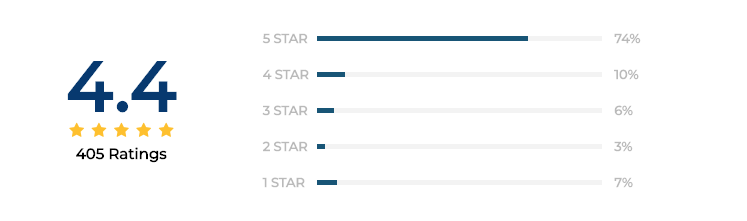Opt for Best PDF Password Remover Software
Portable Document Format files are ubiquitous in the world we live and work in. Still, one of the significant issues that users come across is when they forget or lose the password to a protected PDF. Sure, you have once faced the scenario when one evening, you need a very important document, and to your dismay, it is locked, and you need the password. This is time wasting and irritating; hence, it is best to use the Best PDF Password Remover. No more will you have to bother with which password to input beside you will be breezing through to get to those documents.
Topics Covered In This Blog:
How Many Types of PDF Passwords?
There are two types of PDF passwords are:
-
- User Password: This type of password, also known as a document open password, prevents unauthorized users from opening files containing sensitive information or data.
- Master Password: The master or owner password helps control the permissions and actions that can be performed on PDF documents. Allows owners to restrict printing, copying, editing, and extracting of PDF documents.
Table Comparison – Software vs. Online
The differences between PDF Password Remover and Online Apps based on what they can do:
| Comparison Parameters | Software | Online |
|---|---|---|
| Unlock a PDF file with having open password | Yes (enter the open password) | Yes (enter the open password) |
| Unlock a PDF file with having owner-level password | Yes | Yes |
| Remove ALL restrictions from the PDF file | Yes | Partly |
| Privacy | Everything happens on your system, so no privacy concerns | You have to upload the file to an online server so has privacy issues |
| Platform | Windows & Mac | Online Access |
| Print Options | Save & Print | Only Save |
| Keep source password while removing restrictions | Yes | No |
| Batch Processing | Yes | One at a Time |
PDF Password Remover to Unlock Protected PDF
PDF Unlocker is designed to remove passwords from PDF files. Open PDF files and access unlimited content in just a few clicks. With this software, you can print, edit, copy, and extract PDF files, even with special password protection.
It is a simple utility that can be used to decrypt password-protected portable document files that have an “owner” password. A PDF file with an owner password will prevent the viewer from editing, selecting text, printing, and modifying other PDF features (such as forms). This tool decrypts and removes the owner’s password from any PDF document.
Benefits of Using PDF Unlocker
The PDF Password Remover is packed with high-end functionalities that remove PDF effortlessly. You can print, edit, copy, and extract pages after using this software. You can also perform the following tasks:
- Unlock password protected PDF file for Commenting, Signing & Document Assembly.
- A Robust PDF security remover: You can add multiple PDF files to remove passwords.
- Take away the Owner and Known User Level Password from PDF.
- You can easily view the status of the PDF document after the removal process.
- Remove password from AES & RC4 128 & 192 bit encrypted PDF documents.
- The PDF Unlocker tool also gives you a direct option to print your resultant PDF files
- While removing restrictions from PDF, you can keep its opening password by selecting “Keeps Source PDF Password in Output PDF”.
- Open password protected files at the user and owner levels.
- Change PDF security settings without knowing Passwords.
How Does PDF Password Remover Work?
Step 1. Download and Run the Software.
Step 2. Select the Add file/ folder option to Insert PDF file.
Step 3. Choose the Save or Print option as per your requirement.
Step 4. Now, select the folder location and Hit up the Unlock button.
Step 5. Last, the PDF Password Removed Successfully.
Technical Specifications of This PDF Password Remover
Following are the system requirements and pre-requisites for this tool:
- Size: 32.2 MB
- Version: 5.2
Hard Disk Space: 100 MB of free hard disk space required
RAM: 4 GB of RAM (4 GB is recommended)
Processor: Intel® Core™ 2 Duo CPU E4600 @ 2.40GHz 2.39GHz
Application Prerequisites: If you are using Windows 11/10/ or previous versions of Windows then open the tool as “Run as Administrator”.
- Microsoft .NET Framework 4.5 or above.
Supported Editions: Windows 11, 10, 8, 7 (32-bit or 64-bit) and Windows Server 2019, 2016, 2012 R2, 2008
Conclusion
To strip passwords from PDF files, it is quite an easy task that you can perform within a short span with the help of Best PDF Password Remover Software. Thus, following the steps mentioned in this blog, you will be able to strip the password off any PDF within minutes. Never forget to always use an appropriate tool to safeguarding your PDF documents.
Frequently Asked Question
Q. What software can unlock PDF file restrictions?
A. PDF Unlocker can get rid of restrictions and unlock your PDF files in bulk.
Q. Is it illegal to remove passwords from PDF files?
A. No, this is circumstantial and generally has no legal concerns over decrypting a PDF file.
Q. Is there any method to unlock PDFs for free?
A. Online tools can help you do that. But it is limited to only 1-2 PDF files. After that, you need to pay subscription-based high payment.
A. Yes, this tool will remove the PDF file from the system. You can print, edit, copy, and extract pages.
A. Yes, you can open an unrestricted PDF document for commenting, signing, and document assembly.
A. Yes, this tool takes away the Owner and Known User Level Password from PDF.
A. Yes, this tool removes passwords from AES RC4 128 and 256-bit encrypted PDF documents.
Q. Does any need to install Adobe Acrobat in this PDF Unlocker tool?
A. This tool does not require Adobe Acrobat.
Reviews And Ratings
Many tech experts and users gave their opinions about this amazing tool. You can visit the links to see for yourself! They all agree that this is the best software in 2023.
Anurag Sharma ~ India “Hii, I found this tool working amazing because this tool has great technical support which helps me to solve my query easily in just a few steps. “
Jons Clerk ~ UK “This PDF password removal tool is the perfect solution in my opinion. This tool has a very simple graphical user interface that offers really useful features for non-technical users. Also, this PDF security remover software will remove your password easily for PDF files of any length and type.”
Anderson James ~ New York “I’m so impressed with the PDF Password Remover Software! It unlocked my password-protected PDFs simultaneously. Plus, its intuitive interface feels like a breeze and helps to make the task flawless. If you’re tired of struggling with locked PDFs, this tool is the answer. It’s simple and effective, and I’m genuinely thrilled with the results!”