Google Takeout to Outlook – Convert Mail to PST
Are you also searching for a solution to import Google Takeout to Outlook platform? Then you are at the right destination point. This is the tech post where you will get the best answer for your problem.
Issue – Google Takeout extracts Gmail data in MBOX format. But Outlook only supports PST format files. This is why a user has to convert Google Takeout data from MBOX to Outlook compatible PST format.
Solution – Download Gmail Account data into MBOX format via the Google Takeout inbuilt tool. Then convert it into PST format using the Professional Converter tool.
Table of Contents:
What do you understand by Google Takeaway?
Google Takeout, sometimes known as Google Takeaway, is a backup service and initiative developed by the Google Data Liberation Front. This tool provides a feature for Google users to download a ZIP file containing a backup of their Google account. After selecting each service before exporting each one has its own folder in the zip file.
Using this tool users can select multiple services and can export the entire data in its original form. Google users can make an updated backup of Gmail data including emails, contacts, calendars, etc.
Compatibility issue between Google Takeout & Outlook
Google Takeout is simply a free service that creates an archive of Google accounts i.e. Gmail data. However, it does not offer a way to export Gmail emails to PST. As Outlook has become the most popular email software, most users want to access their email data using the Outlook application.
Outlook application is compatible with PST file format only. So, to access the Google Takeout email archive file in the Outlook platform, users need to export the mailbox from Google Takeout to PST format.
So, in the upcoming part, we’ll go through the process of importing the mailbox of Google Takeout into Outlook.
How to Import Google Takeout to Outlook?
Users often ask this query but there is no direct method provided by Google to do so. Though you can easily access the calendar and contacts from Google Takeout to Outlook. As they are in VCF and ICS format. But no version of MS Outlook supports MBOX format. That’s why there is no manual method available to do the same.
But don’t worry, we have a trusted and reliable solution to get the job done. It can export multiple Google mailboxes including customized folders into PST format.
Most importantly, it doesn’t require Outlook installation on the system to accomplish the conversion task. It makes sure to retain all the properties and originality of the data items.
Tip – If you already have a backup of Google Takeout then simply move to Step 2 to import Google Takeout to Outlook account.
Step 1. Download Google Services via Google Takeout
Google Takeout is a useful utility to make a regular backup of Gmail emails. Using these steps you can easily download Google data. Follow the outlined below steps:
- First login into Google Takeout by entering valid credentials.
- Now select the data services you want to back up to your machine.
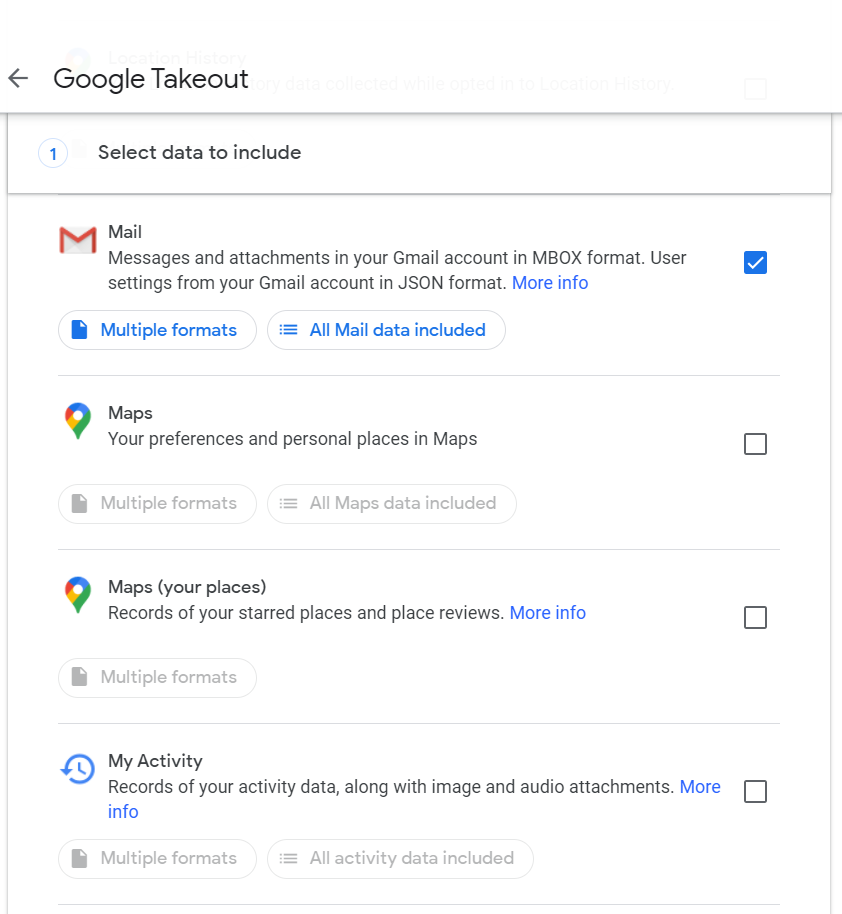
- Choose the Google services backup as per your requirement.
- Create Archive by clicking on the Create Export button. It starts creating archive files of the selected data.
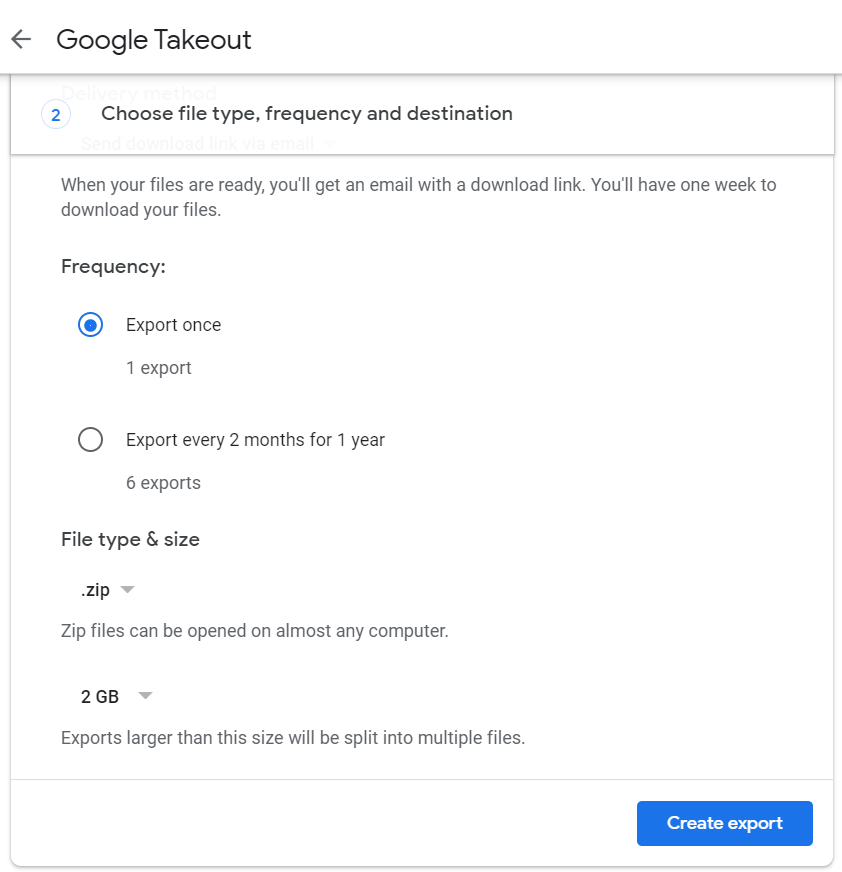
- The timing of archiving process depends on the amount of data you have selected to download. It can vary from hours to even days according to data size.
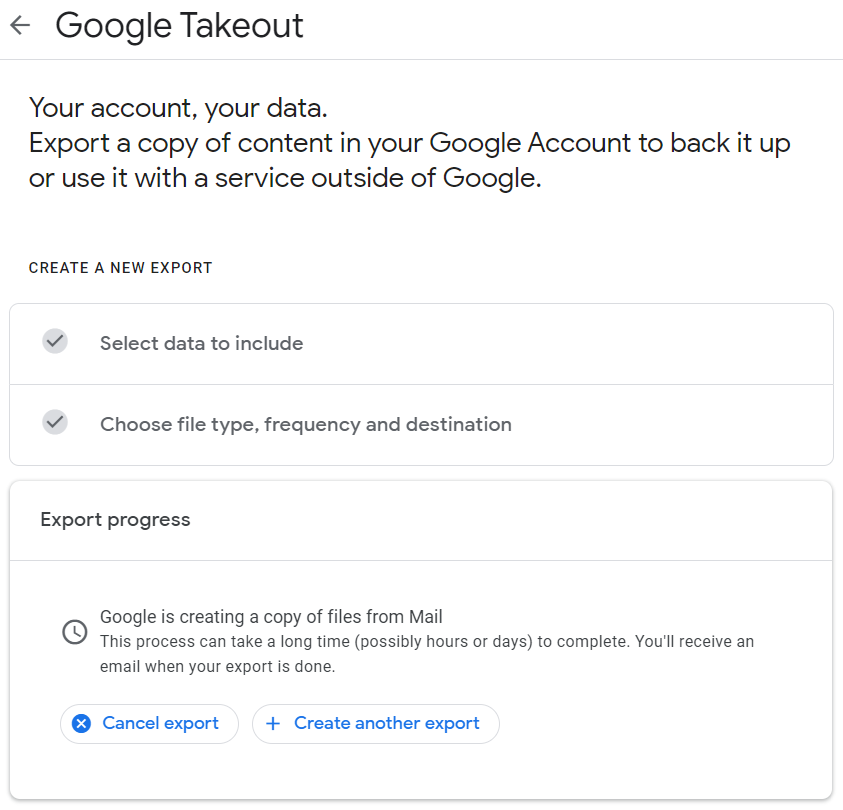
- Wait for the email. Once you receive it, click on the Download your files button.
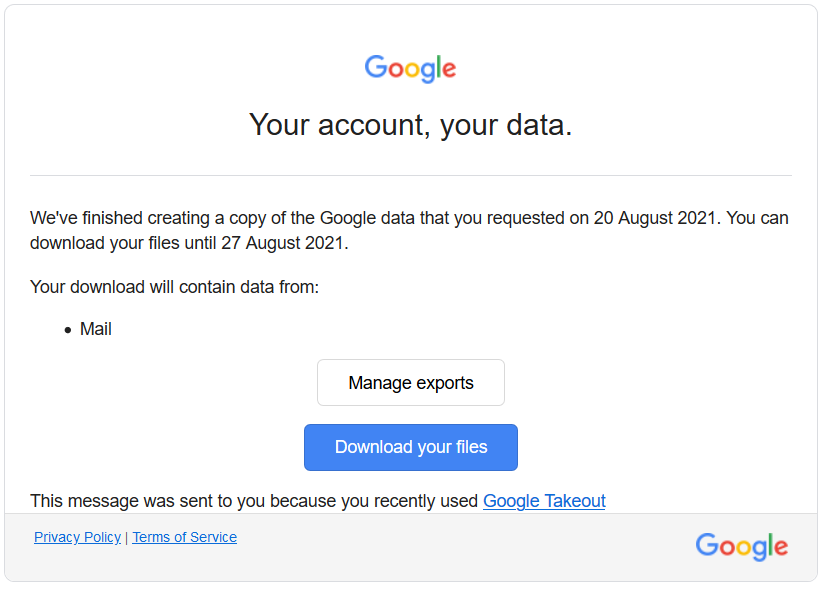
- A webpage will open. If the download does not start automatically, click on the download option and save the emails. Simply refer to the chosen location to check the data.
- Once the file is downloaded. Simply extract the Zip file and all the Gmail emails would be saved in MBOX format.
Now we have to convert this Mailbox file into PST format to import Google Takeout to Microsoft Outlook platform.
Step 2. Convert MBOX file of Google Takeout to PST format
You have the Google-generated MBOX file with you. So, all you need to do is to convert this Google Takeout file into PST format. MS Outlook supports this file, so it’s easy to import it into Outlook.
We will use the MBOX to PST Converter solution to achieve the conversion. Since it is a trusted software, there will be no issues during the conversion process and you will get healthy Unicode PST files smoothly.
- Firstly, run the conversion tool on your system.
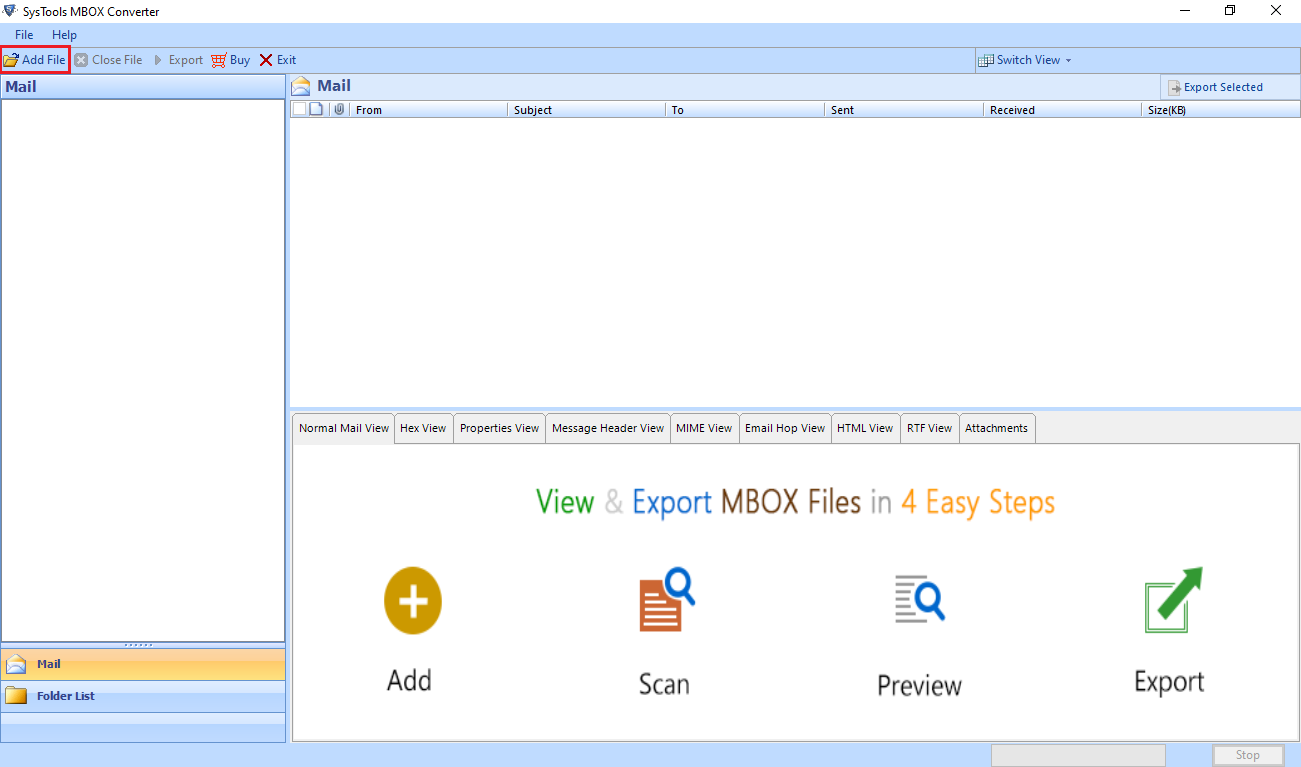
- Now navigate to the Google takeout MBOX file. After making a selection click on the Next button.
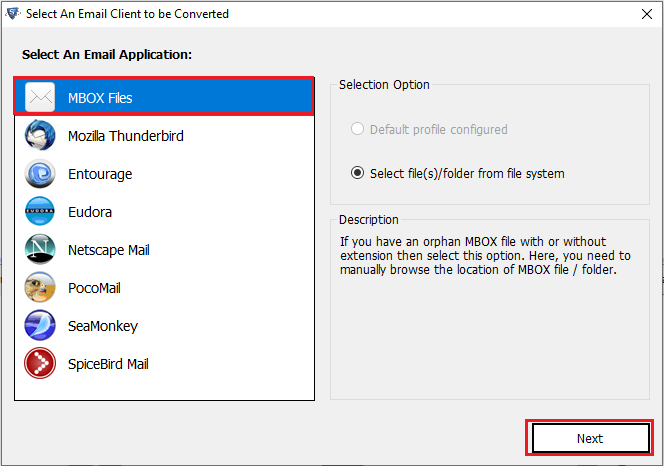
- After that, browse and add the Google Takeout MBOX file.
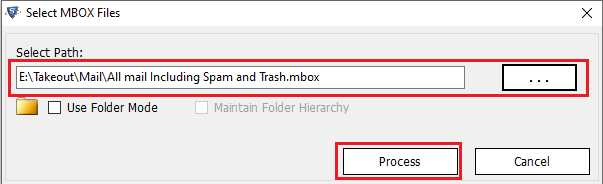
- The software panel will provide various preview modes showcasing their attributes.
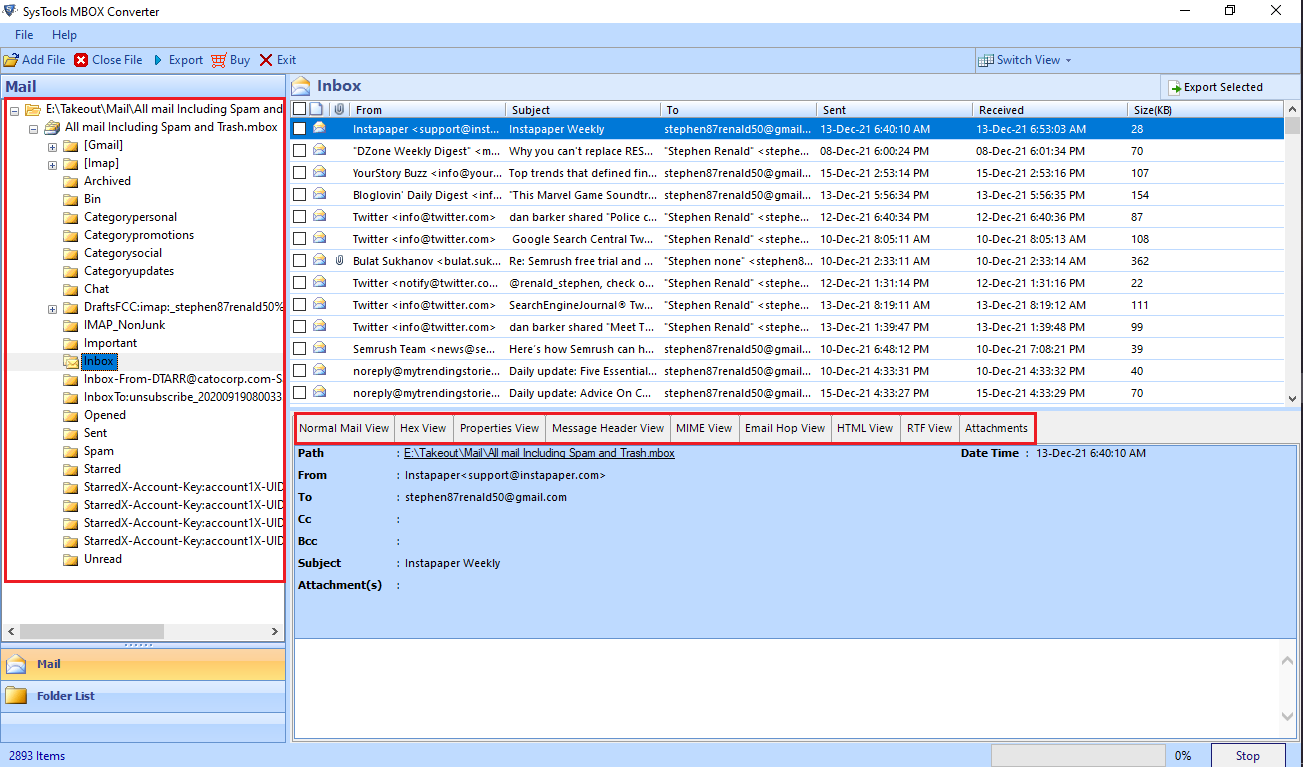
- Finally, choose the PST format as your chosen file type. Provide the destination location and click on the Export button.
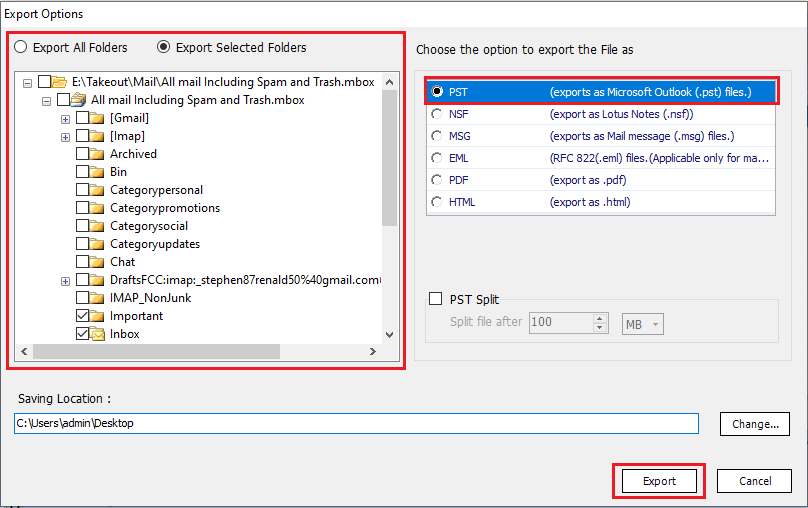
Note – This software maintains the folder structure of the Google Takeout mailbox. Plus, you get to select individual folders to convert from Google takeout to PST for Outlook 2019, 2016, 2013, 2010, 2007 & 2003.
Once the conversion process gets complete, simply import the generated PST file into any Outlook version. Just open Outlook >> go to File>> Open & Export >> Import/Export section and import the Google Takeout PST file.
Conclusion
The unavailability of direct methods to access Google Takeout emails in the Outlook platform motivated us to create this tech post. Any user can easily access Google Takeout to Outlook by following the steps in this article. Try the Demo version to check the functionality of the tool.
FAQs for Google Takeout to PST
Q) What is Google Takeout?
Google Takeout is a service provided by Google that allows users to export their data from Google products such as Gmail, Google Calendar, and Google Drive into a downloadable archive file.
Q) Why would I need to convert Google Takeout to PST?
If you have downloaded emails using Google Takeout and want to open the downloaded email file in Outlook, converting them to PST is required.
Q) What file format does Google Takeout provide?
Google Takeout exports your data into various file formats, with emails typically being in MBOX format.
Q) Can I directly import Google Takeout data into Outlook?
Outlook does not natively support the MBOX format, so you will need to convert your Google Takeout data into PST format, which is compatible with Outlook.
Q) Can I import Google Takeout data to any version of Outlook?
Most PST files are compatible with various versions of Outlook. But you can try the free demo version first if you want to test the software.


