How to Convert and Save Google Docs as Word Documents
If you have stored multiple Google DOCS to Google Drive and now you want to save google docs as word document. Then don’t be confused and keep continue reading this dedicated blog post here. In this blog post, we will discuss various methods for resolving the mentioned queries.
- Can you save Google DOCS as Word documents?
- How to save Google documents as Word files?
Before starting the step-by-step process first read some users’ real-time queries. Because of the users want to Convert Google Docs to Word format.
User’s Queries on Save Google DOC as Word Document
I am working as a freelance content writer for the past several years. I use online Google DOCS for content writing purposes. But now, I am in a problem as my Gmail quota is near to exceeded. Now, I am unable to write new content using Google DOCS. Therefore, I want to save Google DOCS as Word documents locally. After that, I will delete old Google DOCS from the drive to free up Gmail quota space. Please suggest me a reliable solution!
– Maverick, Nashville
I joined an MNC company approx 5 years ago as a technical content writer. I have written thousands of articles using Google DOCS. But now I want to save Google DOCS as Word DOCX file extension. Because I have decided to switch my job and my current employer is saying to hand over my current Gmail account. Is there any professional method available to resolve my problem?
– Waylon, Baltimore
#1 Method: Convert Google Docs to Word Document Format
- Login to your Gmail account on your computer to save Google Docs as Word document.
- Select Google Drive from available programs.
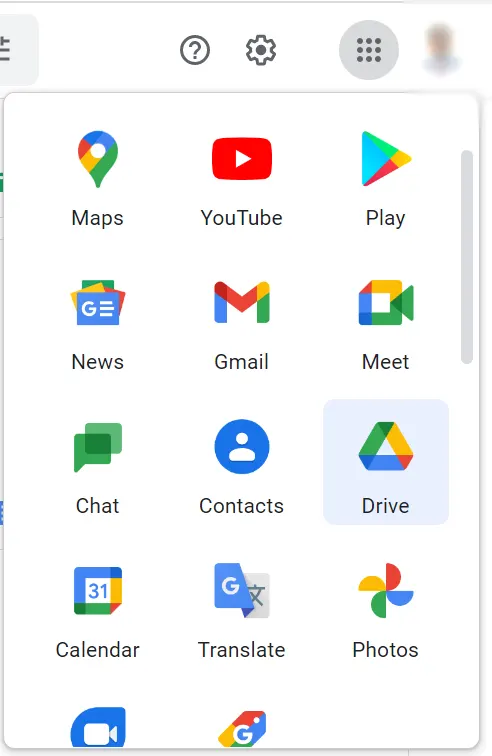
- Choose a Google DOC that you want to download in Word.
- Click on File >> Download >> Microsoft Word (.docx).
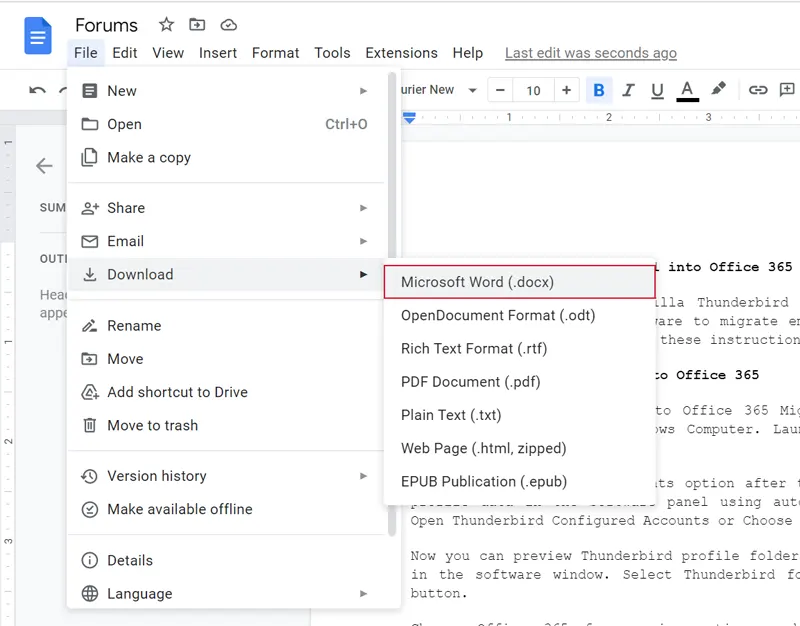
- Go to the Download folder and get the resultant Word document.
Limitation:
This is a time-consuming method as it allows to save Google DOC as Word documents one by one. Therefore, if someone wants to save word documents from Google DOCS in bulk then he will need to repeat the same process again and again.
#2 Method: Use Google Takeout to Save Google DOC as Word
- Login to your Gmail account from which you want to export documents.
- After that, choose the Deselect All option.
- Select the Google Drive checkbox and go to Next Step.
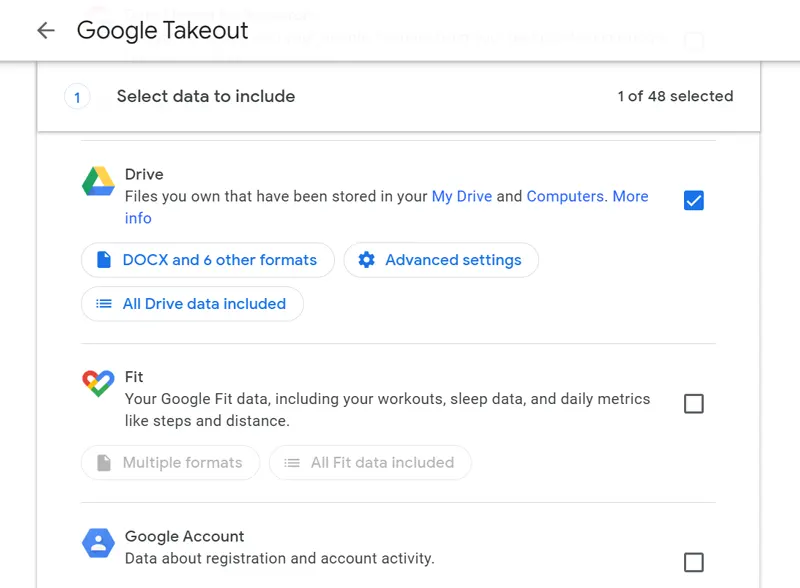
- Choose a Delivery method, frequency, and destination.
- Press the Export button to begin the export process.
- Thereafter, wait to receive an email message with a download link.
- Save Google DOCS as Word from the received download link.
- Extract Word documents from downloaded Zip file.
Limitations:
It can take a few hours or days while send a download link to save Google DOCS as Word documents. Users can use it a maximum of seven times a week and 2-3 times per day. Takeout has some notoriously glitches therefore sometimes it becomes a cause of data damage. However, home users can use this method but this is not advisable to use for professional needs.
#3 Method: Professional Solution To Save Docs From Goole To Word Fromat
Download Gmail Backup Software on your Windows and Mac Computer accordingly. The tool is authorized to convert Google Docs to Word. Even this is a well-known utility for taking backup of Gmail emails into several commonly used file extensions. Let’s know how it works!
Benefits of Suggested Software
- The tool not only allows to save Word documents from Google Drive but is also compatible with saving emails, contacts, and calendars.
- Users can save unlimited Google DOCS as Word files at once. Therefore, users can save crucial time.
- An easy-to-use and reliable solution for both home and business users. That provides a 100% accurate result.
- Users can export Gmail emails to PST, MSG, EML, MBOX, PDF, DOC, etc. commonly used generic file extensions.
- The tool gives permission to save and delete Gmail emails using various advanced filters as per the user’s choice.
- Users can save Google DOC as Word documents together with original formatting and structure.
How to Save Google DOCS as Word Document?
- Run this application on your PC. Enter your Gmail email address / App Password and press the Login button.
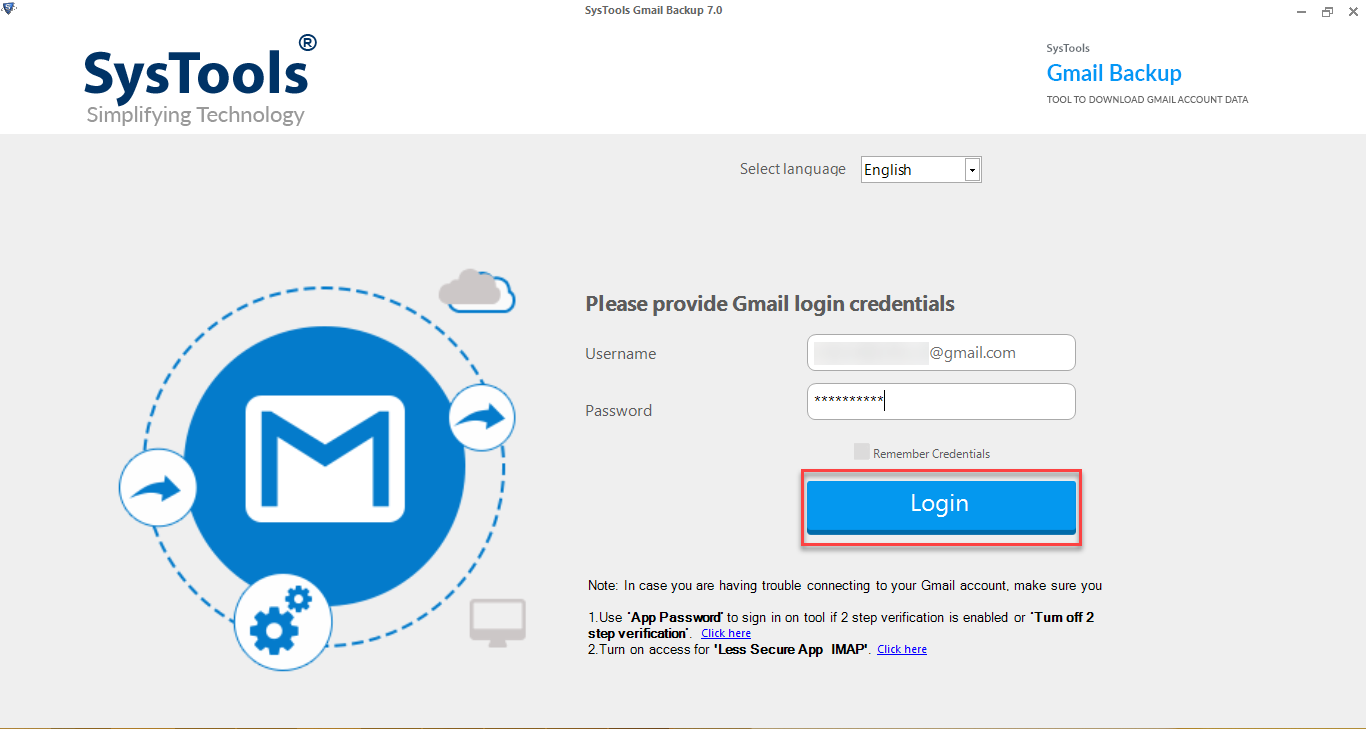
- Thereafter, uncheck the E-mails, Calendars, and Contacts options. Check the Document option to proceed.

- Click on Browse to choose a destination path to store Microsoft Word documents.

- Lastly, press the Start button to begin the process of taking a backup and transferring Google Docs to Word format.

Also Read: Use Effortless Methods to Archive Gmail Emails in Outlook
Last Note
In this blog post, we have explained the top 3 methods to save Google DOCS as Word documents. If you want to save a Word document from Google DOCS then use the first method. But if you are looking for a technically advanced solution then use the above-mentioned software. This application is available with a free trial version so first check its working process. After getting complete satisfaction, you can upgrade it to a professional edition.
FAQ
Q1. How do I convert Google Docs to Word in bulk?
You can simply use your Google account, go to Google docs and download the required docs. To transfer docs in bulk, then use the automated solution which is discussed in this blog.
Q2. Is there any limitation on data backup from multiple accounts?
No, there is no such limitation, you can take backup from multiple Google accounts without any issue.
Q3.Does this tool help to save Google Docs as Word document without losing formatting?
Yes, the tool maintains the formatting during the backup process. You can easily Convert Google Docs to Word without losing any formatting.


