How to Remove Restrictions from PDF File Quickly?
Have you come across a valuable PDF report but are unable to copy, edit, or even print it? And you don’t understand what’s going on on the internet? But you realized that this PDF is locked. So, here we provide you with the best solution to remove restrictions from PDF.
Many users download books, magazines, and forms in PDF format from the internet. Sometimes they need to edit or copy documents, but they find it is restricted. This is a common problem for every user. Because PDF is a versatile format. We are here to solve our users’ problems.
User Query
“Hi, I got a letter from my office. This letter is given to tell the new rules and regulations and after receiving them I have to sign and submit that letter. But, I cannot edit this letter, as there are restrictions on PDFs for security reasons. I do not know what to do. Please suggest to me how to remove restrictions from the PDF. “
“Hello, I am an LLB student and I have downloaded some important notes in PDF format from the internet. But some pages I need to save locally, so when I copy the content the option is greyed out. For security reasons, restrictions have been applied to the PDF file. Please tell me how to remove restrictions from PDF files so that I can copy it easily.”
We have only written two queries but we have seen multiple users’ queries written on the internet. So I recommend the simplest and most direct method for removing restrictions from a PDF file.
Table of Contents
- Reasons to Remove Permissions Password from PDF File
- What do you mean by Restriction in a PDF Document?
- Best Methods to Remove Security Restrictions from PDF
- Limitations of Manual Method to Remove Restriction from PDF File
- Elite Advice to Remove Restrictions from PDF Document
- Comparison Table of all 4 Method
- Why Not to Use Online PDF Restriction Remover Tools?
- Conclusion
- FAQs
Reasons to Remove Permissions Password from PDF File
Remove Restrictions from PDF files can be very important for the different reasons:
- Allowing access of PDF File for all users who are not able to view it.
- Allow several people to work on the PDF file at the same time to make the changes and provide the input without any constraint.
- Ensures that the document can be printed easily by any user without any constraint.
- Enables the combination of the two PDF files without any permission issues.
- It is very simple for the user experience by removing unnecessary difficulty for accessing the file.
Break PDF permissions which ensures that the PDF is more convenient for multiple purposes and therefore change the PDF Permission is very much important to meet the needs of the users.
What do you mean by Restriction in a PDF Document?
Permissions are security measures that lock a PDF file from certain actions. It protects the content within the PDF file. Permissions can determine who can access, modify, print, or copy the data contained within the document.
Different Types of Restriction:
- Viewing Restriction: Also known as document open password, this restriction manages access to the document itself. Users must enter a password or possess the correct credentials to open and view the PDF.
- Editing Restriction: Editing restrictions govern the ability to edit the content within the PDF.
- Printing Restriction: Printing restrictions can disable or allow users to print the document.
- Copying Restriction: Copying restrictions determine whether users can copy text or other content from the PDF. It generally comes under editing permissions itself but many users count it as a separate restriction.
Now let us see the techniques that can be used to change pdf file restrictions.
Best Methods to Remove Restrictions from PDF
There are Four (4) manual methods available to remove security restrictions from PDF files depending on the type of restrictions it can remove Here are some of the best methods:
- Using Google Chrome
- Via Adobe Acrobat Pro DC
- Through Command-Line Tools
- Microsoft Edge
Method 01: Manual Way to Remove Password Restrictions from PDF via Google Chrome
Many large enterprises, businessmen, and home users use PDF files to save confidential data. A PDF file is the best option to share with a partner or other clients. However, the problem occurs when users want to remove all security restrictions from PDF. It is a 100% free method with no hidden costs. You can do the following steps to remove PDF document restrictions using Google Chrome:
Users of the Google Chrome Web Browser may remove restrictions from PDF such as editing and copying. However, it is impossible to use Google Chrome to bypass the print option in a PDF file. In fact, if the file has print restrictions, then this method will fail miserably. So, use the following steps only when the PDF document has restrictions other than Print.
- Right-click on the PDF file.
- Then, choose Open with > Google Chrome. This will open the PDF file in Chrome.
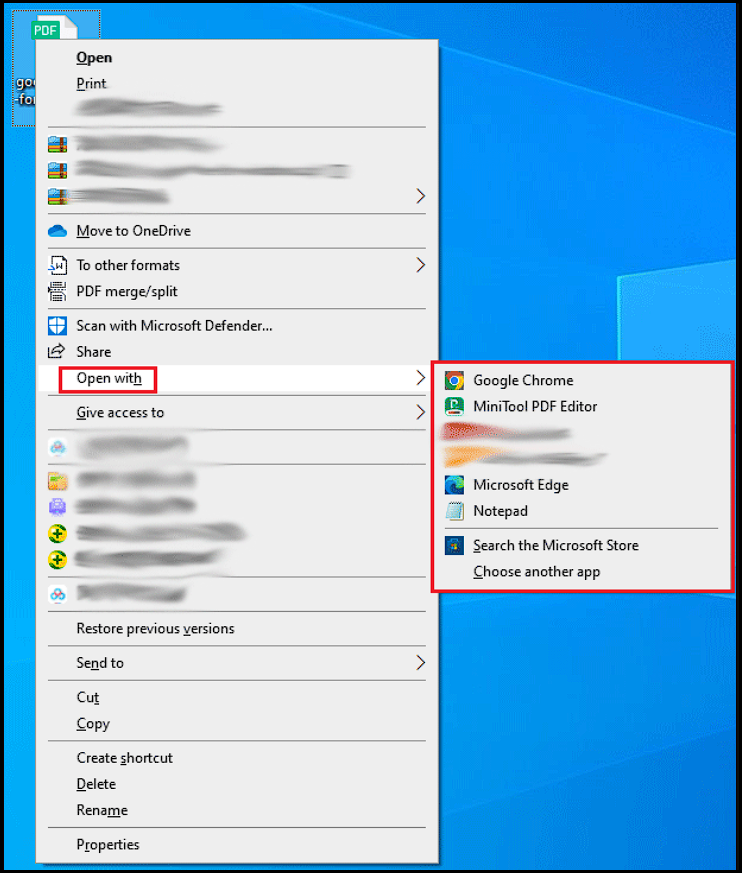
- Now, click on the Print icon on the top-right corner or simply press the Ctrl+P key.
- Select the Save as PDF option in Destination and click the Save button.
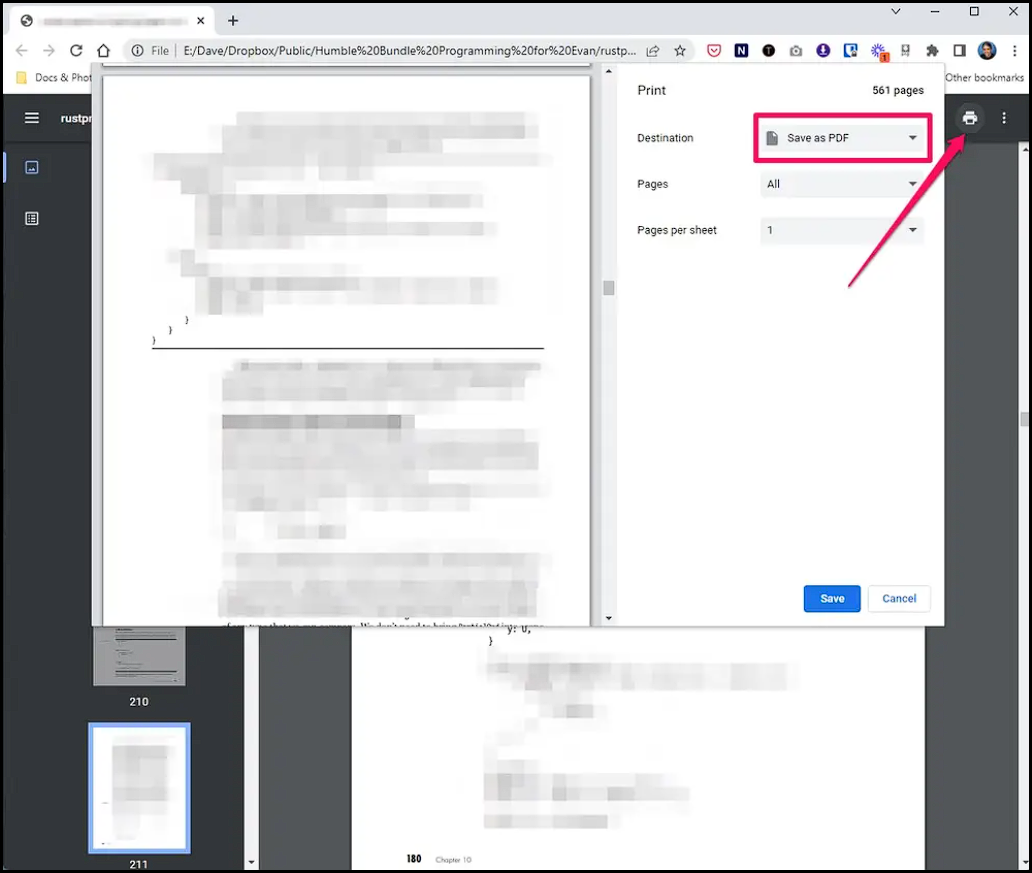
- Choose where you want to save the PDF file without permissions and click the Save button.
- Now, you can open this newly saved PDF file and check its Properties to see the allowed permissions.
Note: Remember that this method only works when Print permission is allowed on the PDF file. If you do not have Print permission, then the command won’t work in Google Chrome. Thus, the entire process will fail.
Method 02: Remove Restrictions from PDF files Using Adobe Acrobat Pro DC
Here users can get an option to remove the PDF file permissions by using Adobe Acrobat DC Pro. However, only the paid version comes with tools to make it happen. The user has to pay the subscription charges to use features like editing and removing restrictions from PDF files.
With this method, users can remove both owner and user level permissions password. Below we have mentioned the instructions to use the application:
- Firstly, open the Adobe Acrobat DC Pro and then open the PDF file having permissions.
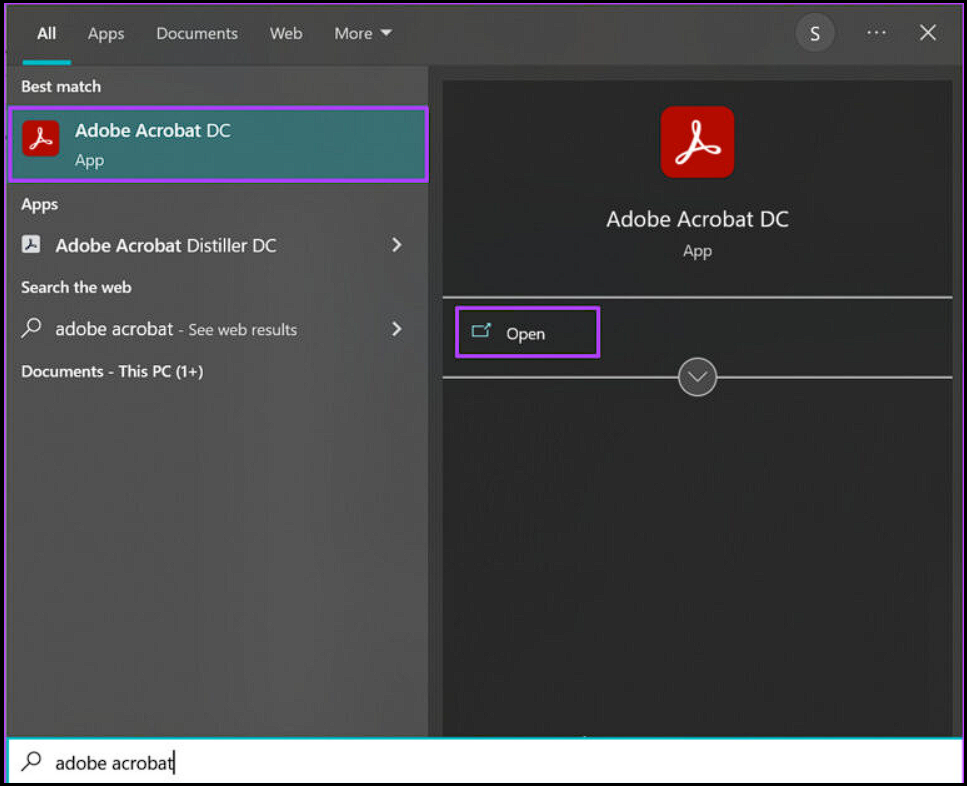
- Follow the path to take permissions off a PDF file: Go to Tools -> Protect -> Advance options -> Remove Security.
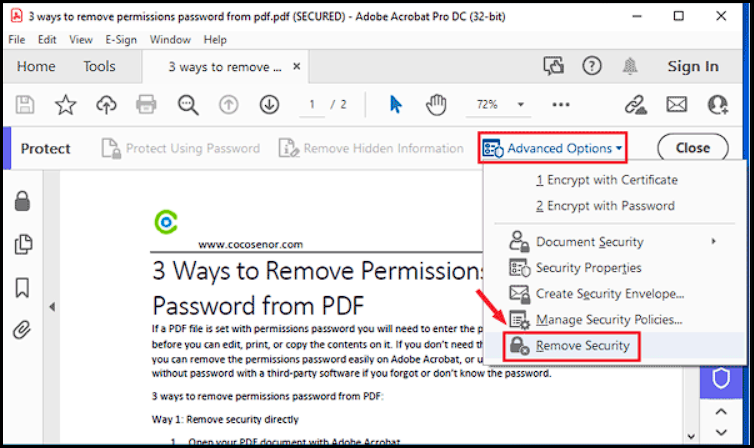
- If the PDF file has a File viewing password, then hit the OK button to delete it. If the PDF has a permissions password, then type it in the Enter Password section and press OK.
Note – This method can be used by those who can afford to buy this application because being a premium tool its monthly charges are high.
Method 03: Remove Restrictions from PDF file Using Advanced Command-Line Tools:
Command-line tools are easily accessible for a professional person who has complete knowledge of PC and can easily remove password restrictions from PDF files.
To remove restrictions from a PDF file using the command prompt we can use the open-source tool called qpdf. Steps to Remove PDF Document Restrictions using QPDF.
- Download and INstall qpdf (https://qpdf.sourceforge.net/) from the official website.
- Open the Command Prompt by pressing the Windows key + R, type “cmd” in the Run dialog box, and then press Enter.
- Navigate through the directory by using the cd command which contains the PDF file
- Run the qpdf command to remove restrictions from the PDF file
Copy the code
qpdf –password=”<password>” –decrypt <input_file.pdf> <output_file.pdf>
- Replace the following details in your device to Remove Restrictions from PDF
- <password>: If the PDF file has a password then type the password or if it doesn’t have a password then remove the password –password=”<password>” part.
- <input_file.pdf>: The name of the original, restricted PDF file.
- <output_file.pdf>: The name you want to give to the unrestricted PDF file.
- If your official PDF file is”restricted.pdf” and you want to unrestricted them then copy the below code.
qpdf –decrypt restricted.pdf unrestricted.pdf
- Or, if the original PDF file is password-protected with the password “yourpassword”:
qpdf –password=”mypassword” –decrypt restricted.pdf unrestricted.pdf
- After the following code, you have the new PDF file in the same folder without any restrictions.
Note: Remove Password restrictions from a PDF file is illegal or violate the terms of use for certain documents. Make sure you have the necessary rights before going to restrict them
Method 4: How to Remove Restrictions from PDF using Microsoft Edge
Change PDF file permissions by Using Microsoft Edge
- Open the constrained PDF in Edge by right-clicking the PDF > “Open with” > “Microsoft Edge”.
- Click on the printer or press “Ctrl + P”.
- choose the printer “Microsoft Print to PDF” as the printer.
- Click on the “Print” button to save the PDF file by Choosing a location and name for the new PDF.
- Press the “Save” button to save the file
Note– If the print icon is greyed out then you cannot access this option because the PDF has print constraint.
Limitations of Manual Method to Remove Restrictions from PDF file
While manual solutions for remove permissions from PDF files may seem convenient, they come with their fair share of risks and limitations.
- If you have multiple PDF files, then the process will take a lot of time since you will need to process only one PDF at a time.
- Uploading sensitive documents to online platforms almost always exposes confidential information to unknown third parties.
- Online tools can lead to potential data breaches. You do not have any control over the security protocols of the online tools.
- You cannot print an encrypted PDF file if it has print restrictions on it.
- Online tools are entirely reliant on a stable internet connection.
- Legal and ethical concerns are there to unauthorized access.
- Purchasing the Adobe Acrobat Pro DC is very expensive.
- Online tools impose limitations on file size and the number of files you can process.
Manually removing PDF restrictions is very difficult with the above method so we have elite advice for you which can easily solve your all problem in one quick step.
Elite Advice to Remove Restrictions from PDF Document
PDF Password Remover Tool is a professional solution to directly remove security restrictions from PDF. It ensures that the PDF file is free from all kinds of restrictions whether access restriction, edit restriction or print restriction. Users can even choose to keep the document open restriction but remove all others. The tool also unlock password protected PDF files with and without passwords. One of the best things about this tool is it maintains the quality and originality of PDF files after removing all foundations from the PDF file. For every issue, you can break PDF document password there is a dedicated method that can be used.
Note: If you remove all the constraint from your PDFs, then it is accessible by anyone. Now, to secure your crucial documents you need to add constraint. For the same, the PDF Lock Tool will help by providing you with a robust security measure.
Comparing All 4 Methods With Each Other
| Criteria/Method | Adobe Acrobat | Online Tool | Google Chrome | Command Line Tools |
| Ease of Use | User-friendly, but requires some knowledge of Adobe software | Extremely user-friendly with a straightforward interface | Very easy to use, especially for users familiar with Chrome | Requires technical knowledge and comfort with a command-line interface |
| Accessibility | Requires Adobe Acrobat software installation | Accessible from any device with an internet connection | Widely accessible if you have Google Chrome installed | Requires installation of specific tools and understanding of command-line operations |
| Security | Secure, as long as the document is handled on a trusted device | Varies; some risk as files are uploaded to an online server | Generally secure, but depends on browser security | Highly secure, particularly for local processing without file uploads |
| Cost | High-cost software | Limited number free | Free | Free, but may require open-source or specific software installation |
| Functionality | Comprehensive functionality beyond just removing restrictions | Typically limited to removing restrictions | Remove restrictions as long as Print is allowed | Advanced functionality, but requires technical expertise |
| Suitability | Ideal for professionals needing a complete PDF solution | Best for casual users with occasional needs | Good for quick fixes without needing additional software | Best for advanced users comfortable with technical tasks |
| Speed | Fast, depending on the document’s complexity and software version | Varies; dependent on internet speed and server processing time | Fast, as it involves a simple print command | Speed varies based on the tool and command used |
Considering these factors, the recommended dedicated software explained above emerges as a balanced choice that combines ease of use, security, functionality, and cost-effectiveness. It is an ideal solution for both regular and occasional users looking to remove restrictions from PDF files.
Why Not to Use Online PDF Restriction Remover Tools?
Almost all PDF issues have online solutions i.e., tools that you do not need to download to carry out the task. While they may seem easy, most professionals and security experts do not recommend using online tools. In fact, they also do not remove passwords and permissions from PDF documents online. After all, it has many concerns such as:
- Privacy Concerns:- You are uploading your sensitive PDF files to third-party servers, so you have no control over who is viewing and storing your data.
- Security Risks:- Most online platforms do not have robust security measures in place. Thus, your sensitive data may be at risk of being leaked or hacked.
- Limited Features:- Most online platforms lack advanced features. Also, you can only process one file at a time, and exceeding a certain file size limit is not possible.
- No Support:- You will not get any technical support from the online platform in case of any issue with the tool.
Conclusion
PDF file users often fall into a situation where they are required to remove restrictions from PDF files. In other cases, users need to perform some action on a secured PDF but fail to do so. Hence, they are looking for a solution to remove permission from PDF files. This guide explains the best methods to remove all permissions from PDF files and make them permissions-free/password-free. The manual method is pretty easy and free as long as the PDF document doesn’t have a certain restriction. On the other hand, the dedicated tool is the best when it comes to removing security restrictions from PDF documents regardless of their type.
Frequently Asked Questions ( FAQs)
Q1. How to remove restrictions from PDF files using Adobe Acrobat?
Ans. First thing first, you will require the paid version of Adobe Acrobat to do this task. The exact set of steps are as follows:
- Open the PDF file in paid Acrobat software (Pro or DC Pro).
- Then, go to Tools > Protect > Encrypt > Remove Security.
- Enter the restrictions password and click OK to delete it.
- Once done, save the PDF file.
- With this, you have successfully remove password restrictions from PDF file.
Q2. Can I lock PDF file from editing, copying and printing once I am done with my task?
Ans. Yes, you can easily do that without any inconvenience.
Q3: Can I use the above-mentioned methods to remove user-level password from multiple PDF files?
Yes, you can use any of the methods discussed in this post to delete permissions password from PDF file.
Q4: How to process multiple documents at once to remove Permissions from PDF?
You can use the above method to get rid of all PDF permissions from multiple PDF files in bulk.
Q5: Is it legal to remove permissions password from PDF file?
As long as there are no copyright issues, and you do not use the PDF for commercial purposes, it is generally legal to remove PDF document restrictions. But, do make sure to refer to the local laws and the purpose of the PDF documents to keep clear of legal issues.
Q6: List of top PDF Permission Remover for Windows & Mac?
- Adobe Acrobat DC
- Microsoft Edge
- Google Chrome
- Command Line Tools


