G Suite to Outlook Migration to Export Google Workspace Email to PST
Summary: If you are looking for a sophisticated way to perform G Suite to Outlook migration, then this guide is for you. In this article, we have discussed the step-by-step way, using which you can easily import Google Workspace email to Outlook.
MS Outlook is the most preferred email client. Many organizations, use Outlook as the default email client. Compared to it, G Suite is a cloud suite that provides apps to access documents and emails online. Hence, in this post, we will discuss transferring G Suite to Outlook. But before we start, let’s discuss G Suite and MS Outlook first.
Table of Contents:
- Introduction to Google G Suite
- The Benefit of Export Google Workspace Email to PST
- Introduction to MS Outlook
- How to Import G Suite Email to Outlook?
- G Suite to Outlook Migration using IMAP
- Limitations of the manual solution to Export Google Workspace Email to PST
- Custom Guide of G Suite to Outlook Migration
- Frequently Asked Questions
- Conclusion
The Benefit of G Suite to Outlook Migration
There are multiple advantages of export Google Workspace Email to PST are
- Multiple email accounts may be managed simultaneously by importing G Suite emails into Outlook.
- Outlook allows you to save emails locally so you may access them even when you’re not connected to the internet.
- Utilize Outlook-integrated contact, task, and calendar departments for comprehensive email management.
- Outlook folders, rules, and categories may be used to organize your emails so that your inbox stays organized effectively.
- Outlook may make you more productive with its automated processes and easy-to-follow instructions for common tasks.
- To protect your email conversation, make use of Outlook’s robust security features, such as spam filtering and encryption.
- Use a professional, friendly interface designed to encourage fruitful communication.
- Outlook may be customized to match your workflow and personal preferences for email layouts and displays.
Introduction to Google Workspace or G Suite
It is an integrated suite of cloud and productivity apps powered by Google AI. G Suite is now rebranded as Google Workspace. It includes apps such as Gmail, Docs, Drive, Calendar, and more. Our focus of the article will be mainly on email migration with a hint of contacts and calendars. G Suite has additional administrative tools advanced settings, and multiple enterprise features. You cannot access the services offline.
Introduction to Microsoft Outlook
MS Outlook is a personal information manager as well as an email client. It is a desktop-based application that stores the data on the local computer. Outlook uses PST/OST files to store emails, contacts, calendars, etc. It can be perfectly integrated with the Exchange server. You can access all the data with or without the internet.
To sync Google Workspace with Outlook you can also use the manual solution GWSMO tool.
How to Import G Suite Email to Outlook?
You can use the following methods to learn about G Suite to Outlook Migration. The first method is divided into 3 sections while the second method uses a professional tool.
G Suite Microsoft to Outlook Migration using IMAP
For this method, you need to fulfill some prerequisites and configure the account with Outlook. Follow the below-mentioned steps:
Stage 1. Allow Less Secure Apps Access
Google considers Outlook to be a less secure app. So in many cases, you may not be able to add G Suite to Outlook without allowing this setting.
- Step 1. Go to myaccount.google.com/lesssecureapps
- Step 2. Sign in with your credentials
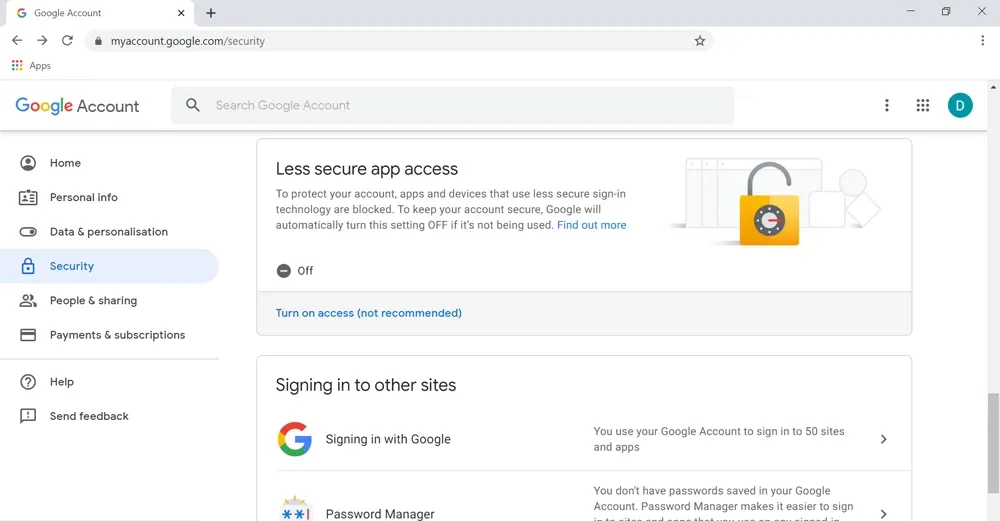
- Step 3. Turn Allow less secure apps on.
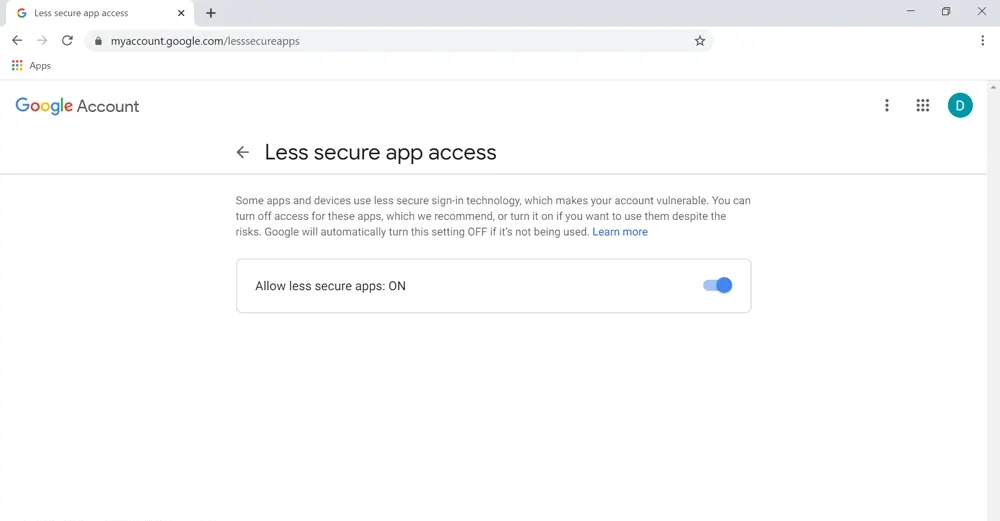
Stage 2. Configure G Suite to Outlook
- Step 1. Run MS Outlook on your PC.
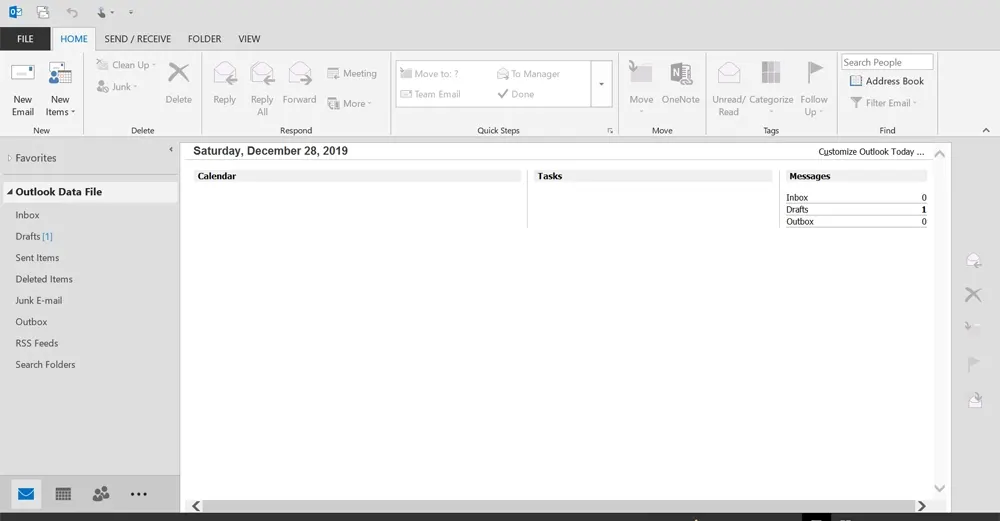
- Step 2. Click on the File menu.
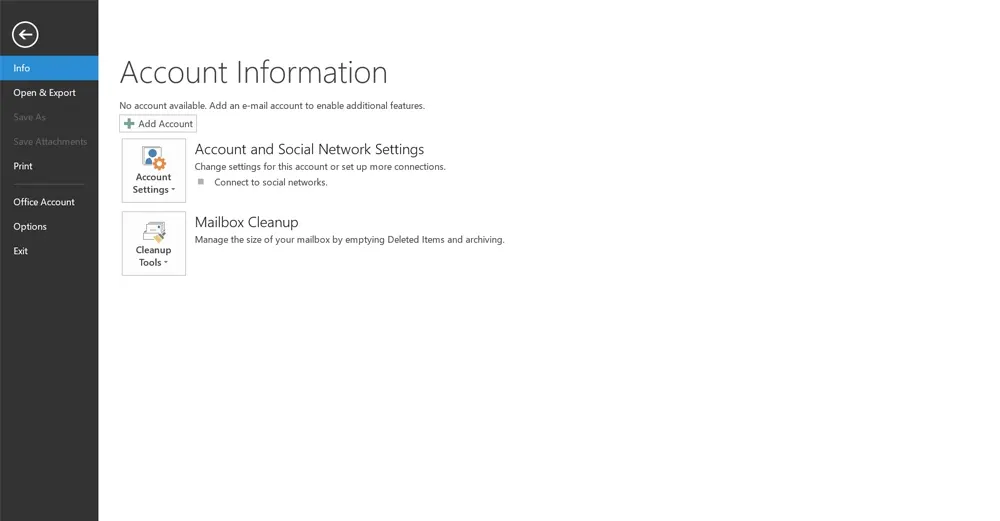
- Step 3. Click on Account Settings and again hit the Account Settings option.
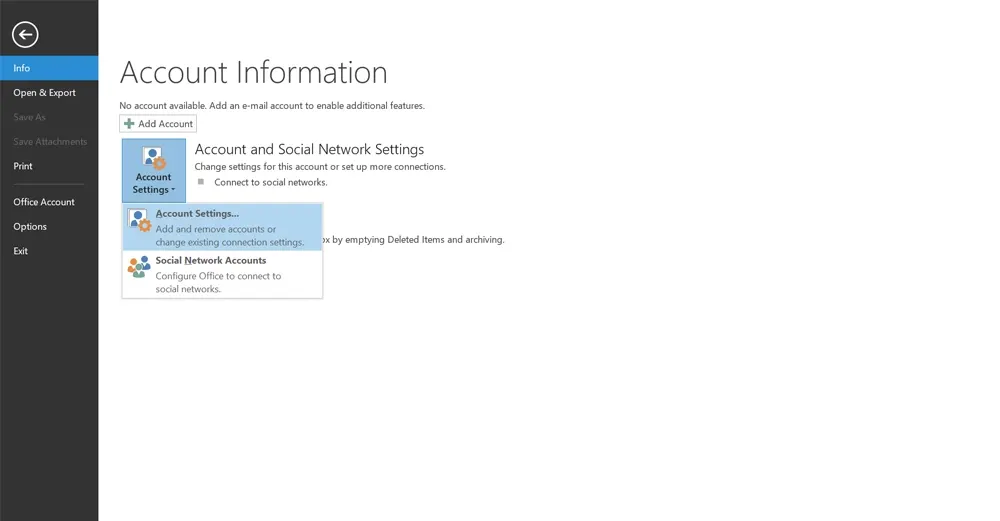
- Step 4. Now, click on New.
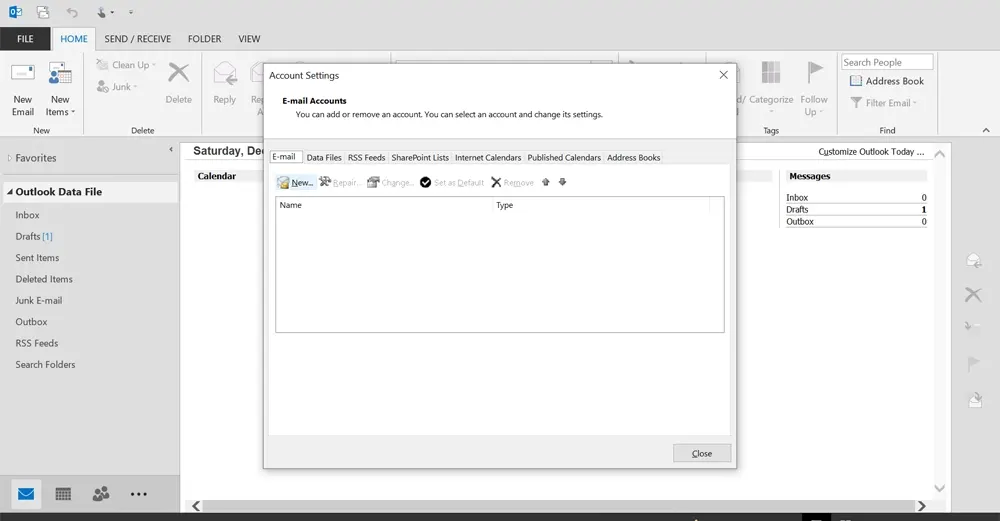
- Step 5. Enter the name, G Suite email ID, and password for your account, and click Next.
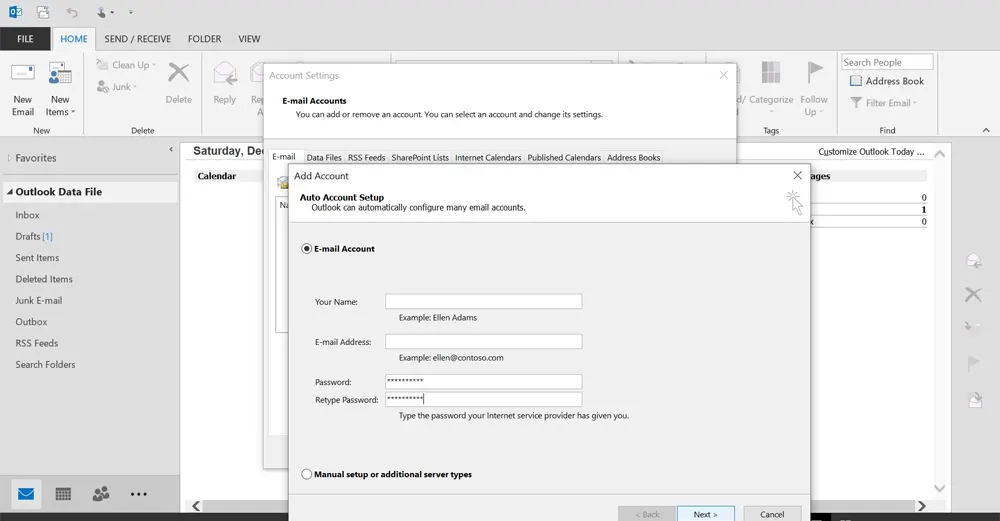
- Step 6. Once the credentials are validated, click on Finish.

- Step 7. Finally, close the Account Settings window.
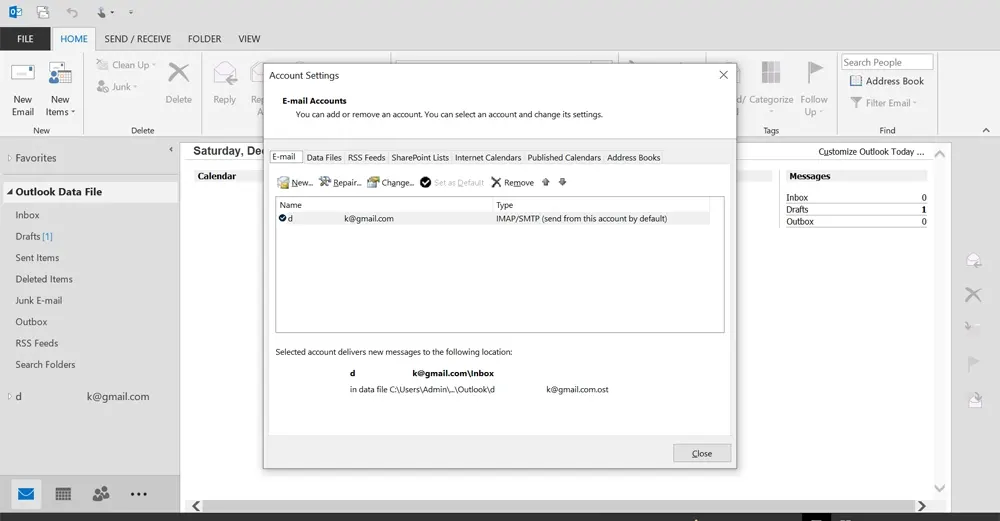
- Step 8. Access the G Suite account from the left panel and read all the emails.
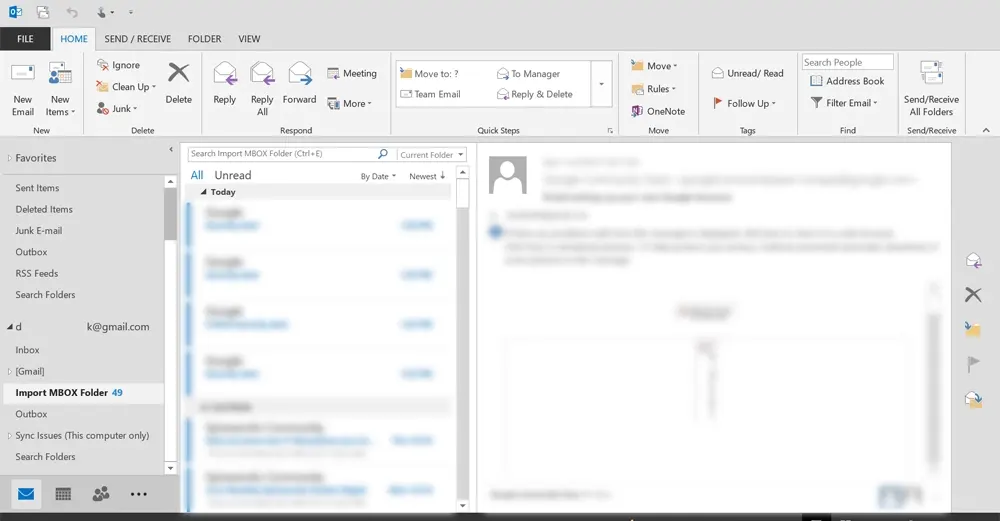
- Step 9. Congratulations, you successfully migrated G Suite to Outlook.
Note: This process is useful for the synchronization of emails between G Suite and Outlook. It is a time-consuming process. You can use professional software as the better alternative to get G Suite emails as PST files and/or migrate data from multiple Google G-Suite user accounts at once.
Drawbacks of the Manual Solution to Export Google Workspace Email to PST
There are several shortcomings of G Suite to Outlook migration are:
- When you have a lot of emails, manually setting up each account and importing them might take a lot of time.
- Importing data carries a risk of data loss or duplication, particularly if care is not taken or if downloads are interrupted by internet access problems.
- There might be problems if IMAP and POP3 don’t completely synchronize all email data types, including labels and other metadata.
- Emails may be downloaded and browsed offline, but initial setup and syncing need a reliable internet connection.
- For individuals unfamiliar with Outlook setups, POP3 settings, or IMAP settings, setting up and configuring email accounts manually may be difficult.
- Manually updating emails or syncing them with Outlook continuously are not features of manual procedures, in contrast to automated migration options.
- Limitations on Outlook PST file sizes may impact the overall volume of data that may be imported and saved locally.
- Google Workspace offers cloud-based solutions; storing emails locally on your computer might put you at risk of security breaches if the device is compromised.
Custom Guide of G Suite to Outlook Migration
Email migration is a difficult scenario. To make it easier, you can use the professional tool G Suite Backup Software and learn how to backup G Suite account without any data loss. It is one of the best tools to add G Suite email to Outlook PST format.
These PST files are easily accessible in MS Outlook 2021, 2019, 2016, 2013, 2010, 2007 & 2003. As far as Outlook 365 is concerned, you can take a look at the solutions for the G Suite to Office 365 Migration process.
Anyhow, the tool migrates emails, contacts, and calendars from G Suite to Outlook without any hassle.
Also Read: Google Vault Export to PST File Format Without Any Hassles
Last Words
In this blog, we have discussed G Suite to Outlook migration using manual methods or professional tools. But, when you perform the manual method you have to follow every step very carefully. Because the manual method requires technical knowledge and is not able to migrate several users’ accounts. But if you use a reliable solution, users can import G Suite email to Outlook without any file size limitations.
Frequently Asked Questions: export Google Workspace Email to PST
Q. Is there any other method to export Google Workspace Email to PST ?
Yes, if you use Google Vault, then you can export the data in PST files from it. Thus, importing the file afterward in Outlook. But it won’t provide data in an ordered fashion.
Q. Can I perform the export Google Workspace Email to PST 2019 migration with this software?
Yes, once the emails are converted into PST files, you can open the resultant files in any version of Outlook like 2021, 2019, 2016, 2013, etc.


