Resolve Unable to Expand the Folder Error Message of OST File
Microsoft Outlook clients have been confronting a specific Expand the Folder Error Message of OST file error for as long as a decade. It began with Outlook 2010 and clients of future versions keep on detailing it, including Office 365. Clients see an error saying ‘Unable to expand the folder’ error in Outlook. That occurs while expanding a common folder or folder in a subsequent mailbox. Thus, in this blog, we will talk about how to fix Unable to Expand the folder message of the OST file.
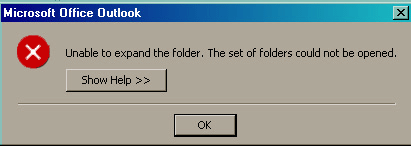
Instant Solution: If you are facing a problem in accessing the OST file mailbox data items, then try this Emaildoctor OST to PST Converter Tool. However, this allows the user to access corrupted, orphaned Outlook OST files easily. The user can download the demo version of this advanced application from here.
Resolve the Unable to Expand the Folder Error
Solution 1: Select the Option “Folder Visible” for the mailbox that incorporates the folder you need to share
The error “unable to expand the folder” can emerge if the choice “Folder Visible” for the subsequent mailbox isn’t sent by you. Thus here are the steps that can be helpful so as to pick or turn on the alternative folder visible
- Pick the folder you need to share on your pc, right-click the mailbox, in the folders list, and click on the Properties, on the shortcut menu.
- Click on the Permission tab, make a choice of Folder visible choice in the permission section
- Ultimately, click on the “Ok” tab
- You can appoint approval to the assigned folder
Solution 2: Unable to expand folder error of OST File by ScanPST – Fix
To determine the “Expand the Folder Error Message of OST file” error of the OST file, you can introduce and run the Inbox Repair tool. The Inbox Repair Tool (scanpst.exe tool) is a free utility offered by Microsoft to scan and fix OST files. This utility will fix numerous errors in the OST file and outputs the OST file for synchronization issues. To hop fix this, Microsoft has included the scanpst.exe utility in MS Outlook that can undoubtedly check the .ost file for synchronization issues. This inbuilt recovery utility is arranged in the Local Microsoft Office folder of your PC plate.
You essential to follow the beneath method to run the scanpst.exe utility. As a matter of first importance, close the Microsoft Outlook application.
- Go to (C:) Drive >> browse the “Program Files” >> “Microsoft Office” >>Office14″ >> Go to “SCANPST”
- Click on the “SCANPST” and pick the OST file that must be fixed and select the Repair button
- At the point when it will show an effective message, for example, the “Repair Complete” message. Click on the “OK” button
On the off chance that the above techniques didn’t work impeccably, at that point the main strategy to fix OST file error is to change over the file by using the dependable third-party tool.
So far, we have discussed the Unable to Expand the Folder Error Message of the OST file. On the off chance that the above techniques didn’t work impeccably, at that point the main strategy to fix OST file error is to change the OST file extension by using the dependable third-party tool.
A simple and Trusted solution for Resolving OST File Error
One of the most supportive methods of fixing the OST file error: “unable to expand the folder” is by using the expert solution tool to change over OST file to PST file. This tool unaffectedly fixes all errors or issues identified with the Outlook OST file by moving it. So that there won’t be any loss of messages and different traits from your email account. The tool can change over OST files to Outlook PST related to all Microsoft Exchange variants on every single significant Window working framework like Vista, XP, 7, 8, 10, and so forth.
Conclusion
The blog is about how a client can without much effort fix or resolve the error of “unable to expand the folder of the OST file”. Here, we are giving various techniques to those clients who are looking through this kind of problem like being unable to expand the folder error of the OST file.
However, you can pick any strategy as indicated by your need to fix the OST file error with no interference. Moreover, we have also mentioned an easy and automated method by using automated tools.


