Convert NSF to PST Using 2 Best Methods Available
There are no direct solution provided by HCL notes (Lotus Notes) to successfully convert NSF to PST files. However, if you require ways to do so, then no worries. This write-up contains all possible methods to get the job done.
Well, HCLNotes (formerly Lotus Notes and now IBM Notes) is one of the popular mail applications used by large enterprises to manage their emails. It is a complicated server and client system that needs high technical skills to manage. Plus, it’s financially demanding, so only large enterprises make use of Notes nowadays. HCL Notes saves its database in NSF file format respectively.
However, as we said above there are some users who are seeking solutions to convert HCL Notes database NSF into PST which is an Outlook data file. As for the reasons to carry out this conversion, there are several of them. So, continue reading to understand the reasons as well as the solutions.
Note: Were you looking for PST to NSF Conversion and not the opposite? Just click the link and read the article. If not, continue with this blog.
Why Do Users Want to Export NSF to PST?
- HCL Notes is complex. It is not easy to understand the user interface and work with the features of Lotus Notes without some sort of training. So many new users face issues while handling it.
- Lotus Notes require more financial maintenance than other server-client email platforms like Outlook with Exchange. Hence, many users like to switch to Microsoft Outlook.
- Another obvious reason for NSF to PST conversion is moving from Lotus Notes to Outlook 2019.
These are a few common reasons behind the conversion. Now, let us focus on the ways to export NSF to PST file format.
Difference Between NSF and PST File Format
| Parameters | NSF | PST |
| Full Form | Notes Storage Facility | Personal Storage Table |
| Created By | HCL Notes | Microsoft Outlook |
| Email Attributes | NSF file contains emails, contacts, attachments, calendars, etc., in document oriented database system. | PST file contains emails, contacts, calendars, attachments, tasks, in traditional mailbox structure. |
| Platform Compatibility | NSF file supports cross-platform and versatile for organizations. | PST file is proprietary file of Microsoft Outlook. |
| Third-Party Tool Compatibility | There is less support for NSF files in third-party software. | Wide range of third party applications support PST file. |
| Migration & Export Process | HCL Notes provides Archive option to manage emails with all attributes. | Outlook provides inbuilt option to Import and Export PST file. |
| File Size Limitations | Lotus Notes 8.5 and later version: 256 GB. Lotus Notes 8.5 Lower versions: 64 GB. |
Outlook 2010, 2013, 2016, and 2019: 20 GB for Unicode PST and can be extended to 50 GB. Outlook 2003 and Outlook 2007: Maximum 20 GB. Outlook 2002 and Earlier: maximum size limit of 2 GB. |
Method-1: Free Convert NSF to PST File Format
Yes, there is a free way available that helps you to convert emails from NSF to PST format. But this manual method has three parts and users have to follow all the procedures one by one. So, let’s start the process.
Part-1: Export Lotus Notes Mailbox
- First, launch the Lotus Notes application on the Windows system.
- If the NSF file is already open in Lotus Notes, skip to the next step. If not, then open the file by going to File >> Open >> Lotus Notes application.
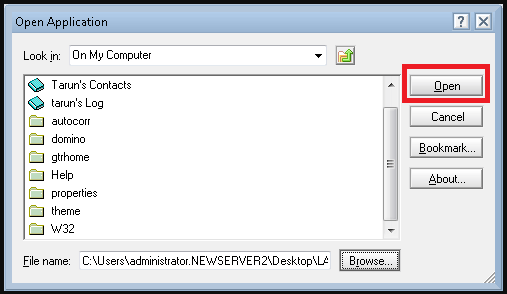
- Now, select the NSF mailbox and click on Export from the File menu.
- After that, select the file name, choose the Destination location and select Comma Separated Values option from the dropdown menu. Click Export.
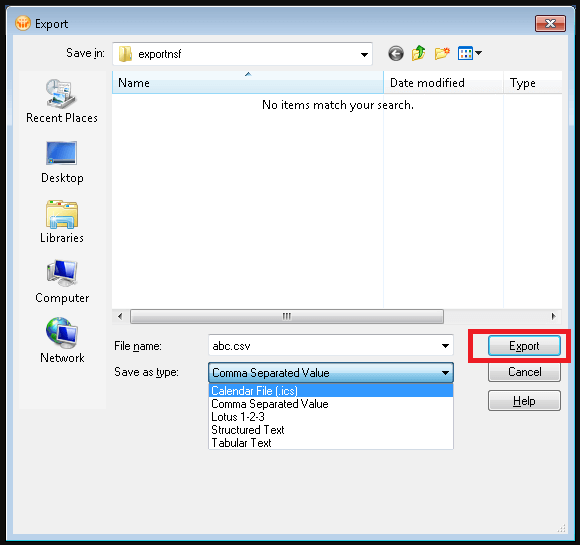
- Choose some additional export options and click OK.
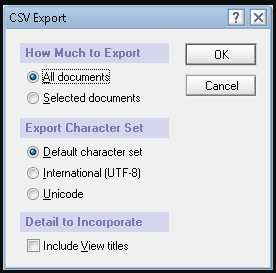
- Finally, the CSV file gets exported to the chosen location.
Note: If this method is unable to export Lotus Notes files into CSV, you must manually rename the exported data file with .csv extension.
Part-2: Import the Resulting File into Outlook
- Run Microsoft Outlook and navigate to the File menu.
- Now, navigate to the Open and Export tab and choose the Import/Export option.
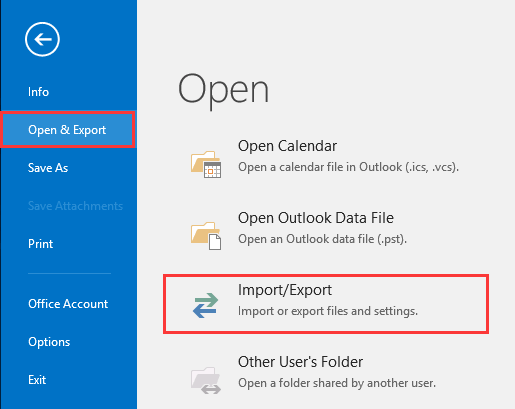
- Choose Import from another program or file from the list of available options.
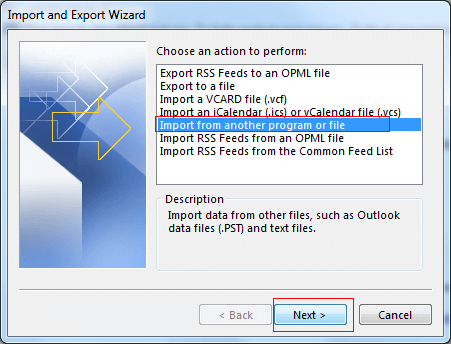
- Then, to import the file, select Comma Separated Values and proceed to the next window.
- Now, navigate and select the Lotus Notes CSV file exported earlier.
- After adding the CSV file into the wizard, proceed with the steps till you hit the Finish button.
- The data is successfully imported into Outlook & NSF to PST conversion operation is successful.
Part-3: Convert NSF to PST File Format
Your NSF data is now in Outlook. If this was your intention, then end the process now. However, if you specifically want a PST file, then follow the procedure below:
- Launch Microsoft Outlook and navigate to the File menu.
- After that, select Open and Export, and hit the Import/Export button.
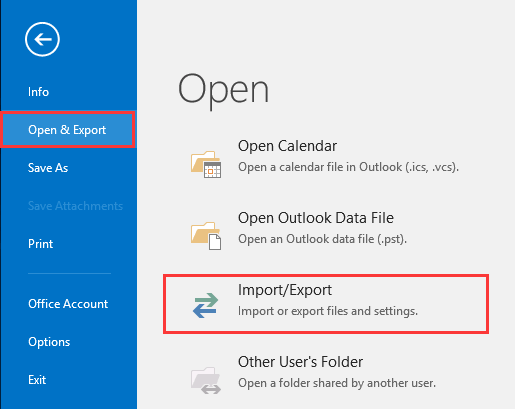
- Now, select the Export to a file option in the Import and Export Wizard.
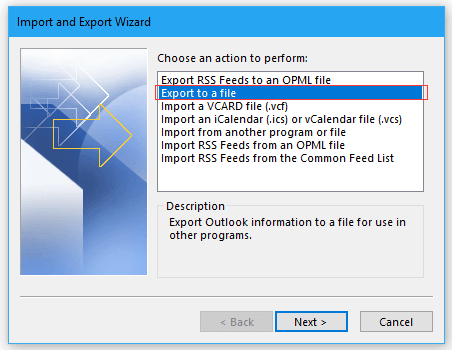
- After that, select the Outlook Data File (.pst) option. Then, proceed to the next window.
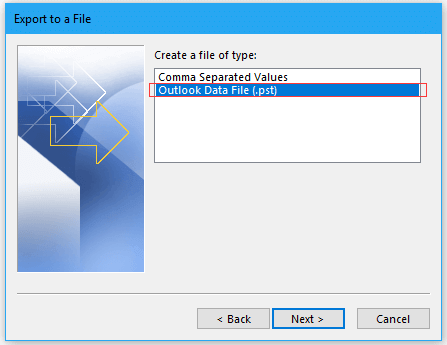
- Select the imported data that you wish to export to PST.
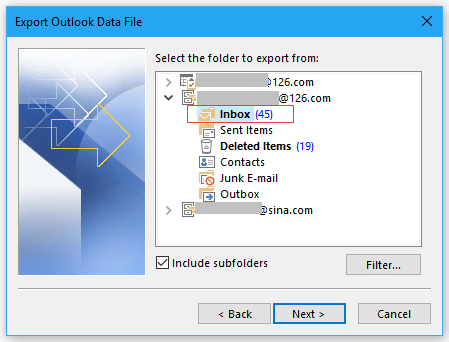
- Browse the place where you want to store the PST file.
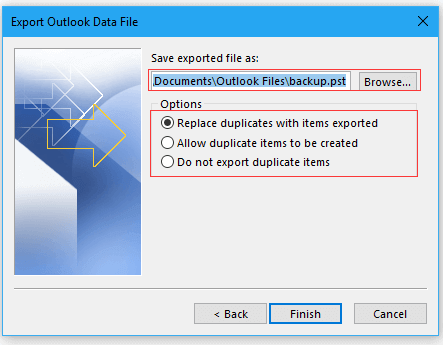
- Finally, in the final step, hit the Finish button to successfully convert NSF to PST.
The first two parts open the NSF file in Outlook. And the last procedure results in complete conversion. However, the process has significant limits, which we will address in the next section.
The Manual Method’s Drawbacks
- The first disadvantage of this program to convert NSF to PST is that the default HCL Notes export option sometimes results in a file with no extension. It is required to rename the file.
- CSV file is not meant to store email messages. So, you cannot expect it to hold the mailbox items with complete accuracy.
- The last drawback of manually exporting NSF to PST for free is that the fields must be manually mapped throughout the import process.
It is evident that there are certain drawbacks when implementing the free method for NSF to PST conversion. To ensure that these problems do not make the results obsolete, it is recommended to opt for the professional way.
Method-2: Convert NSF to PST With Complete Data
Users can get Best Email Converter Software that allows them convert NSF files to PST easily. It gives you the option to export multiple NSF files in bulk in a hassle-free way. Not just from Lotus Notes, the tool also offers you the option to export data from Domino Server.
Also, the tools offers you different filtration options. So you can choose the filters as per your requirement.
Steps to Export NSF to PST File:
- Step 1: Browse and Add NSF files to the software.
- Step 2: Choose the Category to convert to PST.
- Step 3: Set free Filters on the NSF data file.
- Step 4: Hit Export to convert NSF to PST format.
Pre-requisites of the application are in the image below:
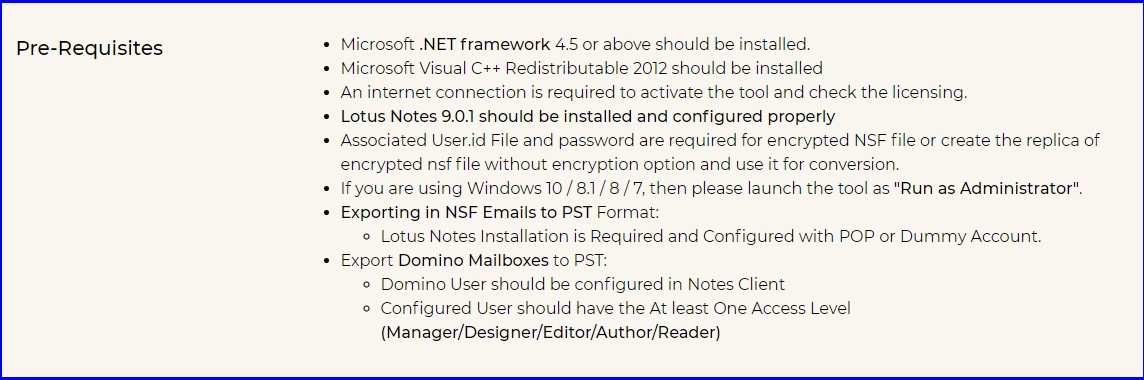
Screenshots to showcase the actual procedure are as follows:
Step-1. Download the tool and make sure to get the full version to convert NSF files to PST without limitations.
Step-2. Then, click the Add File(s) button to browse and add the NSF file that you want to convert into PST format.
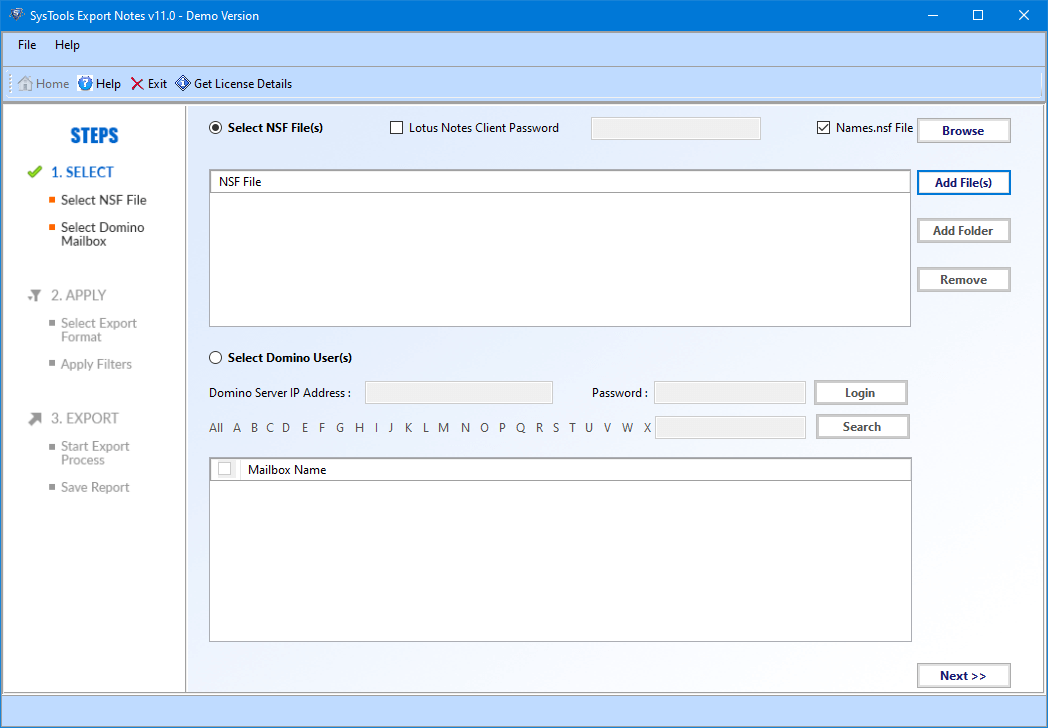
Step-3. You can also select the Domino database file as well as names.nsf file since both options are provided in the software application.
Step-4. After that, select the data categories that you want to export into the PST file.
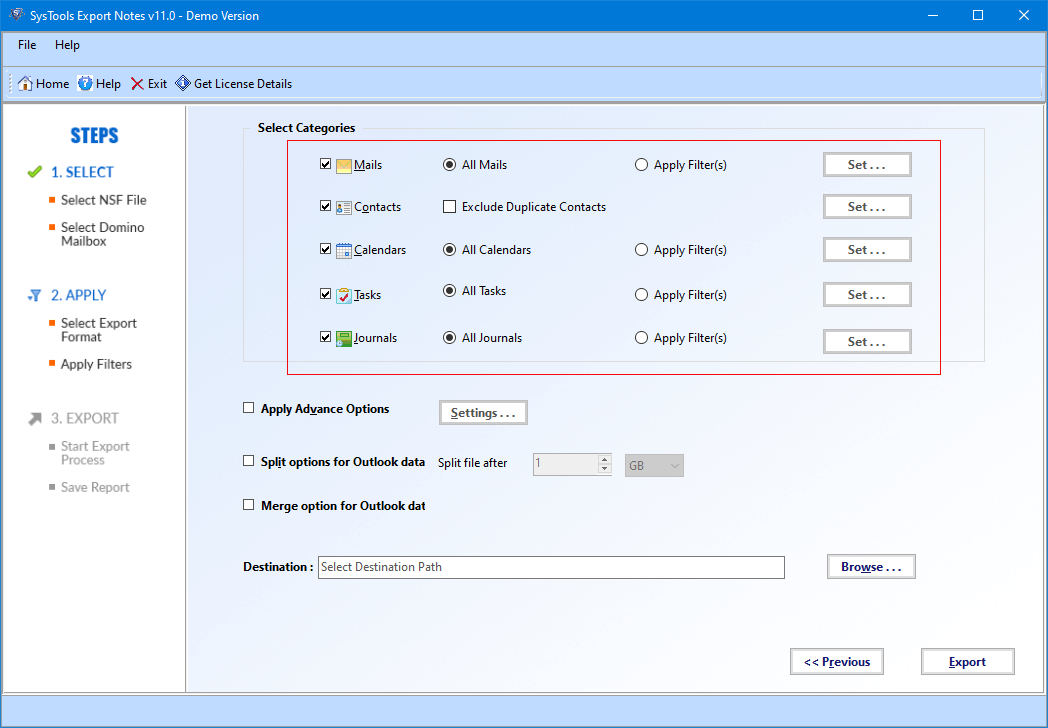
Step-5. Make sure to apply filters if you want to export data that fall within a certain date range.
Step-6. Finally, hit the Export button to start converting NSF files to PST format.
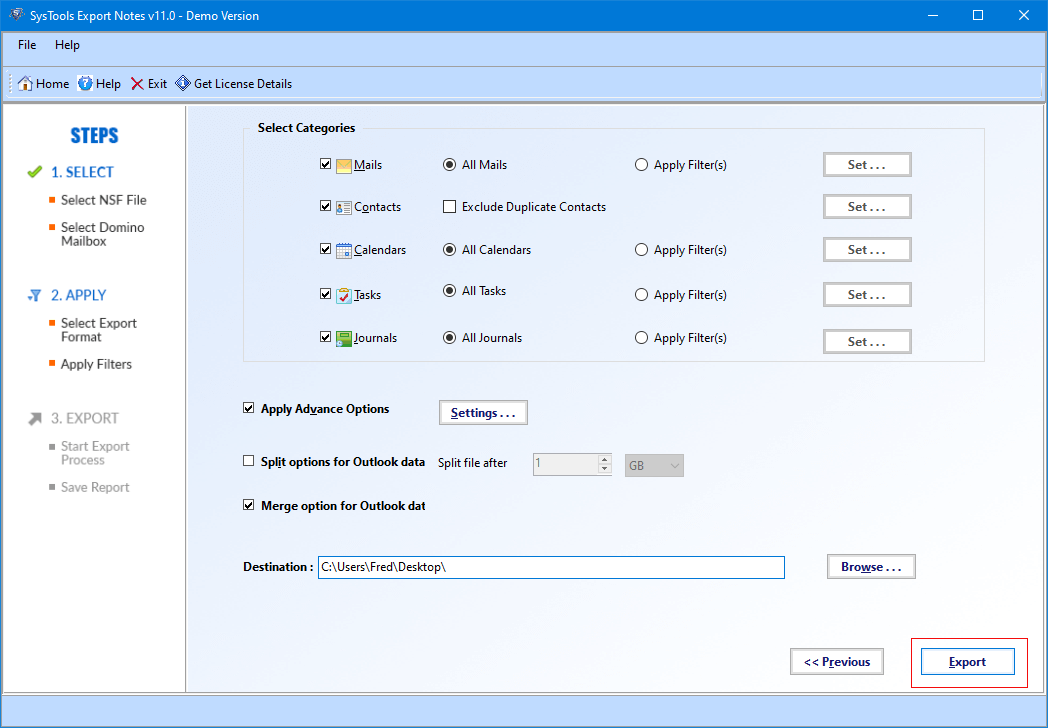
Step-7. Then the software generates a detailed report and the PST file is successfully stored in the given destination location.
Step-8. If you want to access the file in Outlook, use Import/export functionality to easily import the PST file in Outlook. It is compatible with Outlook 2021, 2019, 2016, 2013, 2010, 2007 & 2003.
The Final Say
It is not easy to convert NSF to PST file for free due to the lack of practical manual solutions. Both NSF and PST are the proprietary file formats of HCL Notes & Microsoft Outlook respectively. And none provide any native means to make it easier for users to go about this conversion. Keeping that in mind, we have included the two best options to export NSF to PST in this write-up. You can implement these solutions on a small data set to verify the results and choose the better option.


