How to Remove Permissions from PDF File with 4 Easy Ways
PDF (Portable Document Format) is commonly used by several users to store their data. Using this PDF file, the user gets an option to encrypt their data to prevent accessing data by any unauthorized user. However, when a user receives some protected PDF files, they get in a situation where they are unable to remove permissions from PDF files.
Every time they are unable to perform certain actions on the PDF file, they look for a way to remove security permissions from PDF files. So, in this guide, we will explain the top techniques that will help users remove PDF permissions and access the documents anytime.
Table of Contents:
- Reasons to Remove Permissions Password From PDF File
- What do you mean by Permissions in a PDF Document
- Use Adobe Acrobat DC Pro to Remove Permissions From PDF File
- Use Google Chrome to Take Off Permissions from PDF
- How to Change Security Settings PDF with Edge
- Risks and Limitations of Manual Solution to Remove Edit permissions from PDF File
- Wiz Note Remove Security Permissions From PDF
- Conclusion
- FAQs
Reasons to Remove Permissions Password from PDF File
Remove permissions from PDF file can be very important for the different reasons:
- Allowing access of PDF File for all users who are not able to view it.
- Allow several people to work on the PDF file at the same time to make the changes and provide the input without any constraint.
- Ensures that the document can be printed easily by any user without any constraint.
- Enables the combination of the two PDF files without any permission issues.
- It is very simple for the user experience by removing unnecessary difficulty for accessing the file.
Break PDF permissions which ensures that the PDF is more convenient for multiple purposes and therefore change the PDF Permission is very much important to meet the needs of the users.
What do you mean by Permissions in a PDF Document?
Permissions are security measures that lock a PDF file from certain actions. It protects the content within the PDF file. Permissions can determine who can access, modify, print, or copy the data contained within the document.
Different Types of Permissions:
- Viewing Permissions: Also known as document open password, this permission manages access to the document itself. Users must enter a password or possess the correct credentials to open and view the PDF.
- Editing Permissions: Editing permissions govern the ability to edit the content within the PDF.
- Printing Permissions: Printing permissions can disable or allow users to print the document.
- Copying Permissions: Copying permissions determine whether users can copy text or other content from the PDF. It generally comes under editing permissions itself but many users count it as a separate permission.
Now let us see the techniques that can be used to change pdf file permissions.
1. Use Adobe Acrobat DC Pro to Remove Permissions From PDF File
Here users can get an option to remove the PDF file permissions by using Adobe Acrobat DC Pro. However, only the paid version comes with tools to make it happen. The user has to pay the subscription charges to use features like editing and removing restrictions from PDF files.
With this method, users can remove both owner and user level permissions password. Below we have mentioned the instructions to use the application:
- Firstly, open the Adobe Acrobat DC Pro and then open the PDF file having permissions.
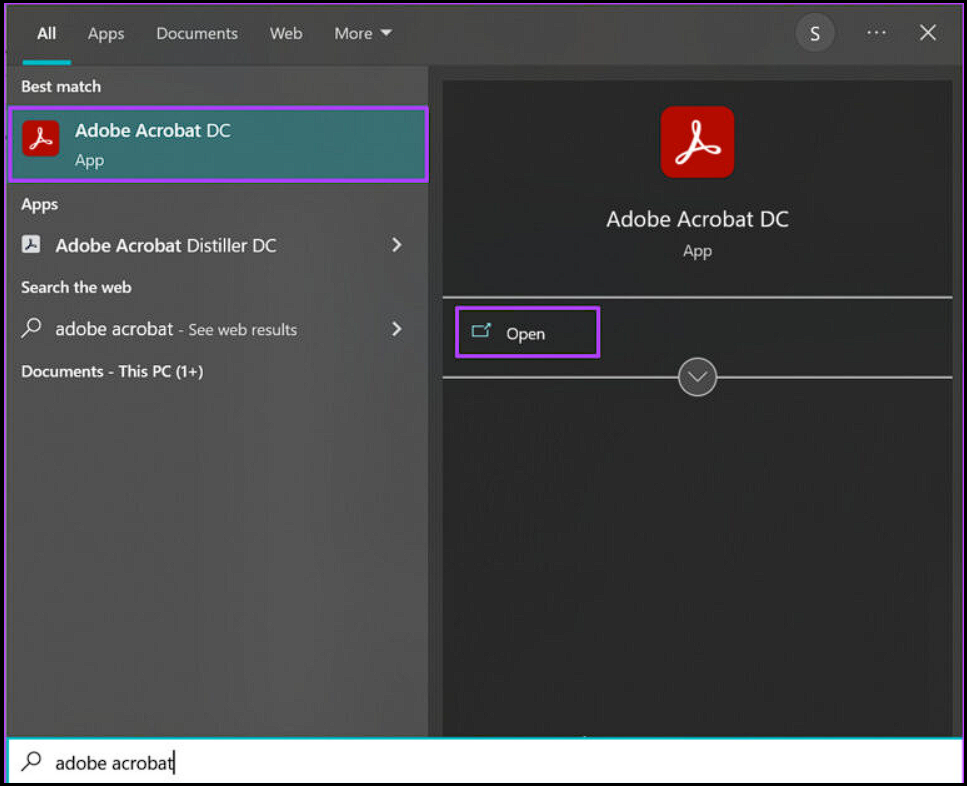
- Follow the path to take permissions off a PDF file: Go to Tools -> Protect -> Advance options -> Remove Security.
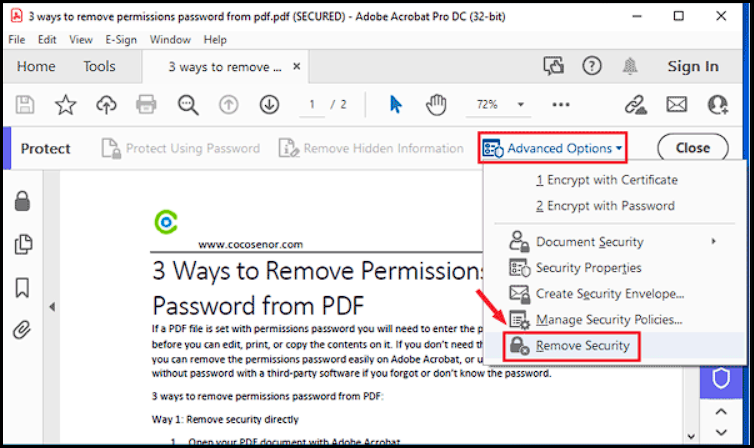
- If the PDF file has a File viewing password, then hit the OK button to delete it. If the PDF has a permissions password, then type it in the Enter Password section and press OK.
Note – This method can be used by those who can afford to buy this application because being a premium tool its monthly charges are high.
2. Use Google Chrome to Remove Edit permissions from PDF File
Google Chrome also provides an easy way to remove permissions from PDF files. It is a 100% free method with no hidden costs. You can do the following steps to remove PDF file permissions using Google Chrome:
- Right-click on the PDF file.
- Then, choose Open with > Google Chrome. This will open the PDF file in Chrome.
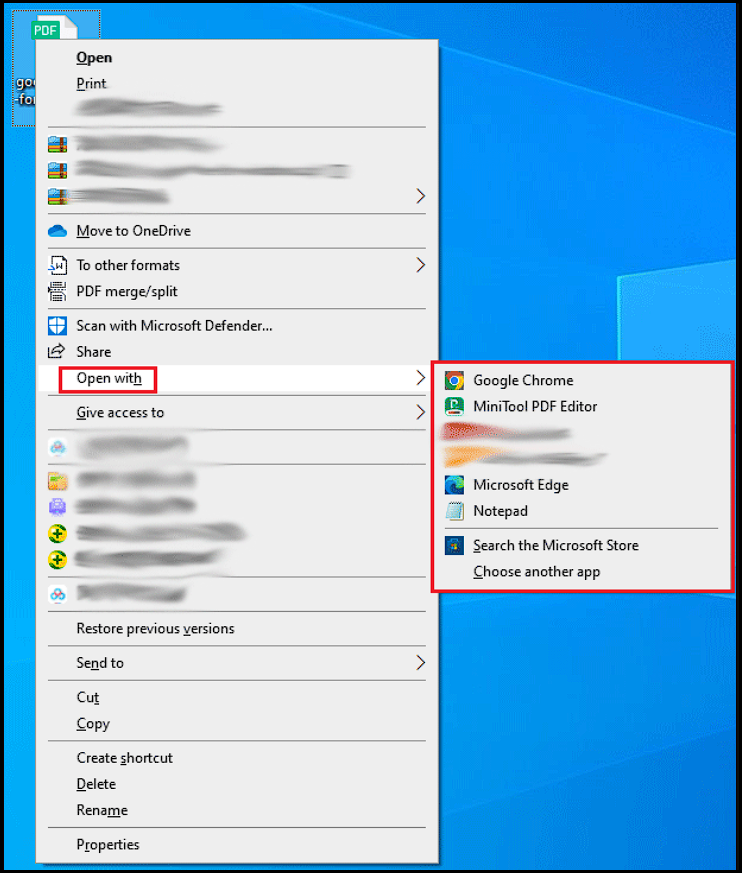
- Now, click on the Print icon on the top-right corner or simply press the Ctrl+P key.
- Select the Save as PDF option in Destination and click the Save button.
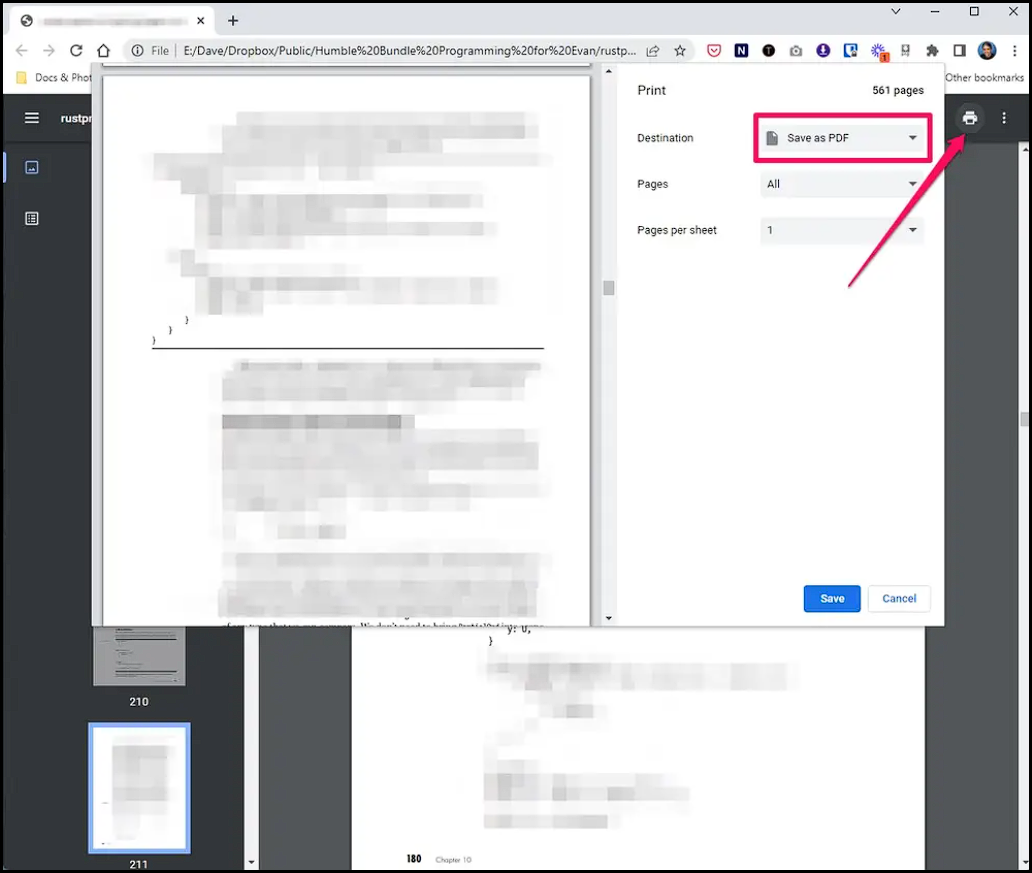
- Choose where you want to save the PDF file without permissions and click the Save button.
- Now, you can open this newly saved PDF file and check its Properties to see the allowed permissions.
Note: Remember that this method only works when Print permission is allowed on the PDF file. If you do not have Print permission, then the command won’t work in Google Chrome. Thus, the entire process will fail.
How to Remove Permissions From PDF using Microsoft Edge
Change PDF file permissions by Using Microsoft Edge
- Open the constrained PDF in Edge by right-clicking the PDF > “Open with” > “Microsoft Edge”.
- Click on the printer or press “Ctrl + P”.
- choose the printer “Microsoft Print to PDF” as the printer.
- Click on the “Print” button to save the PDF file by Choosing a location and name for the new PDF.
- Press the “Save” button to save the file
Note– If the print icon is greyed out then you cannot access this option because the PDF has print constraint.
Risks and Limitations of Online Solutions to Remove Permissions Password from PDF Files
While manual solutions for remove permissions from PDF files may seem convenient, they come with their fair share of risks and limitations.
- Data Privacy Concerns: Uploading sensitive documents to online platforms almost always exposes confidential information to unknown third parties.
- Security: Online tools can lead to potential data breaches. You do not have any control over the security protocols of the online tools.
- File Size and Quantity Issues: Online tools impose limitations on file size and the number of files you can process.
- Internet Connection: Online tools are entirely reliant on a stable internet connection.
Wiz Note Remove Permissions From PDF Files
For every issue, there is a professional solution and here also to break PDF document password there is a dedicated method that can be used. The user might have multiple PDF files to remove permission, so for that, we recommend using the most trusted PDF Unlocker to Unlock PDF Documents. Well, there are several tools available online that advertise themselves as “Free”. They can be used to edit, split, merge, or extract PDF files. However, they do not support secured PDF files, which means that the online free tools do not unlock password protected PDF files. To do so, the user will need to use reliable and trusted software which are available for offline purpose. Explore them and use the software which is suitable for the users.
Note: If you remove all the constraint from your PDFs, then it is accessible by anyone. Now, to secure your crucial documents you need to add constraint. For the same, the PDF Lock Tool will help by providing you with a robust security measure.
Also Read: Know Different Ways to Extract Pages from PDF Files
Conclusion
PDF file users often fall into a situation where they are required to remove permissions from PDF files. In other cases, users need to perform some action on a secured PDF but fail to do so. Hence, they look for a solution to take permissions off a PDF document. This guide explains the best methods to remove all permissions from PDF files and make them permissions-free/password-free.
FAQs
Q1: Can I use the above-mentioned methods to remove user-level password from multiple PDF files?
Yes, you can use any of the methods discussed in this post to delete permissions password from PDF file.
Q2: How to process multiple documents at once to remove Permissions from PDF?
You can use the third method to get rid of all PDF permissions from multiple PDF files in bulk.
Q3: Is it legal to remove permissions password from PDF file?
As long as there are no copyright issues, and you do not use the PDF for commercial purposes, it is generally legal to remove PDF file permissions. But, do make sure to refer to the local laws and the purpose of the PDF documents to keep clear of legal issues.
Q4: List of top PDF Permission Remover for Windows & Mac?
- Adobe Acrobat DC
- Microsoft Edge
- Google Chrome


