How to Recreate Outlook Profile in Windows 11, 10 & Below?
Summary: With this post, users will be able to recreate Outlook profile in Windows 10. Also, users will learn about the reasons associated with damaged Outlook profiles. Follow this guide and know the best practices that will help you regain access to your Outlook email app for good.
MS Outlook is a competent mail client used by millions of users due to its advanced functionality. Whenever the user configures their mail client with MS Outlook, it will create a new profile and keep all the profile data in the local directories of the computer.
Sometimes, the Outlook application may crash, and while accessing it, you may face unwanted error messages such as “PST file not recognized by Outlook” or “PST File Reached Size Limit.”
All such errors can be overseen by recreating an Outlook profile, and in the coming section, you will get a detailed overview of how to rebuild Outlook profile in all windows OS.
Table of Content
Why is there a Need to Rebuild Outlook Profile?
There are various reasons a user needs to recreate Outlook profile in Windows 10. As MS Outlook complies with multiple sets of settings for configuration and accessibility.
Whenever you connect a new profile in Outlook using “POP,” “IMAP,” and “Exchange.” There might be a chance you have chosen the wrong practices, and it results in damaging the profile.
There are some common reasons why users have to rebuild an Outlook email profile as follows:
- Outlook Rules are Not Working
- Sudden Crash of Outlook Application
- Incomplete Configuration or Installation of MS Outlook
- Any interruption during the Outlook synchronizing with exchange
- Update failure in Outlook program.
Quick Fix: Many errors and issues associated with Outlook PST files often cause the profile to stop working. To overcome this situation, go with EmailDoctor Outlook PST Repair Wizard. This toolkit has the potential to repair password-protected or UNICODE/ANSI PST files for good.
How to Recreate Outlook Email Profile Using Control Panel
To recreate Outlook profile in Windows 10, follow the steps mentioned below:
- On a Windows laptop, click the start button, search for “Control Panel,” and open it.
- From the first panel, click on the “Mail 32-bit” option.
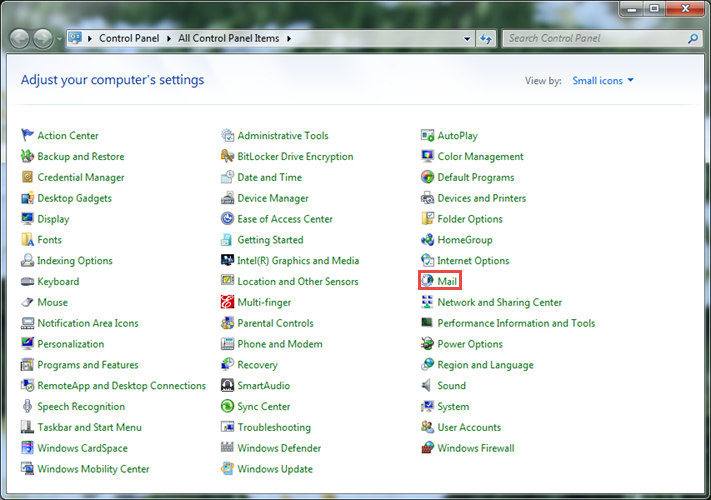
- In the following pop-up menu, click on the “Show Profile” button and select Outlook Mail Profile “User-name” to manage accounts.
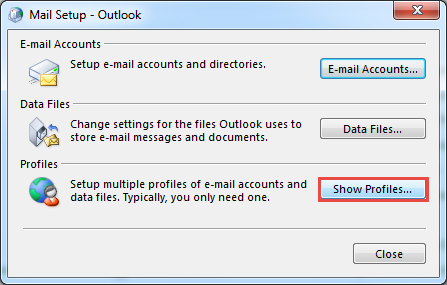
- Now, select the required profile, select the “Remove” button, and click on “OK” to move forward.
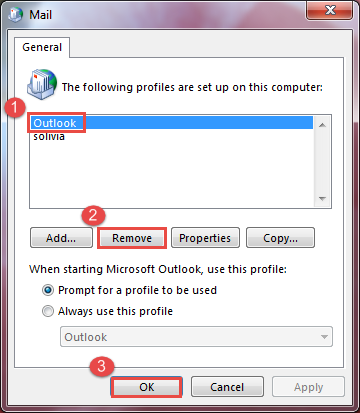
Now, you have successfully removed the Outlook profile from the control panel. It’s time to recreate Outlook profile in Windows 10.
- In the general tab of the control panel, click on the “Add Button.”
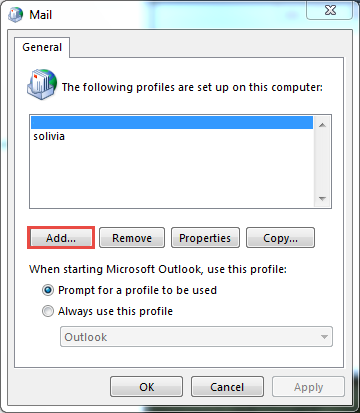
- Users must provide the profile name and click the Ok button in the following pop-up menu.
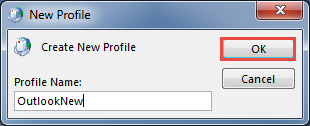
- In the “Auto-account set-up Window,” provide the necessary details, and click on the next button.
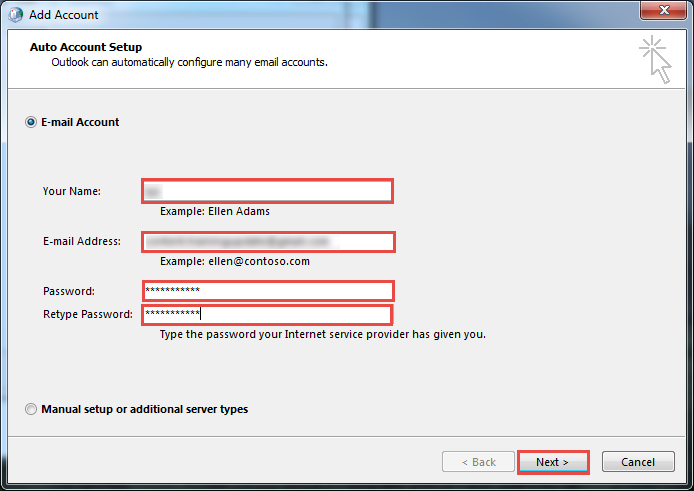
- The configuration procedure will begin once you click Next and click on the “Finish” button once it gets done.
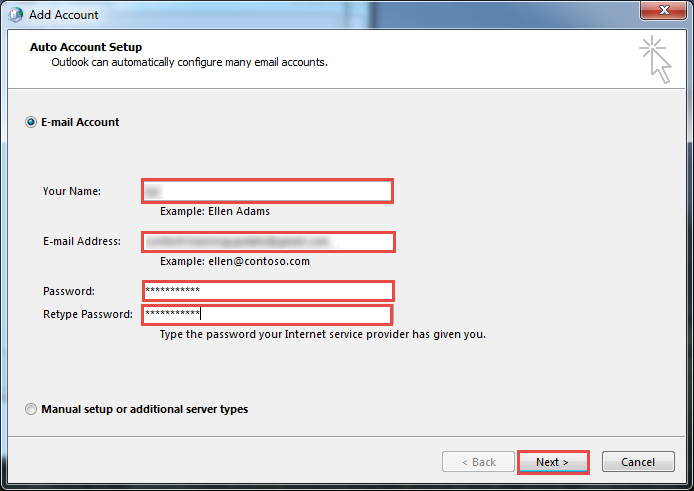
- After adding the new profile, restart the Outlook, opt for a new profile while opening MS Outlook, and click “Ok.”
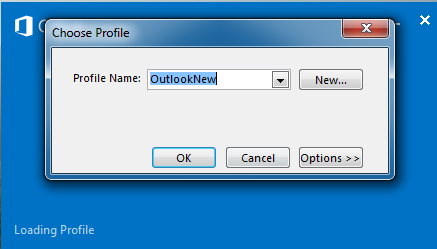
That’s how you can recreate Outlook profiles in Windows 11, 10, and 8 & below.
So There You Have It
If you have problems with MS Outlook Profile, try repairing it with ScanPST.exe or using the above-mentioned tool. If nothing works, then rebuild Outlook profile using the control panel. Also, we have described various techniques to recreate Outlook profiles in Windows 11, 10. If you have any technical concerns, feel free to contact us. Our support team is 24*7 available to assist you.


