Outlook Contacts Not Syncing with iCloud Issue: 5 Ways to Fix
Stuck with the issue of Outlook contacts not syncing with iCloud? Often when users like you try to migrate your contact list from MS Outlook to iCloud, they get an error showing failure of migration of files. iCloud is a popular cloud storage space where you can save up to 5 GB of data for free. However, you can always buy and increase storage space.
Storing contacts in iCloud ensures that they are properly synced across platforms and you can access them whenever you want. However, the error of Outlook PST contact file unable to sync with iCloud is frequently seen by users. This could be due to improper configuration settings, issues with latest updates, app errors, etc.
In this article, we will look into the most common error that is responsible for this challenge that you may have faced. However, before you start looking for a solution, read one of the user requests below to learn more about this topic. The following query is taken from the forum site.
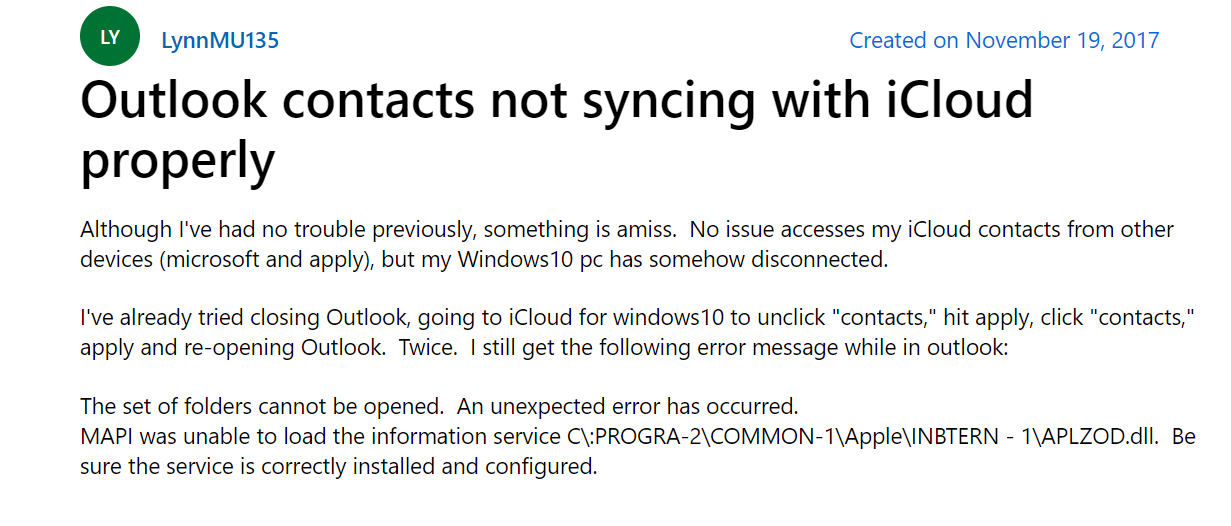
From this query, we can easily understand why users need to Outlook 365 not syncing with iCloud contacts. Before we go ahead with this process, let us know why users want to sync Outlook contacts with iCloud.
Similar Blog: Export Outlook Contacts to CSV File
Why Do Users Need to Sync My Outlook Contacts with iCloud?
Syncing Outlook with iCloud offers several benefits to users who have both accounts:
- Cross-Platform Accessibility. By syncing Outlook data with iCloud, you can access your email, calendar, and contacts from any device connected to your iCloud account.
- Backup and Restore: iCloud can be used to back up your email, calendars, and contacts for added security and peace of mind.
- Collaborate and Share: Sync lets you easily share calendars and events with other iCloud users, making collaboration easier.
- Now that you have learned, why do you need to sync Outlook contacts with iCloud? Keep reading this blog and we will find the solution in the next section.
Manual Ways to Fix Outlook Contacts Not Syncing with iCloud Issue
To manually fix the issue, go through the below-given solutions and ensure that you have all the necessities in place.
Solution 1: Remove iCloud from Default Account Settings
Another way that you can try is by ensuring that iCloud is not set as your default account in data files.
- Run the Outlook application on Windows OS, then navigate to File > Info.

- Now, select Account Settings > Account Settings > Data Files tab.
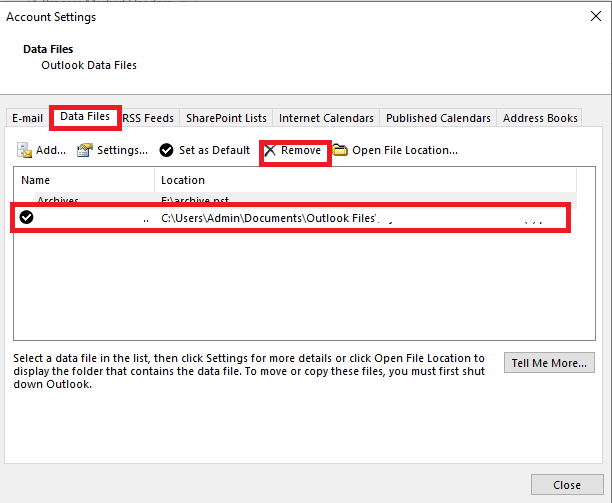
- Check if iCloud is the default account, then replace it with another account.
- Then, mouse click on the Set as Default option to make that account the default.
Solution 2: Outlook Data Files Must be Healthy
If the source Outlook contact data files are corrupted, then you must repair them using the Outlook PST file repair software.
Solution 3: Check Out the Outlook Add-in Settings
The next way to resolve the error of iPhone contacts not syncing with Outlook, you should check whether iCloud settings are on for Outlook Add-in’s.
- Run the Outlook application on Windows OS > tap the File tab from menu bar.

- Now, click Options and then from Outlook Options dialog box, select Add-ins & locate iCloud in Active Application Add-ins.
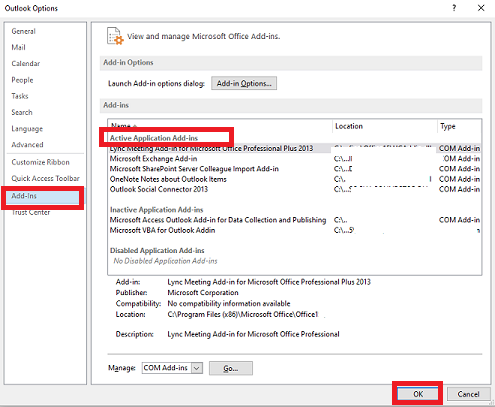
- If you cannot find it, install iCloud for Outlook add-in and keep it active.
Solution 4. Check the Internet Connectivity
iPhone contacts not syncing with Outlook issue can also occur due to poor internet connection. Therefore, we suggest you to please make sure that your computer system is connected to a stable Wi-Fi network or you or you can also choose to use cellular network. Also, to refresh the internet connection, you can turn off/on Wi-Fi or use Airplane mode. In this way the syncing problem can be fixed.
Solution 5. Fixed Sync my Outlook Contacts with iCloud Error
Although it’s easy to use, Outlook 365 not syncing with iCloud contacts can be problematic. Below are common problems and how to fix them:
Synchronization Errors and How to Resolve them
- Duplicate entries. If you find duplicate calendar events or contacts, check your sync settings to make sure there are no conflicts.
- No Data Available. If some data isn’t syncing, check your internet connection and make sure you have the correct sync options enabled.
- Slow Sync: Large amounts of data can result in slow sync. Remove unnecessary data or consider syncing certain items manually.
Common Mistakes to Avoid
- Overlapping Synchronization Services. Avoid using multiple synchronization services at the same time to avoid conflicts and data loss.
- Unsupported Data. Some Outlook data may not be supported by iCloud. See Apple’s official documentation for supported data types.
Professional Ways to Fix Outlook Contacts Not Syncing and iCloud Errors
If you are unable to sync the contacts, you must opt for the smart method of converting Outlook contacts into the vCard files and then importing them to iCloud. This way is free of any errors and promises to sync your data files. So, the vCard Export Tool is the advanced utility that guarantees accurate results within a short period of time. Once now, export the vCard file to an iCloud account.
- Syncs all attributes and fields of Outlook contacts.
- Maintains the hierarchy and structure of the source files.
- Batch converts the respective file formats.
- Auto-maps the custom fields of these Outlook contacts.
Conclusion
Here, we have discussed how you can resolve the query where your Outlook contacts not syncing with iCloud. To help you, we have shared many of the methods listed above. Hence, you can use any of the given methods and access your contacts without affecting your source data files.
Frequently Asked Questions
Q- Why are my iPhone contacts not syncing with outlook?
Answer- If you’re having sync issues, make sure your iCloud account isn’t your default account in Data Files. If so, remove it from the default account.
Q- How do I sync my Outlook Contacts with iCloud?
Answer- To sync all contacts properly, first download and install iCloud for Windows OS. Next, simply launch the iCloud app and sign in with your Apple ID and password. Now, in the iCloud app, select the Sync Contacts and Calendars option, then click Apply. Doing so will start setup, after it’s finished, launch the Outlook application to sync contacts.
Q- Why are all my contacts not showing up in my iCloud?
Answer- If you can’t see all contacts in iCloud, you need to make sure that you are login to iCloud with the same Apple ID on all your Apple devices. After that, also check whether you have turned on Contacts, Calendars, and Reminders in your iCloud settings. You also need to check the correct date and time settings on your device or your current location.


