Import CSV Contacts to Android without Gmail & Transfer All Data
Are you looking for a solution to import CSV contacts to Android without Gmail. You might think that this task is the most difficult, but let us help you change your mind right now. Let’s make this one of the easiest tasks for you. So let’s get ready.
Contacts are the most important treasure we can have today. To keep it safe, we usually back it up and use email accounts for this purpose. But you must remember that it is very difficult to retrieve all contacts from one account at a time. Here, we need a solution. So let’s bring it to you now. We offer you a solution that can transfer Excel CSV contacts to Android. It doesn’t matter how many contacts you have, you can export them at the same time. So finish fast and reach your goal.
However, today, smartphones rule the world, and most of us prefer mobile phones to access crucial information. And therefore, users tend to add contacts from CSV to Android, so that contacts can be accessed from anywhere. Unfortunately, doing this isn’t that easy, so we have come up with this technical guide. Here we will show how to import CSV file contacts to Android phone in two simple steps to convert to import contacts csv into android. So, let’s get started.
Why Need to Import CSV Contacts to Android Phone
There are many reasons why you should import CSV contacts to Android. If you are tired of transferring contacts from one device to another, consider transferring contacts to Android. Also, there is no direct way to import CSV contacts to Android. Because Android does not support CSV contact files. It only supports the vCard format for importing and exporting contacts.
“Hi! I’ve been using Google Sheets for a long time to store my business contacts. I recently needed to move these contacts file to my Android phone. But the thing is, I can only export to Google Sheets in CSV format. Exporting contacts to a VCF file is not allowed. And Android doesn’t support CSV files. So I am looking for a solution to convert CSV contacts to Android. Do you know one!”
As we have seen, many customers want to know the process of exporting CSV contacts to Android. There are other reasons why users want to import contacts from CSV files to Android.
Simple Method to Import CSV Contacts to Android without Gmail
Due to the universal nature of CSV, many, if not all, Android phones, tablets, and other devices can support the opening and editing of these text files.
So we can use it to our advantage. If your CSV list is small, let’s say it only consists of 5–10 contacts then you may very well create all these contacts manually.
We want to clarify that we are not exactly importing the data, but the result is the same. Therefore, there is no problem with using this method.
For this, open either the Phone or Contacts app on your Android mobile. We use a similar strategy to move XLS contacts to an Android device as well.
The people you are doing it via Phone app:
- Go to the Contacts Section
- Click on Create New contact
- Fill in all the data by either typing or copying it from the Excel sheet.
- Once done, press the Save icon at the top of your screen.
In the Contacts app, the process is even simpler.
- Click on the + icon
- Fill the information
- Hit Save.
However, this method is only applicable to the rarest of the rare cases. Most of the time, CSV lists contain hundreds, if not thousands, of individual contacts.
Manually entering so many of them is just not feasible. Not to mention the danger of mismatching contacts, or the confusion that arises if a particular field is missing from the sheet. Users need not fret, as we have an alternative.
Best Expert Solution to Transfer CSV File to Android Phone
The Expert Recommended Software to the problem that can make this task the easiest is application. As you would expect from its name, this program is exclusively dedicated to Excel, so your data will transfer easily. This application is fully automated and does the work by itself. You can convert Excel contacts to vCard VCF with just a few clicks. One of the biggest advantages is that the process is very small and very simple.
Steps to Import Contacts from CSV File to Android Phone
As an Android phone user, it is essential for you to keep in mind that your phone does not provide an option to import CSV files. Android phones use a standard file format called vCard (VCF) to save contact information. Hence, you have to convert your CSV contact file into vCard format for transferring contacts from CSV file to Android. Below is how to do this:
The overview of this process is like this:
- First, change CSV to vCard via a tool.
- Then move vCard to your Android device.
- Then import the vCard via the default method.
Step 1: Convert CSV to vCard for Android
- First of all, Download and Install the tool on your device
- Then, hit the Browse button

- Select the CSV file from your system in which your contacts are stored and click Open to add contacts from CSV to Android

- Let the application load CSV file and preview the CSV contacts along with all fields.

- Click on Next and a new window will pop up. Here, choose an attribute from the Excel Fields section

- Select the respective attribute from vCard Fields section

- Hit the Add button to map the selected attribute and repeat the same steps to map other CSV fields with vCard fields.

- Select vCard version & hit next

- At last, click Convert option to complete the process.

Step 2: Import Converted vCard into Android
Now, you can send vCard files by either mailing them or adding them to cloud storage. Then access the same files on your Android smartphone easily. After that continue with the following the steps given below:
- Open your Android mobile phone and click on the Contacts icon
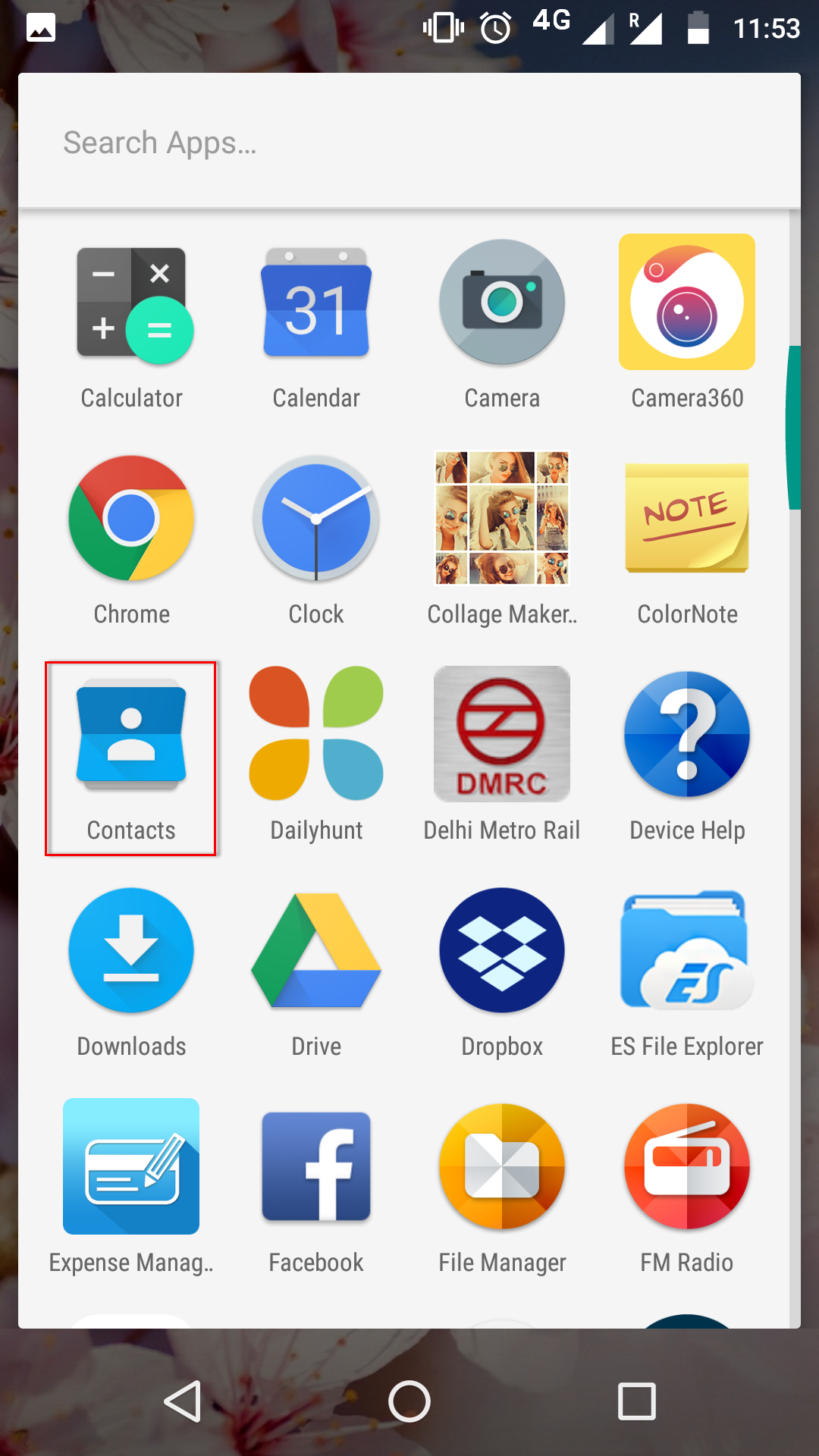
- Hit the 3 vertical dots icon from the top-right side of the screen and select Import/ Export
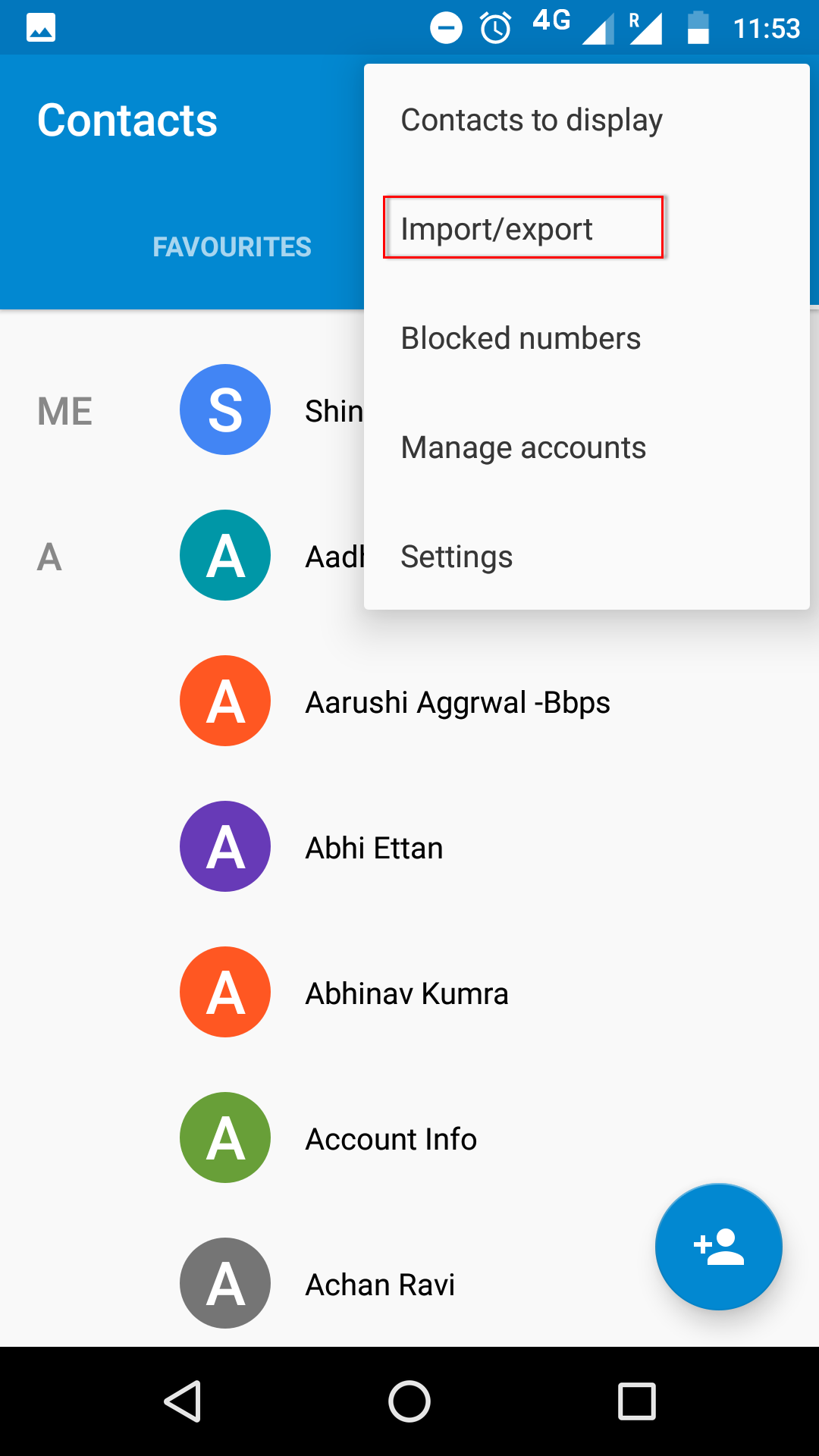
- Choose Import from .vcf file option and navigate to the location where vCard are saved
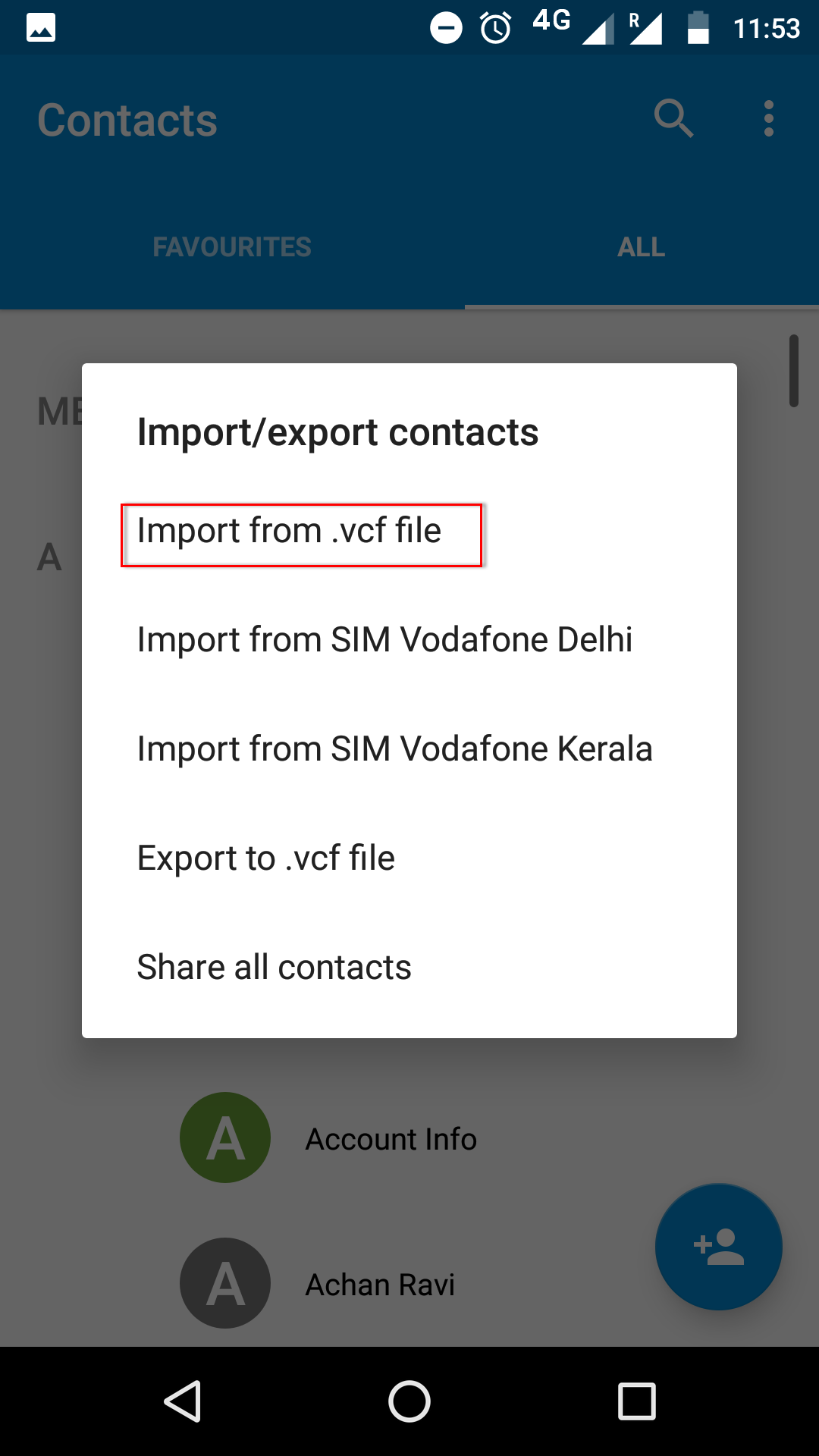
- Select the vCard file from the location and the contacts transfer contacts from CSV file to Android phone process will begin right after this
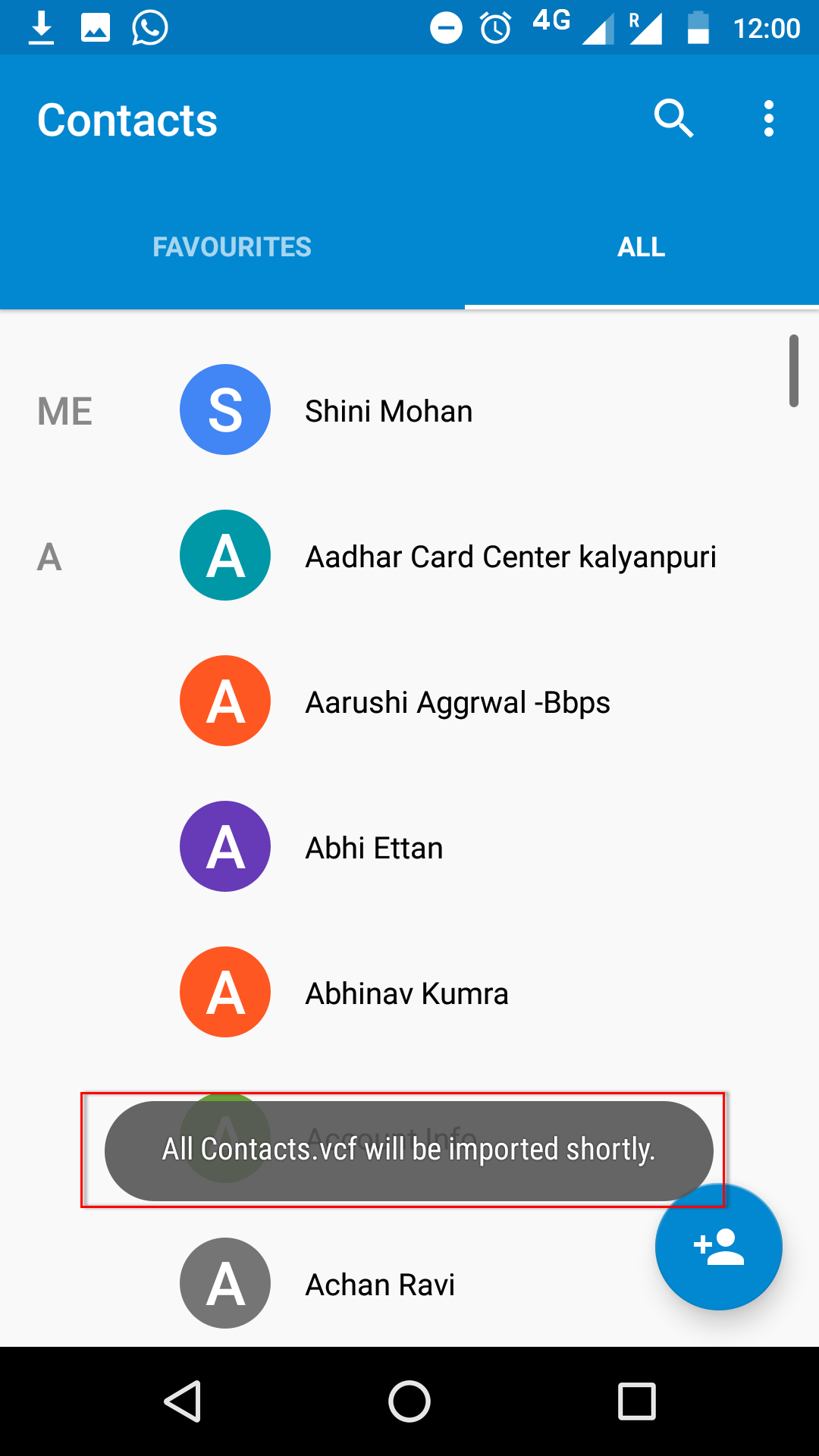
- Once the contacts importing process is done, open your Contact List and access all your Excel contacts easily from your Android device
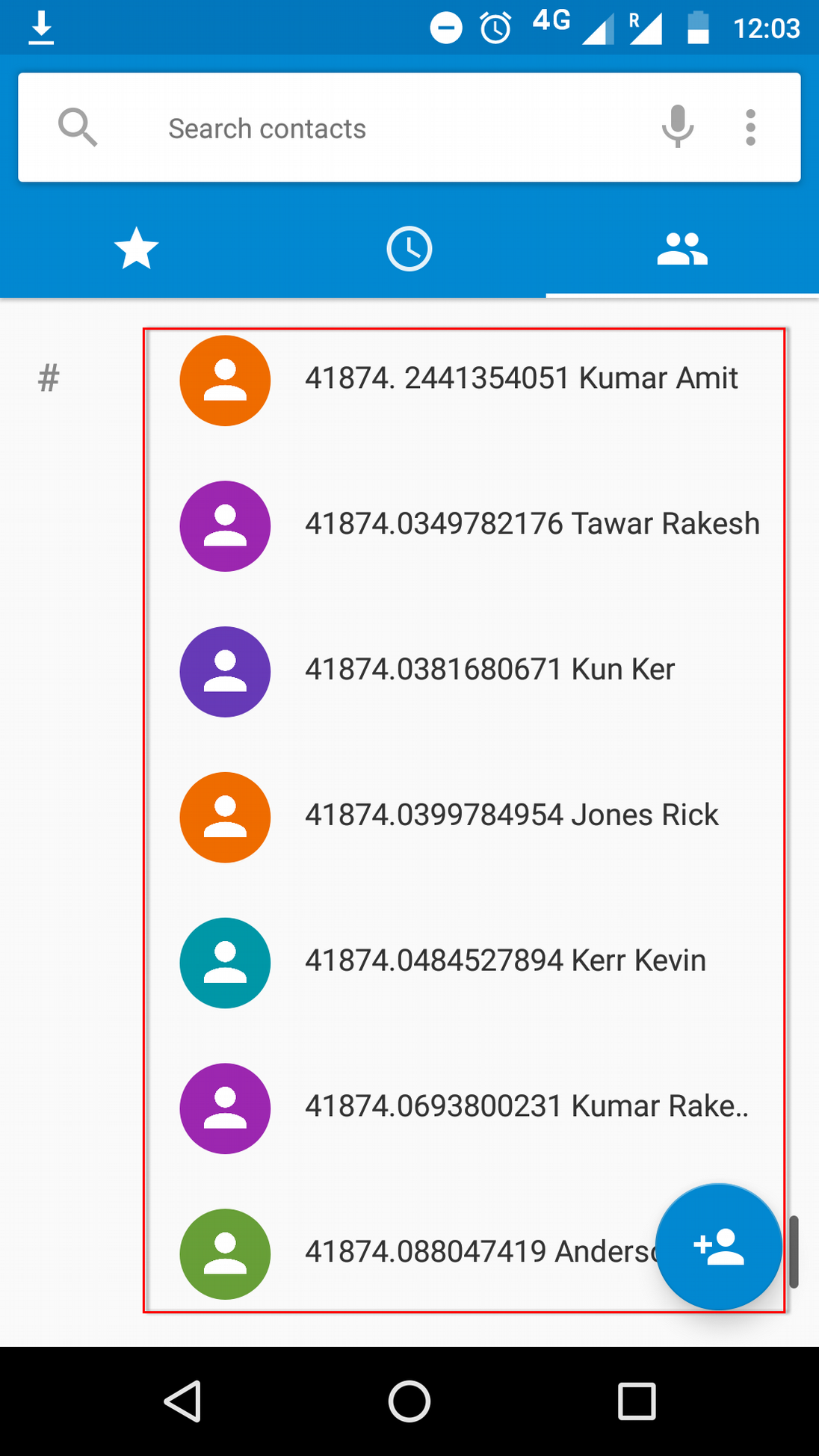
Now, you have completed the import of CSV contacts to the Android task successfully.
Conclusion
How to import CSV contacts to Android without Gmail is one of the most searched queries on the Internet today. To make this task simpler, we have disclosed the easiest solution in this article. The method discussed in this article for transferring contacts from a CSV file to Android is very simple, and no technical assistance is required to implement it. All the technical, as well as non-technical, users can use this to transfer their contacts that are in CSV into any Android device like Samsung, Mi, Oppo, or Vivo quickly.


