SQL Server Error 15105 – Physical File Not Opening Issue Resolved
Summary: This article is going to explain each & every aspect of the SQL Server Error 15105 which users face. We’re getting several queries for the same & that is exactly why we are finally considering this topic. Moreover, even after strict protection, such errors may occur due to several reasons that we’re going to discuss below. This article is going to explain the causes, solutions & their features for SQL error 15105.
If you’re facing a similar error in your system, then don’t worry. We understand that this error is quite frustrating but we’re going to counter this issue smartly. However, without the right set of tools & technical knowledge, error 15105 SQL server restore can be a real pain. Read the entire article to avoid missing any crucial tips.
SQL Server Error 15105 – What Is This Error All About?
So, as there is SQL mentioned in this error, means clearly that this error is occurring on the SQL server. When any user tries to generate a backup of their database file to a network shared disk, they are more likely to face SQL 15105 message.
In addition, whenever a user tries to host their database on a network is not supported, this 15105 SQL server error will be shown. The majority of users don’t really know about this error & its reasons due to lack of technicalities. We have heard of his error 15105 in SQL server 2012 the most. Obviously, there are other versions also that face this problem.
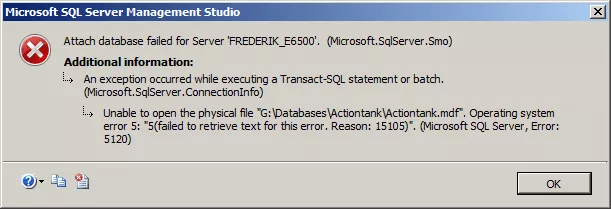
Now that we are aware of this, let’s understand the reason why we have to go through this. Finding the root cause of the problem is always helpful in solving it.
Error 15105 in SQL Server Database Causes – Critical Reasons
Below are the reasons mentioned that cause this critical SQL 15105 issue for users. Although these reasons may vary from user to user. However, these are the most common ones, so we listed them all here.
- Technical issues with the MDF can be there. Attaching an MDF file that is not actually detached in the right way is quite common.
- Inadequate storage space to accommodate the data files in the preferred location. Make sure that the destination drive holds enough storage space.
- Registry issues and multitudinous start-up entries are the small things that ultimately end up with the SQL 15105 error.
- Another SQL error reason 15105 is the blockage of the backup file due to security reasons. Ineffective security causes such issues quite often.
- Having issues with your Windows operating system is also on the list. Check if your Windows OS is corrupt or not because it is one major cause.
- Cyber attacks like Virus intrusion, malware & ransomware attacks can be very obvious reasons for facing such SQL error 15105.
- Folder location conflict & destination location conflict also restrict users to get their desired results & show such errors.
- Insufficient permission to access the SQL database file location is another major issue. Such issues need to be resolved as prerequisites.
Resolve SQL Server Error 15105 Manually in A Safe Manner
Now there are two methods to solve this error that we are going to explore now. One of them is the manual one and the other is the automated one.
Manual Method Prerequisites:
- Make enough space in the drive volume to accommodate the data files.
- Execute defragmentation & space-check with a result of more than 15%.
Now after learning the reason to cause error 15105 below are the steps to execute the manual operation.
Step-by-Step Procedure
- First, Go to the Original Folder’s Location on the shared network.
- Right-click on it and then Select the Sharing and Security option.
- Now, Go to the Sharing Tab & Hit the Permission Settings button.
- Assign Full Access Permissions to the account you’re backing up.
Note:- Assign permissions for a specific period only.
- After adding the essential account Hit the Apply button >> Ok button.
- Security Tab >> Add All Accounts >> Give Appropiate Arivileges.
- Click on the Apply button & then finally at the end, Hit the Ok button.
Drawbacks of this Method to solve SQL error 15105:
- Fails with corrupted SQL .bak file.
- It requires high SQL technicalities.
- Time-taking & complex procedure.
- Can not solve error in most cases.
Solve SQL Error Code 15105 Using The Best Solution
Now, we are going to start with the automated method which is quite reliable & so far the best solution. This solution involves the most advanced SQL Database Recovery Solution. This solution is known to remove the corruption from the MDF files & simply restore the files back to the server. However, users can also export their files to a CSV file or to a script file.
It can solve all types of SQL database corruption and can remove the 15105 SQL server error code easily. Follow the below-mentioned steps in order to solve this problem with minimum steps.
Executing the steps without skipping these steps can help you solve SQL Server Error 15105 without any difficulties.
Step-1. Launch the Tool & then simply Click on the Open button.

Step-2. Click Quick or Advance Scan option to detect corruption.

Step-3. Preview Database Objects & then Hit the Export option.

Step-4. Select “Export to/as” option & Hit Save/Export button to get rid of the SQL Server Error 15105.

Note:- Are you just trying to open MDF file without SQL server? If yes, rather this recovery tool, you should consider a much-simplified solution named SQL Database Viewer Software. It can help you preview the database objects even if they are corrupted. Get this solution & then simply access your files.
Why the Automated Method is Better than Others?
There are several unique features of this automated utility that users can use to simply get the exact desired results without any problem. Just like we learned the reasons to cause error 15105 in SQL server, it’s time to explore the features. These features are only available in the automated solution due to the involvement of AI & advanced algorithms.
- Repairs corrupted MDF files to solve the SQL Server Error 15105.
- The software auto-detects the SQL server name & MDF files version.
- This Tool can also resolve SQL server error 825 along with many others.
- Preview, repair & restore Table, Stored Procedure, Function, View, Index, etc.
- This solution offer users to perform the Quick & Advance Scan as a preference.
- Could Not Open a Connection to SQL Server Error 40 can be solved this way.
- Software exports the files in SQL Server, to CSV format, and also in a .str script file.
Bringing It All Together
Our final judgment is that users can easily solve SQL Server Error 15105 with the above-mentioned methods. However, the topic of concern is to make a wise decision regarding the tool.
The manual method is complex as e saw. On the other hand, the automated solution is way better than this. Moreover, it is also recommended by well-known personalities in IT experts & even Microsoft’s MVPs themselves. Hence to execute error 15105 SQL server restore, the automated solution is the best answer.
Also Read: RTO and RPO in SQL Server for Disaster Recovery & Management
Frequently Asked Questions
Q. How to resolve such errors in SQL Server 2012?
A. You just need to execute four steps to resolve error 15105 in SQL server 2012 quickly.
- Launch Tool, Click on Open to add SQL files.
- Set Quick or Advance Scan as per corruption.
- Set Destination as Server, CSV, or Script file.
- Select DB items & Click Export or Save button.
Q. What is this error 15105 actually?
A. The SQL Server Error 15105 is a technical error that the server displays to users. It happens when a user attempt to create a backup of a database file on a network-shared disk. Moreover, when the database file hosted on a network share does not support it, users get this error again.
Q. Is this solution free or open source?
A. Kind of. This solution is not free but offers users a demo version which is free. It’s good for testing the utility. Users can purchase the full version only after they are satisfied with the demo version.
Q. Is error 15105 SQL server restore a long operation?
A. No, This is a very quick solution if you are using the right tool & technique. The manual method for the same can take more than the expected time duration.


