Error 40 Could Not Open a Connection to SQL Server – Resolved
Summary: This post is intended for the users looking for a solution to resolve could Not Open a Connection to SQL Server Error 40. This blog describes the manual ways to tackle this problem. But in case your SQL database is inaccessible then the user can take the help of expert solutions to access and recover crucial database components. We are sure that your provider: TCP Provider, error: 40 – could not open a connection to SQL server issue will be resolved by the end.
If you are SQL Administrator then must have faced several SQL Server-related errors. The life of database admins won’t exactly be bug-free. SQL Server Error 40 is a common problem that users face. Let us consider the real-time problem faced by users.
Table of Content
- Error: 40 – Could Not Open A Connection to SQL Server Queries
- Reasons for the Provider: TCP Provider, Error: 40
- Manual Ways to Fix Could Not Open a Connection
- Step 1. SQL Server Example is Not Running
- Step 2. Make Sure to Enable TCP/IP in the First Place
- Step 3. Permit Remote Connections Empowered
- Step 4. Permit SQL Server in Firewall Settings
- Step 5. Cross Check if SQL Server is Accessible with Ping
- Step 6. SQL Server Browser Service is Running or Not – Check
- Step 7. Recall the SQL Server Instance Name Right Use
- Step 8. Don’t Forget to Verify SQL Server Port Number
- Manual Vs Automated Solution to Fix SQL Server Error 40
- Conclusion
Error: 40 – Could Not Open A Connection to SQL Server – Error & User Query
Whenever the user tries to connect with SQL Server database & the system is unable to find the server or it shows as inaccessible state, understand that there is something fishy. To fix (provider: Named Pipes Provider, error: 40 – Could not open a connection to SQL Server), users must cross verify the SQL Server instance name is correct & configured the right way.
There are several user queries that we receive in our mailboxes every day. However, as we can not mention all of them, here is a glance at the issues that a user faces. This will help us understand the origin of the problem along with the solution as well.
Yesterday morning I was sitting in sitting in my office and I tried to connect to my Microsoft SQL Server. Suddenly I got error 40 in SQL server database. Can anyone tell the possible reason behind this error issue? And also the best possible methods to fix this error. Thanks!
– J.K Smith
At the point when we attempt to connect with the SQL Server, ordinarily, we get an Error as Provider: Named Pipes Provider, Error: 40 – could not open a connection to SQL Server.
Downlaod the SQL Database Viewer Tool if you want to just view your files & you are unable to do becauseof this errors. This software can let you view the MDF & NDF filesfor free.
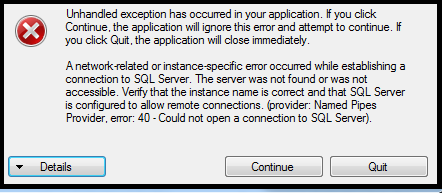
To resolve SQL Server error 40 could not open a connection issue, read this article till the very end. It also covers the topics like SQL database corruption causes to eliminate inaccessible data issues. Moreover, instant solutions are here as well. Users can take the help of Emaildoctor SQL Database Recovery Tool easily.
Provider: TCP Provider, Error: 40 – Could Not Open A Connection to SQL Server – Reasons
- SQL Server does not have the authority to permit remote connection.
- This is because of a failure in connecting with the server case we are using.
- This error 40 in SQL server may also pop up due to badly configured firewall settings.
- An inappropriate default setting is a common reason for this error in the majority of cases.
Manual Ways to Fix Could Not Open a Connection to SQL Server Error 40
Now, we have the manual ways to solve provider: named pipes provider, error: 40 – could not open a connection to SQL server issue. However, these solutions are not at all recommended by industry experts. We are giving this solution just because of users’ requests for this. Furthermore, in order to resolve this issue, follow the underneath offered answers for resolve these issues:
Step 1. SQL Server Example is Not Running
Go to Services choice, click on SQL Server installed in your framework, I have SQL Server instance installed with name: MSSQLSERVER. On the off chance that it is in not Started Status, at that point start it by right tapping on it and click on the START option.
Step 2. Make Sure to Enable TCP/IP in the First Place
To make it empower follow the means:
- Click on Configuration Manager of SQL Server.
- Presently you can check the TCP/IP port status as Enabled or Disabled. You have to make it Enable and click on status to change port Properties.
- Presently fill Default Port no 1433 Click on the OK button.
Step 3. Permit Remote Connections Empowered Under Connections in SQL Server Properties
Follow the underneath offered steps to empower it & solve error 40 in SQL server.
- First, open SQL Management Studio at that point right-click on the Server Name and select the Server Properties.
- In the Server Properties under the Connections Options, you have to check the box of Allow remote connections with this server and afterward, click on the Ok button.
Step 4. Permit SQL Server in Firewall Settings
This is the Final Step-4 for solving the error smartly. Carefully learn all the crucial aspects here.
You have to include a Windows Firewall exemption the server for SQL TCP ports 1433 and 1434, so that SQL Server will run.
- Go to ControlPanel then System & Security or legitimately search it on your framework search as Windows Firewall in this click on the Firewall.
- Here you can see Action tab as Allow for Firewall.
- You can change it through SQL Server Properties to permit or block.
However, a lot of users found this method is very complex to counter provider: named pipes provider, error: 40 – could not open a connection to SQL server challenge.
Note: The automated solution let users remove Recovery Pending state in SQL Server issue as well.
Step 5. Cross Check if SQL Server is Accessible with Ping
Make sure to ping the actual SQL Server at the location of the physical machine. In case users are failing to ping, they have to try something else. Now, users need to use the IP address name of instance name (default instance) to connect with the SQL Server database. Forgetting this step can be a major set back.
Step 6. SQL Server Browser Service is Running or Not – Check
Another crucial thing to keep in mind is to check if the database service is running or not. To make it smooth, proper configuration of the TCP/IP ports is essential. SQL Server Configuration Manager, SQL Server Management Studio are helpful to check the status. Also, users can run “sc query sqlbrowser” as well. Last but not least, do not forget to add exception for sqlbrowser.exe in the firewall settings.
Step 7. Recall the SQL Server Instance Name Right Use
Making sure that the SQL Server instance name is correct is the basic protocol that users should not forget. Significantly, while connecting to the named instance, specifying the instance name with format as “machinename\instancename” is crucial. Whereas, in case of default instance connection, machine name always comes first.
Step 8. Don’t Forget to Verify SQL Server Port Number
To verify the port number, users just simply need to choose the SSMS also known as SQL Server Management Studio. The detailed steps for the same are:
- Launch the SSMS in the system & Connect to the Database instance.
- Navigate to the SQL Server Logs and Choose the existing log file.
- Go to the first entry in the error log at the bottom of the page.
- Check whether Named Pipes and TCP/IP are enabled or not.
- Now, look at the port used for TCP/IP simply.
Manual Vs Automated Solution to Fix SQL Server Error 40
Now, both solutions can help users get the perfect solution to fix named pipes provider error 40 in the server. Let’s have a look at the difference. Using the automated is the best solution to tackle provider: TCP provider, error: 40 – could not open a connection to SQL server. On the other hand, the manual solution is way behind due to the limitations & risk factors present in it. Selection of the right method & tool for solving error 40 in SQL server is very crucial & can affect the end results. So make your decision wisely.
- The manual solution comes with a complex UI whereas the automated solution offers a simplified UI.
- The manual solution is time-consuming because of the long technical steps but the automated tool can solve problems in a few steps.
- There are endless features in the automated tool but not enough in the manual ones.
- Manual solution needs changes with respect to the SQL Server versions but the automated solution can handle issues in all SQL versions.
- Fixing error: 40 – could not open a connection to SQL Server manually can result in data loss but an automated solution ensures data safety.
- Customization is a hectic task in the manual method whereas tools make customization quite easy.
So far we have seen the method to resolve Could Not Open a Connection to SQL Server Error 40. Moreover, if your SQL database file is corrupted or damaged then, you are not able to access your database. So, for this, it becomes very difficult to access the database. Also, there is a manual method to fix the corrupted database files, by using DBCC CHECKDB Repair Allow Data Loss options. By using this manual method, you can fix only minor-level corruption. Also, sometimes this causes data loss issues.
But, to fix the highly corrupted damaged file without any risk of data loss the best automated method is by using enterprise software. This software is quite advanced with an easy and simple interface so that non-technical users can also recover the database files. Moreover, this software supports every OS version for solving SQL error 40.
Also Read: Introduction to SQL Server Error 15105 & Best Ways to Fix It
Conclusion
Nowadays, there are many organizations and users use MS SQL for database management. But often time people faced the “Could not open a connection to SQL Server error 40” issue. Therefore, in this blog, we have discussed the reasons why this error occurs. And, also the solution to fix this issue. In case your SQL database file is corrupted then you can take the help of an expert solution to solve error 40 SQL Server database.


