What is the Reason of SQL Server Database Corruption – Get Solutions Here
Microsoft SQL Server is the largely used relational database management system in almost all organization for managing data professionally. Despite the usefulness of SQL Server, there are many errors and corruption problems arises for administrators. As a result, users cannot access their data and need to fix the issues quickly to avoid the severe data loss. In this blog, we will learn about common database corruption causes, errors, and best solutions to fix SQL Server database corruption issues.
SQL Database Corruption Causes
There are many reasons due to which MDF and NDF SQL database files can corrupt or damage. Some of the most common reasons are listed below:
- Hardware Failure
- Sudden shutdown of the system
- Bugs present in SQL Server
- Some changes in SQL account
- Upgrading from an older version to a newer SQL version
- Virus or malware attack
- File header corruption
Due to these reasons, database corruption in SQL server happens and files get inaccessible to users. If you try to access the damaged files, then you might get several errors:
- Msg 823, 824, 825 Error in SQL Server
- SQL Server Error 15105 Code
- Page-Level Corruption
- Table Corruption Error
- Non-clustered index corruption error
- Metadata corruption error
These are the most common errors of SQL Server database. To get rid of all these errors, it is always recommended to use a healthy backup to restore the SQL database.
Tips to Avoid SQL Database Corruption
Let us know what you should never do if you have problems with the SQL database corruption.
- Do not reboot server
- Do not shutdown SQL Server
- Make a proper backup before upgrading SQL Server
- Do not connect/re-connect database
Solutions to Fix SQL Server Database Corruption
Microsoft always recommends that you regularly back up the SQL database so that you can easily restore the SQL database in the event of damage. Backup is the best option to deal with corruption. However, it is not always a good idea to restore all of the data because some information is missing between the last backup and the time of the disaster.
You can use the DBCC CHECKDB command to check and fix database corruption in SQL server. It is not always possible to repair badly damaged files with this command.
If you do not have the most recent backup or the backup is damaged, the SQL database files MDF and NDF cannot be repaired. In such a situation, you can get help from third-party tool to fix SQL Server database corruption issues.
Recover SQL Database Tool is the expert-recommended software to repair corrupt database files without backup. It helps the user to scan and recover tables, views, rules, functions, triggers, and other objects. The tool has advanced option to recover deleted objects and shows a preview in red color. As the database is recovered successfully, users can export the data to live SQL database, SQL Compatible script, or CSV File without any data loss.
Steps to Fix SQL Server Database Corruption Using the Tool
Step-1. Download the tool and install it on your machine.
Step-2. Click on Open to add MDF or NDF files to fix corrupt SQL database.
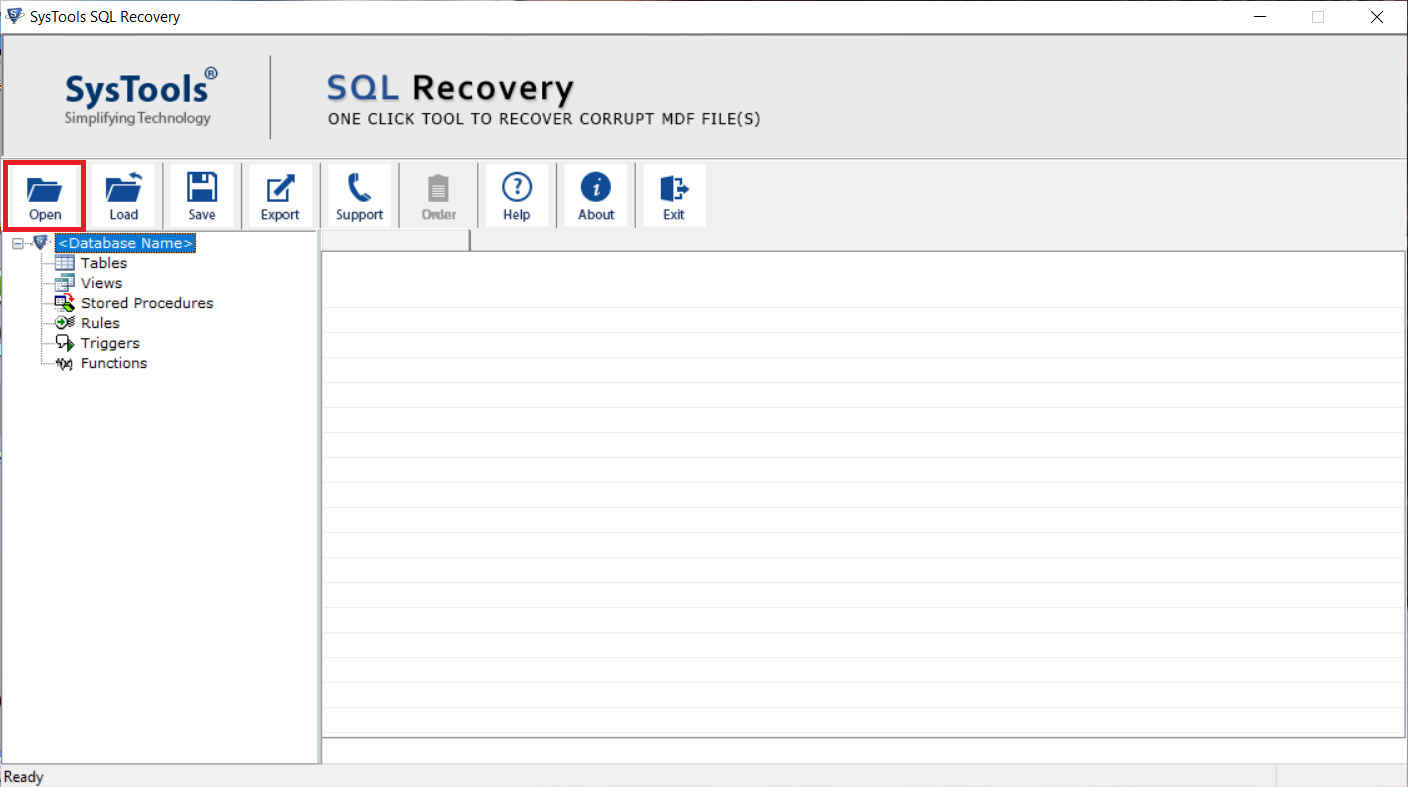
Step-3. Choose Quick or Advance Scan option, and select SQL version. Also Mark the Recover Deleted option to recover the deleted database items.
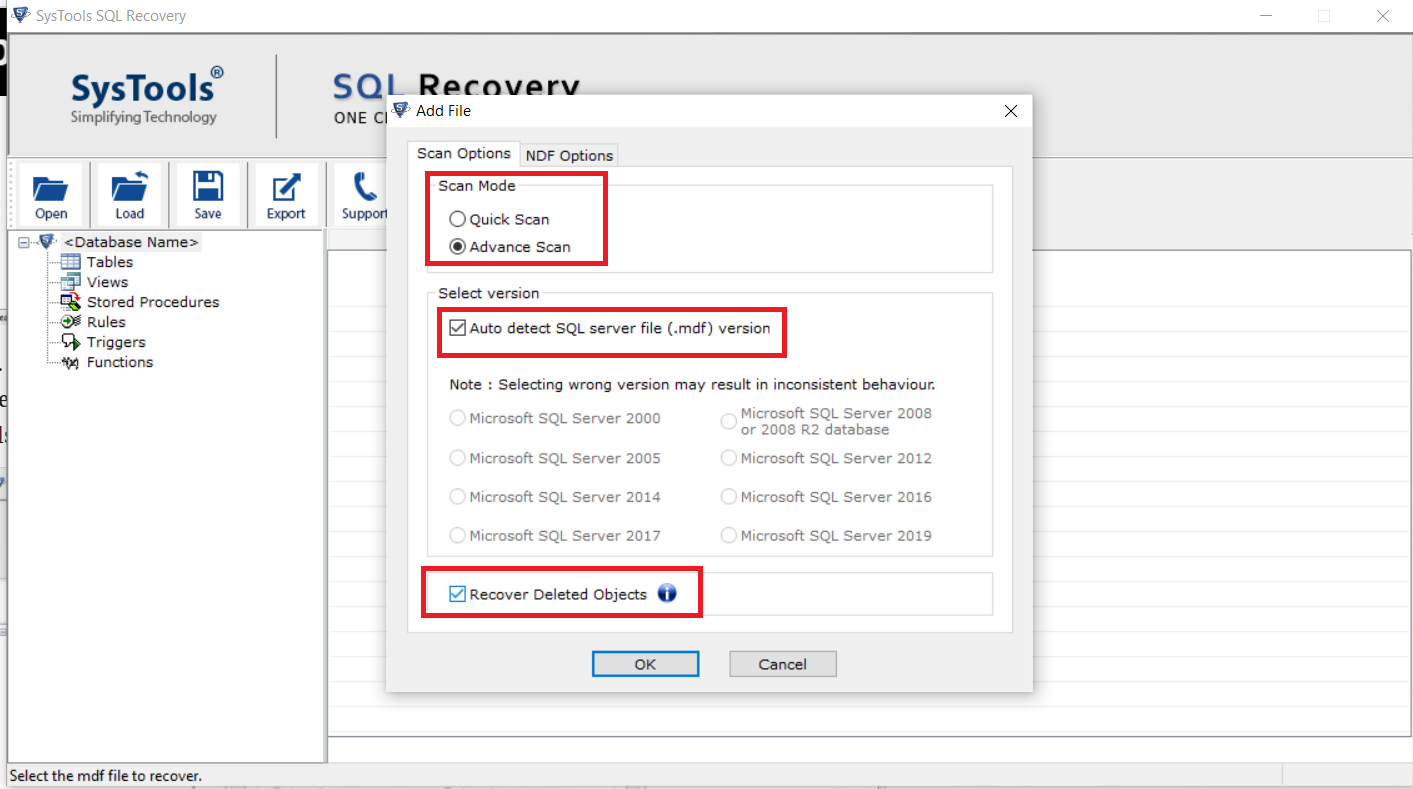
Step-4. After scanning, the software will display the preview of recovered items. And hit the Export button to save the recovered data.
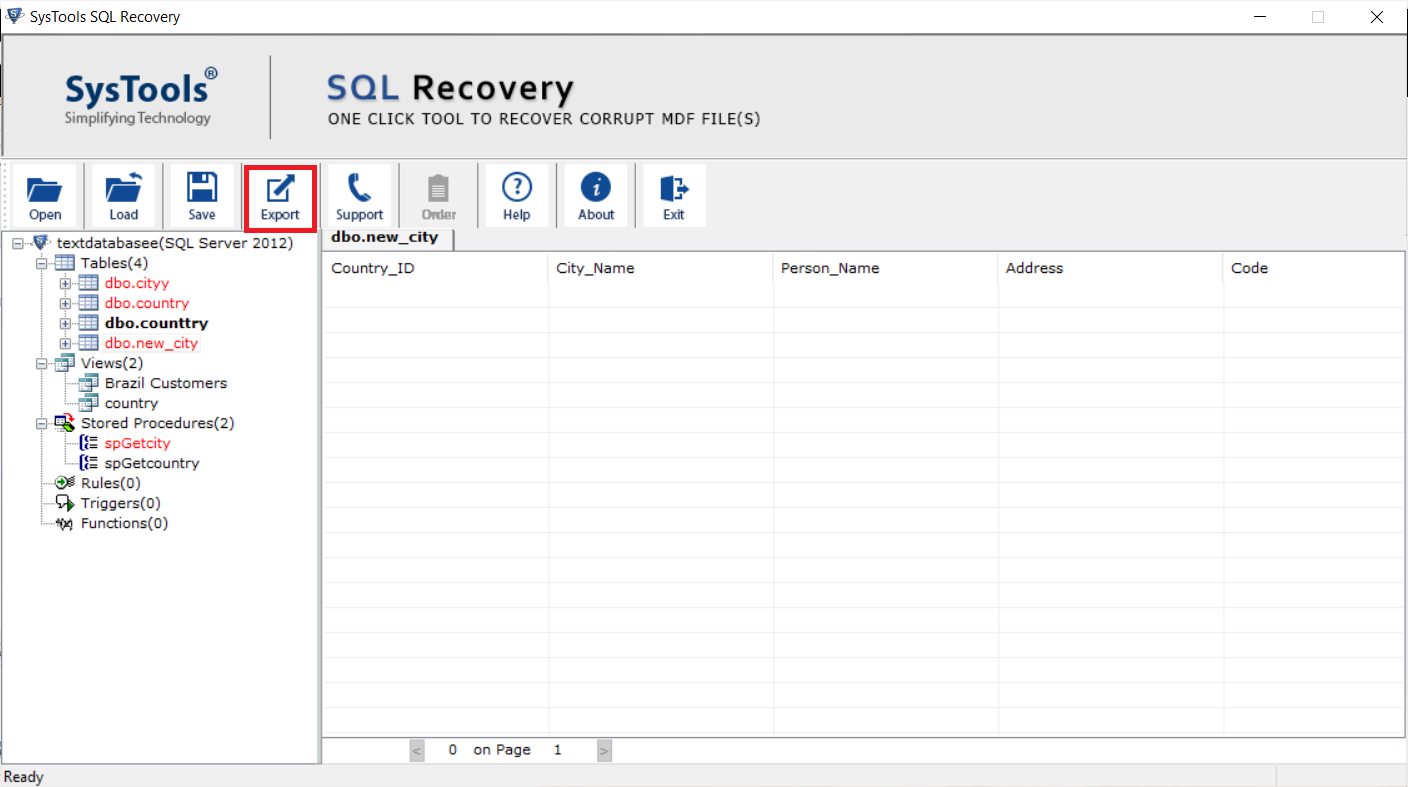
Step-5. Click Export to restore the SQL database files.
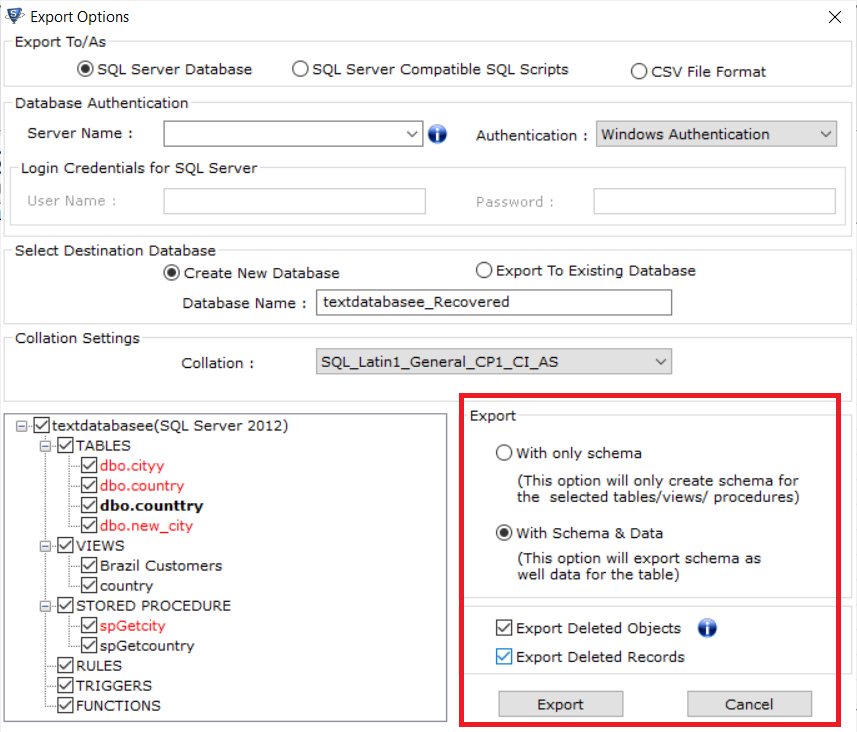
The Final Words
There can be many reasons for database corruption. In this blog, we have covered the most common SQL database corruption causes, errors and solutions. Here we explained that you should never do if you have corrupted data. Regular backups are the best and most effective way to fix SQL Server database corruption issues. If you don’t have a recent backup of your database or the backup is corrupt, you can try the SQL database recovery tool. This is the expert-suggested solution to repair damaged MDF and NDF files with all objects.
Also Read: How to Recover Deleted Stored Procedure in SQL Server?
Frequently Asked Questions
Use Recover SQL Database tool to fix all corruption issues without backup.
To check SQL database is corruption, you can use this command:
DBCC CHECKDB (Name_of_database)


