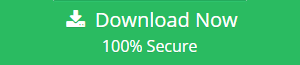Why Do I Have Two Outlook OST File?
When Microsoft Outlook users need to use the Outlook application in offline mode then they can accomplish the task with the help of the OST File. Offline Storage Table (.ost) allows the user to work with Outlook in offline mode. All the changes done in the offline mode get automatically synchronized with the Exchange server when the connection gets established.
Many times Outlook users report that they have two OST files for the same account. Availability of multiple OST files may take the space and affect your performance.
“Please help! When I logged to Outlook account, two OST files are created. Due to this problem it slows down the performance of my Outlook as well as My Computer, please help me to resolve this problem. Thanks and Regards!”
The above-discussed query is common in many forum sites. In case you are also facing a similar problem. If yes, then in this blog we are going to discuss the solution to this issue. Let’s start, so keep reading here…
Why Does Outlook Create Two OST Files? – Know Reasons
1. Outlook application creates the two OST files in case you have multiple IMAP profiles configured. One is the default profile and the other is created by you.
2. Due to corruption in the local stored active directory account, it might create two OST files.
3. The users have to face this problem in case the Outlook profile associated with the OST file is corrupted.
4. If your second OST file is old and or it is associated with a different Exchange account.
Now we have seen the reasons for the above problem faced by Outlook users Why do I have two Outlook OST files. So to resolve this problem the user can follow the manual techniques.
Resolve – Why Do I Have Two Outlook OST File Problem
1. Method- 1: By organizing your Outlook Profile
1. First of all, close all the running instances of the Outlook application.
2. Then open the control panel and click on Mail.
3. In the pop-up that opens click on Show profiles.
4. From the list of profiles. The user has to select the profile which the user wants to remove and click on the Remove button. After clicking on the OK button. The user can narrow down all the profiles to one.
Note: Follow the Steps to Create the New Profile
1. After removing the extra profiles, in the same dialogue box click on Add button.
2. Enter the name for the new Outlook profile and then click OK.
3. Type the email account to use in your profile and then follow the instructions on the screen.
Method 2: Fix The OST File Issue By Using Scanpst.exe
One of the common reasons for this problem is corruption in the OST file. In case your OST file is corrupted then you can try Scanpst.exe to Repair the OST file. For this, The user can refer to our post Can Scanpst scan OST file. In this, we have explained the step-by-step process to fix the OST file issue.
Method 3: Safe and Reliable Solution By Backing Up the data in PST File Format
One can also save the OST file data to Outlook PST file format with the help of Software to Convert OST Files to PST format. After this, the user can easily remove the Extra created OST files. Also, this utility provides the option to save the OST file data to multiple file formats. For complete information, the user can try the free version of this application.
Summing Up
Many Outlook users have raised the question of why I have two Outlook OST files. So in this article, we have discussed the answer to this problem. Having two or more OST files will take up space and slow down the performance of the System. To resolve this we have given the best possible solution to resolve this issue.