What To Do When ScanPST Does Not Work – Best Alternative
MS Outlook is a free desktop-based email client developed by Microsoft. It usually stores its data in two file formats: OST (Offline Storage Folder) and PST (Personal Storage Folder). And the creation of this file format is totally dependent on the protocol you use while configuring the Outlook account. If you are using IMAP then the OST file is created and when you configure your account POP, then Outlook creates a PST file.
But what will you do if your Outlook data file gets corrupted or damaged? This is not a hypothetical situation, Outlook PST file is very prone to be corrupted. Hence, Outlook comes with an inbuilt Inbox Repair Tool, which is also known as Scanpst. One of the best parts about this utility is that you don’t need any amount of money to use it.
And due to this users try first this utility to fix any corruption issue of Outlook data file. Scanpst works to resolve the corruption issues however, sometimes it becomes unable to do so and throws various errors. But sometimes this tool is not able to repair the corrupted PST file. And here in this blog we are mainly focused on what to do if Scanpst.exe fails. Is there any alternative available?
The only reason to encounter such errors is corruption in the Outlook data files. Now, you might be thinking that what makes a PST file corrupted and what to do when ScanPST does not work. In order to get the answer to all your queries continues reading.
Major Reasons For Outlook File Corruption Issue
Inbox Repair tool only works in minor corruption issues. Below are the factors that make a PST file highly corrupted:
- Virus Attacks: Lethal viruses and Trojans may sometimes attack Outlook data files and then damage their data. These attacks take Outlook files into an inaccessible state.
- Oversized Outlook File: Outlook has a predefined data storage space for each Outlook version. When this defined storage space becomes full or close to the maximum limit then, the Outlook file becomes corrupted due to oversize.
- High-Level Corruption: Scanpst.exe is capable to fix minor-level corruption. When the Outlook data file is highly corrupted, in that case this utility becomes failed to scan the data file. In the case of a High-level corruption issue, many users want to know what to do when Scanpst does not work.
- Outlook Re-installation: Sometimes due to re-installation or incomplete installation of the operating system, the Outlook OST files will get corrupted.
- Outlook or Pc Crash: Abruptly shutdown of the system due to a power cut problem, network connection error, or improper functioning might lead to Outlook PST or OST file corruption. Now, whatever the protocol you have used to configure the Outlook account, repair Outlook OST files and Outlook PST is very important.
Note: Also the user can read another similar post on how to use Scanost.exe to fix OST file
What do If ScanPST Does Not Work?
As we said the PST file comprises a lot of data and is large in size. If Scanpst is not working, then here in this section, we have discussed the best alternative that will help you in order to repair the Outlook data file.
Try Emaildoctor Outlook PST Repair Tool, this tool is the best alternative if Scanpst is not able to repair the Outlook data file. The tool is capable to fix any level of corruption so you don’t need to think about the corruption level.
Working Steps of the Tool
1. First, download and install the tool on the system.
2. Once the installation is over open the tool.

3. After this, click on the Add File to add the PST file.

4. Now, click on the Select File radio button and browse the PST file.

5. Once the file is added choose the Scaning option such as Advance or Quick.

6. After the scanning process completion select PST from the Export option.
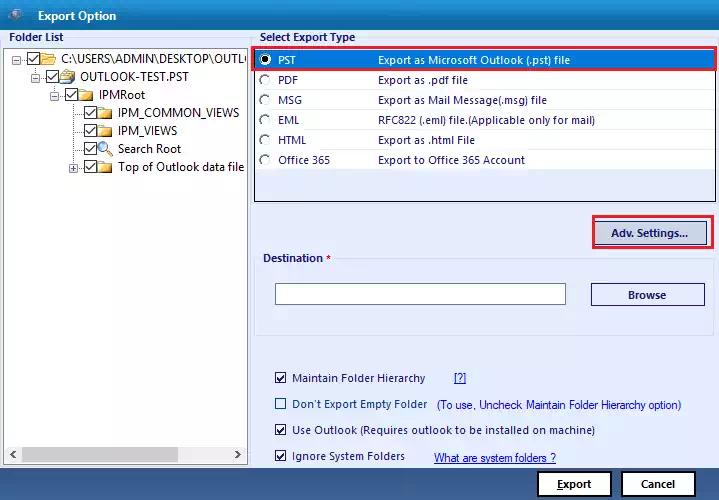
7. Click on the Browse option to select the destination location.

8. Choose the Don’t Export Empty Folder option.

9. At last after all settings click on the Export button to complete the task.

Final Words
In this article, we have covered the reasons for PST file corruption and what to do when Scanpst does not work. Scanpst.exe is the free inbox repair utility offered by Microsoft to fix small issues with Outlook data files. When the Outlook PST file gets corrupted and the Inbox Repair Tool is also not responding, then use the alternative solution which can easily complete Outlook data file repair. Now to test the feature and efficiency of the tool try the demo version tool.


