How to Store Attachments Outside of Mailbox in Outlook?
If you are seeking a solution on how to store attachments Outside of mailbox in Outlook, then you have landed on the right page. Here we are going to discuss the right way to download attachments outside of the mailbox.
Attachments can increase the size of the mailbox in Outlook. So most users start exporting their attachments to any folder outside of the Outlook mailbox. However due to the unavailability of manual methods that will extract multiple attachments simultaneously from Outlook. They were not able to do this.
Also Read: Open Multiple PDF Attachments in Outlook
So if you have the same concern then stick with this blog. In the end, you will be able to download all your attachments outside of Outlook mailbox. But before starting the blog let’s see the reasons you users want to save attachments of the mailbox in Outlook
Reasons For Moving Attachments Outside of Outlook
- As we said above attachment increases the size of the Outlook mailbox. An oversized mailbox causes data corruption in Outlook
- Many users want an attachment backup so they want all their attachments in one place
- Some users want to extract specific attachments from Outlook so they want all the attachments in place
After knowing all the reasons, let us move further below so that we can know the existing solutions.
How to Store Attachments Outside of Mailbox in Outlook Manually?
If you want a manual method to save attachments from Outlook and don’t want to spend a single penny, then in this section we are going to discuss the free but time-consuming steps
- Firstly you have to launch Outlook on your computer
- Now, select the desired message from which you want to download attachments
- After selecting the desired message click on the email and select the Save All Attachments option
- Now, allocate the location to save attachments of the mailbox in Outlook
- To see the attachment go to the allocated location
Note: There is also another method to extract attachments to a folder using VBA. So if you want to know the solution then click on the link
If you are tired of the manual one-by-one method to save attachments from the Outlook mailbox, then in this section we are going to discuss an automated solution that can easily save attachments from the Outlook mailbox.
Save Attachments of Mailbox in Outlook – Automated Method
Outlook Attachment Extractor is the most searched attachment management utility. Because most professionals prefer this tool. The reason behind the popularity of this software is the advanced features offered by this software.
The software is capable of extracting attachments from Outlook PST, OST, BAK, and MSG files. It can easily download multiple attachments from Outlook emails, contacts, calendars, tasks, and journals at once
Steps to Store Attachments Outside of Mailbox in Outlook
- To start the process first download from the above download button
- Now, click on the Add File(s) or Add Folder to add the Outlook files
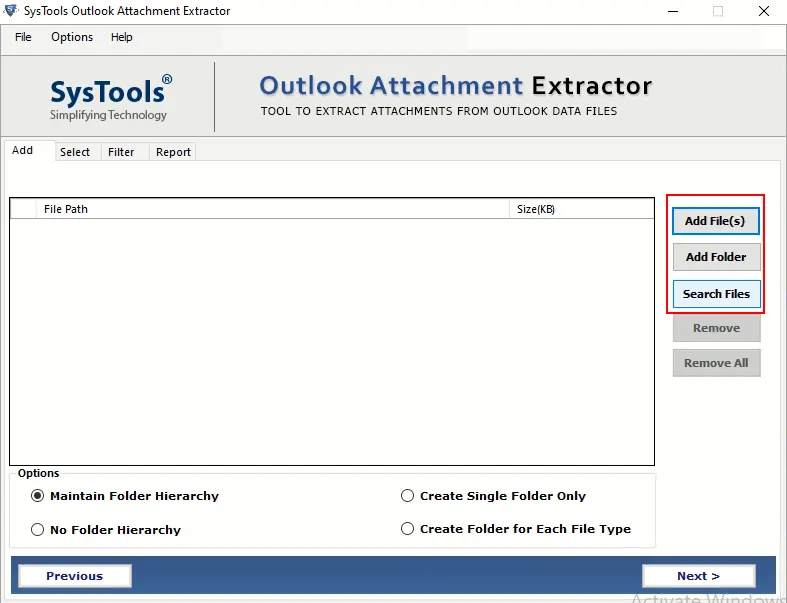
- Select the Maintain Folder Hierarchy option and then click on the Next button
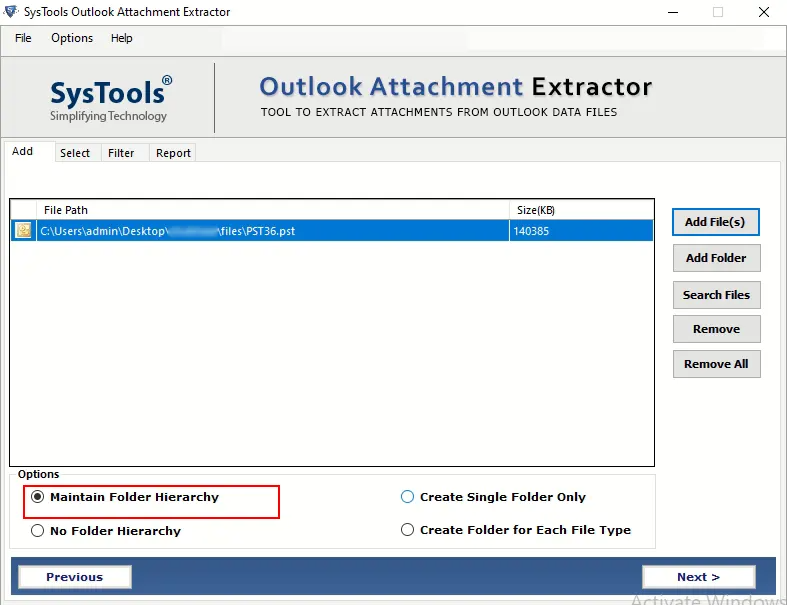
- Under the Select window choose Extractor from the All Folder radio button to store attachments Outside of mailbox in Outlook
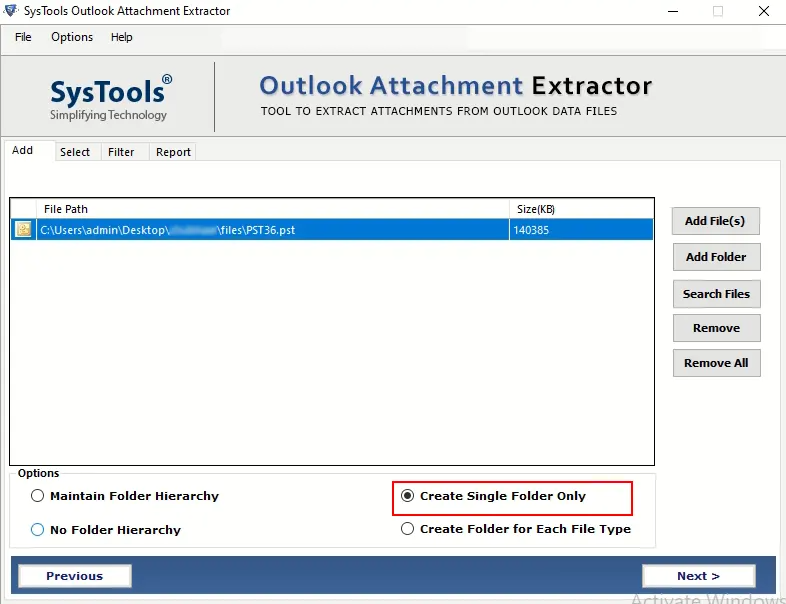
- Now, click. on the Change button to select the destination location
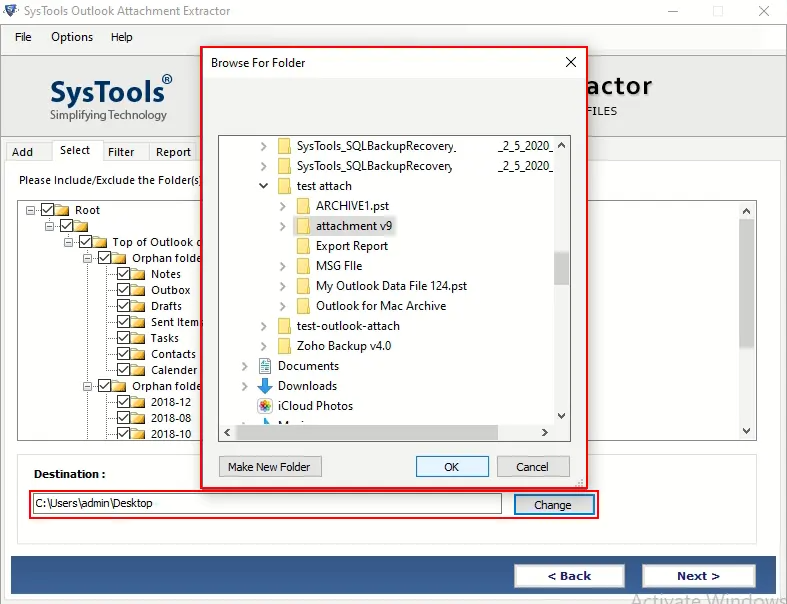
- Under the Filter window select the Email option
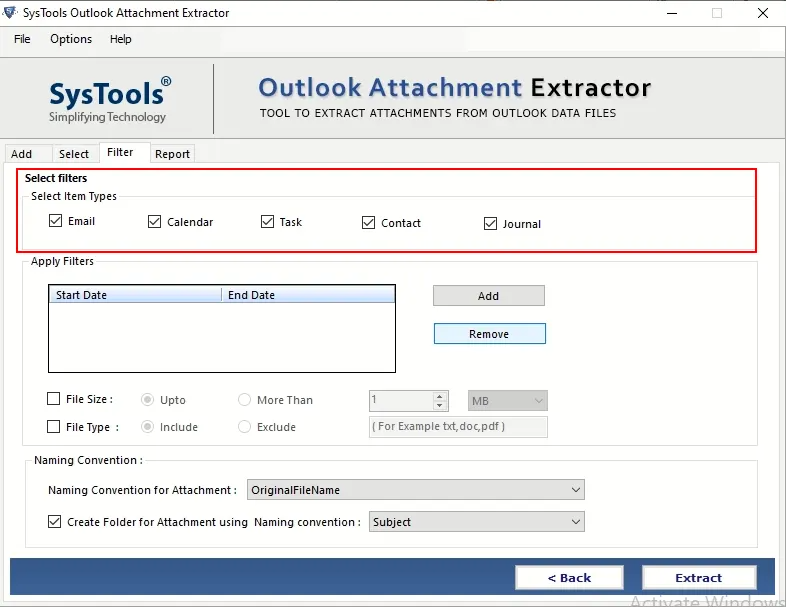
- You can also choose the Date Filter option if you want any specific date range to store attachments Outside of mailbox in Outlook
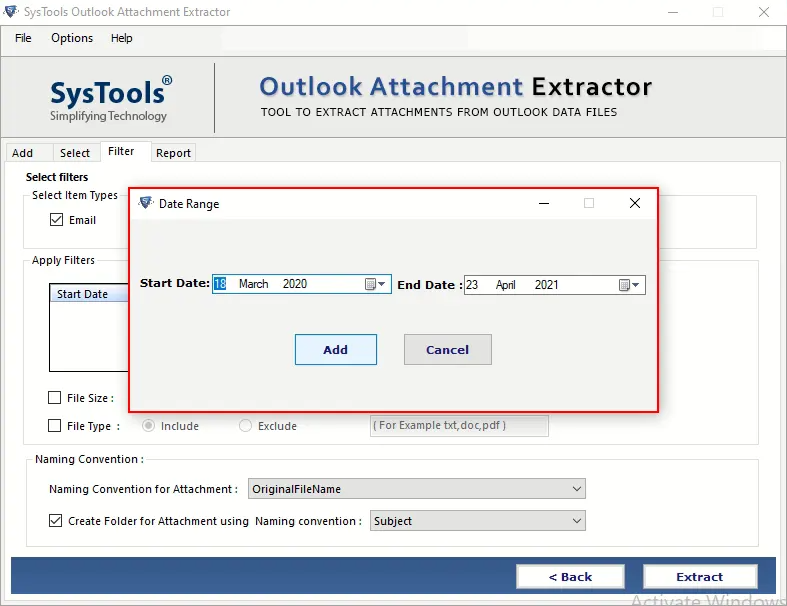
- For a specific format select the File Type option and enter the file format extension
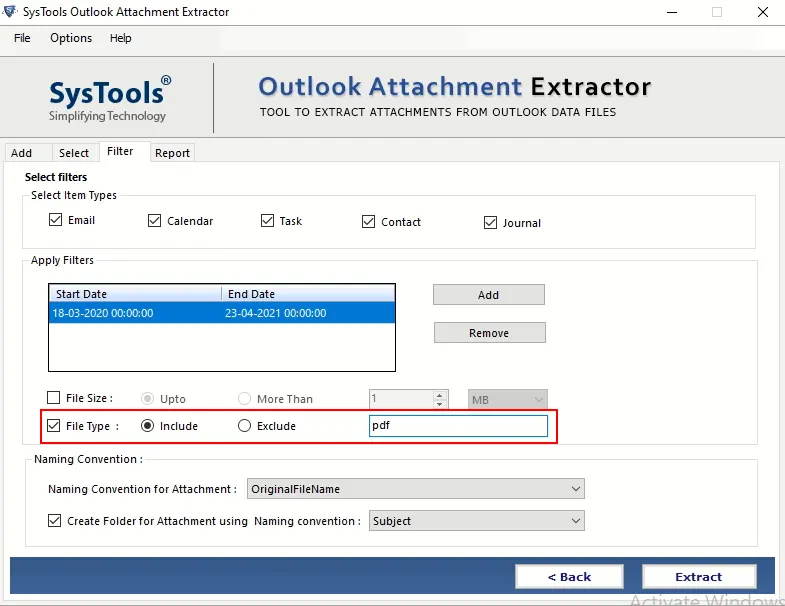
- At last click on the Extract button to store attachments outside of the mailbox in Outlook
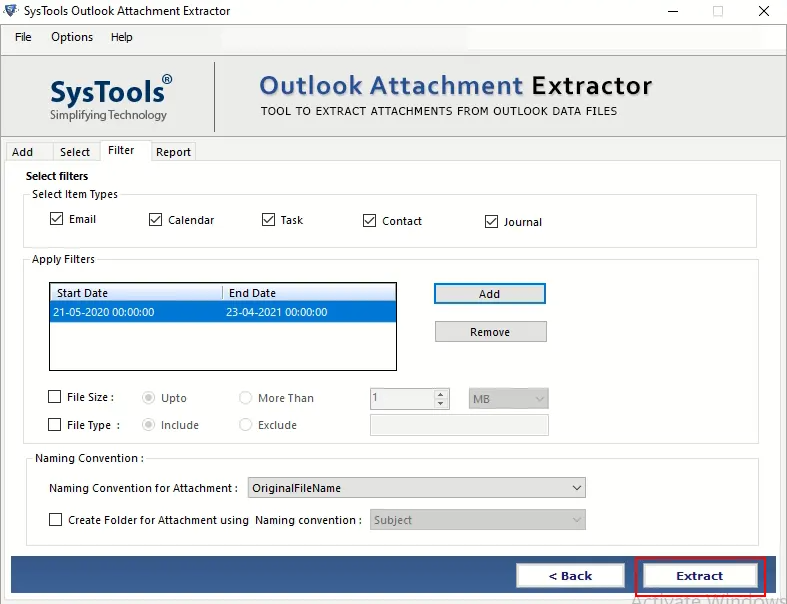
Conclusion
To store attachments Outside of mailbox in Outlook, here in this blog, we have discussed a manual as well as an automated solution for the same. Moreover, the manual method is time-consuming due to its one-by-one extraction process. Hence, we always suggest users go for the automated method.
Frequently Asked Question
Q 1: What does it mean to store attachments outside the mailbox in Outlook?
Ans: Storing attachments outside the mailbox means that the attachments are saved in a separate location on your computer or network and are attached to the email rather than to the email message itself.Q 2: In Outlook, how do I save attachments outside my mailbox?
Ans: Outlook has a function called “Autoarchive” or “Autoarchive settings” that allows you to archive attachments to a destination other than the mailbox. You can also manually store attachments in any folder on your computer or network.Q 3: Will storing attachments outside of email affect email security?
Ans: If the external storage site is sufficiently secure, storing attachments outside the mailbox does not affect security. To prevent unwanted access, ensure that the outdoor space has adequate access restrictions and security measures in place.


