How to Repair SQL Server Database Having Corrupt MDF Files
IntroductionSummary: There are many users who are searching for a quick solution to learn how to repair SQL databases as their files may have been corrupted. After considering the issue, we have come up with efficient approaches to resolve this problem without losing a bit of information. Simply, go through the upcoming segments and get complete knowledge about the process and the reasons behind such corruption & the ways to fix corrupted MDF file.
The SQL database consists of the master data file (MDF), a transaction log data file (LDF), & next data file (NDF). It keeps the entire data & records for everything down to the SQL database for rollback purposes. Along with MDF and NDF files, the Log files are also a major part of the SQL database, that directly affect the smooth running of the SQL server. If any file of the SQL database has a problem, the SQL server will stop working correctly.
Therefore in this post, we are going to discuss how to repair SQL database with manual & modern approaches. Now, let us start by understanding the possible causes of this issue that are mentored below in this article. Later, we will focus on the solutions to solve corrupt log file, MDF, & NDF files.
5 Quick Steps to Repair SQL Databases
- Launch the SQL Repair Tool on your computer.
- Select the Quick or the Advanced Scan mode.
- Preview the MDF Data file & all its Objects.
- Select the destination Server & Database.
- Click Export for MSSQL repair database.
Need to Fix Corrupted MDF Files – How Do They Get Corrupt?
Below are the primary causes of SQL Database corruption that lead to the problem that users are facing. Understanding these reasons help users a lot in getting a better perspective of the entire SQL Server repair operation.
Storage Issue Another need to learn how to repair SQL database is that MDF, NDF, & LDF have limited storage space. Once it exceeds their limit, the chances of corruption increase & users need to fix the damage at its earliest.Sudden System Shutdown Abrupt power cuts or sudden shutdowns can be the reasons responsible for the corruption of MDF fles. This is why users must shut down their systems in a systematic way.
Hardware Issue Sometimes, hardware that helps to store and run the database can get damaged. Here, the chances of corruption increase Hard drive damage & bad sectors are major reasons here. Therefore, users need to repair SQL Server database quickly.
Virus Attack SQL server database got affected by viruses which results in corrupting MDF & NDF files. In addition, these are the reason for the corruption of the log file too.
How to Repair SQL Server Database Using An Effective Manual Technique?
Note: Before executing the process, first check the SQL Server error logs and event logs of the Windows system and application facilitating the database. In case you find any hardware issue, get it fixed first and see whether the corruption has been resolved or not. If not, then follow the methods to fix corrupted MDF file & repair database SQL server.
Method 1 – Repair SQL Database from a Valid Backup
- Launch SQL Server Management Studio (SSMS) on your system.
- After that, expand the Databases folder in Object Explorer.
- Right-click the Database that you want to restore and then choose the Restore Database option.
- In the Restore Database screen, under Source for restore section, click From device option and then click the browse button.
- Now, in the Specify backup window, select the Backup media type, and click on the Add option.
- Select the backup file you want to restore and click on the OK button.
- The backup file will be listed on the Database restore window.
- Now, select Options under Select a page in the Restore Database wizard.
- Finally, select one of the checkboxes under the Restore Options screen and hit the Ok button.
Execute these steps for SQL server repair operation using the first manual method. Now, we are going to learn the second method of SQL repair.
Method 2 – How to Repair SQL Server Database by Rebuilding Corrupted File
By rebuilding the corrupt MDF, NDF & log file, you can make the database accessible again. To repair SQL database with a Corrupt Log File, follow the below-mentioned steps:
Step-1. Set the database in EMERGENCY MODE by using the following command:
ALTER DATABASE SET EMERGENCY, SINGLE_USER GOStep-2. Once the database is set to a single user mode, execute the DBCC CHECKDB command with REPAIR_ALLOW_DATA_LOSS option for SQL server repair database.
Important note: Before using this repair process, take a backup of your database, because REPAIR_ALLOW_DATA_LOSS option can cause data loss problems sometimes.
DBCC CHECKDB (‘’, REPAIR_ALLOW_DATA_LOSS)
If corruption is still there then, use this command to repair SQL database. Set the database in Offline mode and then change the name of the corrupted Log file related to it. Now, run the below-mentioned command:
ALTER DATABASE [original_log_file_name] REBUILD LOG ON (NAME= logicalname, FILENAME=’C:\Program Files\Microsoft SQL Server\MSSQLn.MSSQLSERVER\MSSQL\DATA\file_name.ldf’)Also Read: How to Restore SQL Database with Different Name after SQL Repair Database?
Method 3 – Learn How to Repair SQL Server Database Using Automated Solution
The above-discussed manual methods involve a lot of brainstorming effort and they are complex to execute. If you want a simpler and quick solution to repair SQL databases then use this SQL Database Recovery Software.
It is an enterprise-grade level software that is capable to fix corrupted MDF file issues in just a few minutes without any change in the original content. It can also recover SQL database objects including Tables, Indexes, Functions, Values, Keys, Views, Rules, Triggers, Stored Procedures, and so on. This is so good that software for SQL server repair database can also perform the SQL repair & recovery task.
This software is equipped with an advanced feature to recover deleted database objects and table records and preview them in Red color. Moreover, users can also repair SQL server & then export the data to the SQL server database, SQL compatible script, or CSV File format. This application supports all the versions of MS SQL Server such as 2019, 2017, 2016, 2014, and below.
Follow the Below-Mentioned Steps to Repair SQL Server Database
Step-1. Download and launch the software on your system and Click Open to load the SQL MDF file.
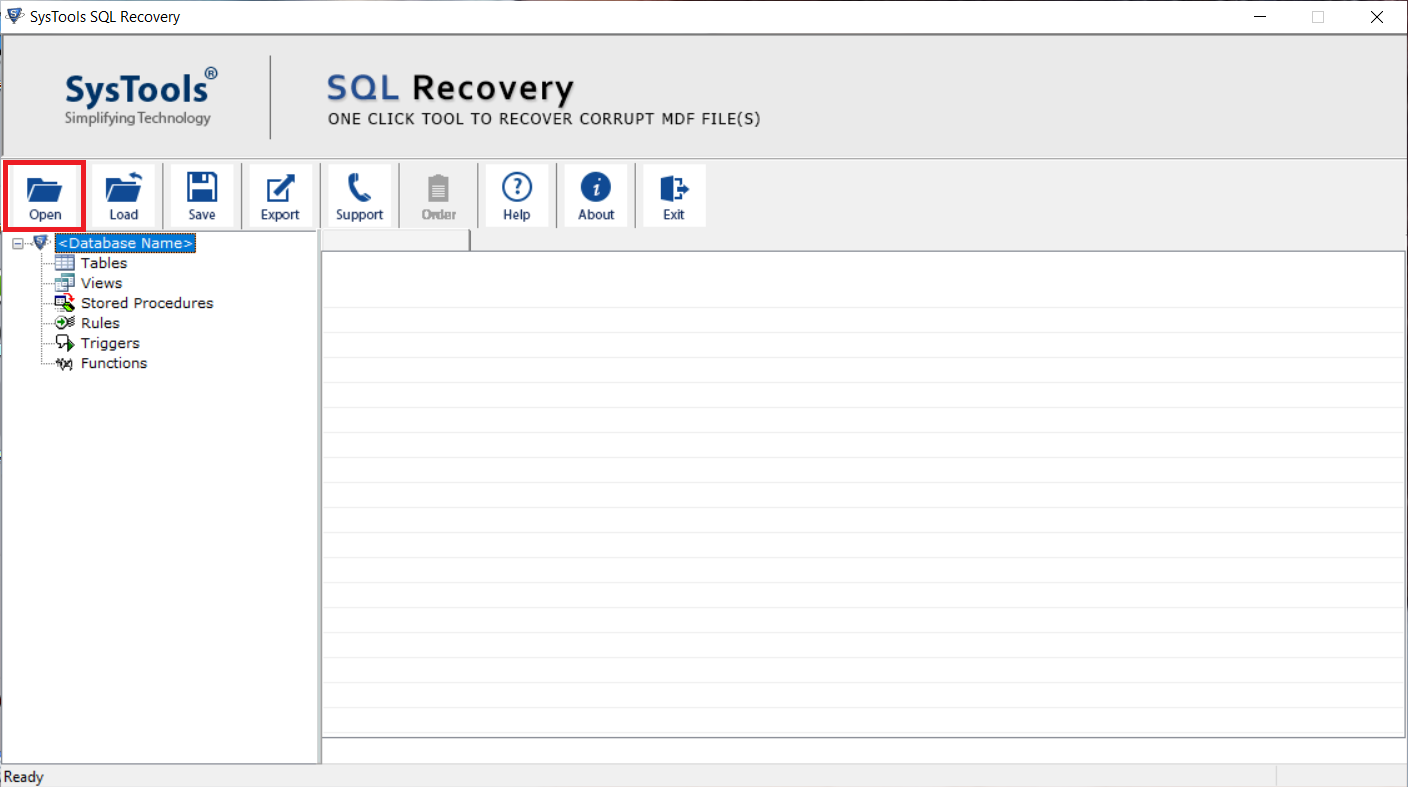
Step-2. Choose Scan Mode (either Quick or Advance) for scanning and then select the SQL Server version of the MDF file either manually or automatically, also check the Recover Deleted Objects option to recover the deleted database objects.
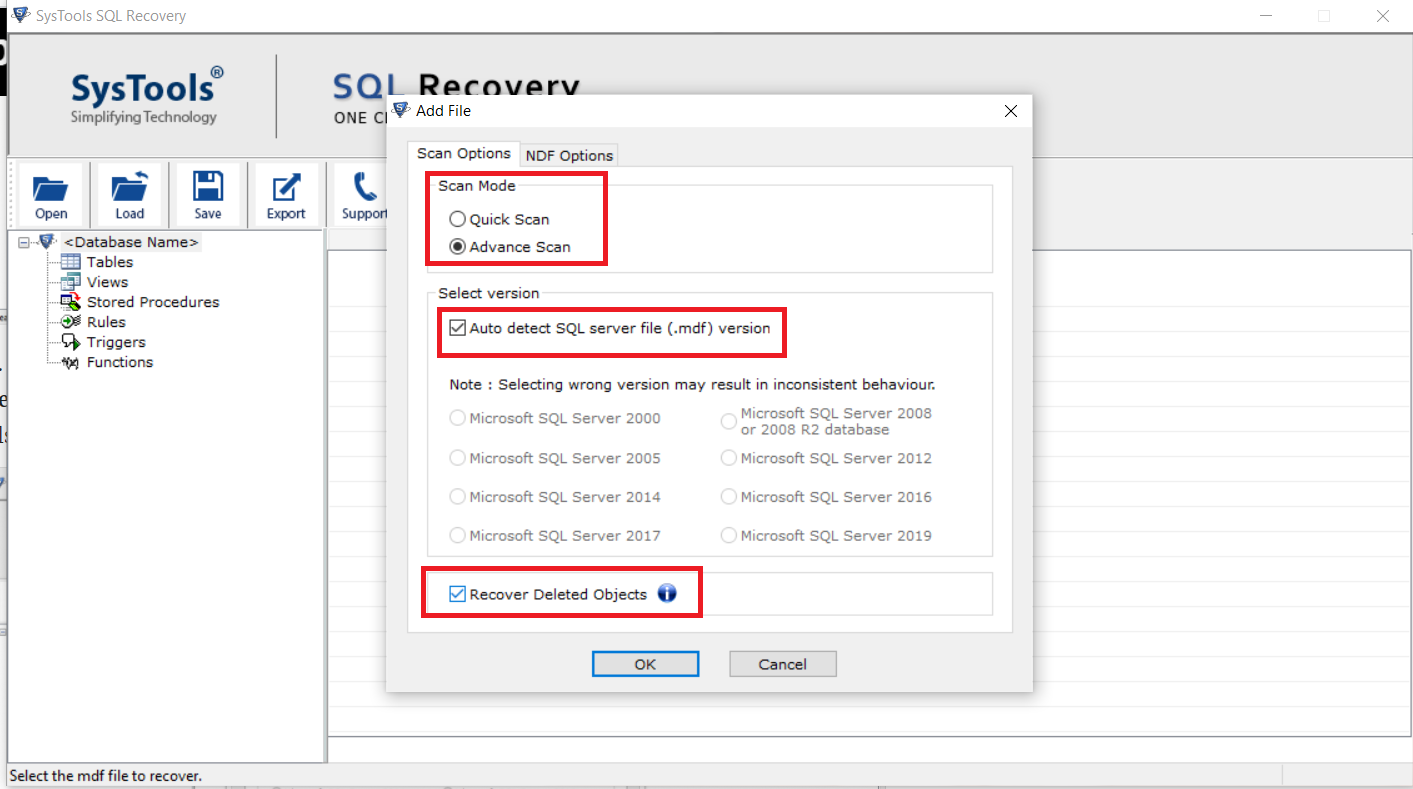
Step-3. Preview the recovered SQL database objects like triggers, rules, tables, etc., and then Click the Export button & move closer to SQL server repair database results.
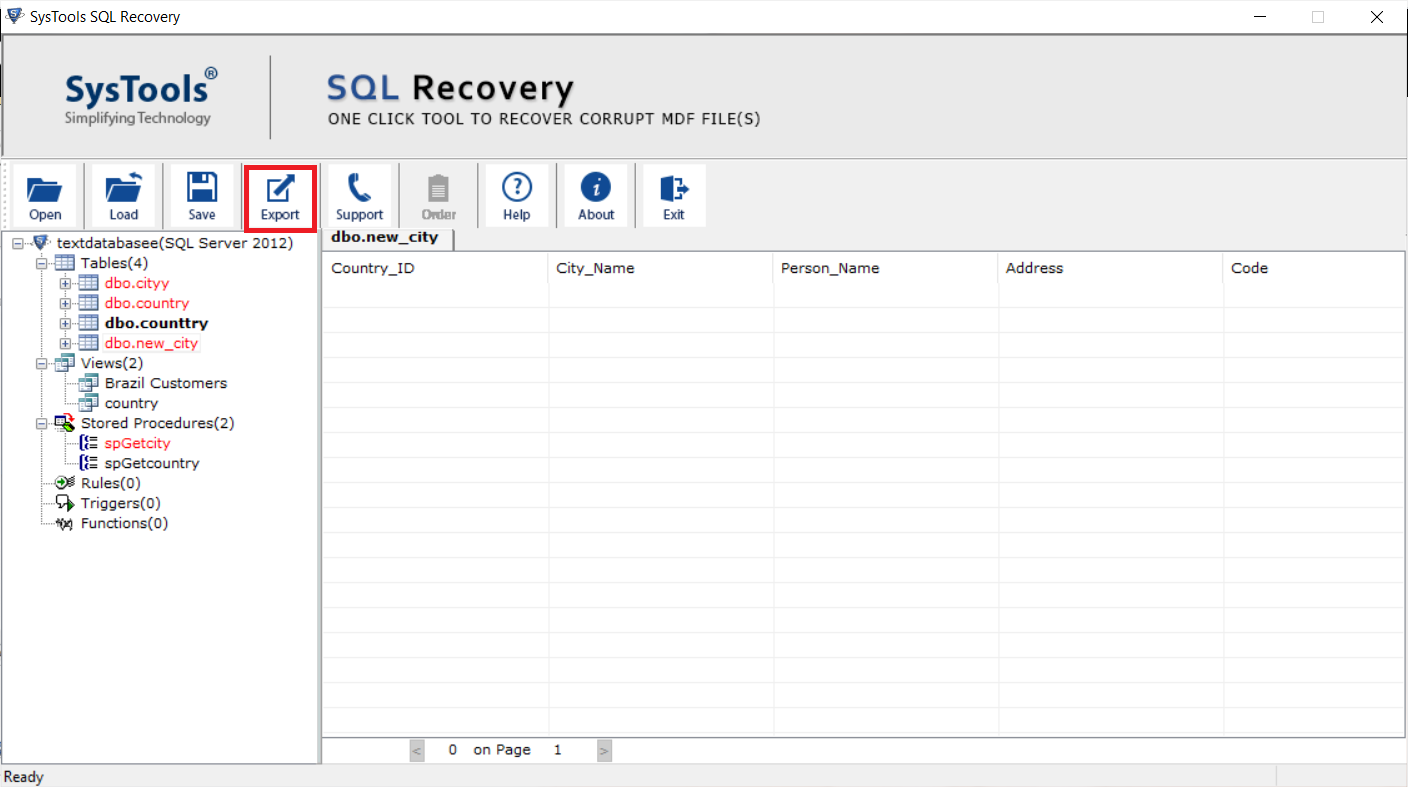
Step-4. After that, fill all the export details and Hit the Export button to repair SQL Server database with utmost ease.
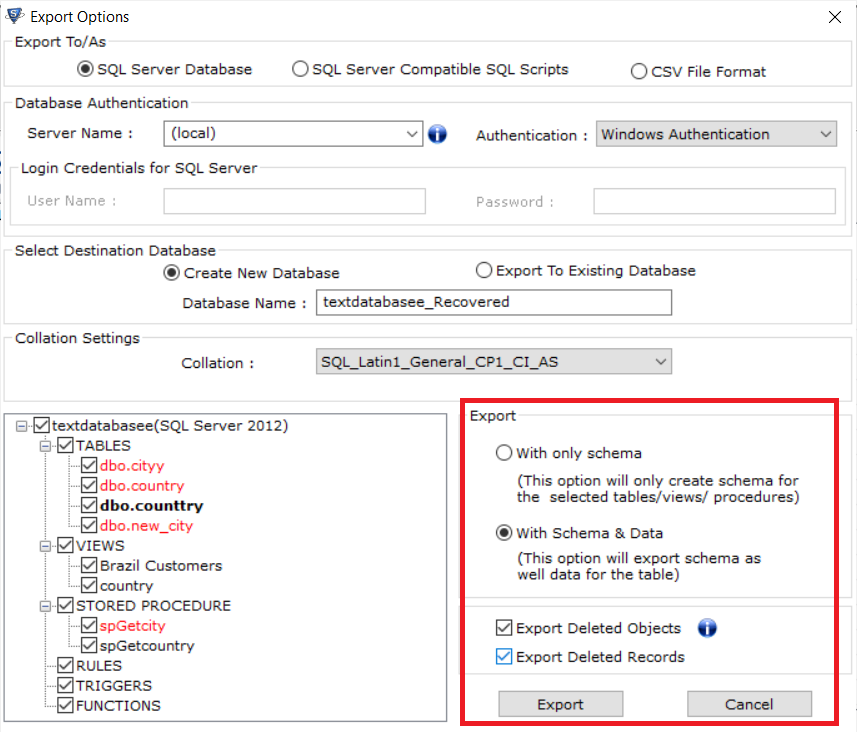
These four simple steps can easily fix corrupted MDF file. Nowadays even IT experts use this automated tool to repair SQL database corruption issues. Moreover, it can recover deleted SQL records too if users want after the SQL server repair database task.
The Final Say
Well, this write-up provides complete information on how to repair SQL Server database easily. Both manual and automated methods are mentioned here for SQL repair & recovery. However, the manual method does not appropriate for professional use as it involves a lot of brainstorming effort.
Therefore, we always recommend you to go for an automated solution for SQL repair database. The reason is clear, it can repair SQL database with Corrupt MDF, NDF & LDF data files. You can download the free trial version to check the working of the Software. This trial version allows users to fix corrupted MDF file as 25 table/records.
F.A.Qs
Q-1. Can we do MSSQL repair database task without errors?
Ans: This totally depends on the tool & technique of users. If users are opting for the automated solution, then it’s possible to repair database without errors.
Q-2. How to repair a corrupted database with custom objects?
Ans: Users can easily learn how to repair SQL database using the filters present in the automated tool. Manual solutions do not offer customization.
Q-3. How do I know if my SQL database is corrupted?
Ans: Running the DBCC CHECKDB command is what users need to execute in order to check the database state. If shows if the database is in healthy state or not.
Q-4. How to repair SQL database if SA password is lost?
Ans: Get the SQL password recovery tool first to reset SA password & then use the repair tool to fix database issues. However, users can also pick the SQL Server recovery manager tool as it can do both tasks together.


