How to Restore SQL Database with Different Name with Effortless Solution
Summary: This article helps you to restore SQL Database with different name. In this guide, we have discussed a manual and an advance method that you can use to restore your database without any data loss or database corruption issues.
We all know that SQL Server is an extremely admired relational database management system among business & corporate sectors. Organizations are more likely to use SQL Server for handling their critical data in a safe and secure manner. Sometimes, users often find themselves in a situation, when they need to restore database with new name. However, restoring a SQL database with different name is not that easy as it seems to.
So, In this article, we will talk about restoring databases with manual as well as automated methods. Just read this article to find out how to do this. We are quite sure that by the end of this article “SQL server restore database with different name” query can be solved.
How to Restore SQL Database with Different Name
You can restore the database with new name using the manual steps mentioned below. But make sure the database backup you want to restore must be in healthy condition. If your .bak is corrupted, the mentioned method does not work. In such cases, it is recommended to use a reliable third-party tool to do the same.
Restore SQL Database using SQL Server Management Studio
Step-1. Firstly, Run SSMS and connect to the SQL Server instance. After that Under the Object Explorer section right-click on Databases, and then select the Restore Database option.
Tip:- As the manual method is quite hectic to restore SQL server database from .bak file with different name, users should use the automated approach for higher safety measures.
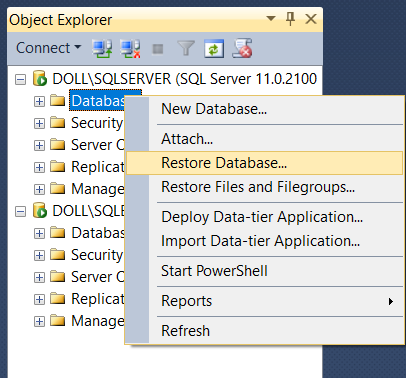
Step-2. In the Restore Database screen, select the Device option. And then click the Browse button.
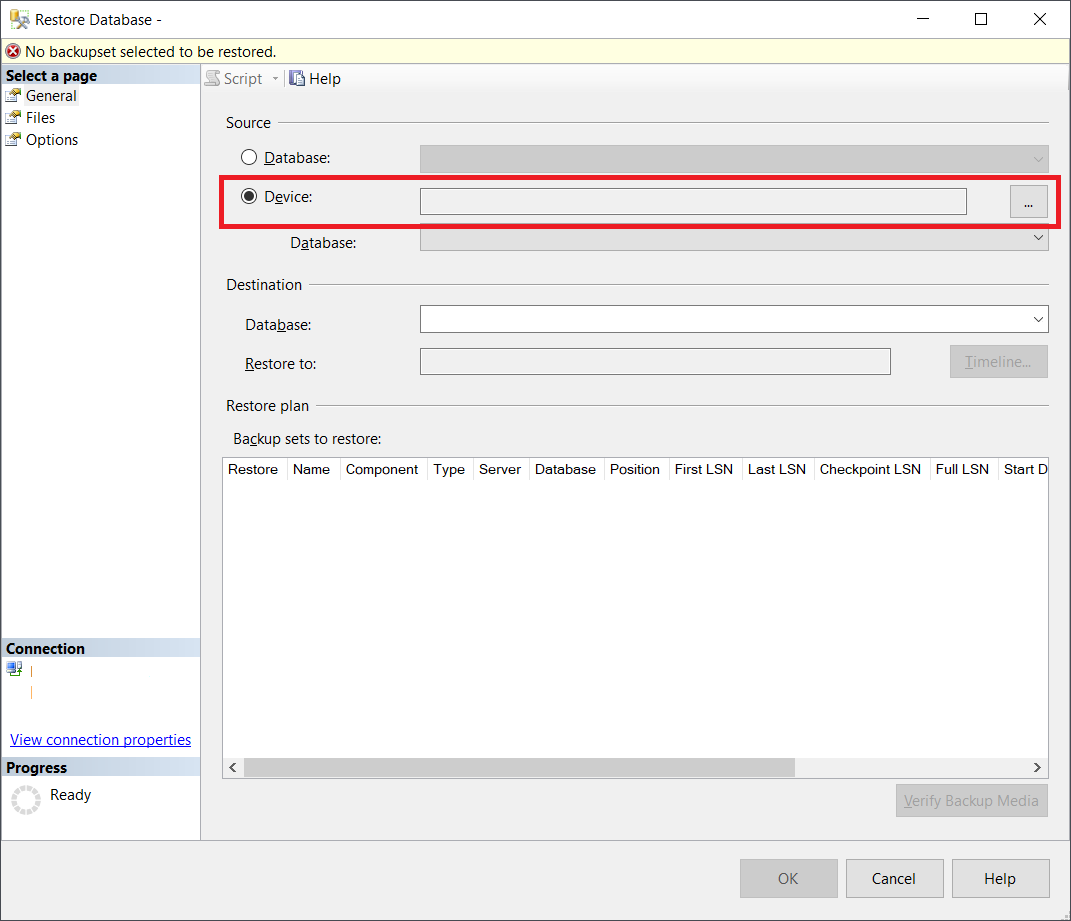
Step-3. Now, click the Add button on the Select backup devices window.
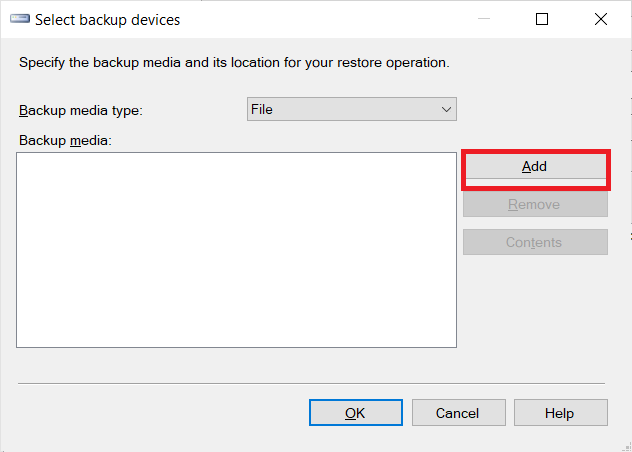
Step-4. Select the database backup file (.bak) that you want to restore. And then click OK.
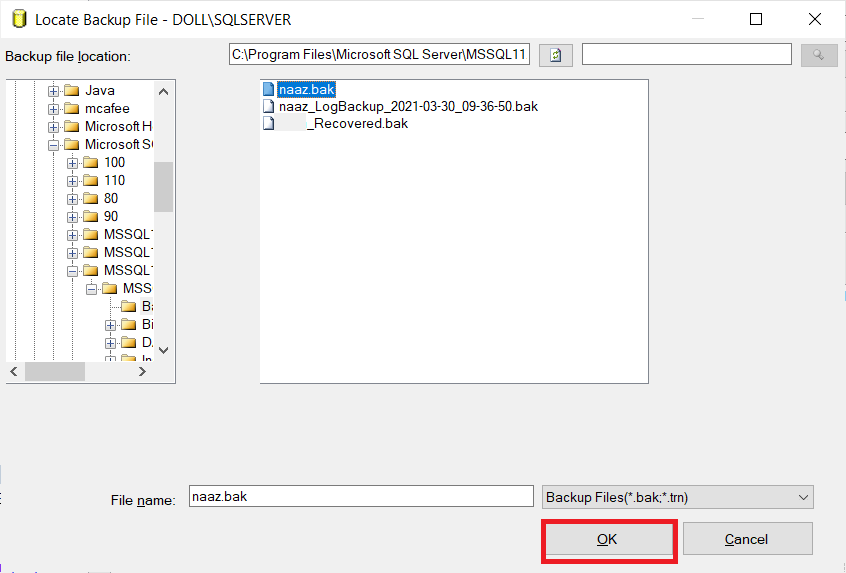
Step-5. Now, you have to change the destination database name to the name to which you want to restore the backup file.
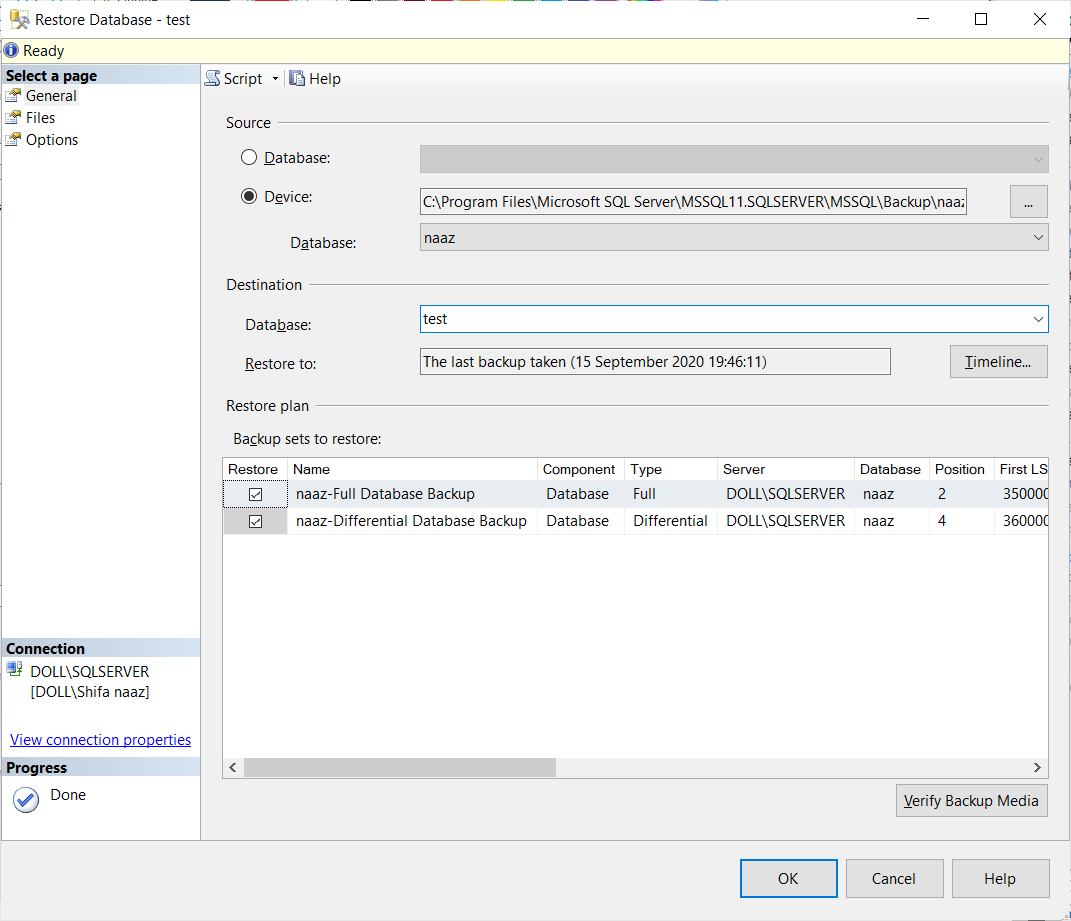
Step-6. Next, on the Files page, change the names of the existing (.mdf and .ldf) database files. Do not skip such crucial steps to restore database with different name. 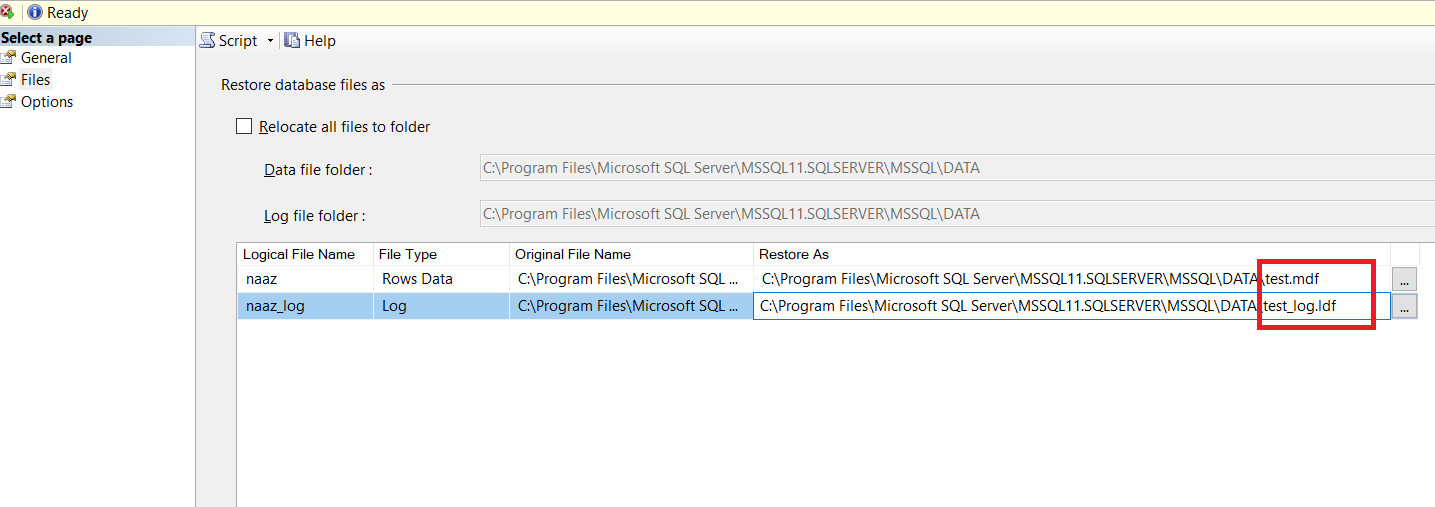 Step-7. Click the Options option under the Select a page. Check the box related to ‘Overwrite the existing database (WITH REPLACE)’ option.
Step-7. Click the Options option under the Select a page. Check the box related to ‘Overwrite the existing database (WITH REPLACE)’ option.
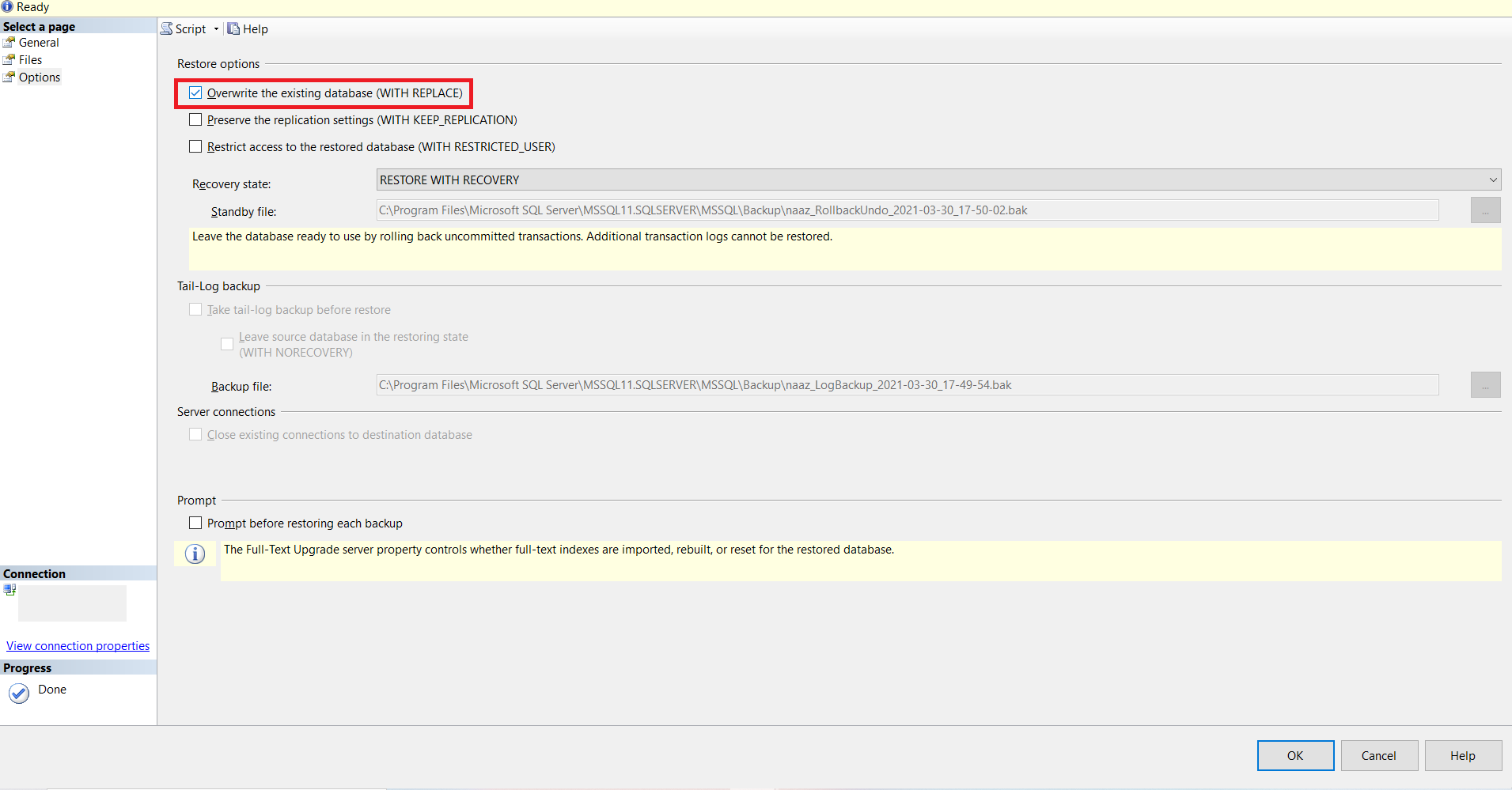
Step-8. At the end click OK and a ‘database restored successfully’ message appears on the screen. Hit the OK button again.
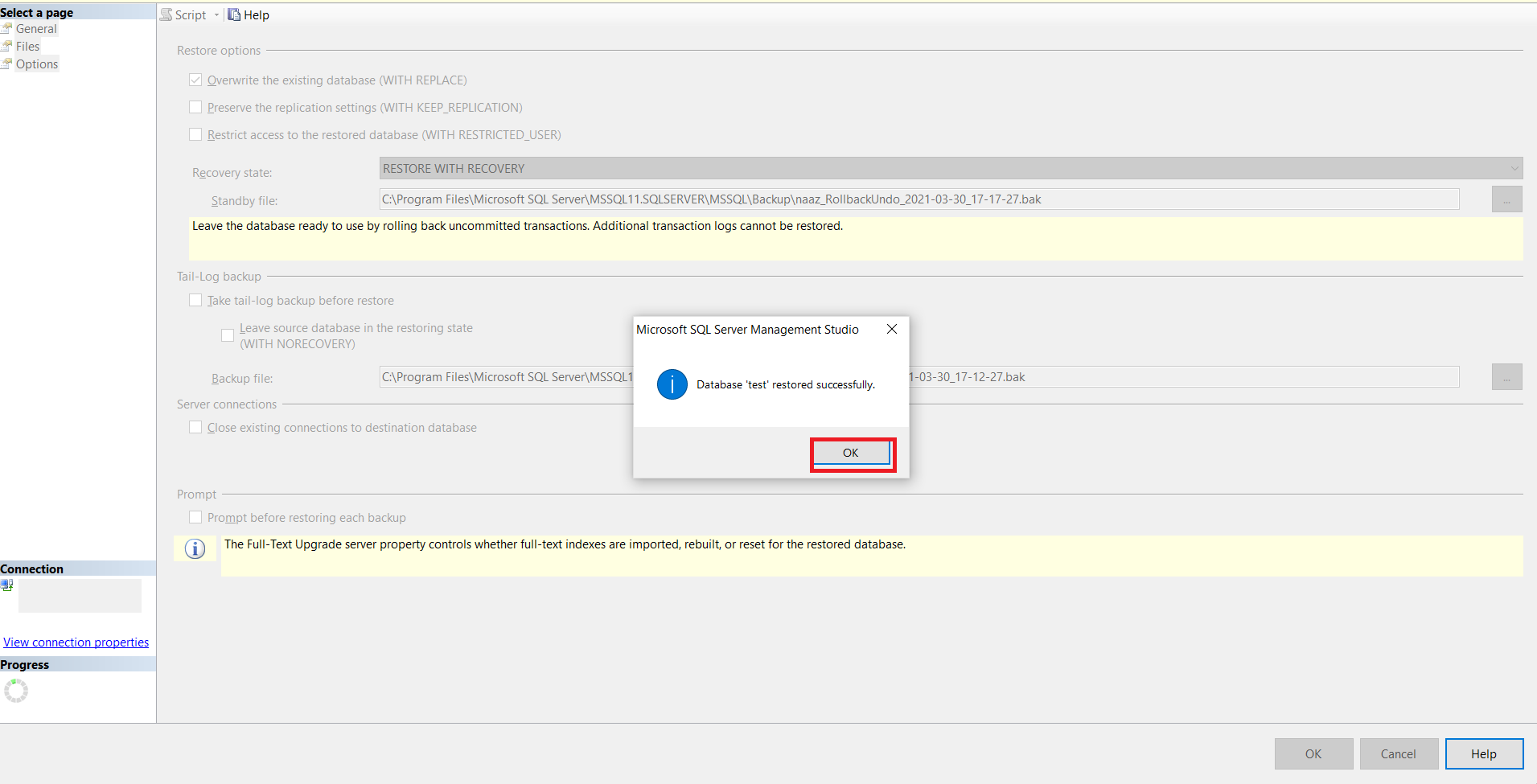
Expert Way to Restore SQL Database With Different Name
In case if the manual method does not work or you are facing difficulty in doing this, then you can opt for a reliable SQL Recovery Tool. With this application, you can restore corrupt, damaged, or inaccessible databases with the same or different name without any consequences. The software is suggested for all types of users anyhow of their experience, it is easy to use and also very fast in operations. Moreover, it is loaded with several powerful features that enable it to even recover deleted table, views, functions, stored procedures and much more from the SQL database files. Including all such features makes this tool better than other methods of restoring SQL Server database.
Steps to Restore SQL Database With Different Name Using the Tool
Step-1. Download and install the tool on your Windows system.
Step-2. Click on Open button to load the database MDF file that you want to restore with a new name.
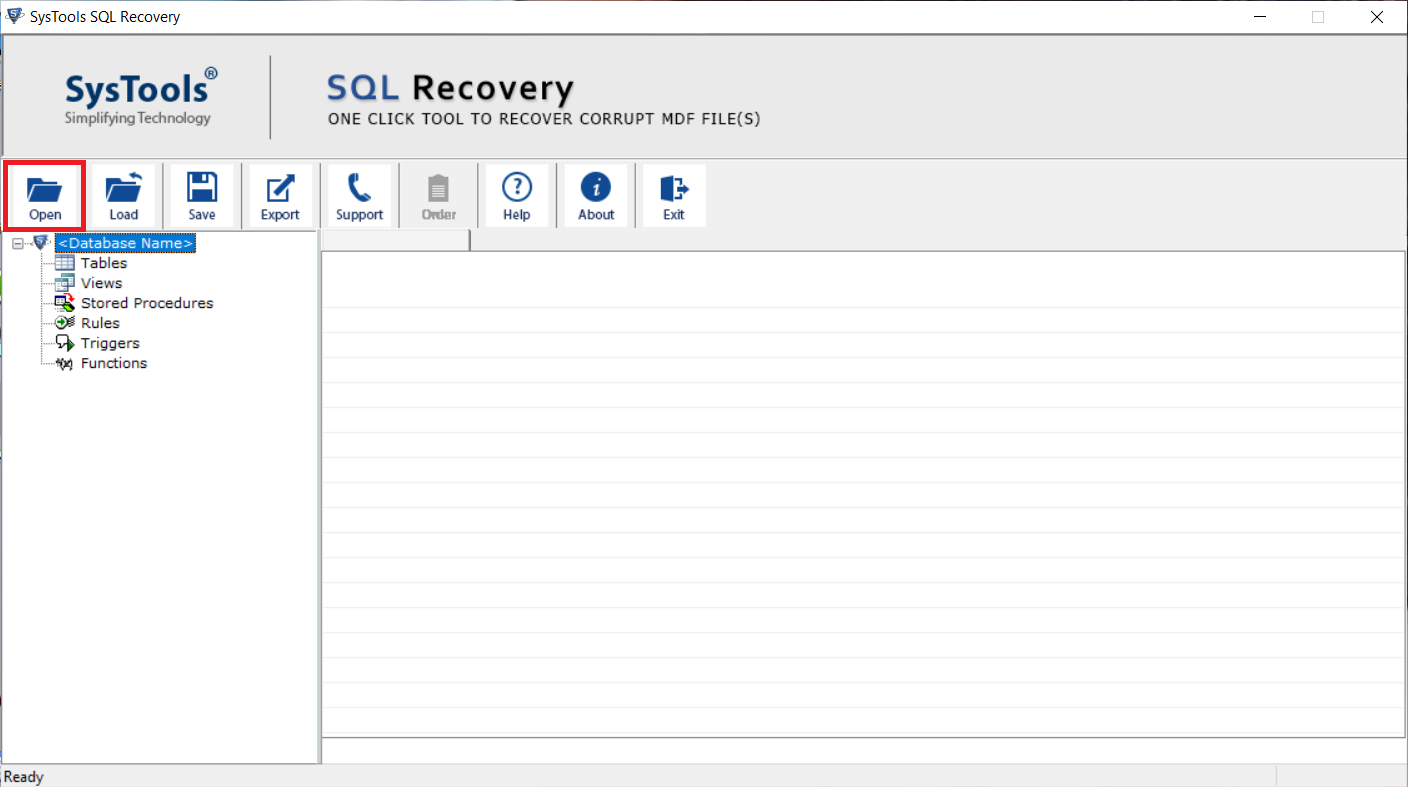
Step-3. Now select the scan option if the database is suffering from severe corruption, select Advanced Scan otherwise choose quick scan. Also, select the SQL Server version either manually or automatically and Click on OK button for SQL restore database with different name.
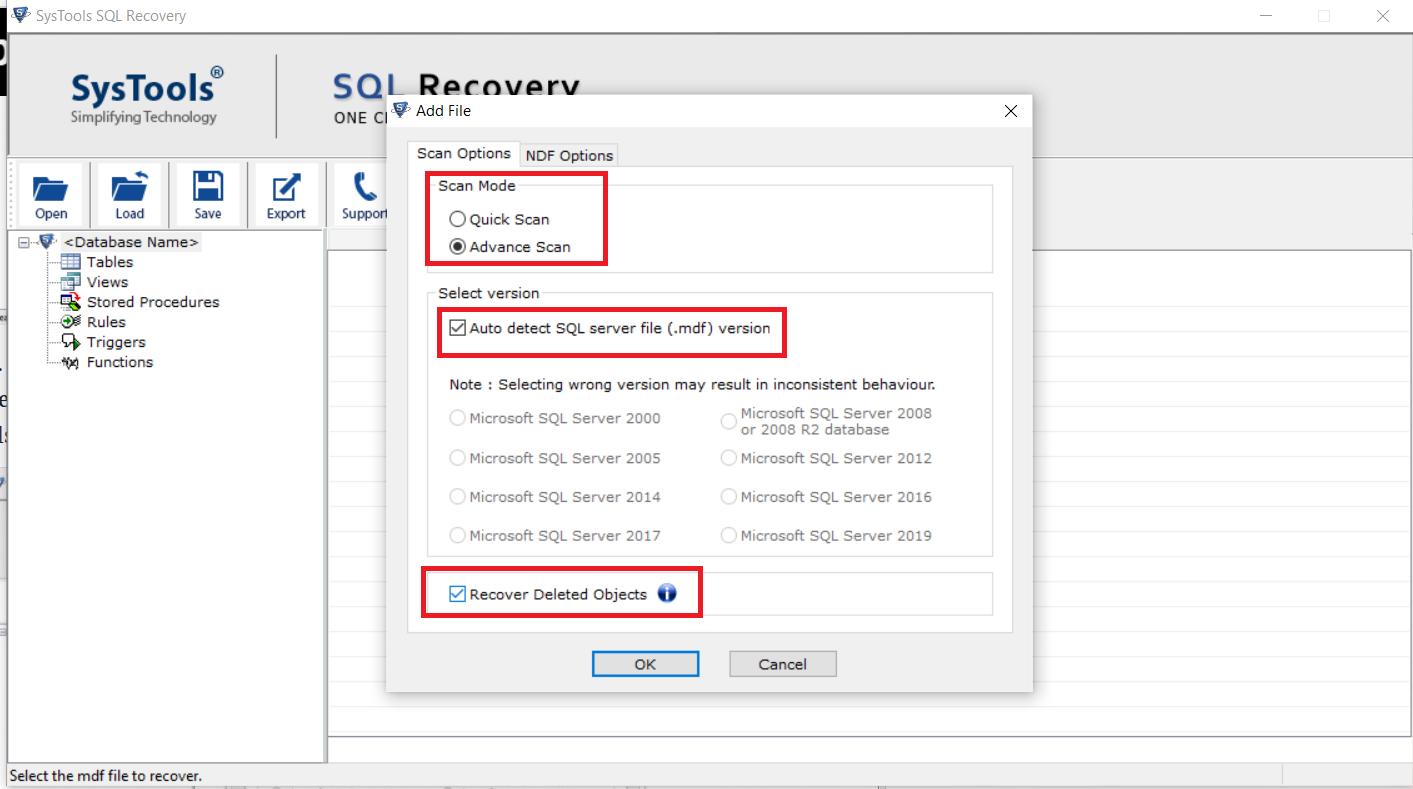
Step-4. Next, the tool will display all items of the MDF file for previewing. Afterward, click on Export button.
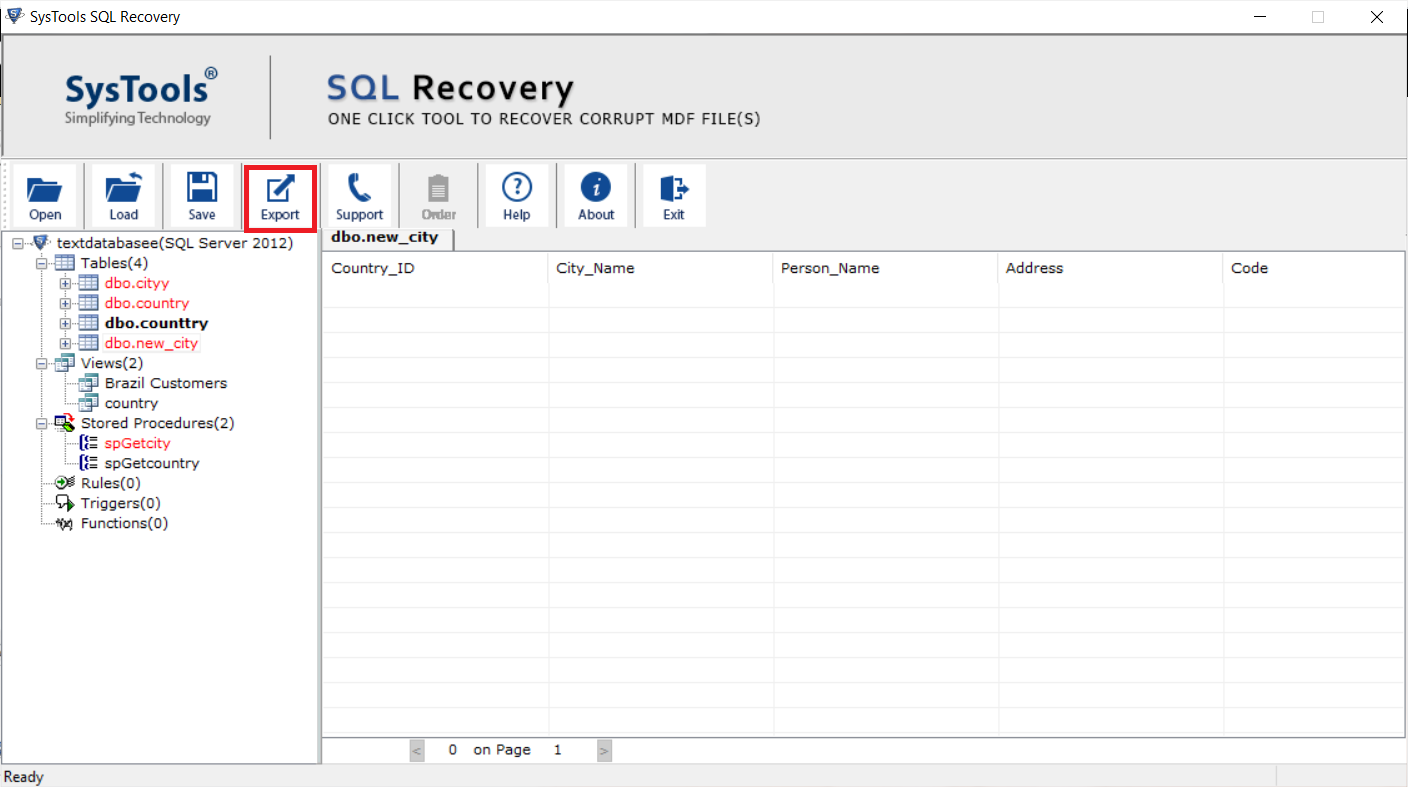
Step-5. Select SQL Server Database option from the Export window and enter Server Name and Authentication mode. If you choose SQL Server Authentication, add Server Name and Credentials of SQL Server.
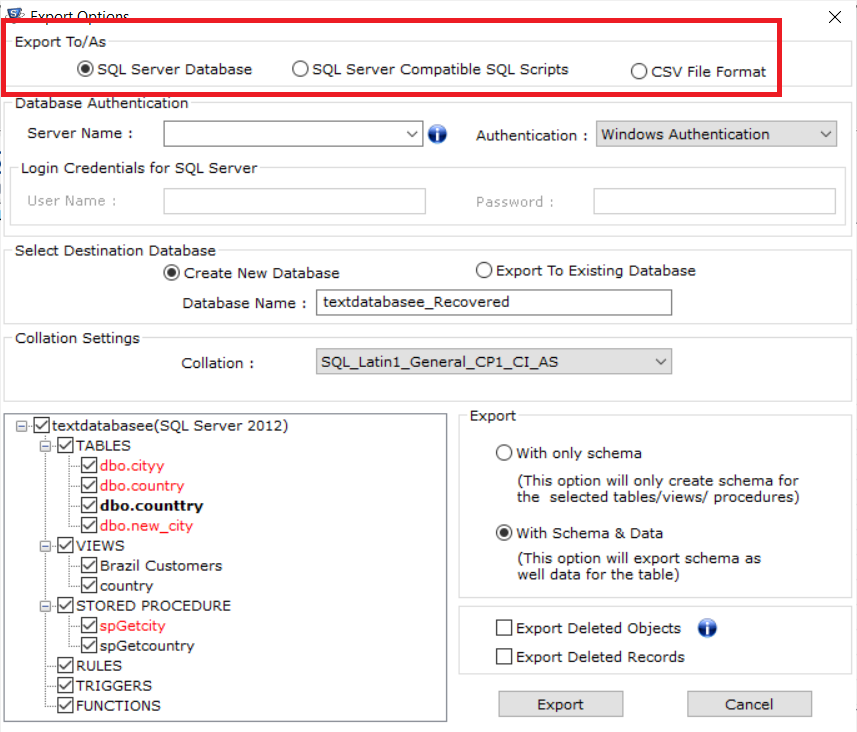
Step-6. Here, choose Create New Database option and add a different name for the database you want to restore.
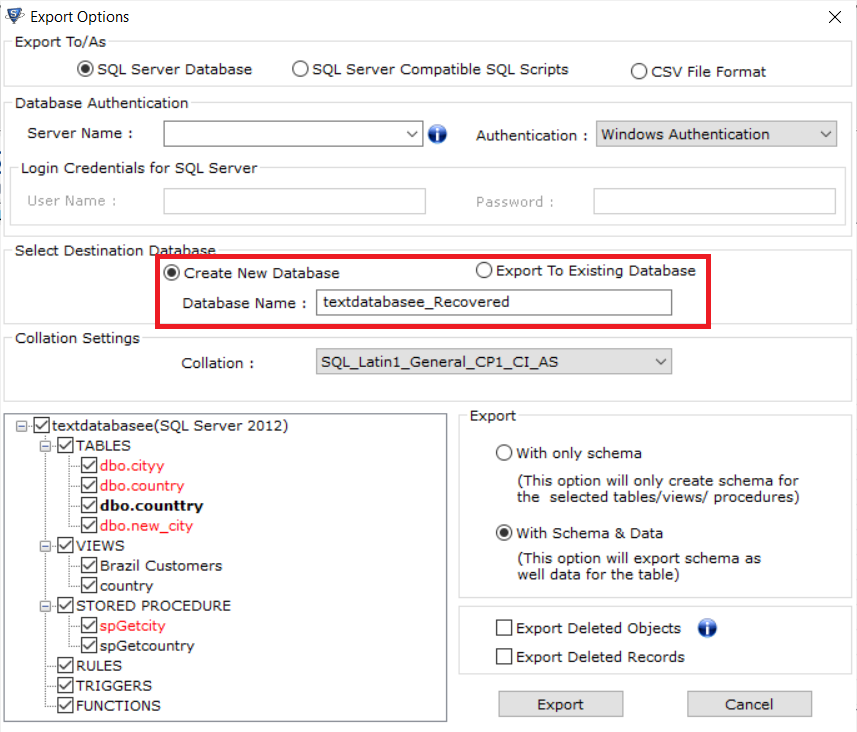
Step-7. Now, choose the database items you want to restore and then choose either With Schema and data or With only schema option. Then, hit the Export button to begin the restoring process of the SQL database with a different name.
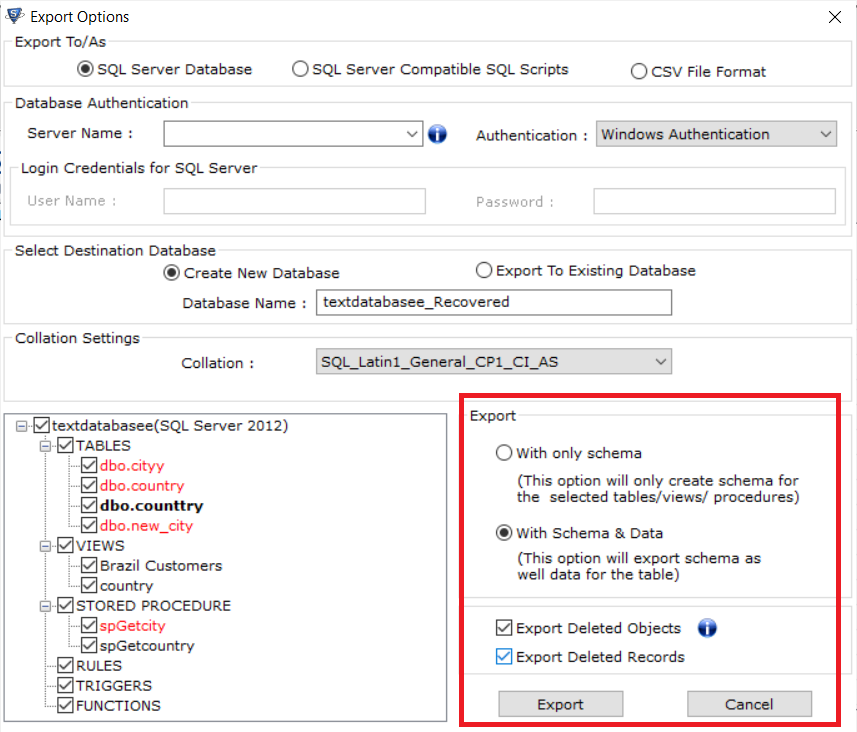
Users can also read: How to Repair SQL Server Database with a Corrupt Log File
Conclusion
Well, the article explained how to Restore SQL Database With Different Name using manual and automated methods. And if the manual approach does not work, in such a situation, there is a professional tool that can help you.
Using the software, you can easily restore everything from the SQL database files including the accidentally deleted items. Yes it’s quite difficult to tackle this SQL server restore database with different name query, but the right method & tool can make it possible easily.


