How to Recover Deleted Files after Reinstalling Windows 11, 10? Guide
Various reasons compelled the user to reinstall Windows on his system. But the user finds himself in trouble when the data is not available after reinstallation. It is that moment when he starts looking for ways to recover deleted files after reinstalling Windows. This blog expresses the solution information about the recovery of deleted files after reinstalling Windows.
Attention: Make sure to avoid any kind of modifications to data on the drive. If any new information is added, it will make changes to the address directory of the hard drive. This is not a good sign for data recovery, as it might cause overwriting and only toughen the recovery process.
First, it is necessary to find out why you should reinstall Windows. The main reason is when Windows slows over time. But why Windows slow down?
Reasons Why Windows Becomes Less Active and Slows Down
- Virus and Malware: The initial startup of Windows has lots of pop-ups. This problem occurs due to malware and virus infection. No matter if you tried standard security scans and malware removal tools,. They do not get removed from their roots. And the reoccurrences can be seen after a while.
- Rebooting Programs: Additional installation programs can lengthen the booting process, it will clutter the system with useless garbage that consumes CPU, RAM, and other resources in the background.
- Hard Disk Failure: Bad sectors and displacements of the read & write heads can damage the hard drive portion and corrupt the block of a particular part where files were saved.
- Corrupted Registry: A registry is an accumulation of a complex database of codes with associated programs and functions on the system. Smooth functionality requires these codes. Damaged, important registry directories in the operating system can obstruct background work.
- Anti-Virus Suite: Bulky security programs such as Norton consume a significant amount of resources to perform their operations.
- PC’s Cleaners: Ironically, they can slow down the system. They appear in the startup. Some of them also install spyware and other junk. Be cautious while choosing one.
Also Read: How to Recover Deleted Files from External Hard Drive?
How to Recover Deleted Files after Reinstalling Windows 11/10/8/7?
Windows data and files cannot be permanently deleted after reinstalling Windows 11/10/8/7. Lost or permanently deleted files can still be recovered using reliable methods. In this section, you will learn three practical and proven ways to restore files after windows reinstall by using Windows data recovery software, Windows file history backup, and performing system restore.
Trick 1: Use Data Recovery to Recover Files after Reinstalling Windows
The first recommended method is to use Windows Data Recovery Software. If you are not experienced, this tool is the best choice for you. It can help you recover data after Windows reinstall 11, 10, 8, and 7 in just a few clicks. with this utility, you can recover data from formatted hard drive without losing any information.
- Restore whatever you want. Supports recovering deleted data, recovering formatted files, recovering lost partitions, recovering RAW partitions, etc.
Flexible scanning modes. It offers fast, advanced scanning to help you find the data you need. - Preview before recovery. To ensure that the file contents are correct, the Data Recovery Wizard allows you to preview lost files before actually recovering them.
Trick 2: Restore Data After Windows Reinstall using Windows Backup Process
If you do not have a backup, it is recommended to use a data recovery tool. However, if you have backed up the lost files through Windows File History, you can restore the lost files from the backup location. Here are the detailed steps:
1. Go to the Settings tab.
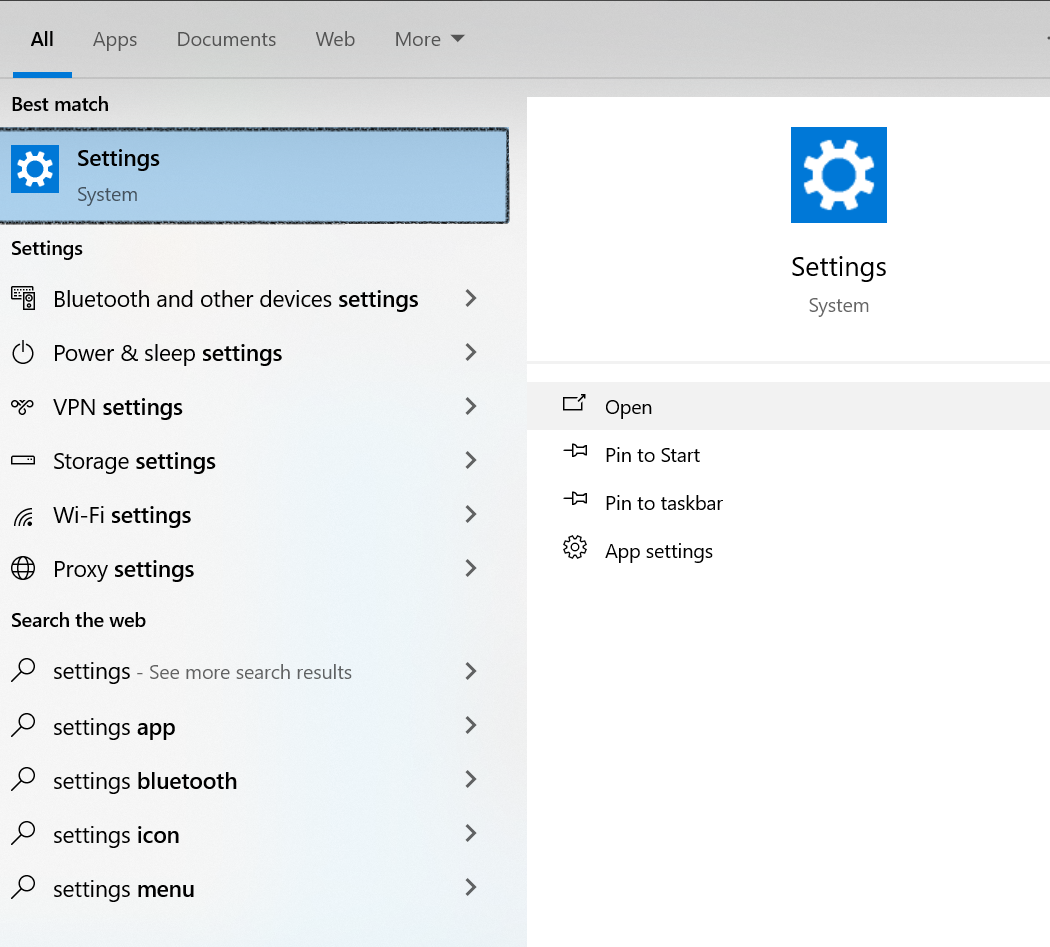
2. Choose Update & Security.
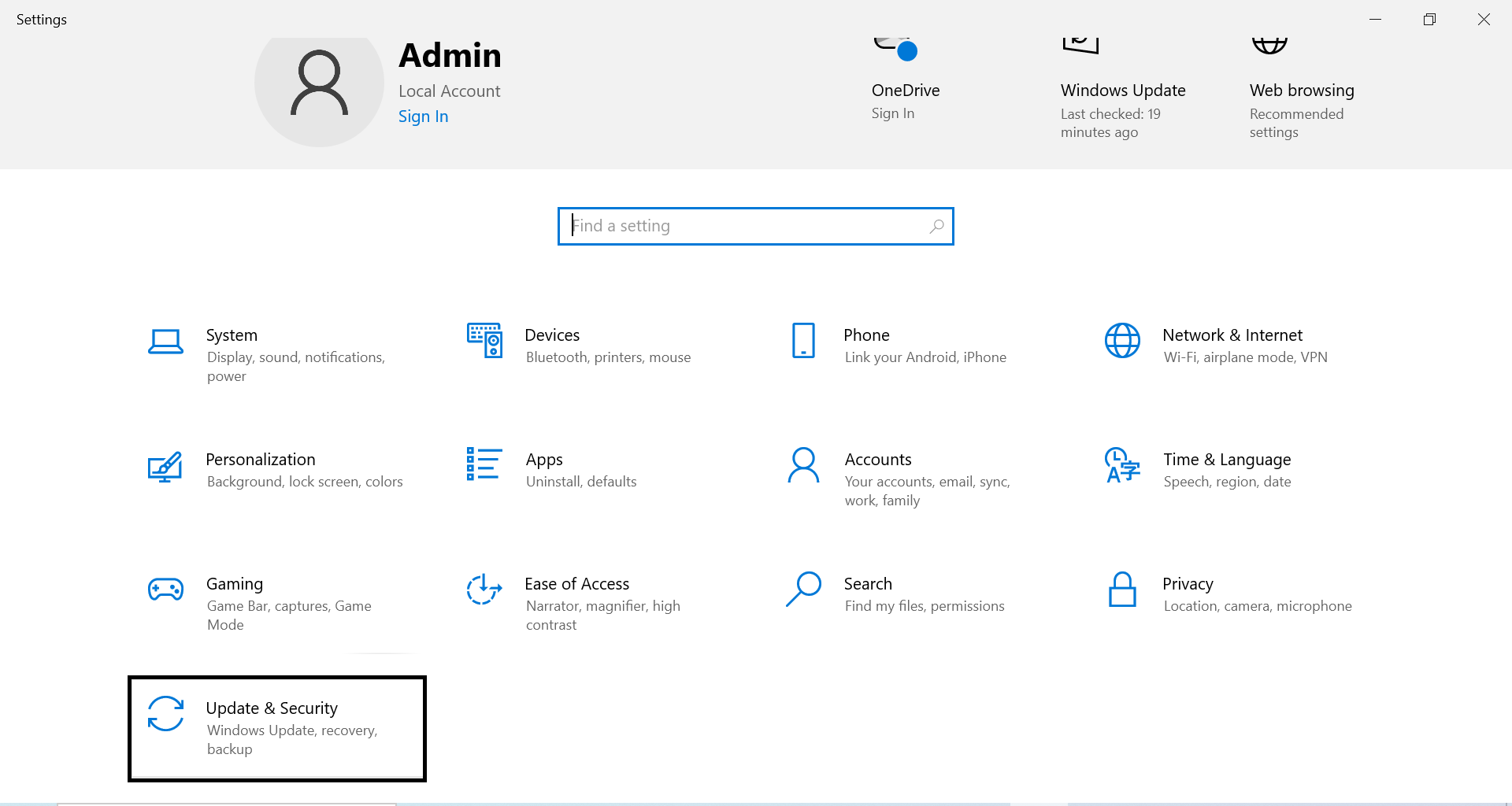
3. Find the “Backup” option to find your backup.
4. Under Backup with file history, select More options.
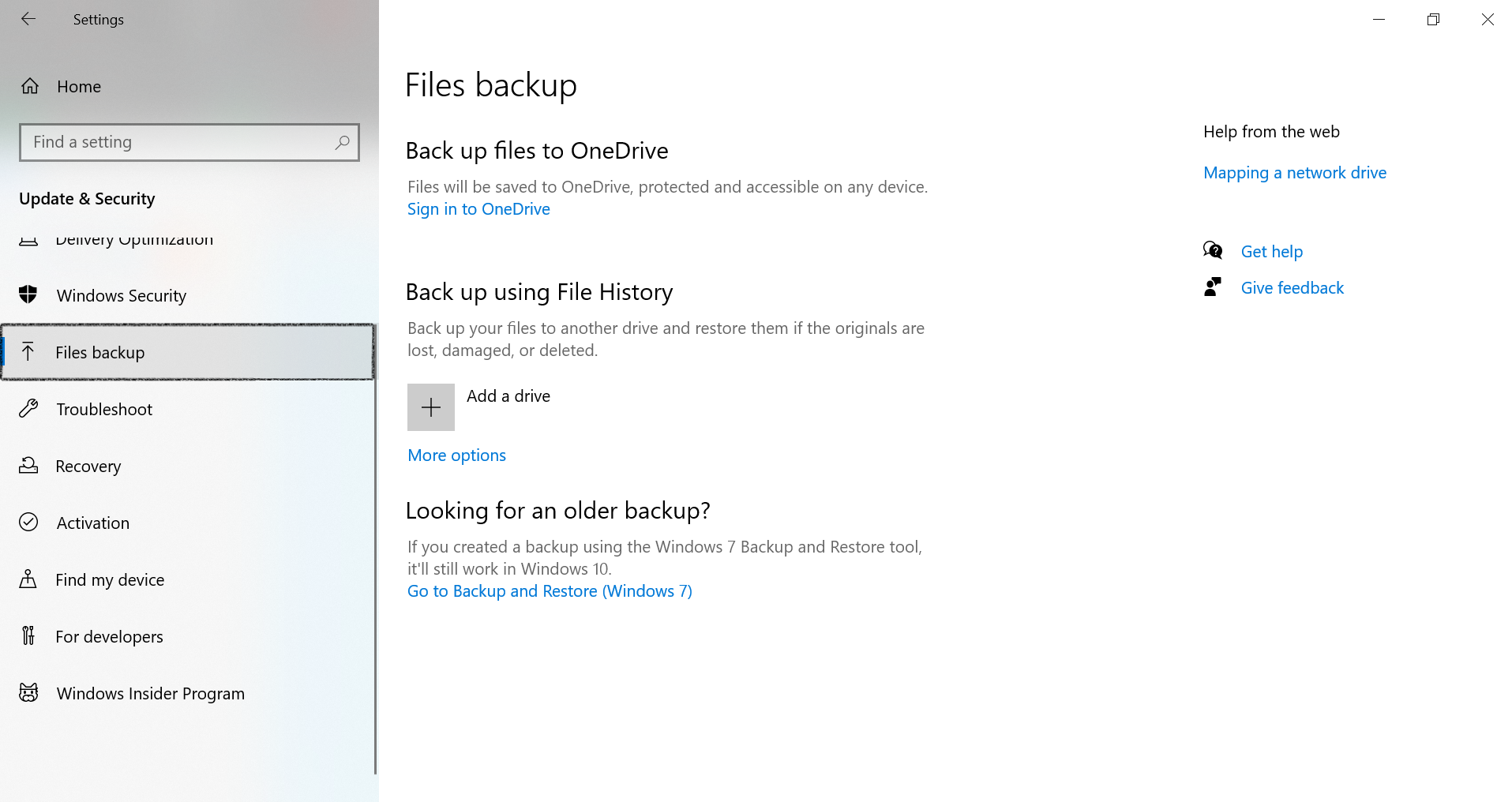
5. Scroll down to the Related Settings section and select Restore files from an existing backup.
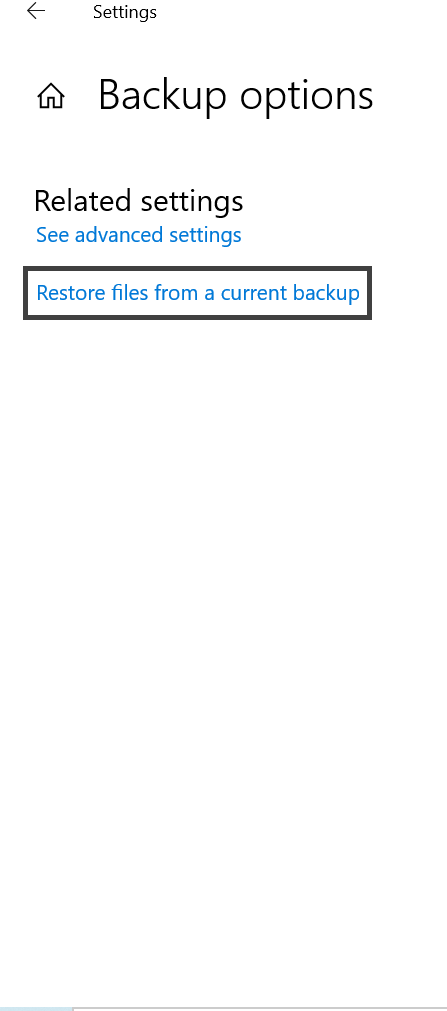
6. Find the file you need and use the arrows to view all its versions.
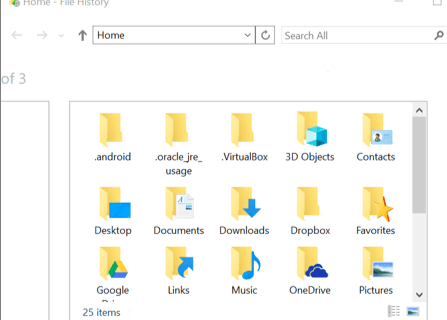
7. Once you find the desired version, select “Restore” to save it to its original location.
To save it to a different location, right-click Restore > Restore to and select a new location.
Trick 3: System Restore to Recover Deleted Files after Reinstalling Windows
Please note that if you create a system restore point on your computer, you can use it to restore data lost due to reinstalling Windows. However, this will return the function to its previous state.
If this is not what you want, try the first two methods. If you don’t want to reinstall Windows 11/10/8/7 on your PC, you can try the following steps:
1: Press the “Windows + R” button to open the run box in Windows 11/10/8/7.
2: Type rstrui.exe in the space provided and press Enter. This will open System Restore.
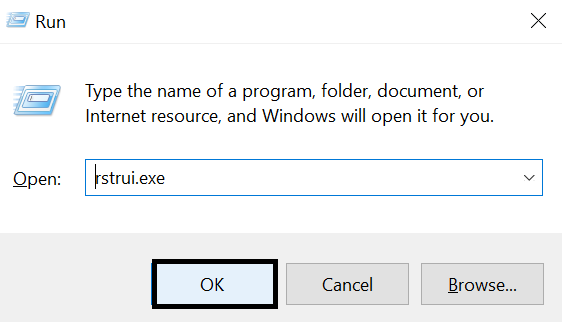
3: Click the Choose another restore point option, and then click the Next option.
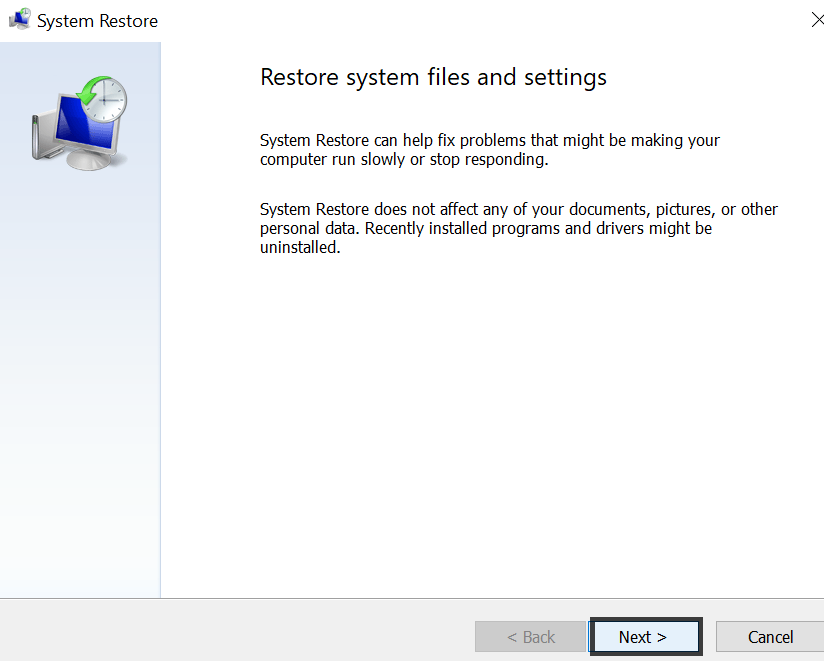
4: Click Scan for affected apps.
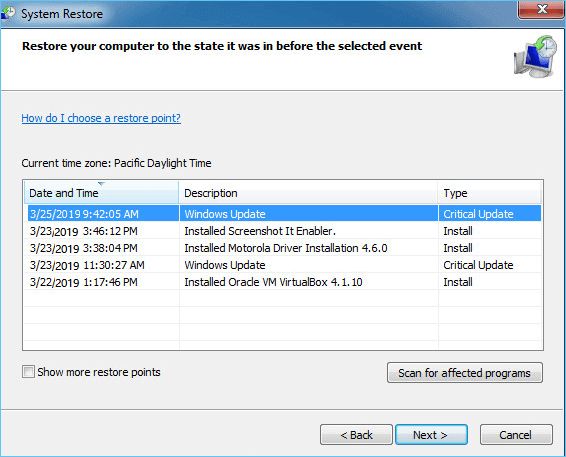
5: If none of the data drives are affected, click Next to complete the process. If the data drive is compromised, first back up your data to an external hard drive. Then follow the instructions below to complete the process.
Prevent Your Windows from Slowing Down
- Use limited and only required tool on your system.
- While installing the program, acknowledge the program information.
- Uninstall the unrequited application using Control Panel. Unused software consumes space and slows down the processor.
- Do the minimal selection of browser extensions and remove all the unnecessary extensions.
- Pay attention while selecting anti-virus. Choose limited security programs.
- Use the inbuilt Windows 10 startup manager tool to cut out the useless program of your startup functioning.
Concluding Words
Windows gets slows down due to various reasons as discussed above in this blog. This leads to reinstallation of Windows and many times the files get deleted after reinstalling Windows. The user wants to learn how to Recover deleted files after reinstalling Windows 11, 10, 8, 7 that lost, corrupted, or become inaccessible.
Users can try the Windows file recovery utility to recover data after windows reinstall. Make sure you haven’t made any modifications to the drives or it can complicate the recovery process.
FAQS
Q: How can I reinstall my old Windows and keep my files?
When reinstalling Windows 10, you need to do the following two things to keep your files on your computer:
- First, back up your files.
- You can back up manually or use advanced Windows backup software to fully back up your data to an external hard drive.
- The next time you install Windows, instead of “Delete files and clean up the drive,” select “Keep all files.”.
Q: Can I restore my files after installing Windows 10?
Yes. If your files are lost after installing or updating Windows 10, you can use Data Recovery to recover them. For more detailed instructions, see this article: [Solved] Will upgrading to Windows 10 delete my files?


