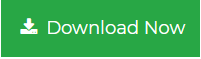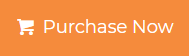Migrate From Gmail to Office 365 Just in Two Simple Steps
G Suite is a phenomenal collection of several handy tools used to simplify business complexities. Gmail is the main product of this application suite and it is currently the most widely used emailing service all around the world. On the other hand, Office 365 is also cloud-hosted productivity, collaboration, and communication platform that groups all the major tools of greater value. Office 365 services are specially designed to meet organizational requirements in terms of reliability, productivity, and safety.
Today, most of the professionals prefer Office 365 over Gmail because of its exponential growth and reliability. This is the reason why users need to migrate from Gmail to Office 365 but they don’t know how. Therefore, in this guide, we will show you the simplest solution to migrate email from Gmail to Office 365 quickly.
Why Migrate From Gmail to Office 365
It would be advisable to move from Gmail to Office 365(currently known as Microsoft 365) because of the following reasons, depending on the user’s needs and preferences. Here are some common reasons why individuals and organizations choose to make the switch:
- Better Integration with Microsoft Tools- It effectively combines with Microsoft office applications such as word, excel as well as PowerPoint. It also factors well with Microsoft Teams for communication purposes and project sharing.
- More Security Features- Such security aspects that are used in Office 365 include multi-factor authentication and data encryption to enhance the protection of your data.
- Larger Storage- Office 365 normally has more GB allowance for the mailbox than Gmail, and hence, the users can accommodate more emails and their attachments.
- Enhanced Email Management- Such things as Focused Inbox in Outlook aid in arranging a person’s emails by creating two different buckets: the important ones and the ones that are not as important.
- Advanced Collaboration- One can easily share any document through documents such as SharePoint and OneDrive with their colleagues.
- Compliance and Control- Office 365 aids in compliance of regulations and assists one gain control of location of their data.
- Reliable Support- For any problem that you are likely to experience while using the software, Microsoft is able to assist you through comprehensive customer support.
- Familiarity for Many Users- Office 365 also has an advantage that many of the users already know the Microsoft products which will ease their transition to Office 365.
Specific features and functions of, Office 365 are significant and meet the needs of each organization in a different way, thus the assessment of its possible effectiveness supposes addressing the question of the potential demand for the set of its options in the scenario of the given organization’s activity and tasks.
Transfer Emails From Gmail to Office 365 in 2 Simple Steps
Step 1. Export All Emails from Your Gmail Account
- First of all, open Google Takeout and login with your Gmail account credentials
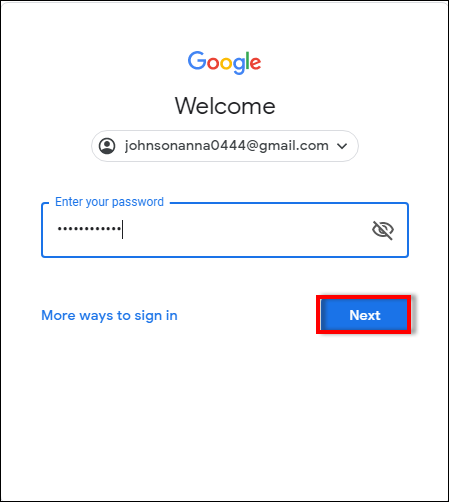
- From Select data to include section, click on Deselect All button
Now, scroll your window and check Mail option and this will highlight MBOX format automatically
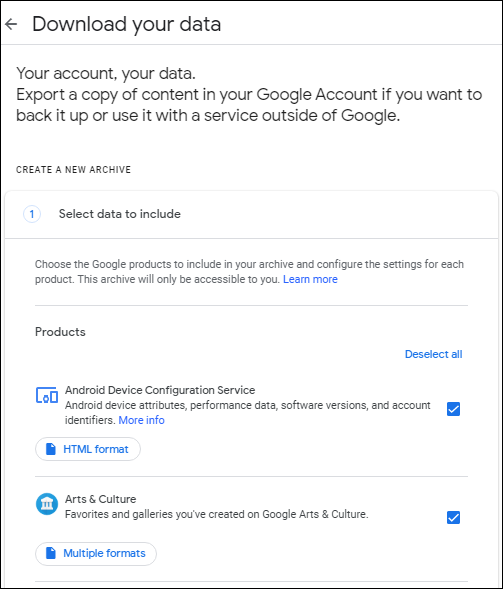
- Click on All Mail data included button and Choose a specific Label for your archive. Click OK to proceed to migrate email from Gmail to office 365 process
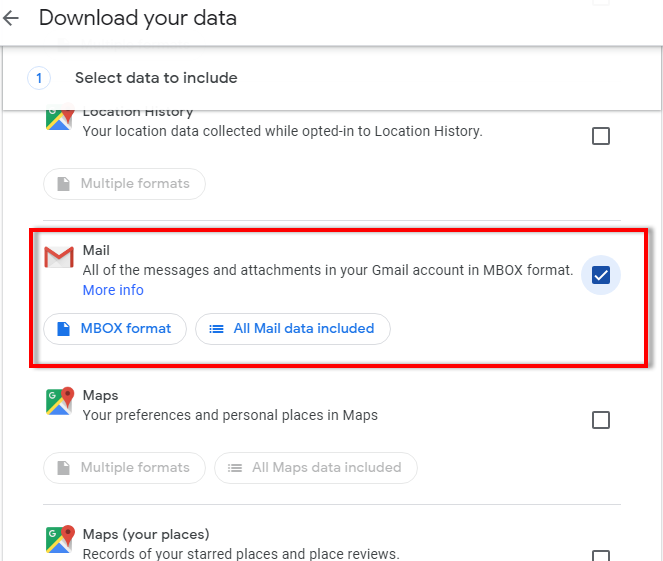
- Once it’s done, hit the Next Step button this will take you to Choose file type, frequency & destination section
- Here, select your desired Delivery method (Send download link via email is recommended), Frequency, .zip as File type and size. After this, hit the Create export button to begin Gmail emails archiving process
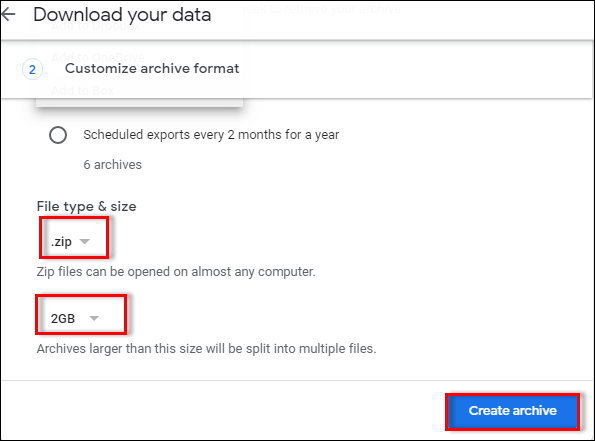
- Archive of Google emails will be scheduled right after this and once its done, you will receive an email with your Gmail emails archive. Download archive and unzip it. You’ll find that all your Gmail emails are saved within an MBOX file
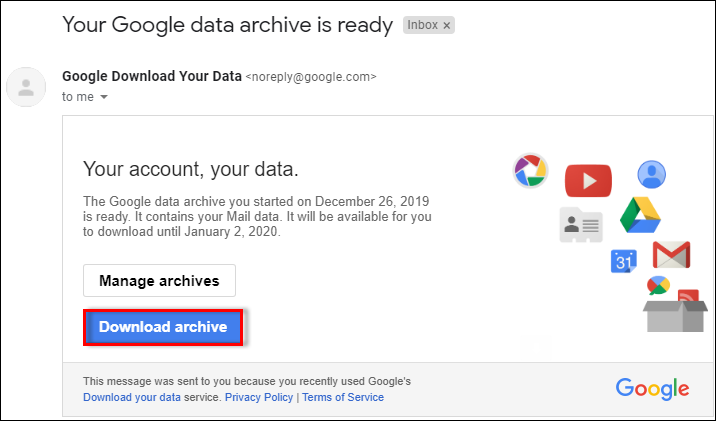
Step 2. Import Gmail Contacts into Office 365 account
- Download and launch Import MBOX to Office 365 tool in your Windows machine
- Click on Add File(s) button and add the MBOX file exported above. Click Open to start import email from Gmail to Office 365 process
Check Maintain Folder Hierarchy option and proceed. The software will provide you two different options now:- With Impersonation – If you are the admin of Office 365 account and you need to import the Gmail MBOX to some user’s mailbox, then choose this option. Enter Office 365 admin credentials and login
- Without Impersonation – If you don’t have Office 365 admin account credentials, then select this option and enter Office 365 User ID and Password to Login
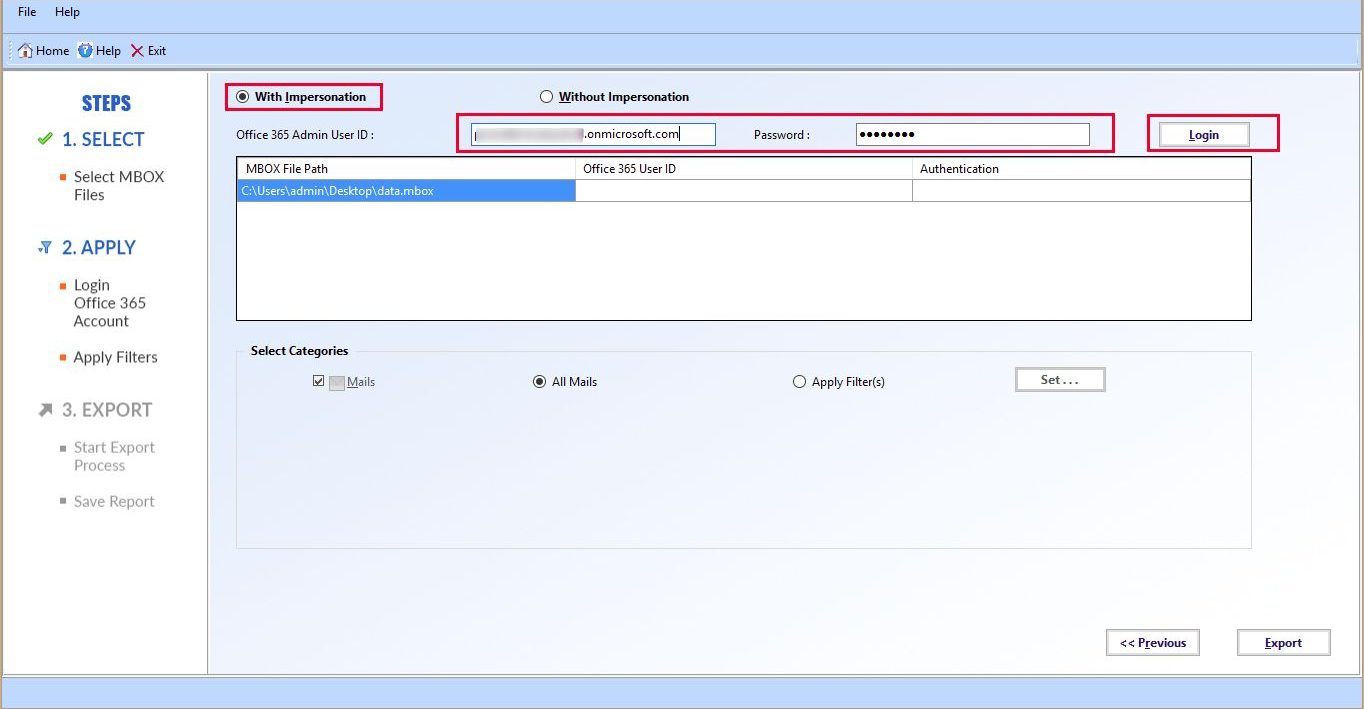
- Select the Emails category and Apply Filters if you want to export MBOX emails of a selected time-period. Click Export
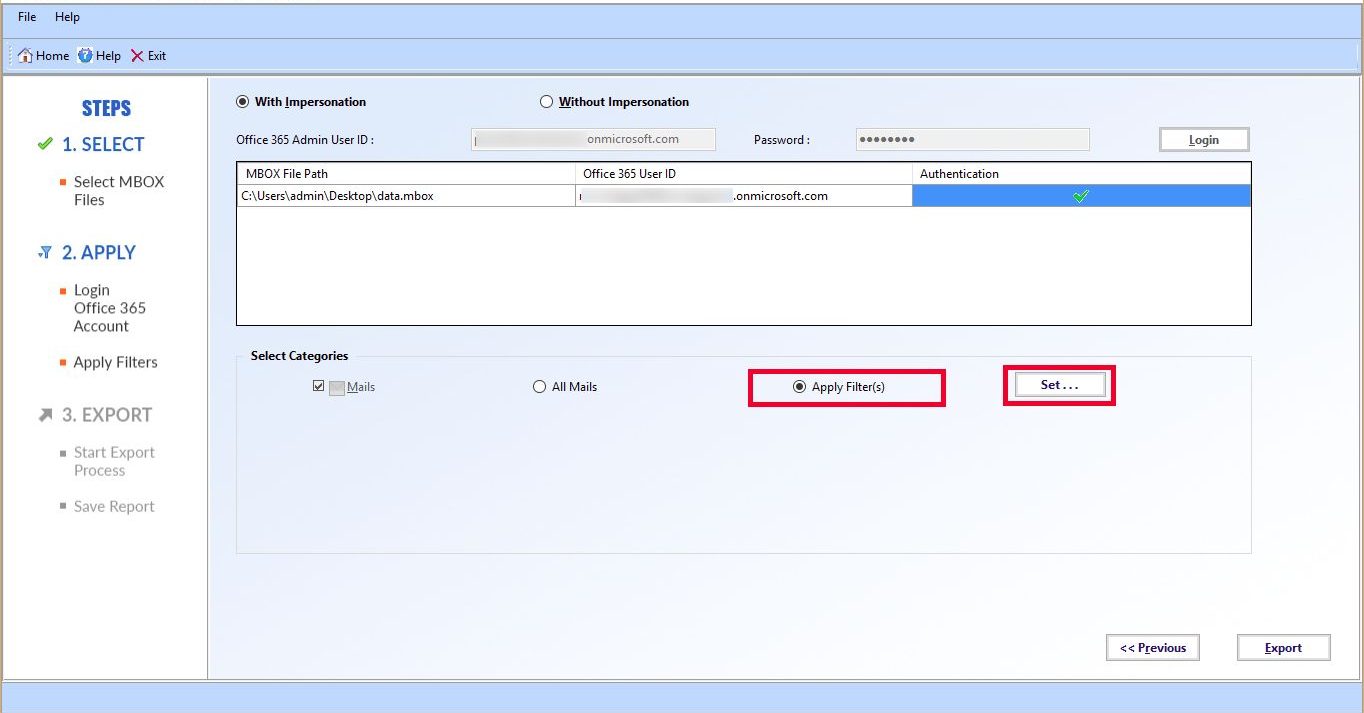
- Migrate emails from Gmail to Office 365 process will begin right after this and the software will display live export report
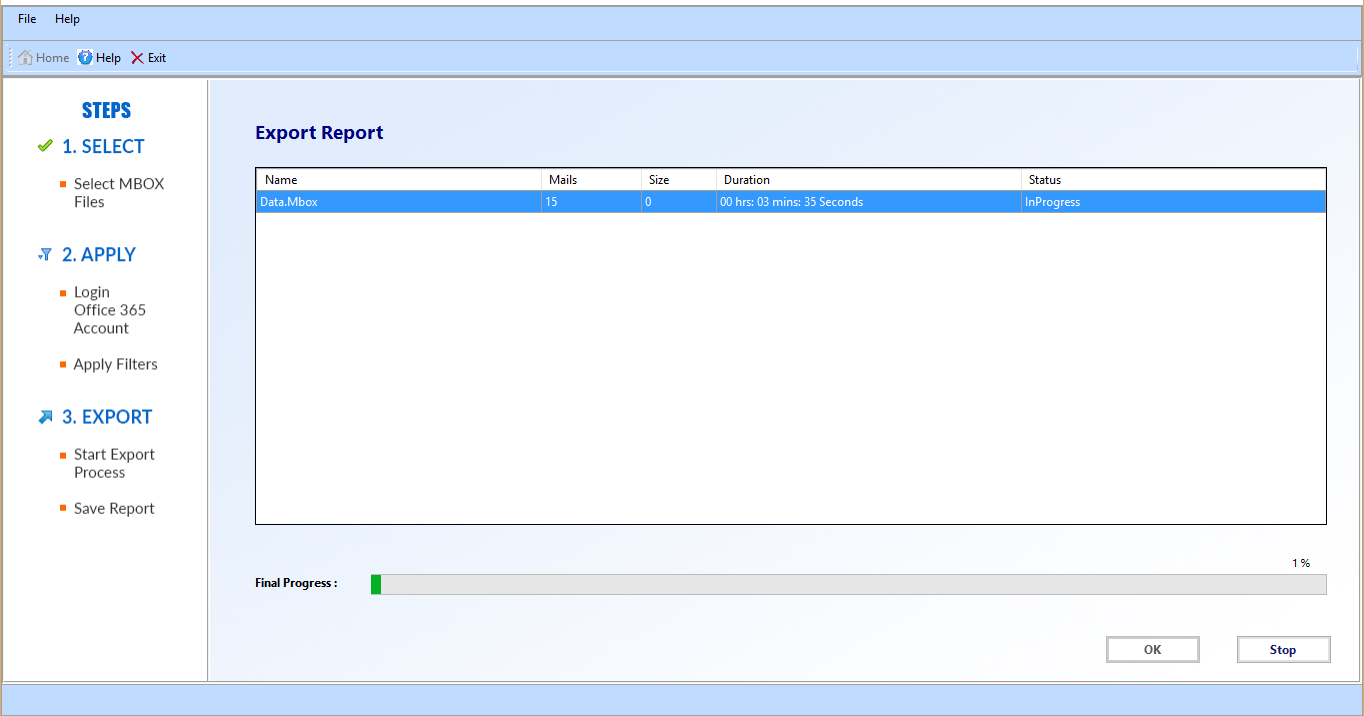
- Once Gmail emails to Office 365 migration gets completed, open your Office 365 account and you will find a new folder there with the same Gmail MBOX file name and location
5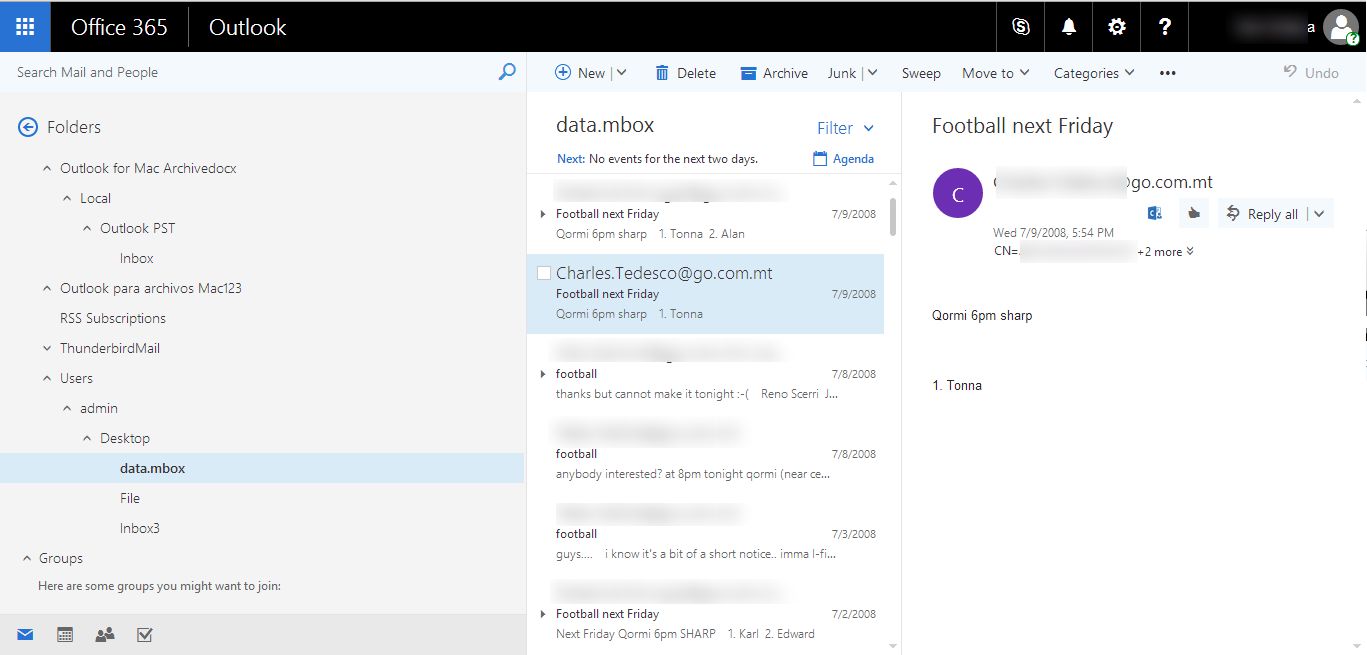
- Open that folder and access all your Gmail emails effortlessly with your Office 365 account
How to Transfer Email from Gmail to Office 365 Manually
The given below steps can be used to perform Gmail to Office 365 migration manually.
Step 1. Go to Office 365 and sign up then sign up for Admin Account.
After installing Office 365, the initial account created in the email account is an Office 365 admin account. Ending up in this case later you can change this account to a normal user and use some other account to be an admin. Only Office 365 admin is allowed to create and even manage another user account under the one domain only.
Step 2. Confirm the domain in your Office 365
And to transfer the email from the Gmail server to the Office 365 account user need to verify the domain. That is you have to confirm that the domain which you used in the Gmail account is belong to you. This you can do so by following these steps.
- Browse to the Admin center.
- Follow this by clicking on Go to setup.
- Select the Domain.
- Add users.
- Setup DNS.
Step 3. Creating a user mailbox and then assigning the license.
Before going through the process of creating the user mailbox you will need to make ensure that the users have a license appropriate for that use. The following are the instructions that are required to create a user mailbox for the Gmail to Office 365 email migration process.
- Open Admin center > Click on the Users option > Scroll through the list and choose Active users > Click on More.
- For adding individual user, click on the Add user option while to add multiple users on precisely select the Import Multiple Users. By using the CSV file, information of multiple users in a single go can be imported and based on that, the mailboxes are created.
- After that, type Verify to check the data with the uploaded file through the Verify button.
- Once the user details have been verified choose the license to assign to the user or choose the Create user without product license field.
Step 4. Introduce Office 365 as a channel of communication with Gmail
However, before the actual migration of data, access to Office 365 must be set up to contact Gmail. Follow the below steps.
- In the main Exchange console navigate to recipients > migration > migration endpoints.
- Press ‘+’ and on the new page, tap on IMAP.
- Go to the IMAP migration configuration page and input the IMAP Server & Settings.
- Finally, in the Enter general information page, enter a migration endpoint name.
Step 5. Enumerate the Gmail user mailbox in order to create migration batch.
We require the list of approximate user mailboxes which are expected to migrate from Gmail to the Office 365 accounts. To create the migration file you need to know the password of the Gmail user that you are migrating to your Google Apps. For migration the temporary password can assign but only the administrator can change the password of the user account.
- First, one has to sign in to the Google Admin Console.
- Navigate to Users and choose the list of users from the MS admin center.
- Compile and enter each user’s mailbox’s address where the migration is needed.
- After gathering the address and the users’ passwords, use the following format to create the excel sheet and save it as CSV.
Step 6. Make the migration batch for moving Gmail to Office 365.
Thus, for the migratory process of the Gmail to Office 365 a new migration batch that comprises of Gmail mailboxes is to be made.
- Open your Admin center and click on Exchange.
- Proceed to Recipient > Migration.
- Sign in with your Office 365 account and, from the left-hand side of the Outlook, click on “+” and then select Migrate to Exchange Online.
- Select IMAP migration. Click next and in the Select the user’s screen, locate the CSV file.
- The mailboxes are displayed on Gmail once the validation is done.
- From Set the migration point, select the migration point previously created.
- Proceed with the default settings in the IMAP migration settings row.
- The last step is to go to the Move configuration page & specify the name of the migration batch.
- From the Start, the options needed on the batch page are given and it kicks off the migration process of Gmail to Office 365 email.
Step 7. Update DNS record to move from Gmail to Office 365 .
The email system has the DNS record for getting the precise address of delivering emails. Since this MX record will be read by the Gmail account for migration, it will have to be changed to Office 365. Thus, the email will be received by the particular Office 365 account.
- Navigate to Admin center tab and then click on Settings.
- When the Name.com interface is loaded, hover the cursor over the Domain link present in the header and subsequently, click on the Domain name link.
- Last of all, the notification, “Setup completed” can be seen.
As you will realize after reading the above section on the manual process now you will know that the whole process do take time and it is also lengthier. The worst part of manual method is that they do not cost anything but if you over look any step or make a small error at any step the migration process is bound to fail. Therefore, each step requires that you be more careful. This is the main reason most users consider the manual method as the most tiring process. Don’t worry we have the suitable remedy to all these issues. Just continue reading
Concluding Lines
How to migrate Gmail to Office 365 is one of the most asked questions by Gmail users. In this article, we have disclosed a simple solution to migrate from Gmail to Office 365 in two simple steps. The solution mentioned here is completely safe and can be performed without any technical assistance. So, no matter if you are tech-savvy or not, you can migrate email from Gmail to Office 365 simply.