Ways to Resolve Microsoft Outlook Proxy Server Error Code 20
Microsoft Outlook application is the most trusted and widely used Email application. It helps the user in better mail management because it provides various exciting and useful features. Apart from all the positives, sometimes it shows error message like Microsoft Outlook Proxy Server Error Code 20. The user will get this issue while sending emails. This issue arises due to some problem in the proxy server.
In this write up we will discuss the various possible reasons behind this issue. Also, we will discuss the best possible ways to fix this Microsoft Outlook error code 20. Before proceeding to the solution part let us first discuss the main causes of this error.
Main Causes of This Microsoft Outlook Proxy Server Error Code 20
Some of the various reasons for this problem are discussed below:
1. Unreliable Internet Connectivity: Due to unreliable or bad internet connectivity problem the user has to face this problem. The user can try to fix this issue and check whether the issue is resolved or not.
2. Due to unsynchronised date and time: Check if your real-time and system’s date and time are in sync with each other, in case if they are not synchronized then this can be the reason for this problem.
3. No Antivirus Software: Not installing antivirus will not help you to resolve this problem but this will help you to deal with other kinds of errors.
4. Incorrect Profile Settings: If there is a problem with your profile settings, or data storage option is not available, then this might be the reason for this problem.
Know-How To Resolve Microsoft Outlook Proxy Server Error Code 20
Here are ways to resolve Microsoft Outlook Proxy server error code 20
1. Install an Antivirus Software and Then run a Scan – As we know the absence of antivirus software will result in Microsoft Outlook error code 20. So before trying any lengthy and manual method. The user can try the manual methods, just scan with the help of antivirus.
2. Reinstall the Outlook Application: The user can try to reinstall the Outlook application, by doing this your application is started with a fresh configuration.
3. Try to Run File checker Scan: The user can run the file checker scan this will help to fix the corrupt system and damaged files. Follow the steps to perform this process.
1. Press Windows+ R to open Run.
2. Now enter sfc/Scannnow in the prompt Window and press.
3. After, pressing the enter key, the Scan process will get started.
4. After the process is over, now restart the Operating system.
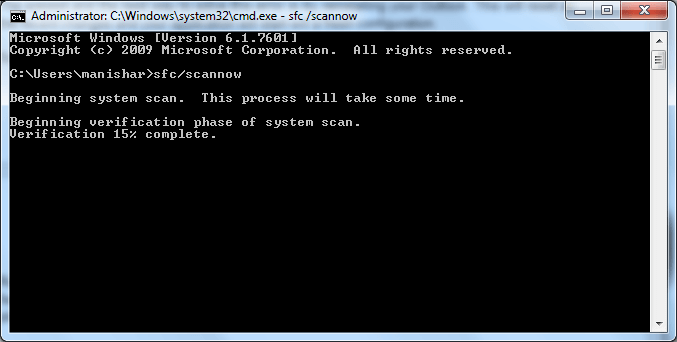
4. Correct the date and time of the system: The user can try to match the system date and time with the real date check whether the problem is solved or not.
Note: In case if you are facing any corruption issues related issues OST file then the user can try to take the help of OST Recovery tool.
Download OST Recovery Software Purchase Now 100% Secure
Final Words
In this article, We have discussed the ways to Microsoft Outlook Proxy Server Error Code 20. We have discussed the reasons and various possible ways to resolve this issue. Also in case if your facing issues related to corruption of the PST file then the user can try to fix these issues with the help of the Outlook recovery tool to resolve corruption issues of PST files.


