Trying to Import Outlook OLM to Mac Mail? Try This Expert Solution
The entire OLM to Mac Mail conversion focuses on two brilliant email clients: Mac Outlook & Apple Mail. Now sometimes, users want to import Outlook OLM to Mac Mail due to several reasons & they face difficulties.
Mac Outlook is a paid email program that comes with the Microsoft Office suite. On the other hand, Apple Mail is free and default email application for Mac OS X 10.0 and later. Although both programs provide email exchange services, however, they facilitate users in their own ways. Most users experience excellence with Mac Mail as compared to Outlook for Mac. And so, they make the switch to Apple Mail.
However, Mac Outlook stores data in OLM file format and Mac Mail uses MBOX for the same. Therefore, importing Outlook OLM to Mac Mail is not the easiest of tasks.
User Query on How to Import OLM to Apple Mail
Data Import from Outlook OLM to Apple Mail may be a complicated task for users. These queries allow us to understand this problem and the reasons associated with the conversion:
“Hey, I’m using Outlook as my email client on my Mac machine. However, I even have an official email account in Apple Mail which, contains some important data files. I would like to import Outlook OLM file into Mac Mail. I even have searched too many ways to import the OLM file in Apple Mail but, was unable to seek out a reliable solution. Please, tell me the techniques for an equivalent. Thank you!”
“Hi, I have been using Mac Mail on my Big Sur MacBook for a while now. Last week, I got an important OLM file that I must access in my Mail app. After some research, it turns out that Apple Mail has no option to import this file directly. I would like to know how to convert OLM to Apple Mail without using Outlook for Mac application. Please help!”
It is evident from these queries that there are two kinds of users involved in this conversion scenario. First are those who are using both Outlook for Mac and Apple Mail email clients. While the other group is making use of Mail app only.
So, after considering all the scenarios, we are introducing the methods for both these scenarios.
Import Outlook OLM to Mac Mail – Techniques
There are two approaches:
- Manual Approach [requires Outlook for Mac]
- Smart Approach [requires OLM file]
So, let us start with the free manual method first.
Manual Approach that Requires Outlook for Mac & Apple Mail
Follow the below-given steps & execute the manual approach to import Outlook OLM to Mac Mail safely:
- Launch Outlook for Mac email client.
- Import OLM file into it if the application does not already contain the OLM data.
- After that, drag and drop the OLM mailbox onto the desktop screen.
- It will save the mailbox file in MBOX format.
- Now, quit Outlook for Mac and launch Mac Mail app.
- After that, import MBOX file into Apple Mail.
Smart Approach to Convert OLM to Mac Mail App
In case you have an OLM file you just need to import Outlook OLM file into Mac Mail. Unfortunately, there’s no direct method to execute the mentioned task. Hence, we came up with one of the leading trusted solutions.
This tool allows users to import OLM to Apple Mail easily.
Step-1. Download OLM to MBOX Converter and install it.
Step-2. Launch the software and hit the Open button.
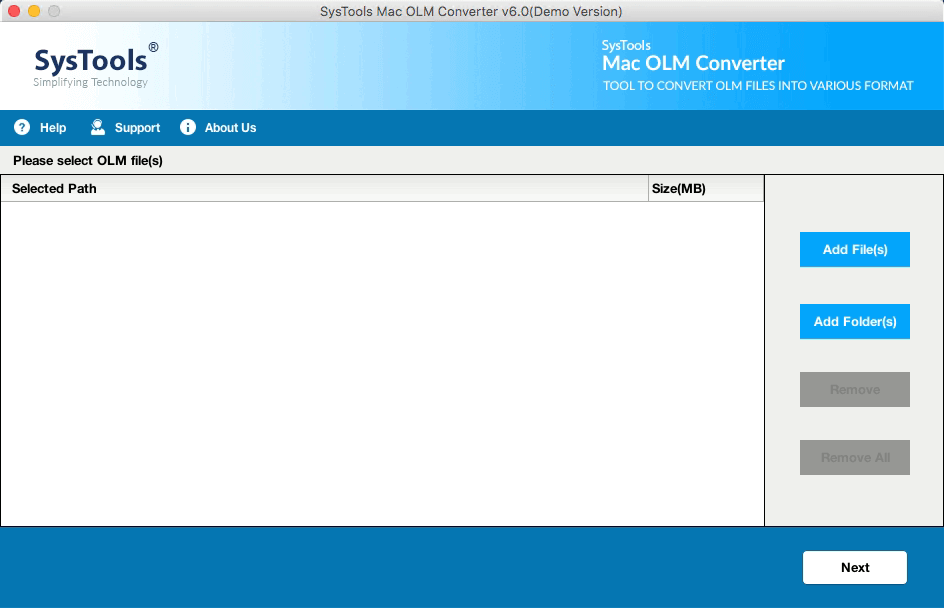
Step-3. Click on Browse and choose the OLM file from its location.
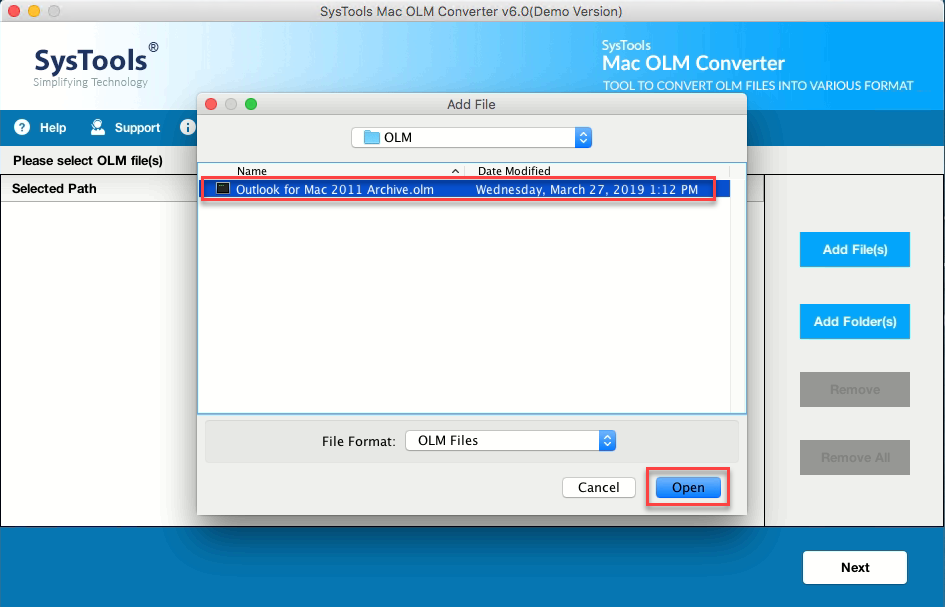
Step-4. Then, hit the OK button and choose the destination folder for output MBOX file.
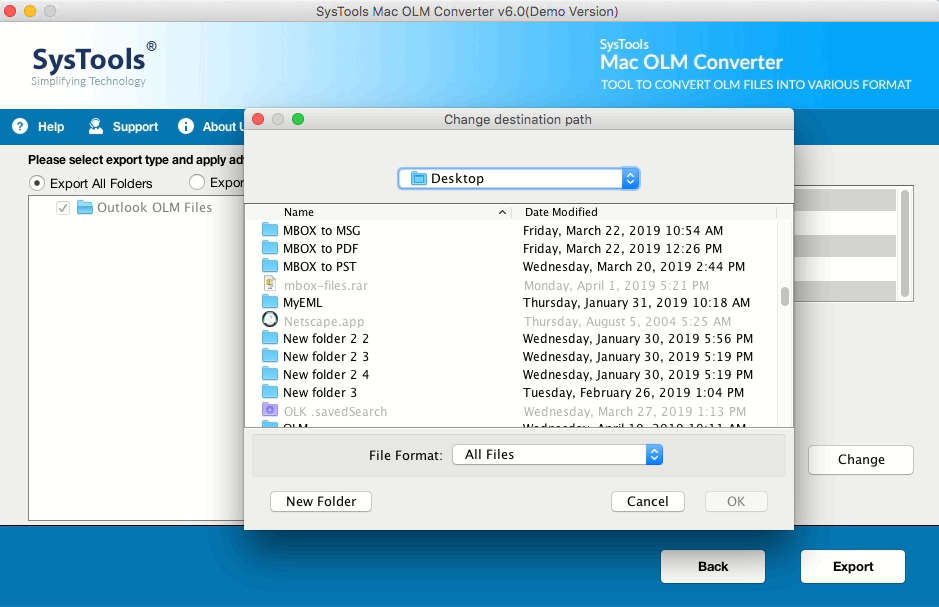
Step-5. Click on Export button and wait until the migration process completed.
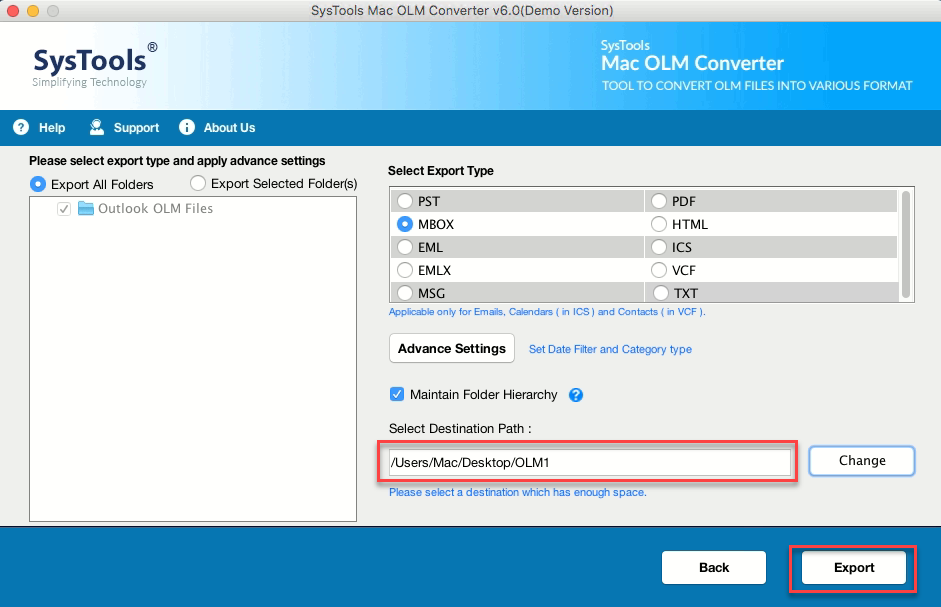
Step-6. Once the process is completed, click OK.
Step-7. After finishing conversion, click OK to import Outlook OLM file into Mac Mail.
Once the Conversion is completed you can easily import Outlook for Mac OLM items into Mac Mail.
Import Outlook OLM to Mac Mail
To import MBOX file to Mac Mail, do the following:
- Open Apple Mail to your system then go to the File menu.
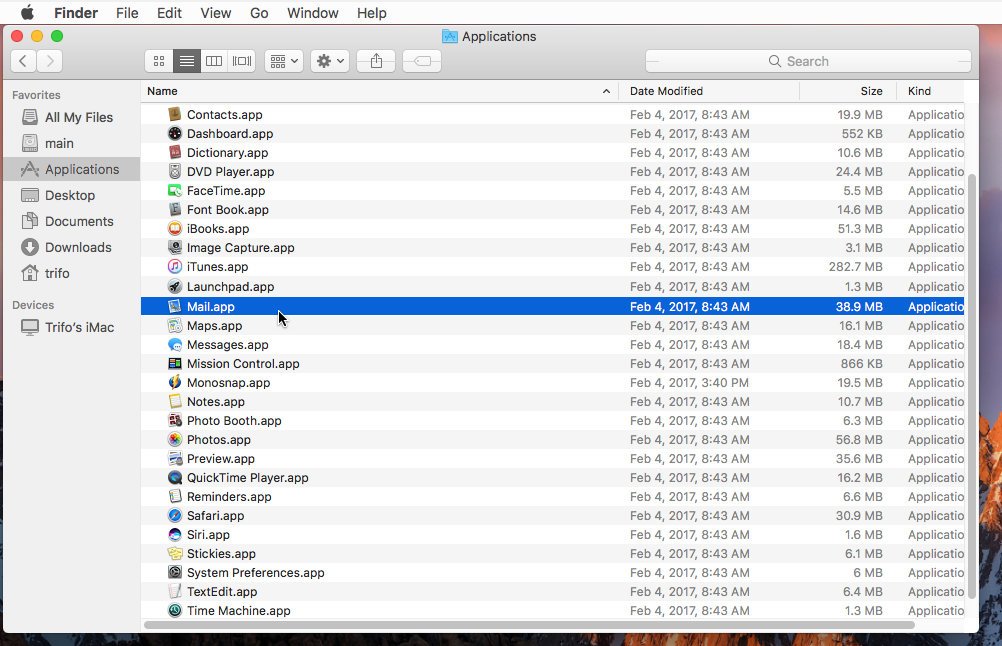
- Then select Import Mailboxes.
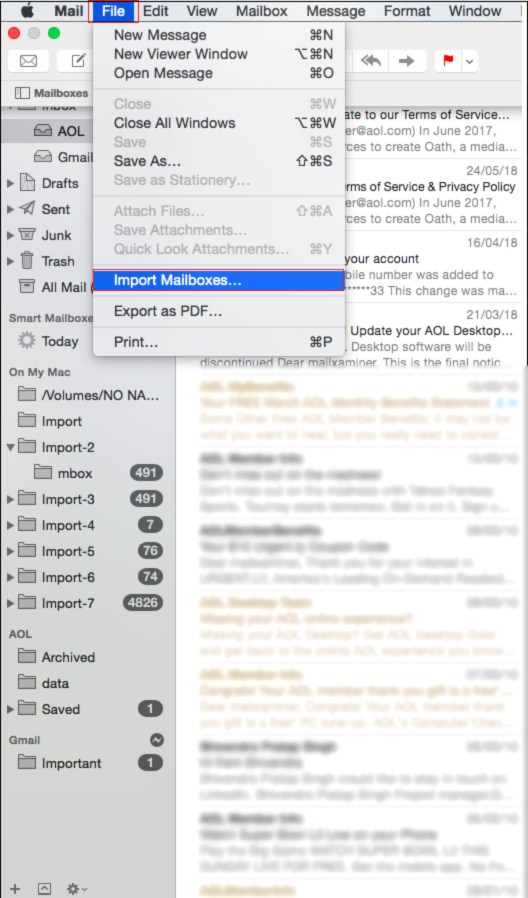
- Now click on the Other option the hit the Continue button.
- Select Files in mbox format to import your data.
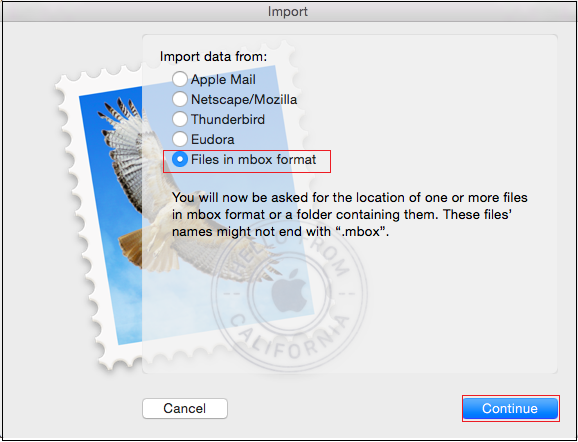
- Choose MBOX files according to your use then press the Continue button.
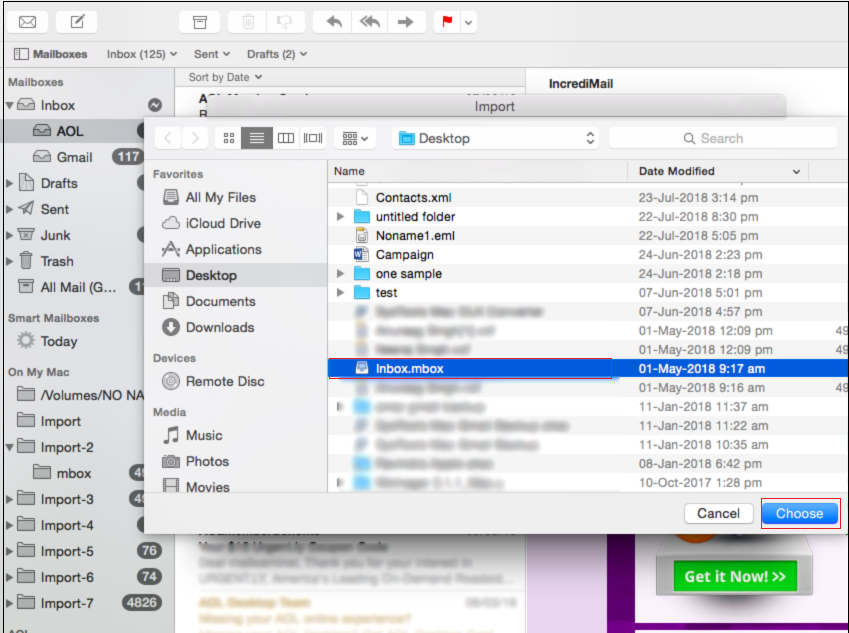
- However, all converted MBOX file is imported to your Apple Mail account.
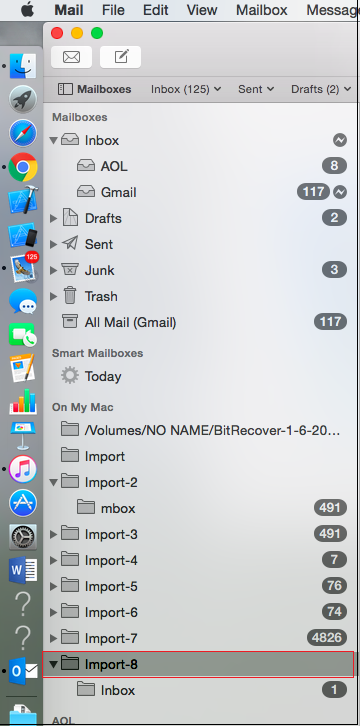
This is how simple anyone can import Outlook OLM file into Mac Mail.
Why Choose This Software Over Others to Import OLM to Apple Mail?
There are various third-party tools available in the market that offers you to import Outlook OLM to Mac Mail. However, there’s no guarantee that every tool will keep your precious data safe. Most of the applications can lead you to data loss. Thus, we’ve one among the foremost trusted and tried solutions for Outlook for Mac file to MBOX conversion. This tool is designed with highly programmed algorithms that make it easy to use. The software is successfully tested to convert an oversized Mac OLM file to MBOX format.
- Allow saving lots of emails along with side attachments.
- Convert every sized Mac OLM file to MBOX file format.
- Maintain data integrity and security.
- No need to install MBOX supported email client.
Conclusion
Switching email platforms may be a difficult task. Such a task as import Outlook OLM to Mac Mail is challenging and one of the foremost searched queries by the users. This is so because OLM is only accessible from Mac Outlook. Thus, we have come up with an accurate solution to execute the conversion process trouble-free. The software can easily convert your Mac Outlook files to MBOX safely. After getting MBOX, users can easily import Outlook OLM file into Mac Mail.
We got to know that several IT experts & Microsoft’s MVPs also trust this automated solution to import OLM to Apple Mail in a safe manner. There are also some other tools but they were too dangerous. Users may lose their crucial files & this is why they should only trust reliable solutions.
Frequently Asked Questions
Q- How can I Import MBOX to Mac Mail?
Answer – Steps to import OLM to Apple Mail:
Step 1: Run OLM to Mac Mail Converter Tool.
Step 2: Select OLM files to import.
Step 3: Preview the email messages.
Step 4: Select MBOX option (supported by Apple Mail).
Step 5: Import OLM to Apple Mail with native option.
Q- Is it free to import Outlook OLM to Mac Mail using the converter?
Answer – No, This tool is not free but it is available at very affordable rates. Moreover, it provides a demo version to users. You should purchase it only if you are satisfied with the demo version.
Q- Is it compulsory to have the Outlook application installed on our system?
Answer – No, users can execute the entire operation without the need to install the Outlook application.


