How to Fix Recover Files from Pen Drive Which is Not Visible?
Are you looking for a solution to recover files from pen drive which is not visible? Then, this post will assist you out and give a simple step by step workaround to the pen drive not showing data only shortcut pen drive files not showing due to virus.
In the post, we will discuss the manual as well as the automated solution to pen drive data not showing in windows 11, 10, 8 and 7 due to a virus. At the end of the post, you can pick out one of the solutions that meet all your needs. So let’s begin…
Why is Your Pen Drive Not Visible?
Before jumping into recovery solutions, it’s useful to understand why your pen drive might not be visible. Common reasons include:
- Corrupted File System: IT prevents the Operating system from recognizing the drive.
- Driver Problems: Disappeared or outdated drivers can cause the USB device to malfunction.
- Logical Issue: Partition errors or corrupted MBR (Master Boot Record).
- Hardware Issues: Damaged ports, faulty USB drives, or internal physical damage.
- Virus or Malware: Some viruses hide your files or the entire drive.
Also Read: Fixed Pen Drive Won’t Boot
# Preliminary Checks
Before jumping into technical method to USB drive not showing files and folder, perform some basic checks:
- Try Another USB Port: Faulty ports are more common than you think.
- Use a Different Computer: Check if the pen drive is recognized elsewhere.
- Listen for Sounds: Does the pen drive light up or make any noise? This can indicate whether it’s receiving power.
# Open Disk Management
- Select the Windows + X and choose Disk Management.
- Find for your pen drive. It may not have a drive letter or may show as “Unallocated.”
If your pen drive shows up here, it’s a great sign—it means it’s not completely dead, and recovery is likely possible.
Methods to Recover Files from Pen Drive Which is Not Visible
If your pen drive shows empty even when data exists, you can only view the pen drive. Here, you have two options to unhide files on flash drive that are not showing up by following these simple steps
1: Using Control Panel
- Attach your pen drive to the computer.
- Then right-hit on the start button, and then select Control Panel.
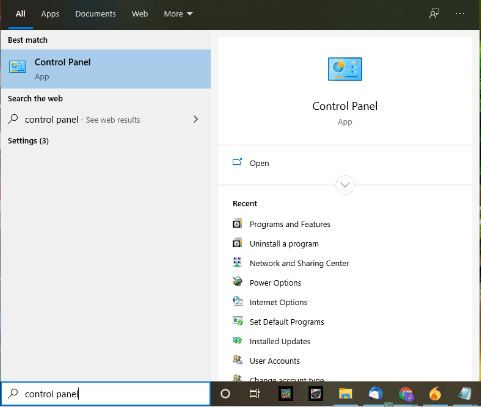
- Hit the appearance and personalization options.
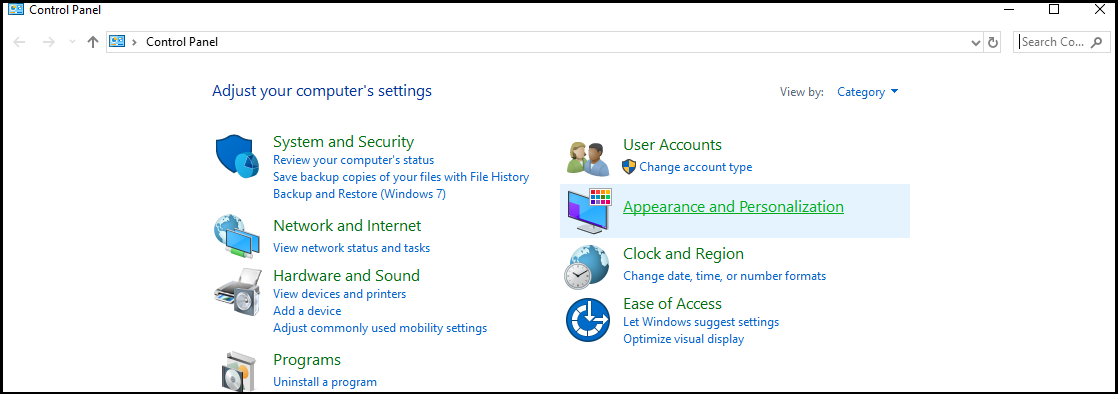
- Unhide File Explorer Options and hit Show hidden files and folders.

- Check Show hidden files, folders, and drives, and uncheck Hide protected OS files.
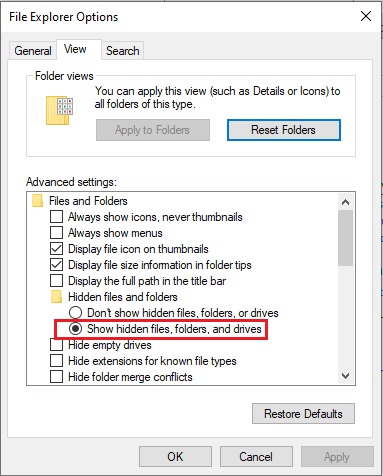
- Hit OK button.
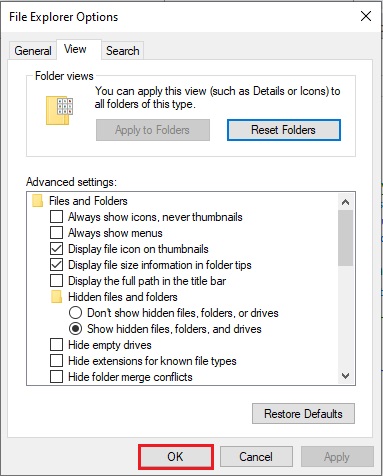
2: Assign a Drive Letter
Sometimes, the USB drive not showing files and folder because it lacks a drive letter. To fix this:
- Open Disk Management.
- Locate your USB drive in the list.
- Right-click and select Change Drive Letter and Paths.
- Click Add, then assign a letter and click OK.
- Check File Explorer to see if your drive appears now.
3: Recover Files from Pen Drive Which is Not Visible Use CMD
In case of virus infection, your files might be hidden. Use CMD to unhide them:
- Go to the start menu and type CMD.
- Hit on Command Prompt (Admin).

- Type diskpart, and press Enter.
- Type following command: attrib -h -r -s /s /d g:\*.*
4: Pen Drive Not Showing Data via Update or Reinstall USB Drivers
- Right-select This PC > Manage > Device Manager.
- Expand Universal Serial Bus Controllers.
- Right-click your USB device > Update driver or Uninstall device and restart your computer.
Windows should reinstall the driver automatically.
Expert Solution to Fixed Pen Drive Data Not Showing Error
If all the above-mentioned methods are not able to retrieve formatted data from pen drive, then you must download the EmailDoctor Software to make your pen drive data visible. It recovers all types of data like photos, pdf, ppt, documents etc. This software helps you recover deleted, formatted and corrupted data from pen drive, USB drive, USB flash drive, SD card, Memory card, etc.
If your data is infected by a virus, you should first format your pen drive. After that, you can try this software. It gives you a 100% satisfying result. This utility is totally safe and secure. This application recover deleted PST files from pen drive without losing any piece of information.
4 Steps to Recover Files from Pen Drive Which Is Not Visible
First, download and install pen drive recovery software on any version of Windows computer. Then, follow the below-mentioned steps if your pen drive show empty even when data exists to overcome this problem.
Step 1:- After installing tool the home will display with a list of all connected pen drive, USB drive, SD card.
Step 2:- Choose pen drive and click either Scan or Formatted Scan button. Scan for deleted, corrupted data
Step 3:- View restored data files in the application panel.
Step 4:- Save restored files from USB drive at any desired destination.
When the task is complete, just check pen drive data not showing in windows due to virus file from the selected destination.
Preventive Measures for the Future
Once you’ve recovered your data, take steps to prevent such issues from happening again:
- Always Eject Properly: Don’t just pull out the USB stick. Use securely Remove Hardware to avoid file system corruption.
- Use Antivirus Software: A good antivirus program can protect your USB from malware infections.
- Regular Backups: Always keep backups of important data, either on the cloud or another external drive.
- Avoid Full Storage: Try to keep at least 10-15% of your pen drive’s space free to reduce wear and improve performance.
- Avoid Cheap USB Drives: Cheaper drives may have unreliable chips that wear out faster or corrupt more easily.
Summing Up
Now, I think all your doubts are clear after reading this blog related to the pen drive not showing files in Windows 10. Here, we discussed the manual method that helps to recover files from pen drive which is not visible that are not visible, and then we introduced the automated software that can easily make drive visible despite not showing files in Windows 10 and other versions of Windows.


