How to Import MozBackup to Outlook?
Summary: The article summarizes the details of MozBackup application and a step by step guide to import MozBackup to Outlook. It discusses how to prepare PCV files and the method to convert PCV to PST for Outlook 2021, 2019, 2016, 2013, 2010, 2007 & 2003.
MozBackup application is a free software tool to backup and restores Mozilla email client files. The list of email client applications includes Thunderbird, SeaMonkey, Netscape Mail, Spicebird, and Postbox. The backup files contain the configuration files as well as mailbox items such as emails. However, all these files are compressed and stored in a single PCV file format.
Now, many users who have backed up Thunderbird and other email client data in PCV files want to access the underlying emails in Microsoft Outlook email client. But they do not understand the concept of supported file formats which makes it impossible to import PCV file to Outlook. Since Outlook does not recognize the PCV format, it cannot import the file directly. Also, most of the data files inside the PCV format are of no use to Outlook since they are the configuration files of previous email client.
Therefore, we have come up with this article to ensure Mozbackup to Outlook migration. Here, you will know how to convert PCV to PST and import the resultant file into Outlook. Since PST is the official format of MS Outlook, this 3-stage process is the best way to import PCV emails to Outlook hassle-free.
So, let’s get started.
Three-Stage Process to Convert MozBackup to Outlook
Provided that you already have the MozBackup PCV files, the three stages involved in MozBackup to Outlook conversion are as follows:
- Extract the data from the PCV file
- Convert PCV to PST format
- Import PST file into Microsft Outlook
These stages are explained thoroughly in the given section.
Stage 1: Steps to extract PCV data:
It is important to prepare the data for the optimal conversion process. The PCV file may very well contain emails, attachments, SBD files, contacts, calendars, and miscellaneous configuration files. Since most of these files contain data unnecessary for Outlook, it is important to separate them from the necessary ones. Therefore, it is important to extract the data from the PCV file, then operate on the actual mailbox for the best results.
Once you have the PCV files generated from the MozBackup application, follow the given steps to extract the mailboxes from the PCV file:
- Right-click on the PCV file and click on Properties option.
- Now, delete .pcv and replace it with .zip, click on the OK button.
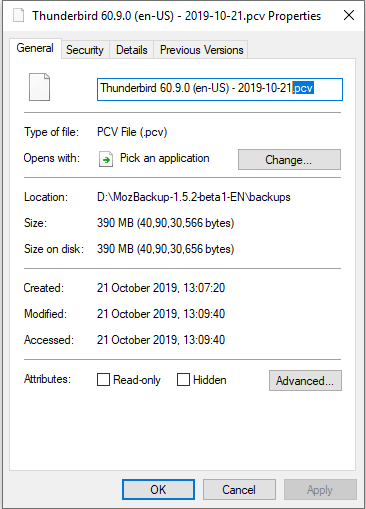
- Click the Yes button on the next dialog box that appear.
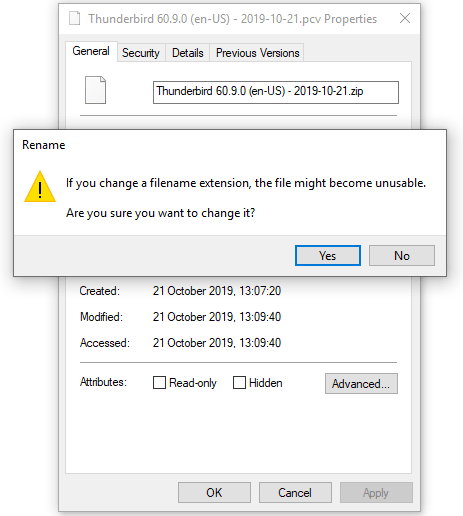
- Now, simply extract the PCV files on your computer.
- Use any compressing tool like Winzip, Winrar, 7zip, or another tool to extract the file and its content.
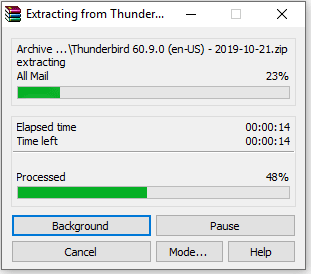
You will locate all kinds of files/folders like emails, contacts, config files, etc. But our prime concern is the mailbox file without extension i.e., MBOX files. These files contain emails and attachments. Also, the SBD folders are responsible for folder structure and contain more MBOX files. So move them all into a separate folder for conversion. We will have to import these MBOX files to Outlook to get all the PCV emails.
Stage 2: Steps to convert MozBackup PCV to PST:
Use the EmailDoctor MBOX to PST Converter and convert the extracted MBOX files from PCV into PST format. Find the steps to do so in the following section:
- Download and run converter for PCV file.
- Click the Add File button, then click Next in the window that appears.
- Select Folder Mode and browse the folder containing the extracted PCV data.
- Click Process to continue transferring the PCV file to Outlook PST.
- The software will scan and display all emails stored in the subdirectories of the folder.
- You can also select some particular email messages using the mail checkbox options.
- Set the file format to PST (Outlook). Choose whether to split the PST file into smaller files.
- Finally, click the Export button to start converting PCV files into Outlook PST format.
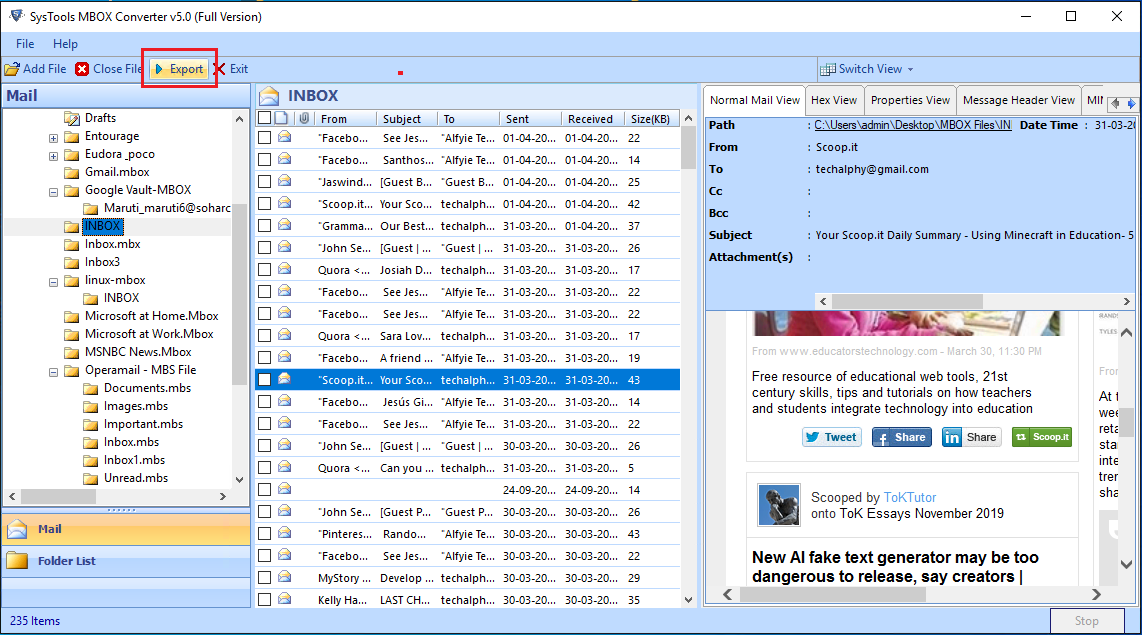
Stage 3: Import converted PST files into MS Outlook:
Once the files are converted into PST format, import them into MS Outlook 2021, 2019, 2016, 2013, 2010, 2007, 2003 with the following steps:
- Open Microsoft Outlook of your choice on your computer system.
- Click the File menu and select Open and Export, then choose Import / Export option.
- Select the import from another program or file option then hit the Next button.
- Choose the Outlook data file (.pst) option and hit the Next button.
- Browse and locate the previously converted PST file and click Next button.
- Check mark the Include subfolders option and hit the Finish button.
This completes the process to import PCV files into Microsoft Outlook on your personal computer. Now, the users can easily open and work with their emails in the MS Outlook application.
Also, this MozBackup to Outlook conversion tool is available for Windows as well as Mac operating system. So, if you want to import PCV files into Outlook Mac, you can simply opt for the Mac version of the software.
Additional Info:
MozBackup not only saves Thunderbird data files into PCV files, it also supports backup and restore the data of supported email clients like:
- Mozilla SeaMonkey
- Spicebird
- Netscape Mail
- Postbox
The method provided is able to identify the PCV files of all these email clients since they all use similar mailbox formats. Therefore, users can choose the software regardless of which email client MozBackup uses for backup.
If you also need to import contacts from PCV to Outlook, look for files with the .mab extension (abook.mab and history.mab).
Final Words
MozBackup application is a free tool to backup and restores database files of multiple email clients as described in the article. Sometimes, the users need the old/recent PCV files backed up and open them in Microsoft Outlook. Since MS Outlook does not include any solutions to do so, we have proposed the solution to import PCV files into Outlook. The discussed software can scan, identify, and convert the mailbox to PST format. Users can choose this tool to export data from MozBackup to Outlook 2021, 2019, 2016, 2013, 2010, 2007, and 2003.


