Export Exchange Mailbox to PST Using 3 Distinct Ways
Exporting Exchange mailboxes to PST is not a simple process if you don’t follow the right procedure or choose the right solution. Additionally, proper expertise is required to carry out the process as any error might result in a complete mess. Thus, I have come up with the most trusted solution that helps you to export mailboxes with ease.
In the following write-up, I have described three different ways using which you can export Exchange mailbox to PST format. The first procedure is a professional solution that is recommended by experts and makes your process quick and secure. On the other hand, the second and third methods method are free to use but require technical expertise. So, let’s start with the methods sequentially.
Table of Contents
Method 1: Export Exchange Mailbox to PST Using Professional Solution
If I talk about the easiest and quickest way to export PST from Exchange mailboxes, then this Exchange Export Tool is the top choice that comes to my mind. This advanced solution helps you export all Exchange emails into PST format without losing a single bit of data. Moreover, it offers a simple user interface with best-in-class features to make the entire process effortless.
The software comes with many filters and options like a date-range filter, delta export option, detailed dashboard, 4 export options, export reports, and much more. You can use all these features to perform this task simply and efficiently. Another benefit of this application is that it supports bulk exporting Exchange mailboxes to PST format.
The trial version of the software is available completely free of cost and permits users to export two complete user mailboxes.
Simple Working Steps of the Software
Step 1. Download the above tool and choose Exchange as the source and Outlook as the destination platform.

Step 2. Enable the checkboxes from workload selection and choose date-filter if needed.

Step 3. Enter Exchange Server details and choose the PST destination path.

Step 4. Import users into the tool for whom you want to export Exchange mailbox to PST.

Step 5. Validate all the mailbox permissions and start the process to export emails from the Exchange Server.

Point to Note: There are a few users who have saved their Exchange mailbox data in EDB file and now want to convert it into PST format. For those users, I can suggest EDB to PST Converter it gets the job done. You can try the demo software for free to check and verify the salient features.
Method 2: Convert Exchange Mailbox to PST Using PowerShell Commands
Another option that users can choose to perform the export process is by opting for PowerShell commands. The PowerShell commands are not easy to use they require a lot of technical knowledge. Sometimes in between the process, there is an issue that persists Exchange server is unavailable. However, there are some prerequisites that a user must fulfill for successful results. Let’s have a look at them:
Step 1. You must assign Mailbox Import Export role before initiating the process. Execute the below command to do the same:
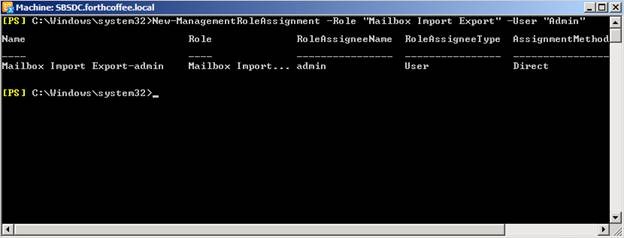
Step 2. Not only that, but you also have to grant full access to the Exchange Trusted Subsystem before you proceed to the next step.
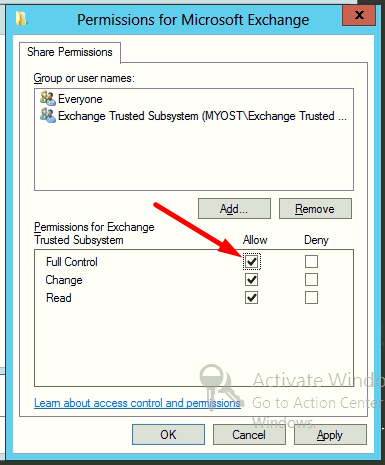
Step 3. Now you can start executing the PowerShell cmdlets to export PST from Exchange mailboxes.
You can run this command if you want to convert data from user’s primary mailbox.
New-MailboxExportRequest -Mailbox -FilePath
In case you want to export data from user’s personal archive, then the following command is for you:
New-MailboxExportRequest -Mailbox-IsArchive -FilePath
There are a few scenarios when the users want to convert a specific set of data from Exchange mailbox. In those cases, they can use the below-mentioned command:
New-MailboxExportRequest -Mailbox -ContentFilter {} -FilePath
You can replace {} with the fields that you want to apply a filter to. A detailed explanation of all the parameters is explained in Microsoft Docs. You can visit the website for more information.
For scenarios where you want to export only a specific folder while exporting Exchange mailboxes to PST, the best command for you is:
New-MailboxExportRequest -Mailbox -IncludeFolders “#Inbox#” -FilePath
This command will convert all the email messages stored in the inbox folder of the mailbox.
Method 3: Export Exchange Mailboxes to PST Using Exchange Admin Centre
The Exchange Admin Center(EAC) can also be used to export Exchange mailbox to PST. But using EAC, you need to export a single mailbox of the user one by one. Due to this, the process becomes lengthy. Follow the steps below to successfully convert Exchange mailboxes to PST using the EAC.
- Step 1. Login to the EAC using the right credentials.
- Step 2. Click on Recipients then press right-click on the user.
- Step 3. Choose the option of Export to a file.
- Step 4. Select the mailbox either regular or archive to convert to PST and then Next.
- Step 5. Specify the destination location to save the resulting file.
- Step 6. Finally, click on Finish.
Bringing It All Together
After reading the complete article, the users would be able to export Exchange mailbox to PST format easily. To make the process simpler for users, I have explained professional solutions, EAC, and PowerShell commands. Now it is up to the user to choose which procedure is most suitable for them. However, when it comes to an expert’s recommendation, then I will always suggest the above automated solution.
Frequently Asked Questions
Q1. How to convert Exchange mailbox to PST using the automated tool?
Ans – Follow the below steps:-
- Step 1. Download and Choose Source and Destination platforms.
- Step 2. Select the workload.
- Step 3. Enter Source and Destination details.
- Step 4. Load users and start the Export process.
Q2. What Should I need to do before starting to export Exchange mailbox to PST using PowerShell?
Ans – Firstly, you need to assign the Import / Export role and grant full access before using the PowerShell commands.
Q3. How do I export all Exchange mailboxes to PST from Exchange database?
Ans – To extract all the mailboxes from the Exchange database in one shot is possible by the above-mentioned automated tool.
Q4. Can we convert Exchange mailbox to PST using the Exchange Admin Center?
Ans – Yes, with the help of EAC we can extract Exchange mailboxes to PST. It requires some basic steps:-
- Step 1. Sign in to the EAC > Recipients.
- Step 2. Hit right-click on the user.
- Step 3. Select Export to a file then Mailbox and Next.
- Step 4. Provide destination location and Finish.


