How to Download/ Export Emails from Exchange Server? Effortlessly
Summary: This article is all about providing a solution to export emails from Exchange server in multiple ways. You can either go with a manual way or a professional solution depending on your preferences. As per expert suggestions, an automated procedure is always recommended over the manual process.
On a wide scale, there’s a huge number of people who use Exchange server for sending & receiving emails. Not only this but some users are still sticking with it even after the launch of the Office 365 productivity suite. This is due to the benefits & affordability it offers.
If you’re planning to download or export all emails from Exchange server, then there are majorly three ways to do it. In this write-up, you get an understanding of which one of them would be beneficial for you. Reading this article till its end can let you execute this operation without facing issues that most users face.
Table of Contents
Methods to Download All Emails from Exchange Server Safely
As mentioned earlier, there are majorly three ways by which we can easily perform the operation. The first two are recommended by experts due to the ease and efficiency they offer. Moreover, the free procedure to download emails from Exchange Server has some shortcomings that make the process a bit complex. Let’s explore them in detail.
Method 1: Quick Way to Export Emails from Exchange Server Directly
If you are running a Live Exchange Server and want to export the email messages from Exchange Server mailboxes directly, then the best solution is to go with the Export Tool. This is one of the most trusted software among users that permits users to export Exchange mailboxes to PST without any hassle.
A lot of users prefer this solution over others due to its wide range of features and easy usability. The software comes with an intuitive dashboard that displays all the necessary information during the process. Additionally, users get the option to perform a bulk export process without needing to run the process again and again.
Another reason why this software to export emails from Exchange Server is a top choice of experts as it provides 4 export options (PST, EML, MSG, and MBOX) to save your data. You can download the utility for free and try all the features at no cost.
A step-by-step guide to run this application
Step 1. Download this software on Windows OS. Choose both Source and Destination platforms.

Step 2. Select the Email option and apply Date filter if required.

Step 3. Provide Exchange Server details within the application. Provides the destination path of the resulting file.

Step 4. Select the users that you want to export emails from and click on Start Export button.

Method 2: Download All Emails from Exchange Server via an Offline File
If you have an offline EDB file instead of a Live Exchange Server and want to export emails from that file, then we have another solution for you. There is an automated solution that permits users to convert EDB to PST file format without losing a single bit of data.
The software can help you export emails from an offline file that too if it is in a damaged or healthy state. There are multiple export options and advanced filters as well to make your process effortless.
This software also comes with a free demo version to help you try all the features without any cost.
Steps to Export Emails from Exchange Server
Step 1. Install the Software & then Launch it to begin the operation.

Step 2. Click on the Add File button & then Add the offline/dismounted EDB File & Click Add.

[Note: Users can select the scan mode option to remove file corruption if any of the files are corrupted.]
Step 3. Preview the Mailboxes & all requited Data items & then Click on the Export button.

Step 4. Select Exchange Mailboxes from the folders list & then Click on the Export button. Go to the Advanced Settings menu.

Step 5. In the category section, Click on Mails & then on the Save button.
Step 6. Set the Destination folder path & Click on the Export button to export emails from Exchange server.

Also Read: How to Fix Exchange Server is Unavailable Error?
Method 3: Use Exchange Admin Center to Download Emails
Users who don’t want to use the aforementioned solutions and looking for a free way to download all emails from Exchange Server can use the Exchange Admin Center. But before that, you need to assign a set of permissions as described below:
- Create a shared folder and assign the required permissions to it.
- Allocate Mailbox Import / Export permission to the mailboxes.
The Steps to export emails from Exchange server are discussed below:
1. Use your admin account to log in to the Exchange Admin Center.
2. Now navigate through recipients >> mailboxes.
3. Right-click on the mailbox from which you want to export emails and click on “Export to a PST file” option.
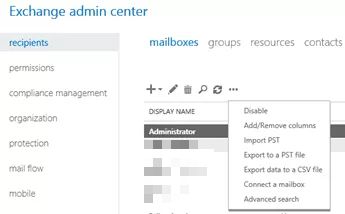
4. Here, you will get a window where you can select either you need to export only the contents of a mailbox or export only the contents of a mailbox’s archive.
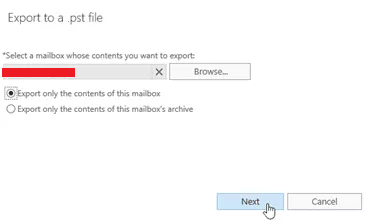
5. After this, select the shared folder path where you will save the PST file.
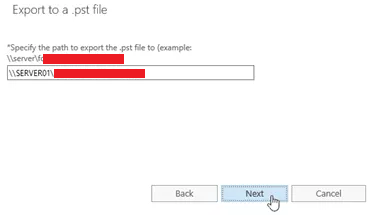
6. Finally, you can also choose if you want to notify a person once the process is completed and hit the Finish button.
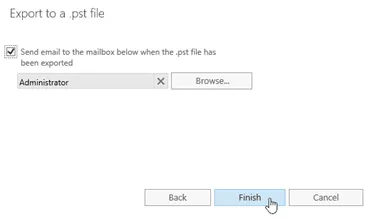
Important Note: Before initiating this process, you must consider that this procedure will export all the mailbox items to a PST file. If you want to export only emails, then you must try the above-mentioned automated tools.
Conclusion
After understanding the troubles faced by the users, we have discussed a detailed guide on how to export emails from Exchange Server in three ways. The first two automated procedures are the first choice of experts due to the ease and advanced features they offer. However, a user can also use the Exchange Admin Center which is a free process but will export all mailbox items to PST.
Frequently Asked Questions
Q1. How to download all emails from Exchange server using the Exchange Admin Center?
Ans – Below are the essential steps to download emails from the Exchange server:-
- Step 1. Open the EAC and then move to Recipients.
- Step 2. Next, hit the right-click on the user > Export to a file.
- Step 3. Finalize mailbox and provide destination location.
- Step 4. Lastly, Click on the Finish button.
Q2. How to get emails locally from the EDB file?
Ans – To do so, you can use the above-mentioned tool with the required steps:-
- Step 1. Download and Run the EDB converter tool.
- Step 2. Add the EDB file and hit export.
- Step 3. Choose the mailboxes and export type. Tick Emails and Save.
- Step 4. Provide the destination path and click on the Export button.
Q3. What are the prerequisites to export emails from Exchange server using EAC?
Ans – You need to assign the import-export permissions to the mailboxes.
Q4. Is there any way to download emails from corrupted EDB files?
Ans – Yes, while you are using the EDB converter tool, you can use the scan mode to export emails from corrupted EDB files.


