Horde Email Backup – How to Export Emails with Attachments?
There are several users who want to know how they can take Horde email backup to keep the data safe.
Yes, users do learn to transfer their messages in order to protect the sensitive information that they might want to protect.
Now, we are aware of the reasons that lead to a backup procedure but not everybody is fully aware of that.
In this article, you will learn the methods to download the messages along with the reasons for the same. This is to make it clear for novice users as well that downloading messages with the right techniques is not difficult.
Quick and Easy Steps For Horde Email Backup
Here are the steps that you need to follow:
Step 1 – Run the software mentioned in the next section. Login to your account.
Step 2 – Choose your desired file format and apply the filters for it.
Step 3 – Set the destination location for your end results.
Step 4 – Click on the Start Backup option to complete the procedure.
These are the simple steps of the simple technique i.e. IMAP Mail Backup Tool for Mac.
Want to know more about the methods? Let’s talk about the same in detail.
Methods for Horde Email Backup Are Explained Below
Well, if you go on searching for the methods, you will find two manual techniques to perform the same operation i.e. cPanel and Webmail.
Both of these methods are quite similar but are not quite helpful if you want to download emails from different folders.
These methods can help you transfer messages from a single folder at a time.
If you want to export multiple messages from several folders in a single go, these are not the methods for you.
Which is the Best Solution for the Horde Backup All Emails Procedure?
The software that we have mentioned above is the one that can accomplish all the requirements of a user. You can:
- Choose any format to download IMAP mailbox to PST, EML, MSG, MBOX, PDF, etc.
- Set Date-filter & Email-filter for a selective data transfer
- Free up space from mailbox via Delete after Download feature
- Maintain the folder structure and the data integrity during the backup
- Use the software on all versions of Mac OS: version 10.8 to 12.0
How Does the Software Work?
1. For Horde email backup, launch the software on your local device. Enter the IMAP Server & the Port No. for your account and hit Login.

2. Select the Email format of your choice and click on the Advance Settings option to apply filters. We are going for EML format.

3. Apply the Naming Convention feature to rename the emails. Use the Date-filter to set a specific time period for selective data backup only.

4. Mark the Delete after Download feature to remove the messages you are transferring from the mailbox.

5. Browse for the destination path for Horde backup all emails process and click on the Start Backup button to begin the process.

Once you are through with the procedure, open the files and access them in the email client that supports your format.
In the second procedure, the Incremental Backup feature becomes available which you can use to download only the new data files.
This feature will export your data files received after the first procedure. No duplicate items are created during the second operation in your folder.
Quite amazing, right?
Let’s see what the other methods can do.
Horde Email Backup Using the Webmail Technique
1. Go to a browser and type in http://[ServerIP]/webmaill in the address bar.
2. Enter the Username and Password for your account. Press Login.
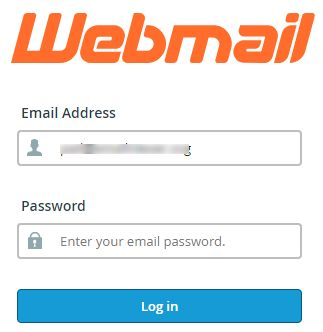
3. Next, you will see the Webmail opening up. Choose Horde as your email service.
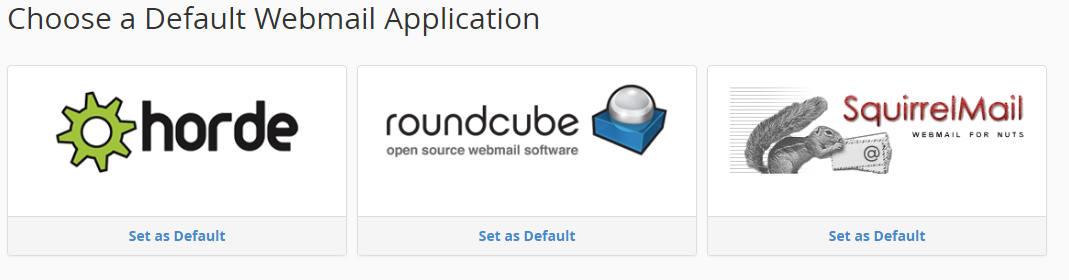
4. All the emails along with the attachments are previewed on the window.
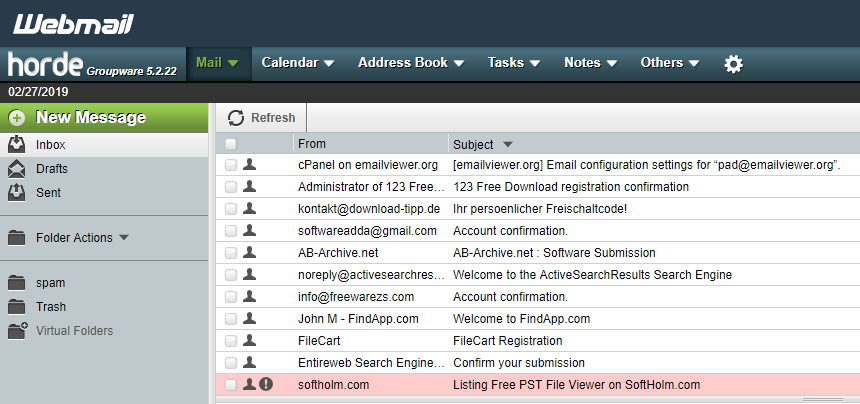
5. Right-click on a folder and hit the Export option.
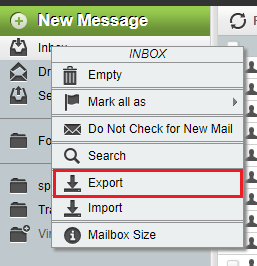
6. Choose the required option i.e. Download as MBOX or Download as MBOX (ZIP compressed).
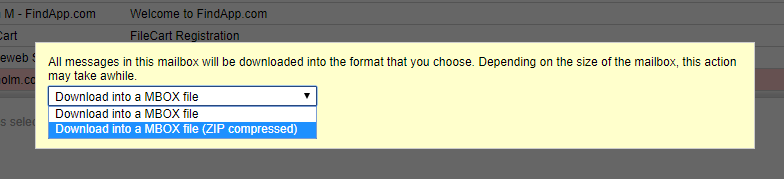
7. After that, the data will start downloading.
Drawbacks of Manually Performing Horde Backup All Emails
- This technique allows downloading a single folder at a time and not in bulk.
- You can download emails in MBOX format only. Any other format option is not provided by the manual method.
- There is no way you can filter the messages before transferring them to make sure the right messages are only exported.
- Selective data transfer becomes difficult and takes a lot of time during the process.
- Due to repetitive steps for each folder, it cause confusion amongst the users.
- Can become a lengthy procedure due to the time involved for each folder.
Also Read: How to take Yandex Mail Backup?
Wrap Up
We know that the process for Horde email backup is an easy-going procedure as long as the software is involved. When you try to keep your data safe from external threats by applying the manual method, you’re only risking losing it.
Manually, it might seem like an easy job. While performing it, you will understand how difficult it is to download emails from every folder separately. The time it consumes is on another level.
FAQs
Q- How often should I backup my Horde email?
Your email usage and the importance of your data will determine how frequently you perform backups. In order to reduce data loss in the event of problems, many users use daily or weekly backups.
Q- Where should I save the backups of my Horde emails?
It is advised to save your email backups in a secure area, like a dedicated backup server, cloud storage, or an external hard drive. Make sure the storage place is dependable and convenient to use.
Q- Does backing up Horde emails differ from backing up Horde webmail data?
No, in actuality, you are backing up your Horde webmail data, which includes emails, contacts, and calendar events, when you backup your Horde email. Frequently, the two words are used interchangeably.


