Export Multiple Email Attachments From Outlook – By Doing Less
Overview: If you receive too many attachments in your Outlook account, then after a certain period you will encounter a storage space issue in Outlook. If you are already facing it and seeking a solution to export multiple email attachments from Outlook to any safe place, then this blog will surely help you. Here we are going to discuss the most effective and easy techniques to export attachments from Outlook. So just be with us to know the real working solutions.
Disadvantages of Huge Numbers of Attachments in Outlook
In this paragraph, we are going to discuss some major consequences of large attachments that force users to export multiple email attachments from Outlook.
- As we said above if you are a regular user of Outlook using it for a very long time, then probably you have a huge number of attachments saved in your Outlook mailbox.
- As well as we know that it increases the mailbox data file size of Outlook and due to that users have to experience various Outlook program issues like application stuck lower productivity, and various performance issues.
- One of the biggest disadvantages of oversized mailboxes is that they can easily get corrupted and the culprit behind the oversized mailbox is your large attachment files.
Now, let us move on to the below section to learn about the solutions.
Also Read: Download All Image Attachments in Outlook
How to Export Multiple Email Attachments From Outlook
If you want to extract email attachments from Outlook to a folder, then in this section we are going to discuss four methods that will easily export attachments from the Outlook account.
#1. Extract Attachments at Once in Outlook – Using Save All Attachments Feature
Follow the steps to save and export multiple email attachments from Outlook manually:
1. First, launch the Outlook program on your machine.
2. Now, open the email that contains an attachment that you want to download
3. Choose the attachment and right-click on it.
4. Select Save (if you have to save single email attachments) or Save All Attachments option ( if you have to extract multiple attachments from Outlook).
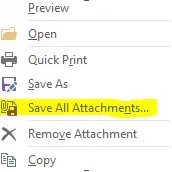
5. Select the destination folder and click on the Save button to save the attachments.
#2. Using Drag & Drop Method
- Firstly, open MS Outlook.
- Next, go to the folder where emails are stored with attachments.
- Just hold Ctrl and click on each email with the attachments you want to export.
- Open the folder on your computer where you want to save the attachments.
- Now, drag the selected emails from Outlook to the folder to save the desired attachments.
#3. Use VBA to Export Multiple Email Attachments From Outlook
- Open Microsoft Outlook.
- Go to File > Options > Customize Ribbon and enable the Developer option.
- Click the Developer tab and select Visual Basic to open the VBA editor.
- In the VBA editor, you need to go to Insert > Module and paste your VBA script.
Sub ExportAttachments()
Dim objSelection As Selection
Dim objItem As Object
Dim objMail As MailItem
Dim objAttachments As Attachments
Dim objAttachment As Attachment
Dim strFolderPath As String
Dim strFilePath As String
Dim i As Integer‘ Get the selected emails
Set objSelection = Application.ActiveExplorer.Selection‘ Set the folder path for saving attachments
strFolderPath = “C:\Your\Desired\Path\”‘ Loop through each selected email
For Each objItem In objSelection
If objItem.Class = olMail Then
Set objMail = objItem
Set objAttachments = objMail.Attachments‘ Loop through each attachment in the email
For i = 1 To objAttachments.Count
Set objAttachment = objAttachments.Item(i)
strFilePath = strFolderPath & objAttachment.FileName
objAttachment.SaveAsFile strFilePath
Next i
End If
Next objItemMsgBox “Attachments exported successfully!”, vbInformation
End Sub
- Close the VBA editor.
- Select emails with attachments and go to the “Developer” tab, and click “Macros” and choose ExportAttachments, and hit “Run“.
If you don’t want to lose your important then, you can use the below-mentioned method.
Smart Way to Export Multiple Email Attachments From Outlook
The above-discussed free manual technique is a good approach but there is a catch in it and that is you cannot save multiple attachments from multiple emails. Instead of that, you can export only multiple attachments from individual emails. However, this is the reason most of the users do not want to use this process due to its lengthiness.
So if you do not want to waste your time on a free method, then try a professional suggested tool i.e., Outlook Attachment Extractor. It is the most trusted and powerful utility that can easily export multiple email attachments from an Outlook account. This also gives you an option to save attachments from Outlook OST, PST, and BAK files.
Steps to Export Multiple Attachments from Outlook Mail
These steps will help Windows OS users.
1. Download and install the software on your computer
2. When the installation is completed run the software and choose Add File(s) or Add Folder.
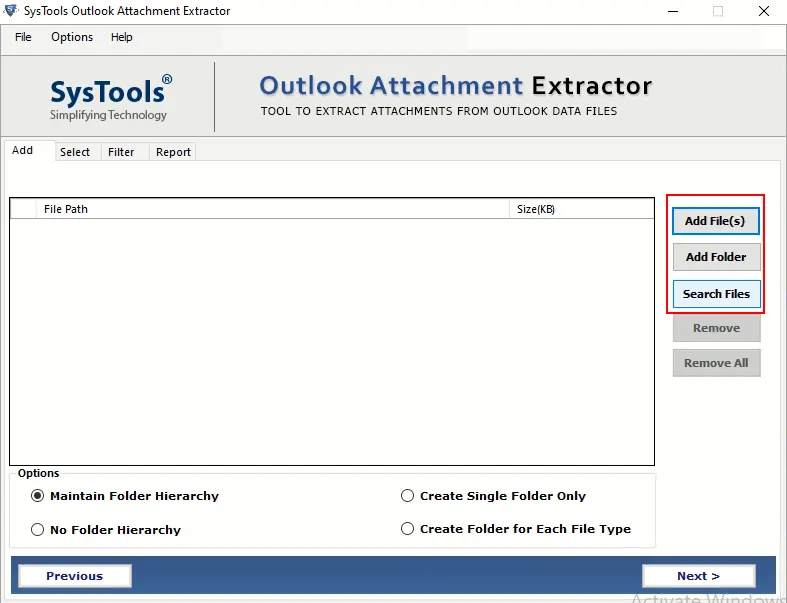
3. Choose the destination location to save attachments
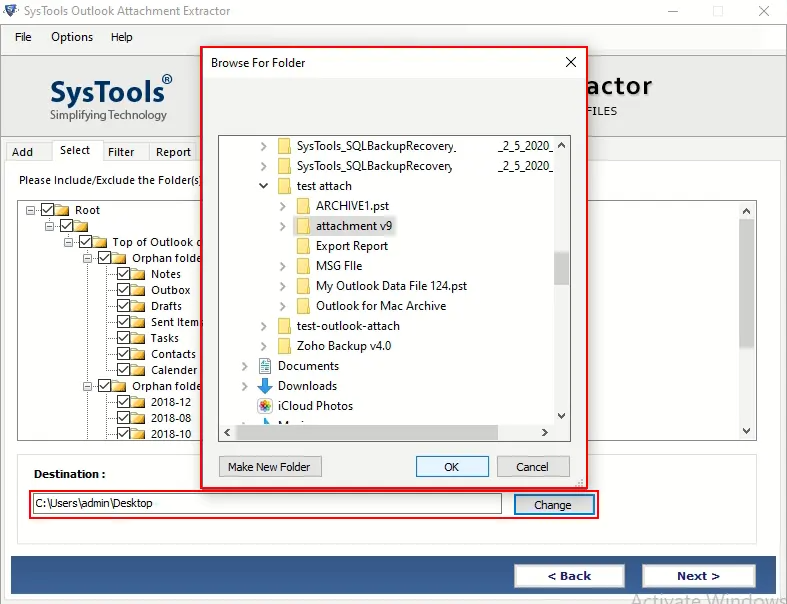
4. Now, under the filter options select the email option from Select Item Type
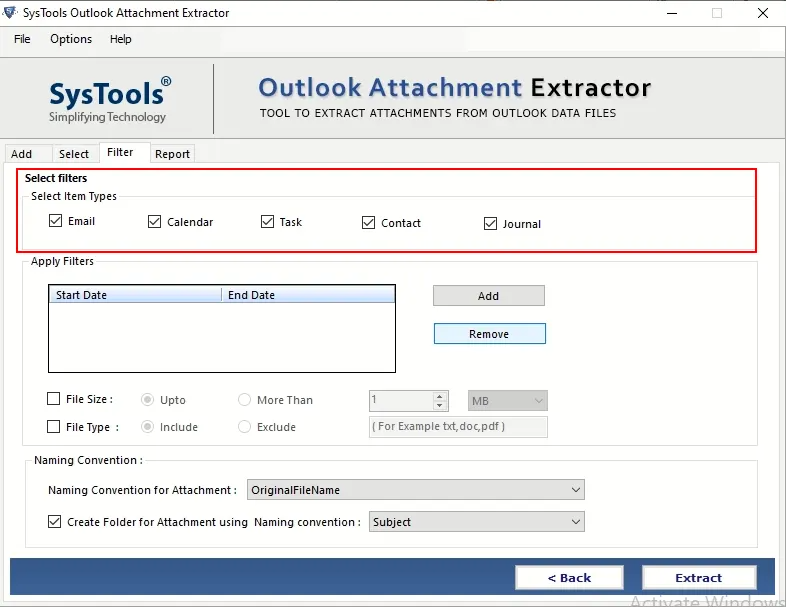
5. At last click on the Extract button to start the attachments extraction process
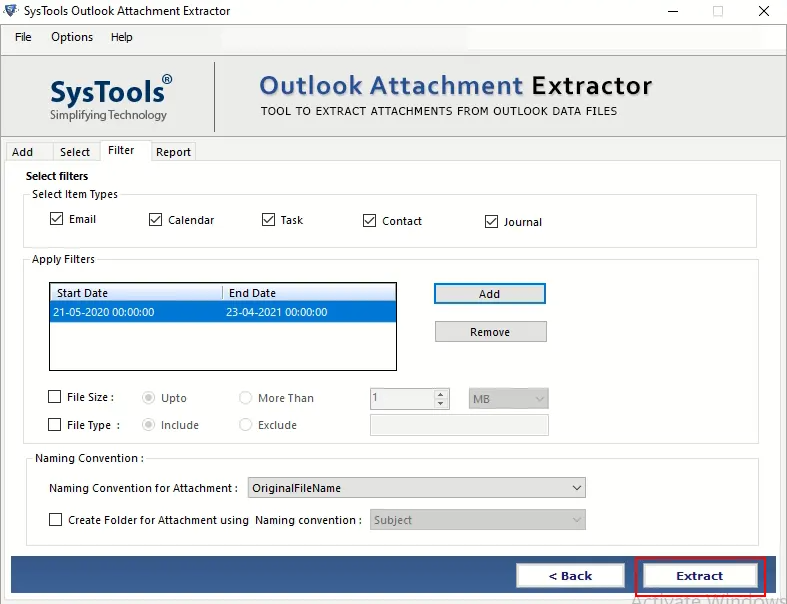
Some Prominent Features of the Tool
- The software comes with two different types of naming convention facility first naming convention for attachments which gives you the option to save attachments with various names, And second naming convention for the folder.
- This is one tool that is capable of extracting attachments from emails, contacts, calendars, tasks, and journals.
- Provide various filters such as Item Filter, Date Filter, File size, filter, and Extension Filter.
- Facilitated the option to maintain the folder hierarchy.
Wrapping Up
How to export multiple email attachments from Outlook at once is one of the most common questions searched by several Outlook users on the internet. So, after considering all the queries or questions of users, we have come up with this write-up. Here, we’ve discussed four different methods such as manual as well as automated techniques to save attachments from Outlook.
Frequently Asked Questions
Q 1: How can I download emails in bulk from Outlook?
Ans: Outlook is set to download emails for the previous year by default. To export all of your emails, open Outlook, go to Account Settings > Account Name and Sync Settings, and then set the slider to All. Make certain that you do not export your.pst file to a OneDrive location.Q 2: How can I save emails as PDFs in bulk in Outlook?
- Shift-click to select all messages between clicks, or control-click to choose only the emails you want to preserve.
- After you’ve chosen your emails, go to File > Print.
- Select the Adobe PDF printer option, then select Print.
- Look for the location where you want to save the messages.


