How to Download All Image Attachments in Outlook | Perfect Solution
In Summary: Download all image attachments in Outlook: Emailing images as an attachment is one of the most convenient ways to share them with others. But after receiving the image as attachments there are lots of users who want to save all the attachments in a safe place. However they do not want to download all the image attachments in Outlook one by one, and they are seeking a solution to save all the image attachments from Outlook at once.
Note: If you want to do this work with the help of an excellent and reliable solution, then you can take the help of the amazing Outlook Attachment Extractor software offered by EmailDoctor.
How to Download Pics from Outlook Email – Reasons
There are several reasons why someone may want to download all picture attachments in Outlook:
- Users may want to establish a backup or archive of any image attachments to ensure they have a local copy in case emails are accidentally deleted or lost.
- By downloading all image attachments, users can access these photos even when they are offline or have limited internet access.
- Individuals may need to reference or document photographs received via email for a variety of reasons, including work-related documentation, research, or personal records.
- Downloading all photographs makes it easy to view and share them with others without having to forward or access individual emails again.
- Saving photos locally can add an extra degree of security, especially if there are concerns about the email service provider’s durability or potential data loss.
However, if you are one of them, then stop your search here. In the upcoming article, we will discuss an effective and fastest technique to save all Image attachments in Outlook without losing any data or attachments.
So let’s get started!
Techniques to Download All Image Attachments in Outlook
In this section, we are going to cover some ways to remove image attachments in Outlook. We have divided the methods into two techniques. First is the manual method which is a completely free solution, but it has a lot of limitations like data loss, time tracking, technical knowledge, etc., while the second technique is the automated method which is a one-time investment, reliable, and profitable.
Also Read: Store Attachments Outside of Mailbox in Outlook
Extract All Image Attachments in Outlook Manually
If you are using Outlook 2019, 2016, and 2010 versions of Outlook then you can use this method to download image attachments in Outlook. So, follow the below-mentioned steps to complete the task.
- First, open the MS Outlook and select the email attachments
- Now, click on Save As an option to proceed further.
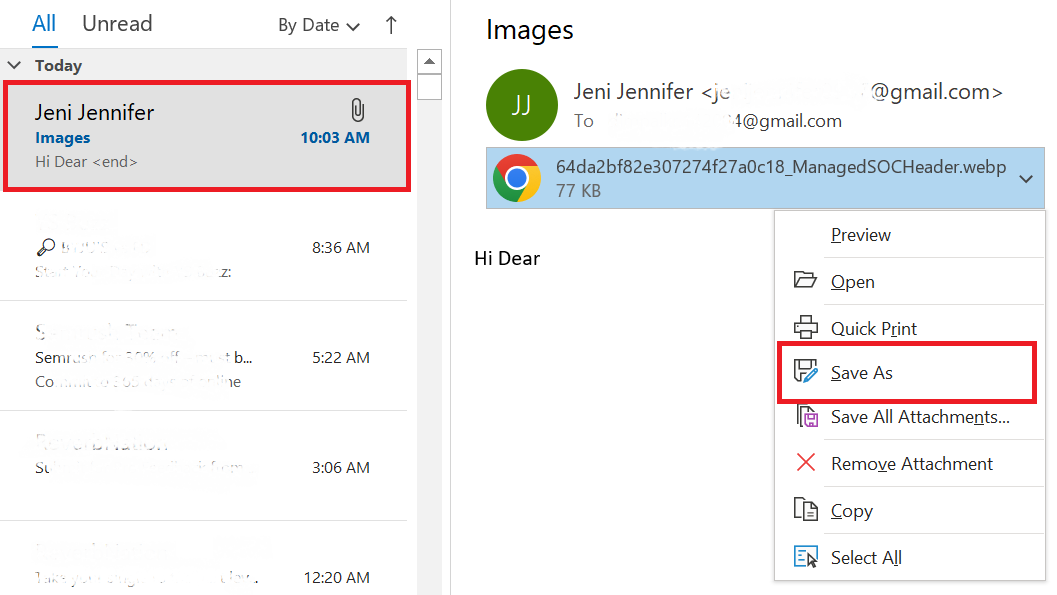
- Select the destination location under the save attachment wizard and click on the Save button to download all image attachments in Outlook.
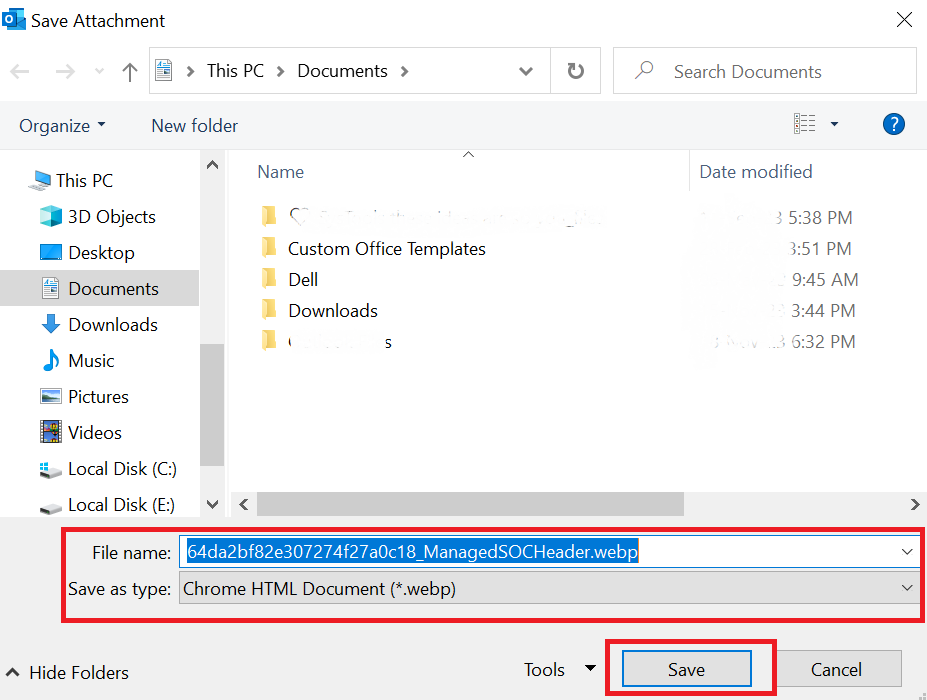
Note if your email is containing multiple pictures then you can select save all attachment option to save all the picture at once on your computer to how to download pics from Outlook email
For Outlook 2007 and older versions
If you are working on Microsoft Outlook 2007 then there is no direct option available to download all attachments in Outlook. But in this section, we are going to discuss the technique that will help you to how to download multiple pictures from Outlook email.
Save Image Via Copy-Paste Option In Outlook 2007 and Older
- First, open Microsoft Outlook
- Now open the email and copy the picture which you want to save.
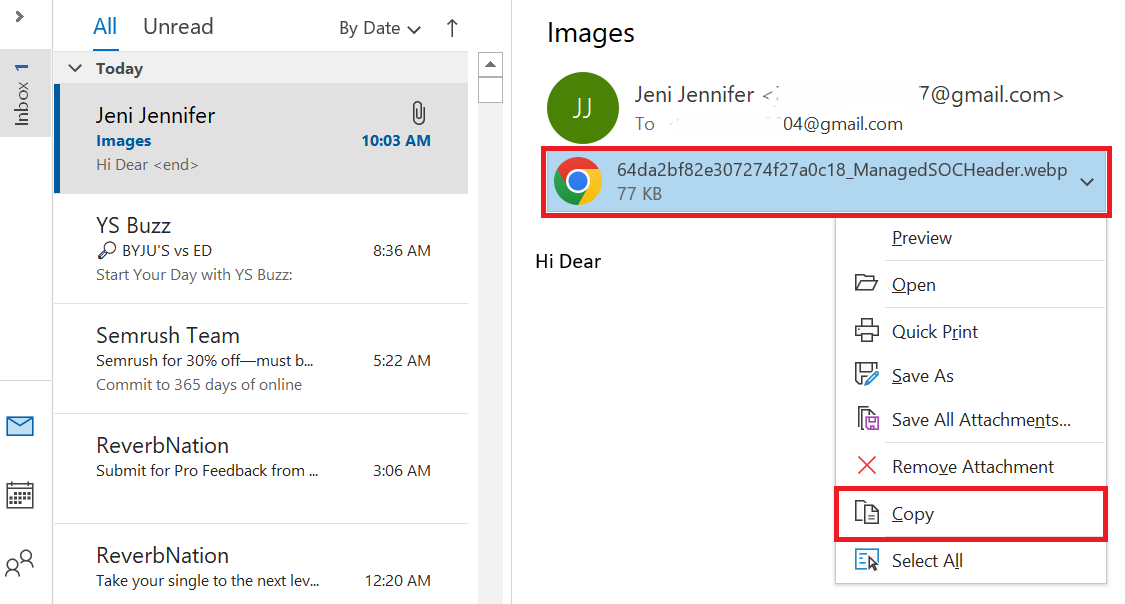
- Once the picture is copied paste it into some editing photo editing software paint for Photoshop.
- Now in photo editing software click on the file option. Then, the save option to save the picture from Microsoft Outlook emails.
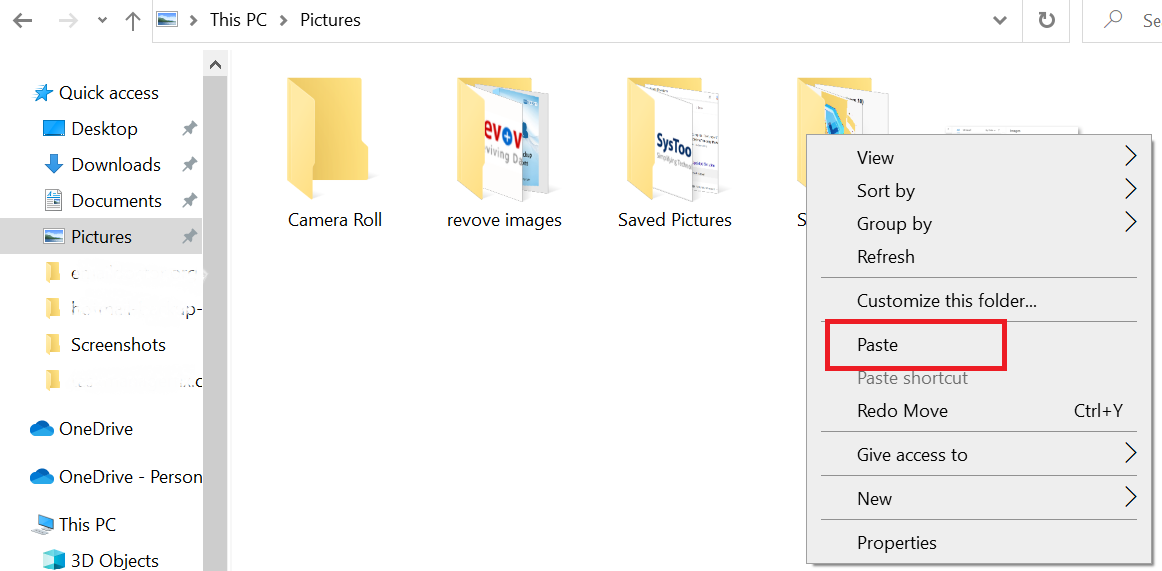
Smart Way to Download All Attachments in Outlook
As we see there are some limitations in the manual method. And that is you can not download multiple image attachments from multiple emails. Along with that, there is no single method available for all versions of Outlook on how to download pics from Outlook email.
So, if you are searching for a single utility. Then, try an automated solution to download all image attachments in Outlook. The Outlook Attachment Extractor is the best-automated utility that will easily extract attachments from multiple emails in just a few clicks.
Also, it supports all versions of Outlook and is capable of preserving the folder hierarchy. This software comes with an amazing feature to download attachment images according to file formats such as .gif, .jpg, .png, etc. And solve how to download multiple pictures from Outlook email
Steps to Download All Attachments from Outlook
Now let’s see the working steps of the tool. All mentioned steps are for Windows OS users only.
Step 1: First, download the software and install it on your Windows machine.
Step 2: After installing launch the software. Choose the PST/OST radio button and then click on the Add File (s) or Add Folder to add PST files
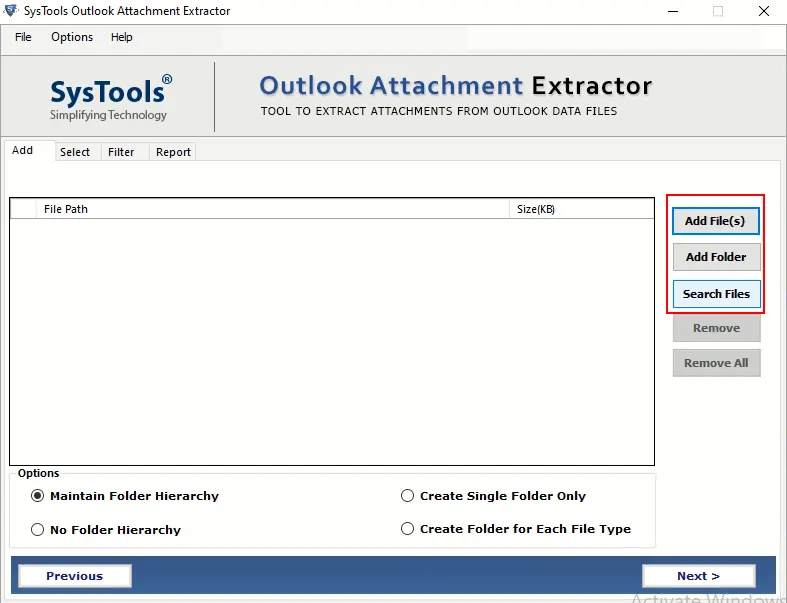
Step 3: Once the folder is added successfully to the software. You will see it will be listed on the software user interface. Click on the Next button.
Step 4: If you want to maintain the folder hierarchy, then select Maintain Folder Hierarchy option.
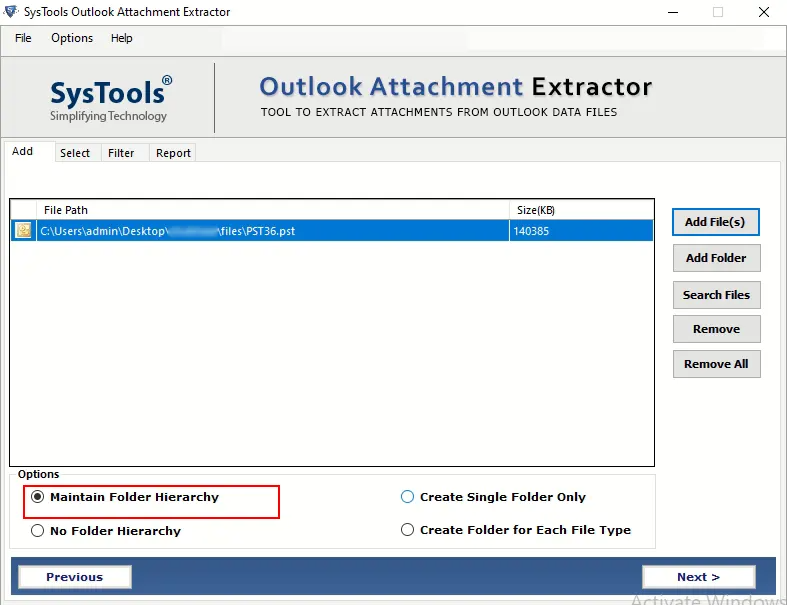
Step 5: Now, select the definition location to save the resultant file >> Next to download all image attachments in Outlook
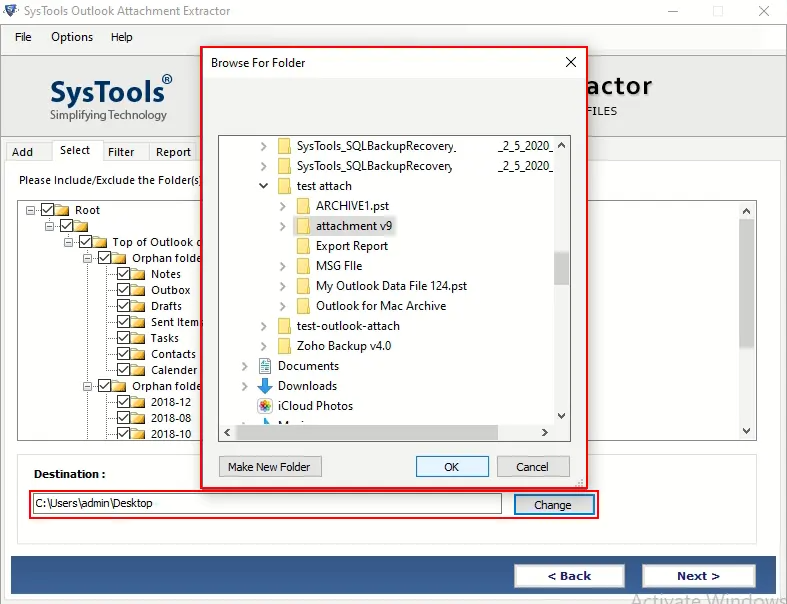
Step 6: Choose the File type option and type the image extension.
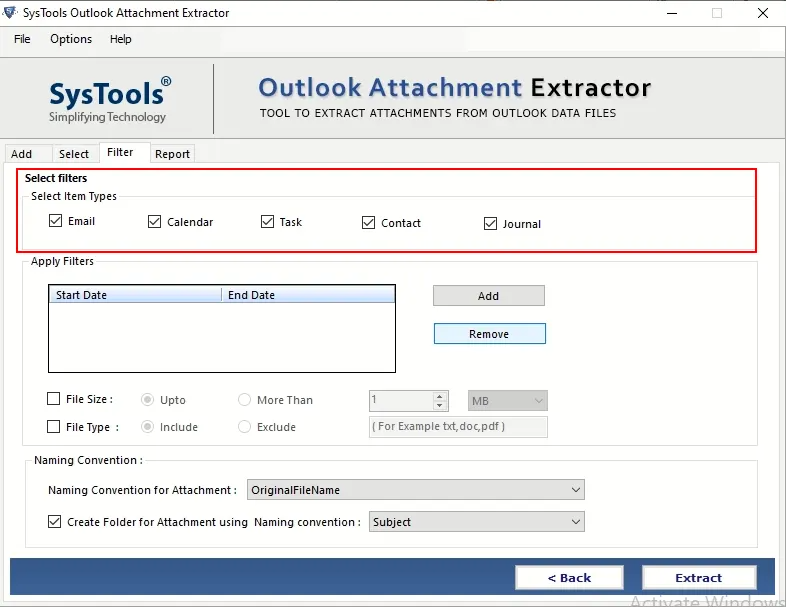
Step 7: After that click on the Extract button to download all image attachments in Outlook
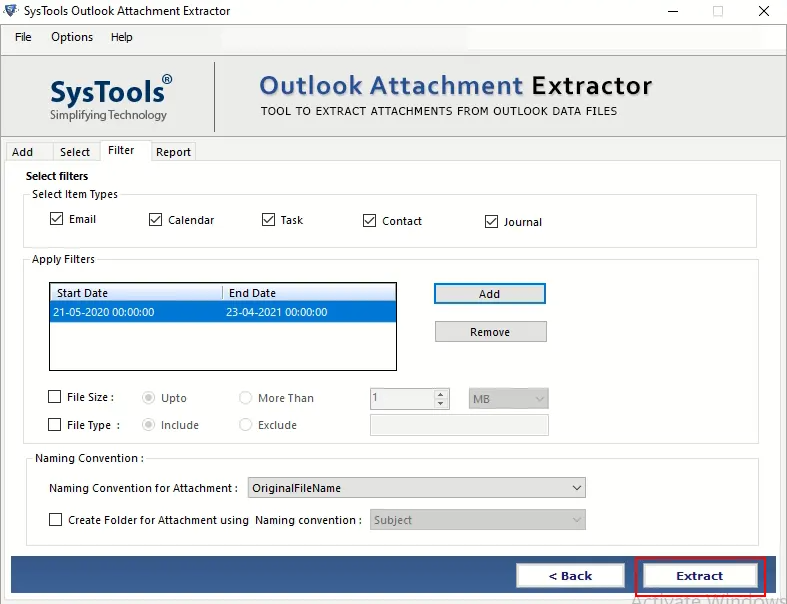
Conclusion
Extracting multiple images from Outlook email attachments manually is a very lengthy process. Because, users have to do it one by one. But in the above write-up, we have discussed a simple automated method. That will easily download all image attachments in Outlook at once. So, go through the article and complete your extraction of the image from Outlook email attachments.
Frequently Asked Question
Q 1: Can I download multiple image attachments in Outlook at the same time?
Ans: Outlook has no built-in feature to download multiple attachments at the same time. Third-party add-ins or scripts, on the other hand, can automate this process, letting you download multiple image attachments at once.Q 2: Are there any risks in downloading large numbers of attachments from Outlook?
Ans: Bulk attachment downloads from emails in Outlook can create security issues if the files contain malicious content. Before downloading multiple attachments, make sure you have reliable antivirus software and check the source.Q 3: How can I ensure that the photos I download remain their original quality?
Ans: To maintain the original quality of photos downloaded from Outlook, make sure you select the correct image format and resolution before saving. If you need a high-quality download, avoid compression or modification during the download process.


