Know How To Backup IMAP Email Outlook 2013 / 2016 / 2019
Outlook Application of Microsoft is a feature-rich email client that saves the data in .pst and .ost files. When this application is configured with the IMAP mailing server it stores the local copy of the mailbox items in .ost file format. As we know disaster events can occur anytime so users want to back up the .ost file data to prevent any data loss situations. Let us consider a real query asked by the user on the forum site. In which the users want to back up OST file data.
“Please Help! I have set up my email account as IMAP in Microsoft Outlook version 2013. What is the proper way to backup IMAP email Outlook? If I save a copy of the OST file and all of my emails suddenly deleted from the server, will I able to restore my entire OST file emails from the saved OST file? Or would I have to export my OST file emails in Outlook PST file format? Can anyone suggest the best possible solution to resolve this issue, Thanks in advance!”
If the above query seems to be familiar to you and you want to backup the OST file data in Outlook compatible PST file. Then the user can read this article. As we know that Microsoft Outlook only allows the user to import the PST file in the Outlook application. So the user can try the manual way to export the OST file data to PST file format. In case you are facing any problem then the user can take the help of OST to PST converter to perform this task. After creating the backup in PST format the user can easily import this file into the Outlook application.
Know-How to Backup IMAP Email 2013 and 2016 Outlook Manually
The user can use this Import/Export Wizard to backup IMAP emails in Outlook. Follow the steps to perform this process.
1. First Open the Microsoft Outlook Application and click on File Tab.
1. First Open the Microsoft Outlook Application and click on File Tab.
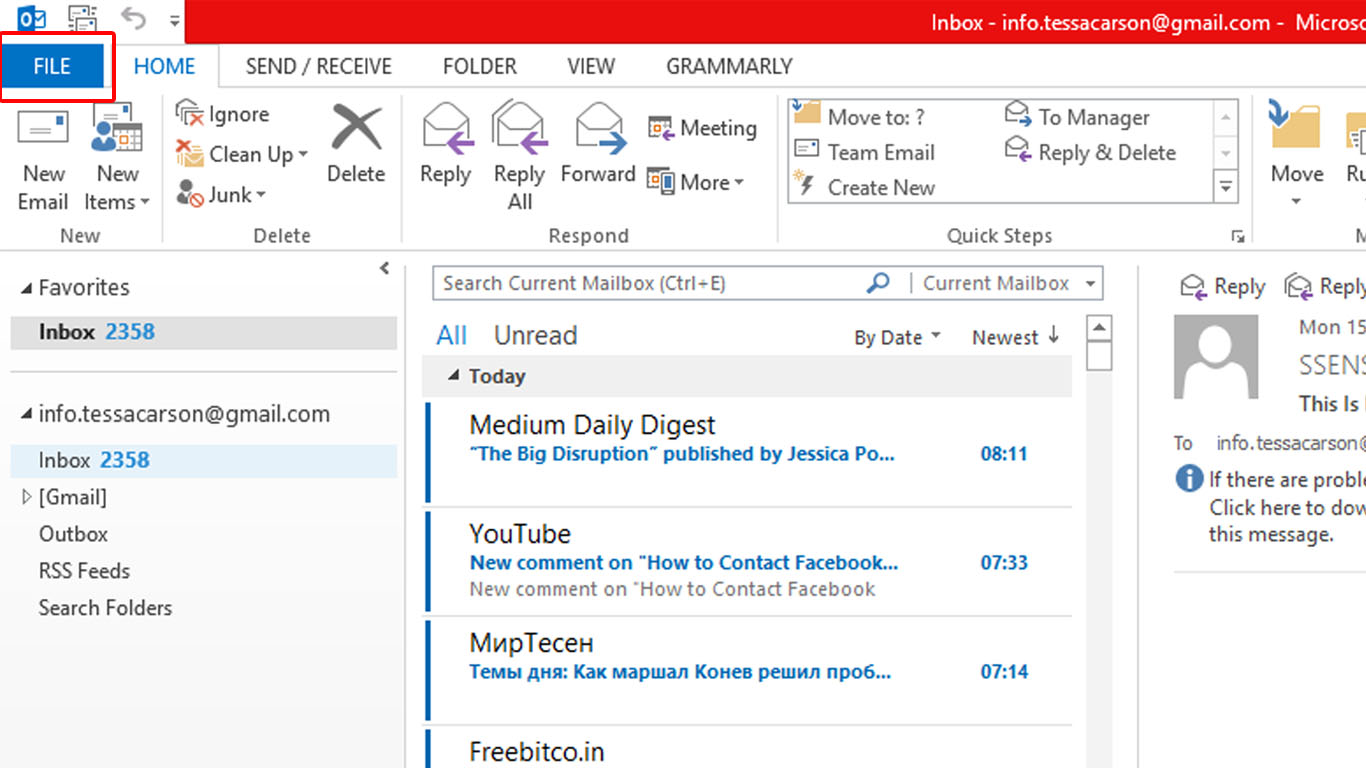
2. Now choose Open and Export and then click on Import / Export.
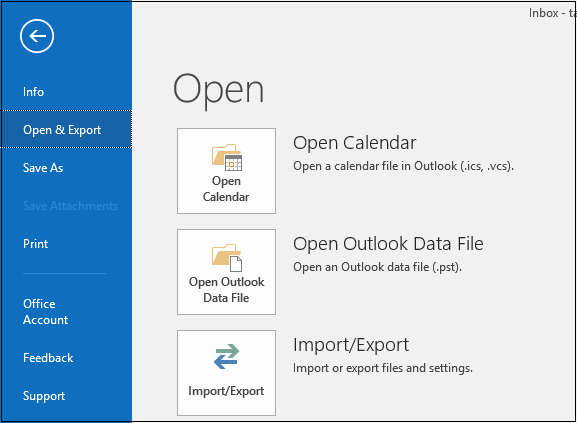
3. Import / Export Wizard will appear choose the option Export to a file and then click on Next
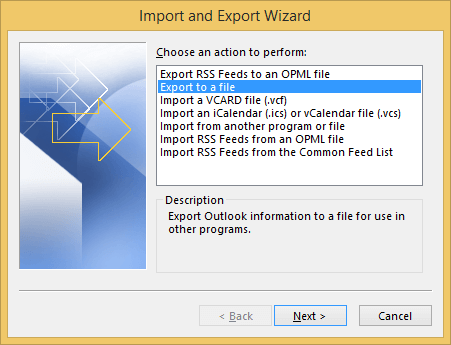
4. Now choose the Outlook data file .pst and then click on Next.
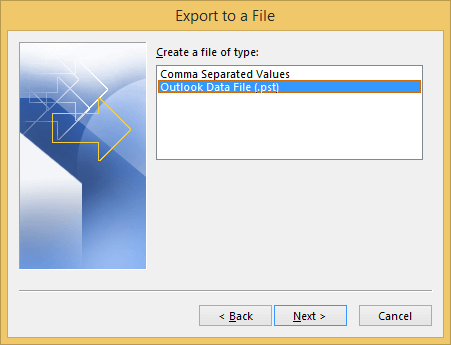
5. Now choose the folder you want to backup and then click on Next.
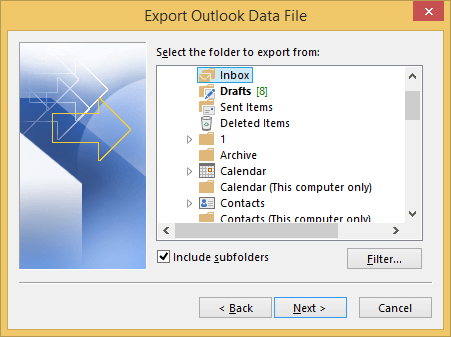
6. Now Select the location where you want to save the file and click on the Finish button.
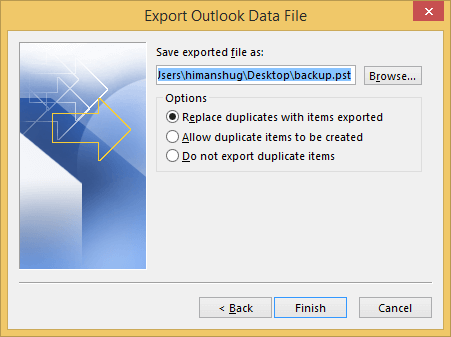
Note: The above discussed will help to backup only one mailbox at a time. Also if you are facing any problem while performing the manual method then the user can take the help OST to PST Converter Application.
Efficient Solution to Know How to Backup IMAP Email Outlook 2019/ 2016 / 2013
If you want to backup IMAP emails then I suggest you use this OST to PST Converter Application. This application provides the option to back up your OST file data in Microsoft Outlook compatible PST file format. Also the user can save the OST file in EML / MSG / Office 365 / HTML / PDF file formats. This is a standalone utility that is compatible with Microsoft Outlook 2019 and its below version.
Follow the Steps to Backup IMAP Email Outlook 2019/ 2016 / 2013 Versions
- First, launch the software on your system and click on the Add file button.
- Now browse the OST file from your system.
- Now choose the Scan Mode from Quick and Advanced Scan and click on Add button to add the OST file to your software.
- The Software Will start the Scanning process.
- Preview the OST file mailbox items.
- Select the file format PST to save the backup in the PST file format. After that browse the destination location to save the resultant PST file. Click on the export button to start the process.
Final Verdict
From the above write up one can get ideas on how to backup IMAP email Outlook 2019, 2016, and 2013 versions. To take the backup the user can try to take the help of manual methods. But in case your OST file is corrupted or the user is facing a problem then the user can take the help of the OST converter application to perform this task.


