How to Transfer Android Phone Contacts to Outlook?
Are you migrating devices or just searching to keep your contacts safely backed up in Microsoft Outlook? Transferring contacts from smartphone to Outlook might seem daunting, but it is actually straight when you know the steps. In this exhaustive guide, we’ll walk you through how to transfer Android phone contacts to Outlook using a few simple methods. Whether you’re a professional, student, or business user, syncing your contacts to Outlook helps keep your data accessible and secure.
Why Transfer Android Contacts to Outlook?
There are multiple reasons why you might want to import Android contacts to Outlook.
- Cross-Platform Accessibility: Access your contacts across devices using Outlook.
- Data Backup: Escape losing your contact list due to smartphone damage or theft.
- Email Integration: Outlook makes it easier to email or manage contacts from your desktop or laptop.
- Professional Use: Streamline your business communications by keeping your work contacts in Outlook.
Methods to Transfer Android Phone Contacts to Outlook
Almost all Android phones have an option to export contacts to VCF files by default. See the following process on how to export android contacts to Outlook.
Step 1: Export Android Contacts to VCF File
- First, you need to launch the Contacts app on your Android phone.
- Then, click on the Settings option on the top right corner and select the Import/Export option.
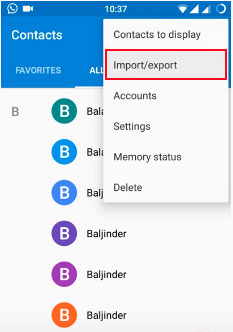
- After that, you need to select the Export to VCF file option in the window.
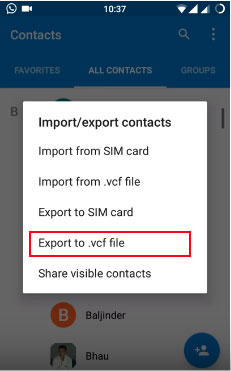
- Here, you can select the desired contacts or check the option for all contacts.
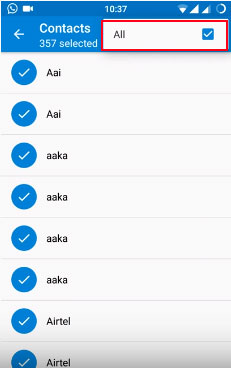
- Then, name the VCF file, and you can continue with the default contacts. vcf option.
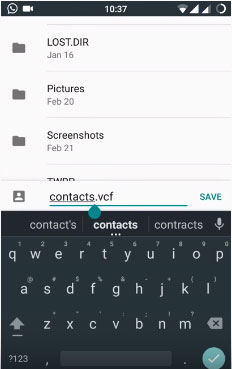
- Connect your Android mobile phone with a USB cable and move this file to your computer’s desktop.
Step 2: Professional Solution to Transfer Android Phone Contacts to Outlook
Now you have VCF files exported from Android, but the problem is that Outlook does not support VCF files. Therefore, you need to export Outlook data file to PST format. For this, you need to use a professional solution called the vCard Importer Tool. This utility allows you to import Android (VCF) contacts to Outlook data file. Moreover, this program allows you to add VCF to Outlook 2021, 2019, 2016, 2013, and other versions with ease.
Convert VCF Contacts to Outlook – Software Steps
- Download and run the vCard Import Wizard.
- Click the Add File button to add the required vCard contact files to the software.
- Select the required file and click Open to add it.
- The selected file will be added and displayed in the interface.
- Click Browse to select the desired destination to save the generated file in the system. Click OK.
- Select one of the available options and click Export.
- Click Save to save the export report.
- Next, open the Microsoft Outlook email client and click the menu item.
- Then, you need to choose the Open Outlook Data PST File option and download all the contacts file to your Outlook email client.
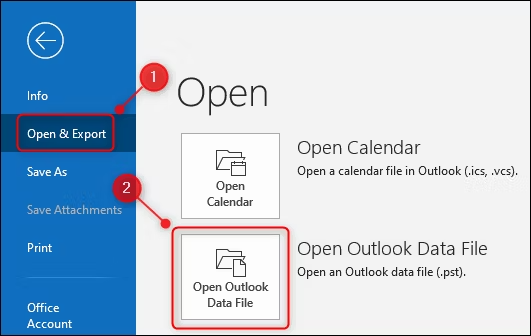
Troubleshooting Common Issues
- Contacts Not Showing in Outlook?
Make sure you selected the correct destination folder (usually Contacts) during the import. You can also try restarting Outlook after the import.
- File Format Not Supported?
Outlook supports both CSV and VCF formats. If you face issues, convert your file using a free online converter or Google Contacts’ export tool.
- Misplaced Fields or Corrupted Data?
Make sure the CSV file columns are perfectly labeled (e.g., Name, Email, Phone). Mismatched fields can cause data to be imported incorrectly.
Time to Conclude
All your issues, like importing Android contacts to Outlook, will be resolved after reading this informative guide. In this blog, we have covered a reliable technique to transfer Android phone contacts to Outlook 2021, 2019, 2016, 2013. Nowadays, everybody can transfer android contacts to Outlook using the expert software. If you have a large number of contacts, you can choose the expert technique to instantly resolve this issue and avoid all such issues in the future.
Frequently Asked Questions
Q: How do I import Android contacts to Outlook?
There are two ways. The first is to create a VCF file. Launch the Contacts app and look for the export option on the settings page. You can send the VCF file in several ways, including sending an email, transferring the file by connecting to your computer, or sending it via Bluetooth. You can also install the Outlook app and sync your Outlook contacts.
Q: How to transfer contacts from Samsung to Outlook?
Samsung phones run on Android. To import contacts from your Android phone, you just need to follow the steps you’re familiar with. Then create a VCF file and send it. Or, install Outlook on your Samsung device and enable syncing with your account.


