Know How to Switch From Working Offline to Online Outlook
OST files are Offline Storage Table which allows the user to work offline and this file format used in the Outlook. The emails synchronized with the Exchange Server when the system is connected to the internet. Everything will work smoothly but sometimes Outlook users stuck in offline mode issues. Due to this Outlook faces difficulty in sending or receiving emails. Let us understand with the help of an example.
“Please help! I am running Outlook 2016 on my windows PC. I have my two accounts configured on it. And work offline button shows a red cross mark on it. I won’t be able to send or receive emails. Please help me to resolve this problem.
Do you also want to know how to switch from working offline to online Outlook? If Yes, then in this article we will discuss the best possible ways to resolve the above problem.
In case if you want a quick solution to recover emails from OST file then the user can take the help of OST File Recovery Software.
Download OST Recovery Software Purchase Now 100% Secure
Possible Reasons Behind Outlook Stuck in Offline Mode
Some of the possible reasons why the user is disconnected or in offline mode.
1. The user has to face this issue when there is a problem with the mail server. If you want to check then login to your account. Check whether you can send/receive emails. In case if the mail server is not working then contact admin.
2. In case if you are able to send/receive emails but facing frequent disconnection then maybe there is some issues with your account settings.
How to Check If Stuck in Offline Mode
1. Open the Microsoft Outlook in your system.
2. Go to Send / Recieve Tab and select Work Offline to reconnect.
Important Note: In case if the work offline button has a shaded background, it means that the user is not connected to the internet.
Also, Check the Outlook icon at the Quick launch Taskbar. If the cross button is there it shows that the Outlook is working in Offline mode.
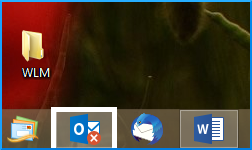
Here we will discuss how we can move back to the online mode. Use the guidelines as scripted below
1. By Resetting the Work offline status: On the send / Recieve tab select work offline and then check your status.
2. By creating a new profile: There are chances that there is a fault in your current profile, hence the user can try to create the new profile.
For this Go to File>Then Click on Account Settings> Choose the profile to remove >> Remove.
Go File >> Add account to add the account in Outlook
What to Do If Your OST Files Are Corrupted
So far we have seen the methods to switch from working Offline to online Outlook. In case if your OST file is corrupted then you can take the help of One of the best tools available to recover the OST file OST recovery Tool. This tool has many advanced features and advantages that work as per user requirement. This tool can try with the demo version to check the working of the tool. If the tool works well then you can go for the paid version as well which unlock all the features and benefits of the software.
Final Words
In this blog, we have explained how to switch from working offline to online Outlook. In this post, we have discussed the reasons for this problem. To resolve the issues the user can try the manual ways, But in case if your OST file is still inaccessible then you can take the help of automated solution to access and recover ost file data.


