G Suite to Office 365 Migration: Step-By-Step Guide for Administrator
Summary: Are you looking for a detailed guide to seamlessly carry out G Suite to Office 365 migration? Look no further, as this write-up is meticulously crafted to provide comprehensive insights into the complexities of migration operations. The goal is to ensure a smooth data migration with zero data loss and minimal downtime.
By following the steps outlined in this guide, you can confidently navigate the migration process, addressing potential challenges and optimizing the overall efficiency of the migration. Your data integrity is our priority, and this guide is designed to assist you at every step, from planning to execution, to guarantee a successful G Suite to Office 365 migration experience.
Software as a service (SaaS) has become the next big thing for businesses. It provides scalability, and flexibility as it is easy to use, and comes with performance-rich features. That’s why G Suite and Office 365 are so popular nowadays in the market. Although both are based on the SaaS business model, Office 365 turns it up a notch with its more secure, more familiar, and better offline access.
This is highlighted by the fact that Office 365 started 2019 with more than 180 million customers compared to the 5 million users of G Suite. That’s why G Suite to Microsoft Office 365 migration is so common nowadays.

How about we understand G Suite and Office 365 closely and then demonstrate how to migrate from G Suite to Office 365 step by step? Here we go!!
Table of Contents
Overview of Office 365 & G Suite – A Brief Comparison
Both Office 365 and G Suite are cloud-based suites of productivity tools. They let you perform common tasks such as creating documents, email management, team collaboration, etc. in the cloud as opposed to executing them in on-premise systems.
G Suite excels in mobility, speed, and integration. It provides a better experience when working with smartphones or tablets. The straightforward plans and real-time team collaboration are among its essential features. Most of its consumers are small and middle-level businesses and individuals.
Whereas, Office 365 excels in better security features, and provides extensive offline access with Onedrive synchronization. Moreover, it has its interface almost the same as using Word, Excel, and other popular applications. With a variety of plans & sub-plans, it offers a lot of flexibility to users but can be a little confusing too. The most significant feature of Office 365 that gives it such a wide variety of users (from big enterprises to individuals) is ‘Offline access’. Most plans come with both cloud & desktop applications. It lets you work offline and later synchronize everything to the cloud.
It further pushes you toward Office 365, isn’t it? Well then, let us start with the migration process from G Suite to Office 365.
How to Perform G Suite to Microsoft Office 365 Migration?
There are a few ways that you can use to perform this task safely, one is by using the manual method, and another is by using an automated software solution. Let’s discuss the manual method first, using the Microsoft migration tool. Then we will move on to the challenges users face with this approach. In the coming section, we will guide you on the best way that you can use to migrate G Suite to Office 365.
G Suite to Office 365 Migration via Microsoft Migration Tool
Halfway through 2019, Microsoft delivered on its promise and started a method to migrate G Suite to Exchange Online using the EAC( Exchange Admin Center). It makes it possible to migrate both a single user as well a domain user’s data to Office 365 from G Suite. However, it fails to migrate certain items such as mail filters, and rules and also shows inconsistencies while migrating contacts & calendars (shared calendars, more than 3 email addresses per contact, and the contact tags and URLs, etc.)
The instructions for the step-by-step G Suite to Office 365 migration are:
Follow the below-listed steps, and ensure you perform them correctly to avoid any data loss scenarios. You might find it lengthy, and technical at the same time, but if you perform as described, then you will end up performing this task safely.
Step 1. Create a Service account for Google
- Open your browser go to the Developer page for Service Accounts and sign in as G Suite admin (For consistency, we recommend using Google Chrome).
- Give the name of the new project and click Create.
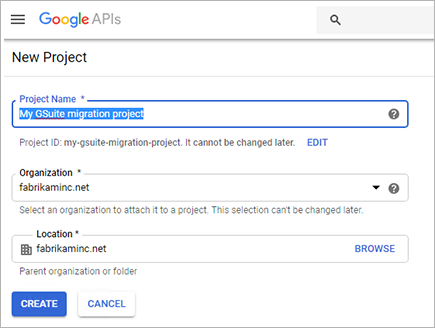
- Now, click on Create a service account and give a new name to the service account. Click Create.
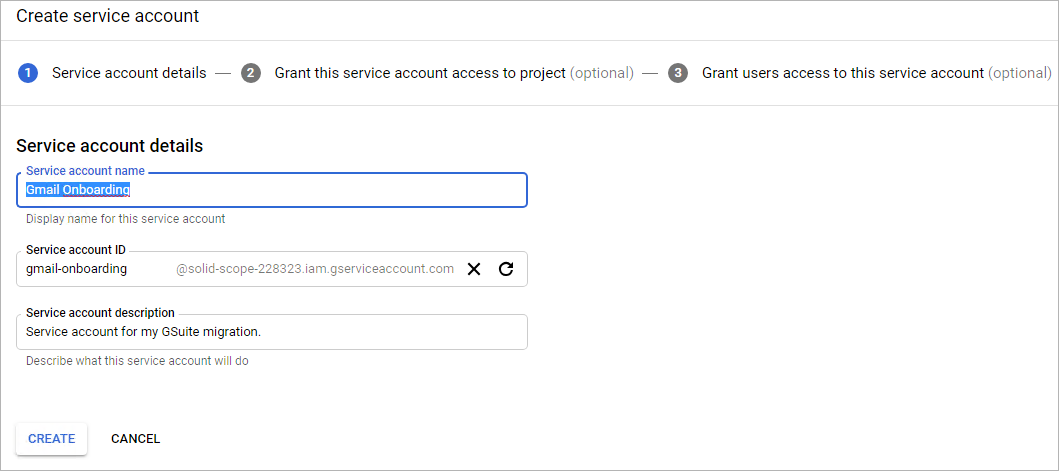
- Click Continue on the Service account permissions screen and click the Create key on the next screen.
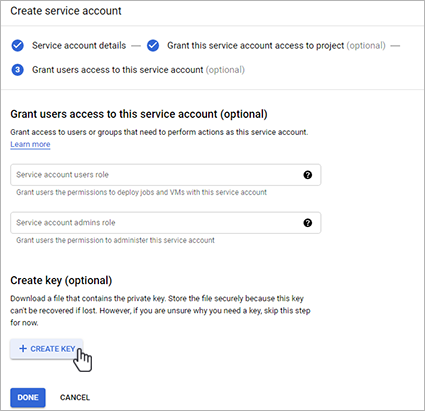
- Select JSON and click on the Create button.
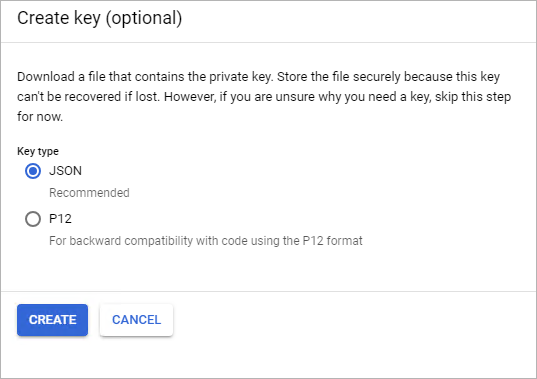
- Click Email to the Service account. You will find a Unique ID. Note it down as you will need it later.
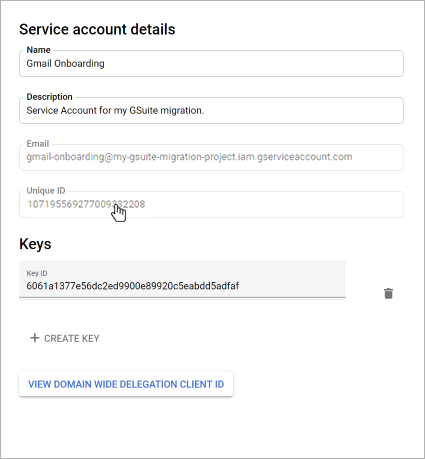
- Tick the Enable G Suite Domain-wide Delegation checkbox. If it’s not shown, it’s enabled by default.
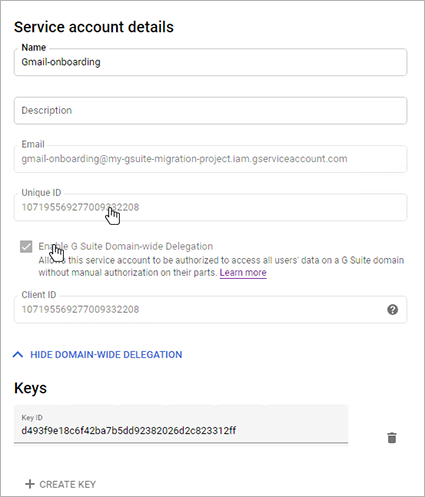
Step 2. Enable API usage
- Go to the API library developer page and sign in as the G Suite admin user.
- Select the project that you created in Step 1.
- Search and enable Gmail API, Google Calendar API, and contacts API.
Step 3. Grant access to the Google Service account
- Go to the Admin Panel of your G Suite account and click Security > Advanced Settings > Manage API client access.
- Enter the client ID in the Client Name section that you created in Step 1 and add the following scopes in the API scopes field: https://mail.google.com/, https://www.googleapis.com/auth/calendar, https://www.google.com/m8/feeds/, https://www.googleapis.com/auth/ gmail.settings.sharing
- Once done, click Authorize and verify the results as shown in the screenshot below:

(In some cases, it may take up to 24 hours for these settings to propagate.)
Step 4. Route Mail to Office 365
- Open your G Suite Admin Panel and click Domains > Add/remove domains > Add a domain or a domain alias.
- Choose to Add another domain and input a name for the domain that you wish to use for routing the emails to Office 365. It is suggested to create a sub-domain of your primary domain to simplify the verification process. Also, note this sub-domain name as you will need it later. Now, click on Continue and verify domain ownership.
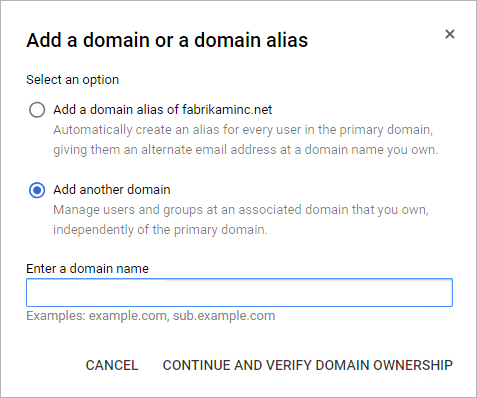
Verify your sub-domain. If you follow the suggestion, it will be verified automatically.
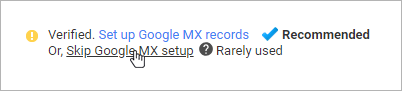
- Now, click Skip Google MX Setup > I use another mail server.
- The last step is to update your DNS by logging into your DNS provider. You need to have an MX record in the created domain. You can follow the guide to adding a domain in the Office and configure DNS by clicking here.
Step 5. Route Mail to G Suite
- Go to the G Suite Admin Panel and click Domains > Add/remove domains > Add a domain or a domain alias.
- This time select Add a domain alias of.. and enter the domain name to route your emails to G Suite. Again it is recommended to have a sub-domain of your primary domain for easy verification.
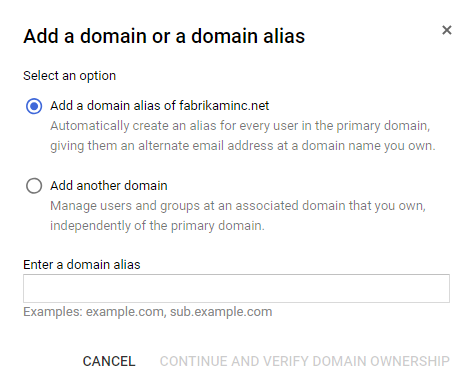
- In the next step, Verify the domain and click on Set up Google MX records. Then follow the instructions listed for your DNS provider.

Step 6. Provision users in Office 365
As soon as all the settings are propagated, G Suite is now configured for data migration. However, before migrating your data, make sure all the users are provisioned in Office 365. To do this, you can follow the steps given here.
Step 7. Use EAC to Create & Start a Migration Batch
- Open Exchange Admin Center, and click Recipients > Migration.
- Select the “+” icon and click Migrate to Exchange Online.
- A new migration batch window appears. Here, choose G Suite (Gmail) migration and click the Next button.
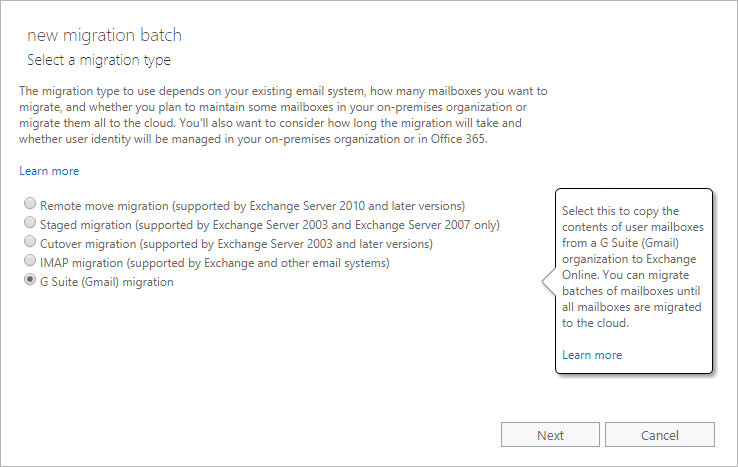
- Now, open your Excel sheet and create a CSV file containing the list of all the users you want to migrate from G Suite. It should have an EmailAddress header containing the email address for Office 365 account. You can also have a Username header containing the email address of your Gmail account.
- Click Choose File and browse the CSV file. If it has additional headers, make sure to check “Allow unknown columns in the CSV file”. Click Next.
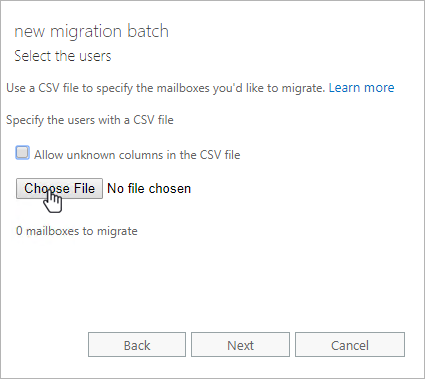
- Enter the email address of any G Suite user to test the connectivity and click on Choose File to select the JSON file that was automatically downloaded in Step 1. Click Next.
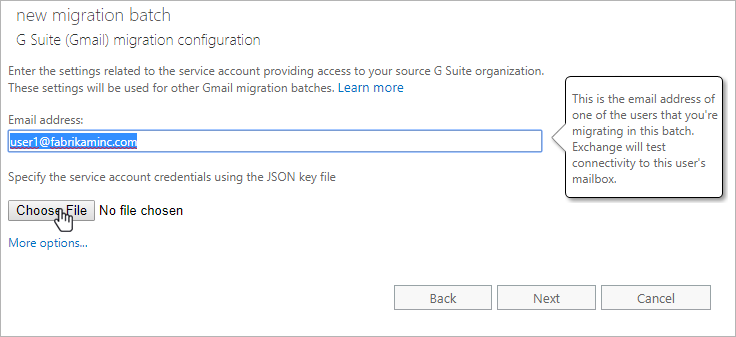
- Now, enter the new migration batch name along with the sub-domain name (target delivery domain) you created for routing emails to Office 365. Click Next.
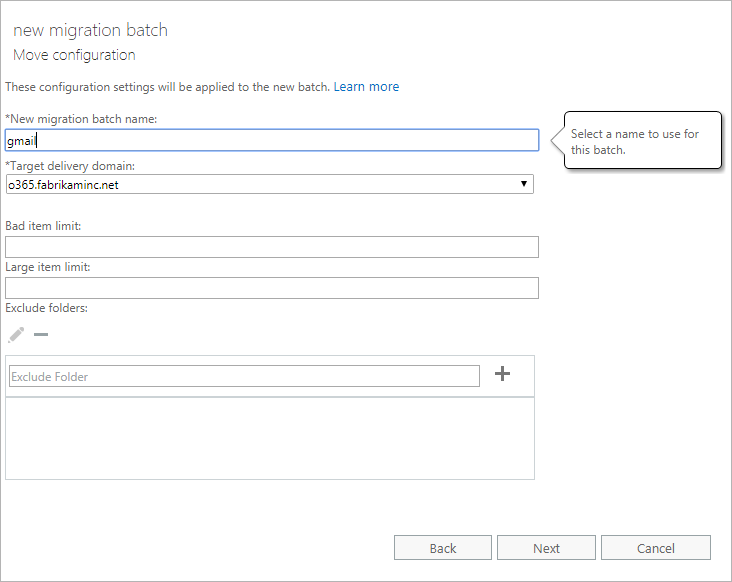
- Now, input the names of the users you wish to notify about the migration process. Select the preferred options to start and complete the migration batch. Then click on New to perform Office 365 migration from G Suite.
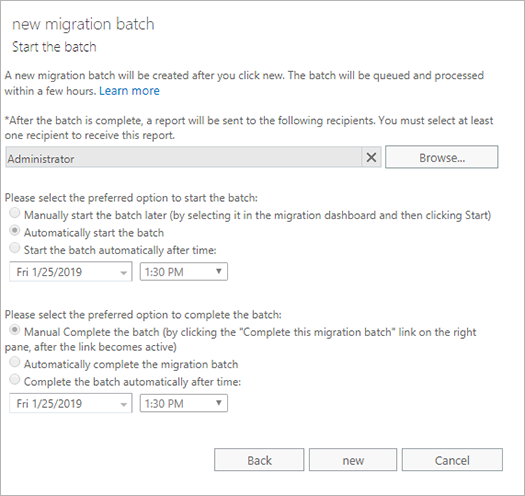
- The Recipients > Migration window in the Exchange Admin Center displays the batch status. Wait for it to become Synced to complete it manually (or automatically as per the options selected). Ensure that the status is now Completed.
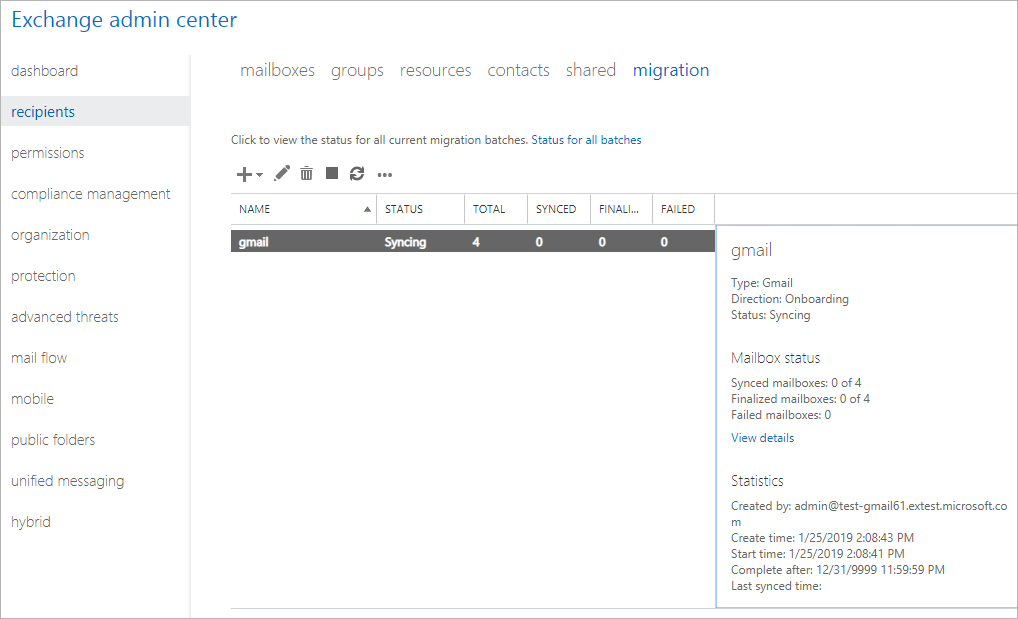
This is how you can complete the migration of Office 365 from G Suite. This process is too complex and time-consuming. If you want to carry out G Suite to Office 365 migration in a step-by-step manner, you can try professional software applications.
Another Migration Scenario: How to Switch from Office 365 to G Suite?
Challenges with Manual While Performing G Suite to Office 365 Migration
The manual approach to migrating G Suite to Office 365, as described above, can be quite complicated and time-consuming for users. Which can further lead to several challenges.
Some of the major challenges associated with the manual migration approach are listed below:
- Overall Complexity of the Process – As evident from the above, the manual methods have several lengthy steps such as
- Including creating service accounts,
- Enabling APIs,
- Configuring DNS settings, and more
- These steps and the complexity can be overwhelming for most of the users. Especially for users who are not familiar with these technical processes.
- Must Possess Technical Expertise – If you want to perform G Suite to Office 365 migration, then make sure you are technically sound and familiar with G Suite and Office 365 settings. If you do not possess technical expertise then you can face several challenges and also can lead to data loss scenarios.
- Data Loss Risk – With the above-mentioned manual steps, you may experience certain data in mailbox items such as items like mail filters, rules, and shared calendars may not migrate correctly. Which can result in inconsistent migration or data loss.
- Time-Consuming – As the manual migration process involves several lengthy steps that need to be executed correctly, hence, it can be a time-consuming approach. This further does not come under the positive consideration for organizations with large amounts of data to migrate.
- User Disruption – Since the migration proceeds in real-time, therefore, during the migration, users can experience disruptions in email and collaboration services, which can affect productivity and end-user experience.
While dealing with organizational data you must be aware of the consequences that you might face if you choose the wrong approach. It could lead to a business communication gap and downtime. Which can eventually hamper reputation. Hence, a reliable way is always the best way to perform this type of data migration.
Simplified Step By Step Method for – G Suite to Office 365 Migration
Users can easily migrate G Suite emails, contacts, calendars, and documents into the Office 365 domain with the help of the G Suite to Office 365 Migration Tool. With this software, one can concurrently migrate multiple G Suite user mailboxes in a batch. Moreover, the tool also provides date filters and the option to select data categories during the migration process.
You can even perform delta migration of all the G suite mailboxes & labels. Additionally, the tool also allows user & user-group mapping and generates a detailed migration report after the process is completed.
Software Steps for G Suite to O365 Migration Step By Step
Step 1. Complete the simple prerequisites and run the Migration tool.
Step 2. Select ‘G Suite‘ and ‘Office 365‘ as Source and Destination respectively.
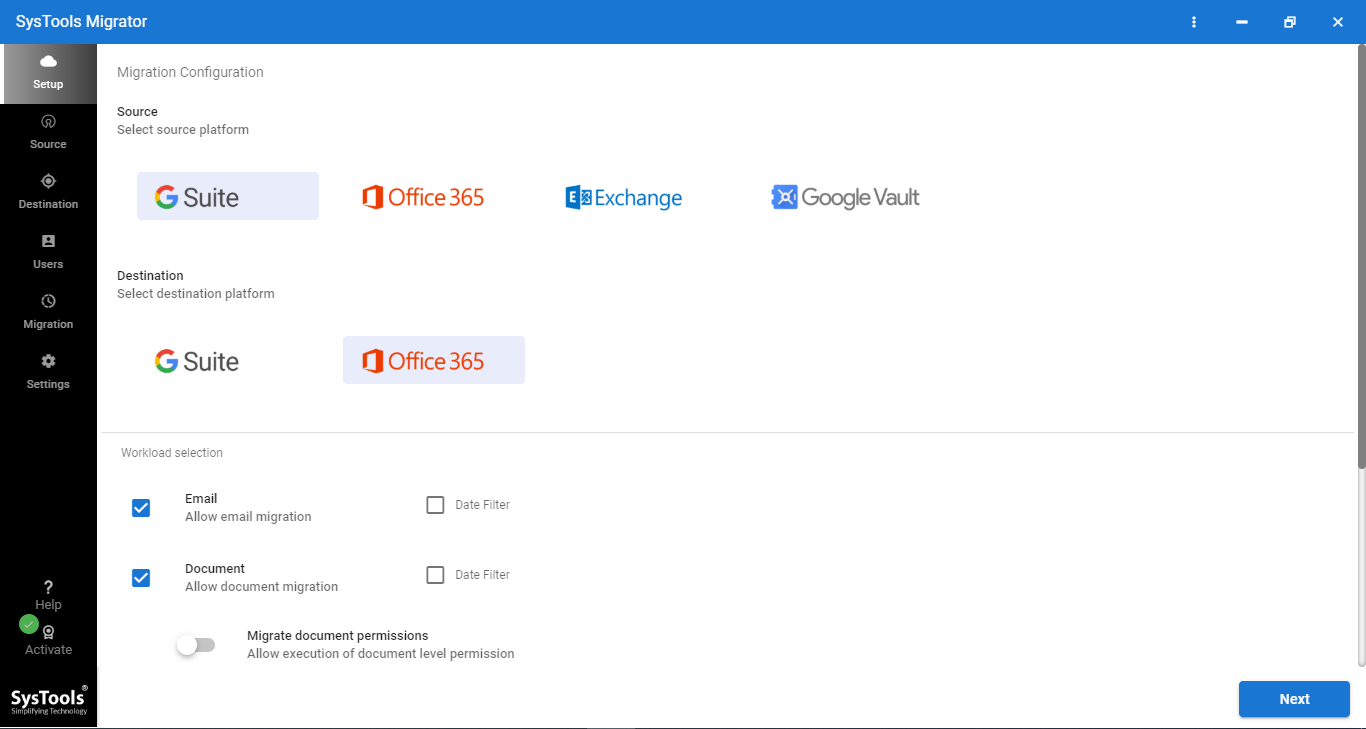
Step 3. Select the ‘Category’ that you want to migrate and apply filters.
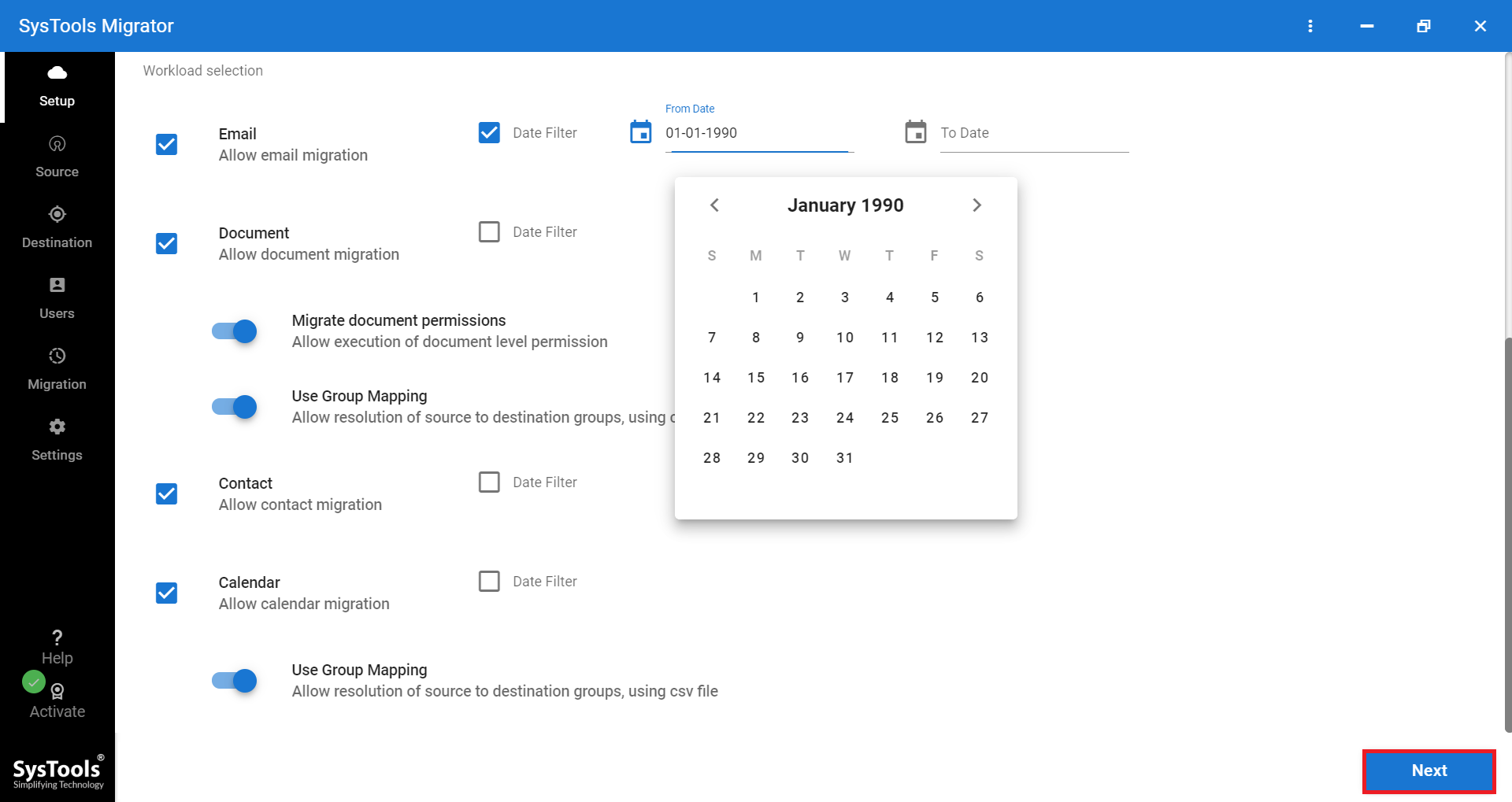
Step 4. Carefully fill out the details for G Suite as a Source. Then, click on ‘Next‘.
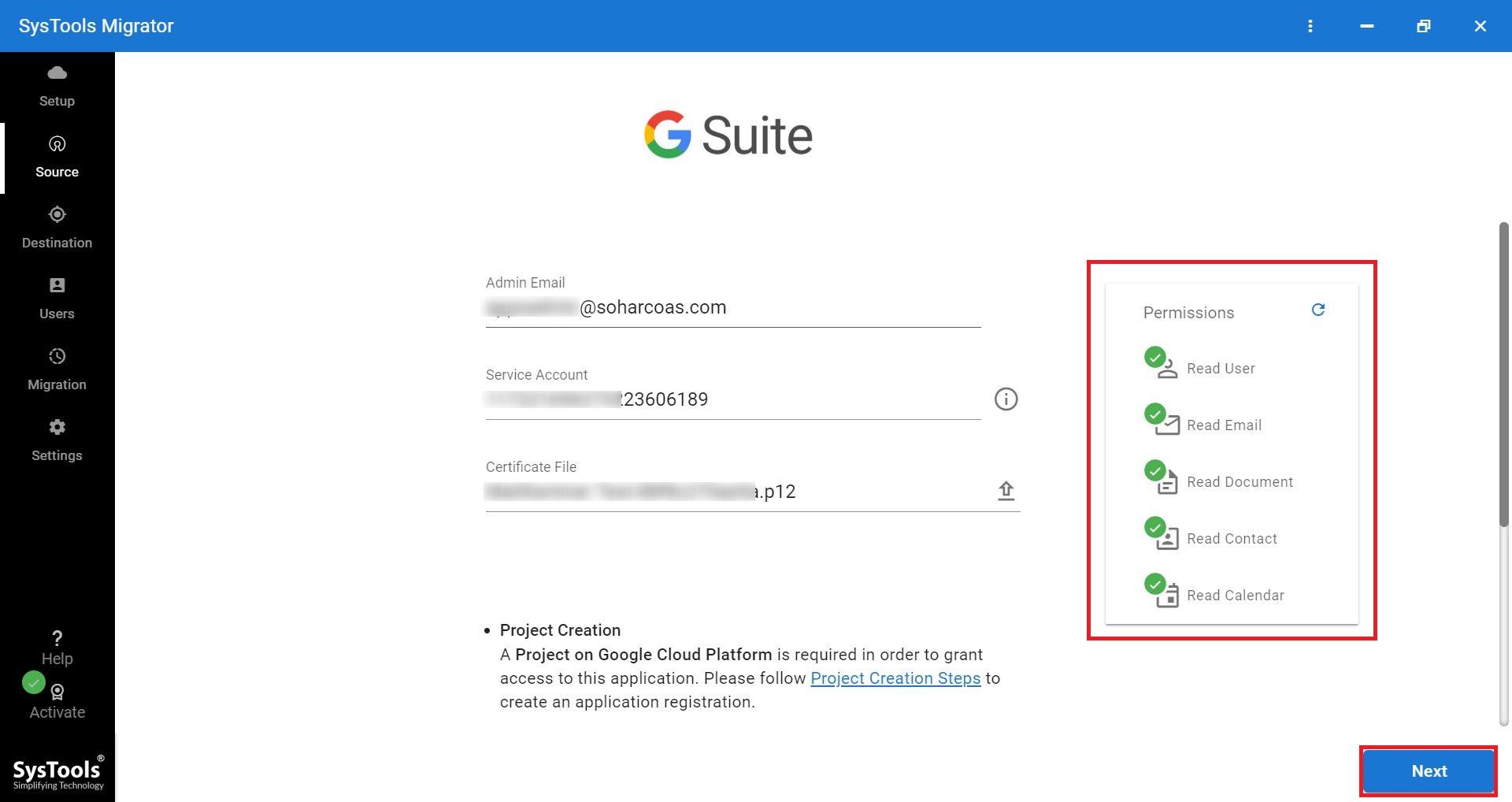
Step 5. Now, move to the Destination Screen and fill out the details carefully.
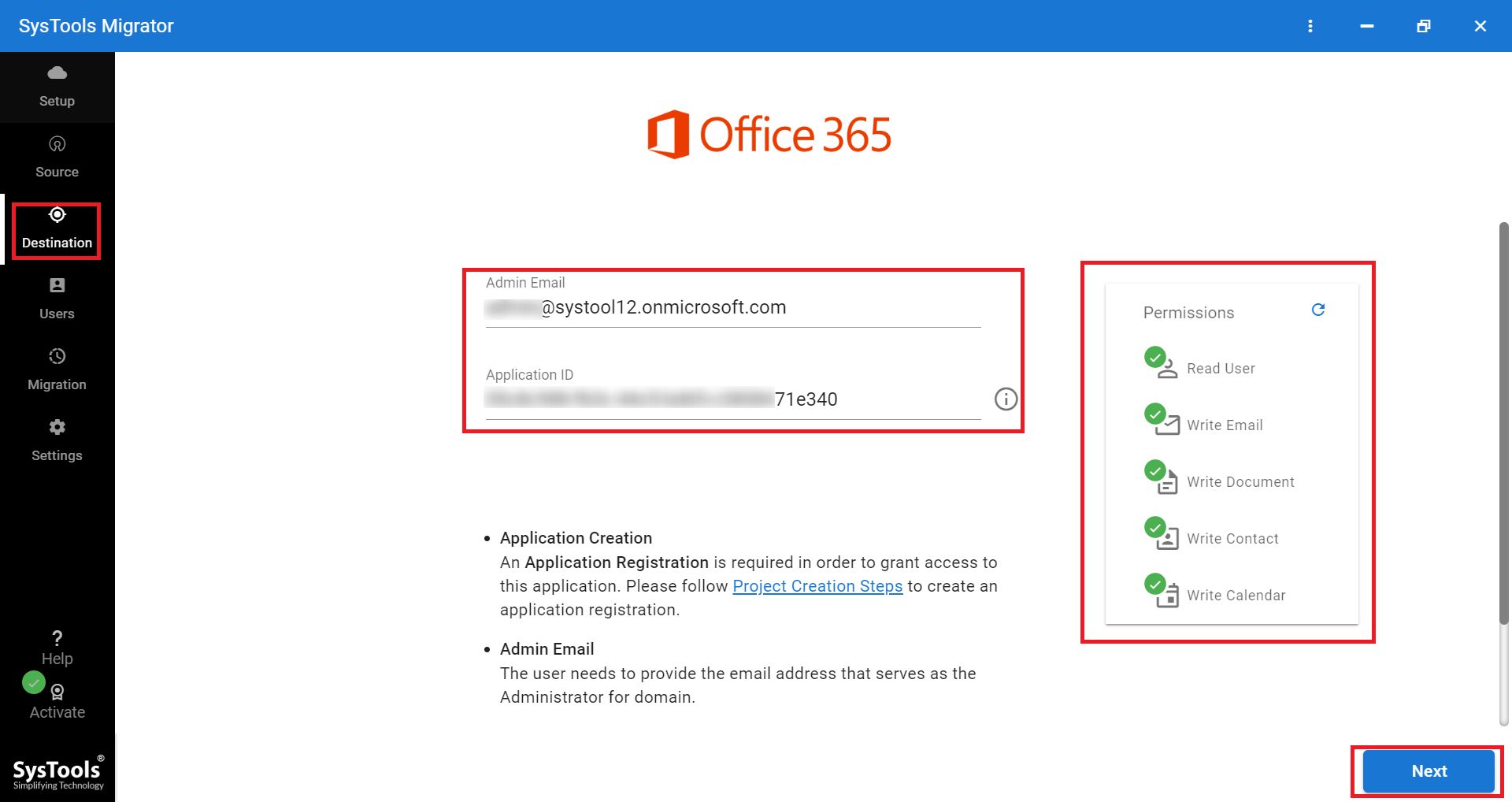
Step 6. Now, choose the option to get a list of users to migrate from G Suite to Office 365.
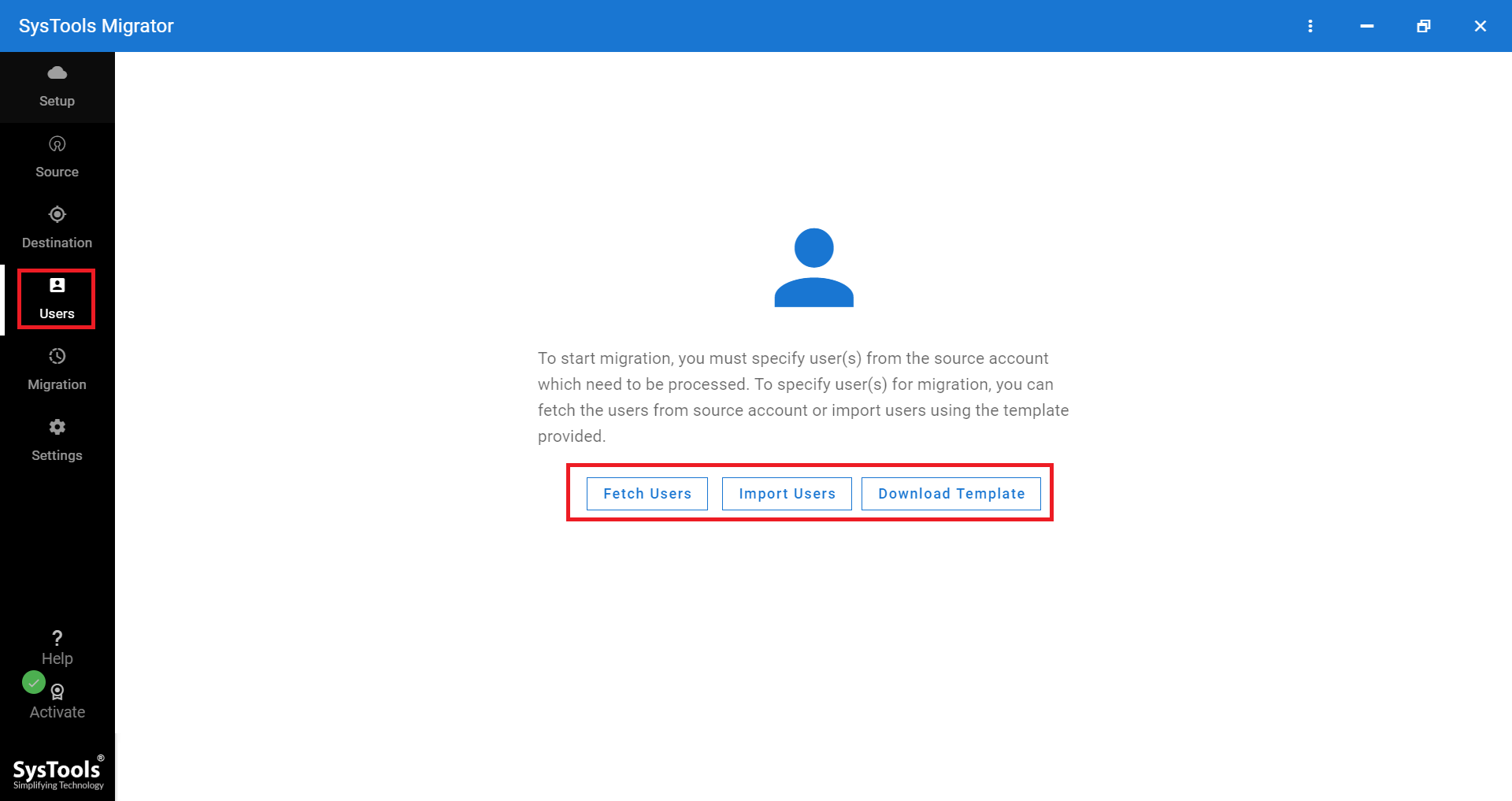
Step 7. Validate the users and click Start to migrate G Suite to Office 365.
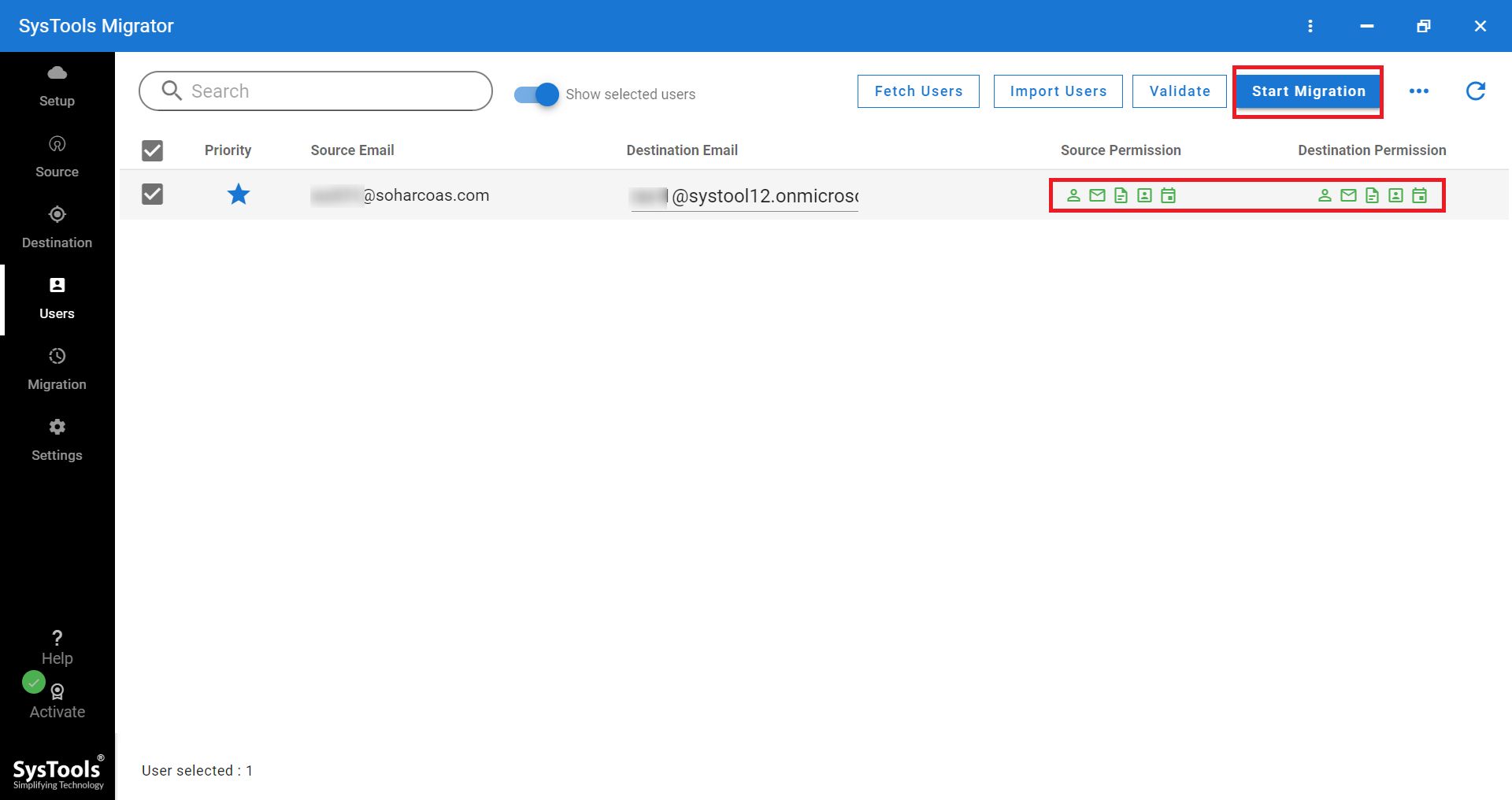
Step 8. Once the process is completed successfully, download the migration report.
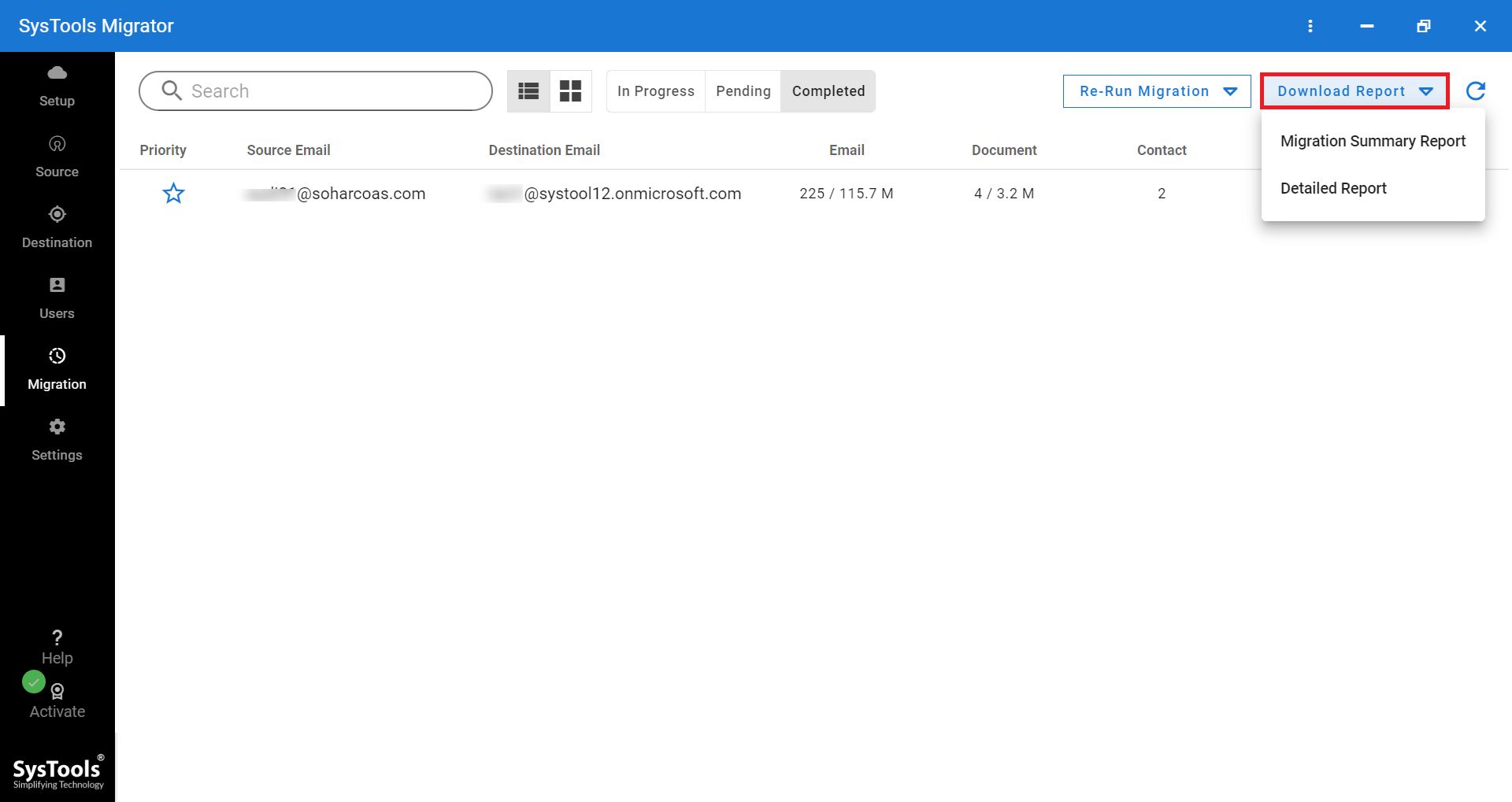
For a detailed step-by-step guide to migrate G Suite to Office 365, you can refer here.
Final Words
Many users wish to switch from G Suite to Microsoft 365 to increase scalability and productivity. However, they were unable to find a reliable method to do so. Therefore, in this article, we demonstrated both the official and automated methods to perform G Suite to Office 365 migration step by step. You can select and implement any method as per your preference. However, to save time, and effort and ensure a successful migration, it is suggested to use the migration tool.
Some Frequently Asked Questions
Q. How to use this tool to migrate G Suite to Microsoft 365?
A. Here are the 5 steps to perform G Suite to Office 365 migration safely:
- Step 1. Download, Install, & Run Software on PC.
- Step 2. Choose Required Migration Platforms.
- Step 3. Select Desired Workload & Apply Filter.
- Step 4. Log in with Valid Credentials & Validate.
- Step 5. Create Mapping & Click on Start Button.
A. Yes, this tool guarantees 100% data security. None of it will be manipulated after the migration is completed successfully.
A. No, by using delta migration only the newly arrived data between the same drives will get migrated. There will be no duplicacy.



