Resolve Microsoft SQL Server Error 5120 Attach Database Problem
Microsoft SQL Server is a widely used database management system. The primary function of this application is to store and retrieve the data requested by the SQL user. And SQL (Structured Query language) is used to perform operations on the data. But sometimes SQL database users encounter one of the common SQL Server error 5120 attach database problems. Let us take an example of a Query asked by the user in one of the forum websites. Evidently, it will help us to understand the situation in a better way.
“Please help! While attaching the database with the MDF and LDF file. It shows an error like this Unable to open the physical file “D:\mydatabase.mdf”. Operating system error 5: “5(Access is denied.)”. (Microsoft SQL Server, Error: 5120)”. Can anyone provide me the reasons for this error? Also, suggest the best possible way to resolve SQL Server 5120 error. Thanks!”
Basically, this problem occurs when Microsoft SQL Server database users don’t have the authorization to access the MDF and NDF files of the database. Before proceeding to the solution part let us first discuss the various causes of this problem.
Also Read: How to Recover Deleted Database in SQL Server Without Backup
Reasons Behind Microsoft SQL Server Error 5120 Attach Database Problem
1. If your MDF files are not at the accurate location or MDF database files are stored in some other drive of the computer.
2. In case if you are not running your Microsoft SQL Server management studio with admin rights.
3. If system drives don’t have permission to store the server file within them. Then also, in that case, it will show the error 5120 in SQL Server 2019, 2017, 2016, 2014, 2008 R2, 2008, and 2005.
Also Read: SQL Server Does Not Exist or Access Denied Error – Solved
Smart and Efficient Solution to This Problem – SQL Server Error 5120
If you are facing a Microsoft SQL server error 5120 attach database problem, I suggest you restore the entire data from the backup or repair the corrupt SQL database MDF file. If you want to recover the data without backup, you can take the help of SQL Server Recovery Tool. Also, it repairs corrupted MDF and NDF files and exports them to the SQL database, SQL Scripts, or CSV Format. The software allows the user to recover deleted objects such as Tables, stored procedures, functions, triggers, views, etc, Also, this software is compatible with SQL Server 2019 and its below version.
Steps to Recover SQL Database without backup & Resolve Microsoft SQL Server Error 5120 :
Step-1. Install the Software on your machine. Click on Open and Browse the MDF file from your system.
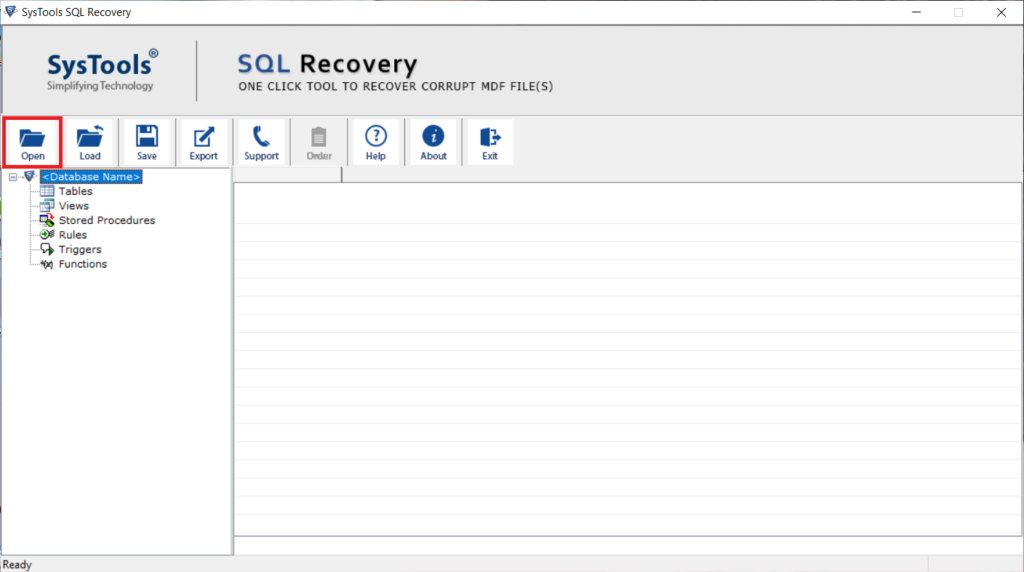
Step-2. Now choose the Scan Mode, and select the SQL Server version, the user can select the recover deleted objects option to view deleted objects in red color.
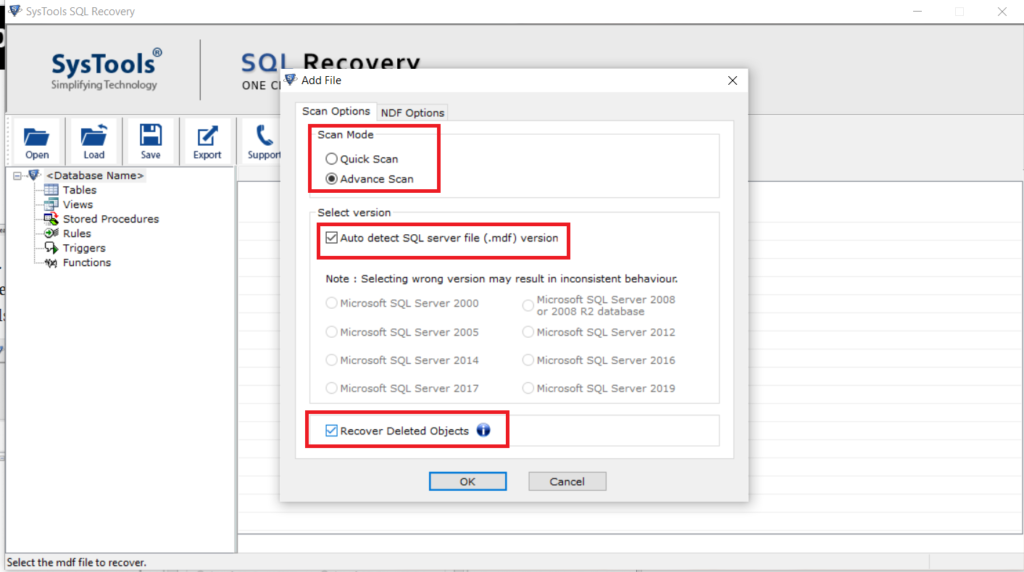
Step-3. Click on the Database Objects to preview SQL database items.
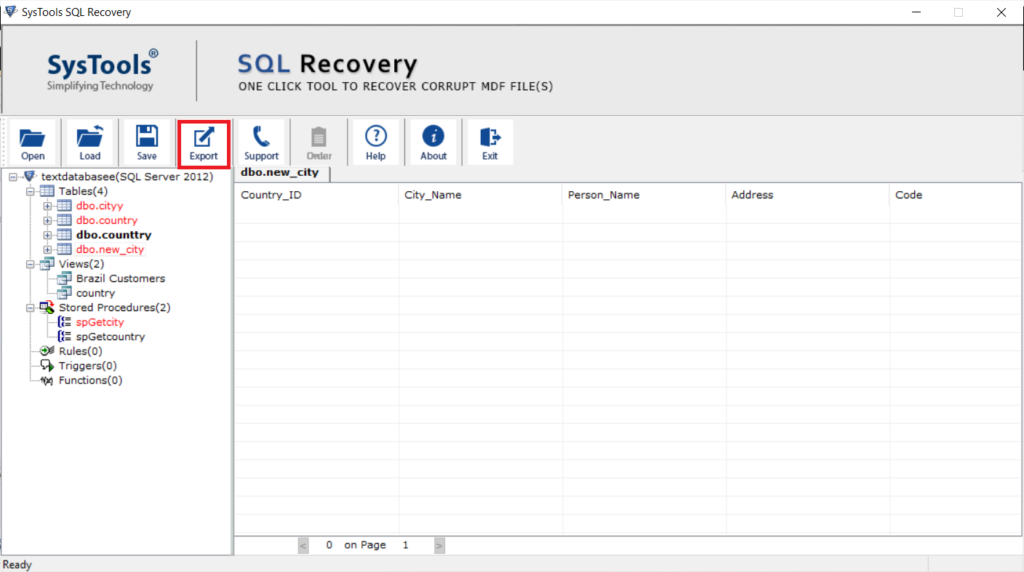
Step-4. Click on the Export button to export the MDF file data to the SQL Server Database, SQL Script, or CSV File Format.
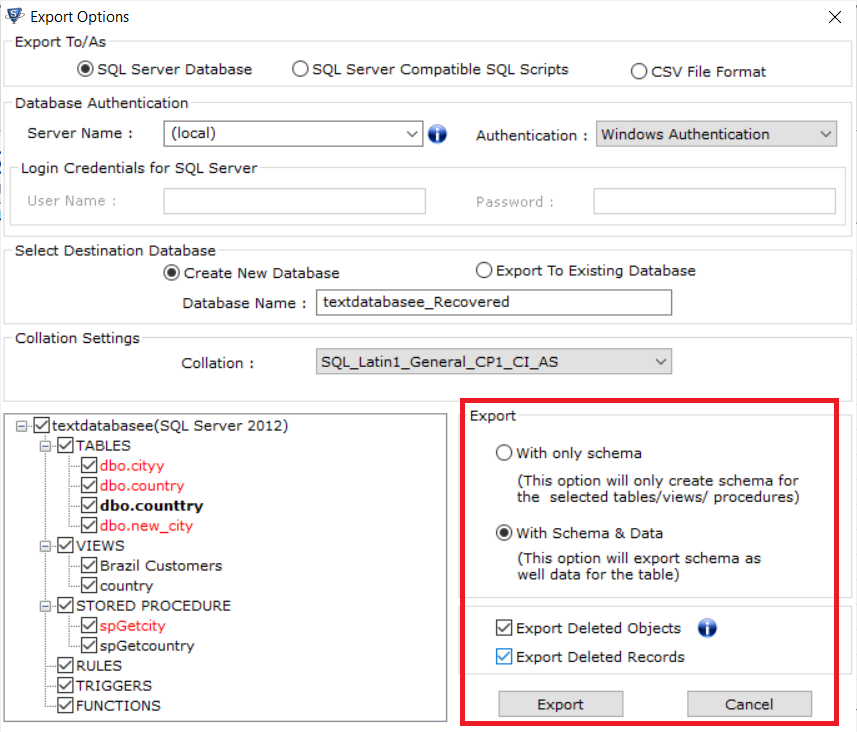
Conclusion
Finally, in this article, we have discussed the solution to SQL server error 5120 Attach Database error problem faced by the users. Also, we have given various reasons for this problem. Therefore, to resolve this issue the user can take the help of a professional tool. Hence, it is an advanced and standalone solution to resolve Microsoft SQL server error 5120 smartly.
Frequently Asked Questions
The default MDF file location for SQL Server 2016:
C:\Program Files\Microsoft SQL Server\MSSQL13.MSSQLSERVER\MSSQL\DATA\Tech.mdf – Knowing the default location, users can get an advantage in solving SQL server error 5120 safely.
If you cannot access the MDF file, your file may get damages. To fix this problem, you need to repair a corrupted MDF file and then easily access it in the SQL Server database.
Is this utility solve Microsoft SQL server error 5120 free?
No, This advanced tool is paid but yes, it offers a demo version that is completely free & users can test tool before buying. using this feature.


