Fix SQL Logical Consistency Based I/O Error With Expert Solution
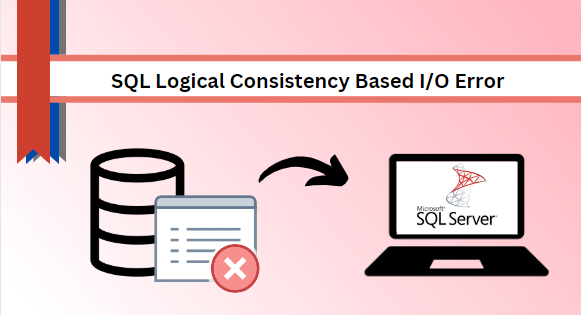
Many businesses and IT companies rely on SQL Server applications for data storage, management and data retrieval. SQL Server widely used in web applications, enterprise applications, and data warehousing solutions. It offers various features for controlling access to databases and their objects such as – tables, triggers, views, and more. However, there are times when users encounter an issue – “ SQL logical consistency based I/O error ”. The error arises when a user attempts to modify data within the SQL Server database, resulting in an error related to maintaining the SQL Server logical consistency of input/output operations.
In this guide, we’ll delve into the potential causes of this issue and discuss the best solutions to resolve the “SQL detected a logical consistency-based I/O error” without risking data loss.
Now let’s see how the Error appears-
SQL database detected a logical consistency based I/O error: incorrect page ID (expected 1:1628; actual 0:0). It occurred during a read of page (1:1628) in SQL database ID 10 at offset 0x00000002a70000 in file ‘C: Program FilesMicrosoft SQL ServerMSSQL10.MSSQLSERVERMSSQLDATAemaildoctordb.mdf’.
Potential Causes For SQL Server Logical Consistency Based I/O Error
There are multiple reasons that can damage the SQL Server database and cause logical consistency based I/O errors. Let’s have a look at them-
- One such common issue for the SQL database logical consistency based I/O error is hardware problems. A serious issue with the hard drive and storage where the crucial data is stored can lead to a Logical Consistency Based I/O error.
- Sometimes, software bugs or glitches in the SQL Server database itself can cause the error.
- In case, the SQL database does not shut down properly during the power outage or system crashes, it can lead to the database in an inconsistent state.
You are aware of the potential causes for SQL detecting a logical consistency-based I/O error. Now, you might be wondering what to do to solve this error. In the upcoming section, we will discuss various techniques to address this “SQL Server detected a logical consistency-based I/O error in TEMPDB” issue.
Different Techniques to Resolve SQL Logical Consistency Based I/O Error
- Manual Approach: The manual approach to resolve the logical consistency based I/O issue involves two workarounds:
- Restore from a backup – If the user has a valid backup or recent backup of the database, then they can employ this method to address the issue.
- DBCC CHECKDB command – This is a built-in tool feature that assists users in repairing logical inconsistencies within the SQL Server database. But ensure a backup of the database before using this tool.
- Professional Solution: If the user doesn’t have a valid data backup or just started using SQL recently, the user can then rely on this solution to fix the “SQL detected a logical consistency-based I/O issue.”
Now, let’s begin with the manual solution to fix “SQL logical consistency based I/O error ”-
# 1 SQL Server Detected a Logical Consistency-Based I/O Error in TEMPDB” Fix
In this blog segment, we will discuss two approaches to fix the SQL Server logical consistency based I/O error. However, the manual method takes much time and extra effort to perform the task. It is essential to understand each step before executing.
Solution 1: Fix SQL Server Logical Consistency Based I/O Issue Via Restore From Backup
In the following section, we’ll discuss the manual method to address this issue. But, ensure that the user has the most recent backup and that the database is in a good state. Otherwise, these techniques can lead to huge data loss.
Step-by-step procedure to resolve “ SQL logical consistency based I/O issue”-
- Open SQL Server Management Studio (SSMS) on your machine.
- Under the object explorer, right-click on the database and pick the restore database option.
- After that, restore the database from the object explorer.
- Now, select the device option and hit the “browse” button. Then, choose the backup file to restore the database.
- Under the options page, choose “overwrite the existing database (WITH REPLACE)”. This will replace the SQL database with logical consistency-based I/O errors with the backup.
Also Read: How to Fix DBCC CHECKDB Repair Allow Data Loss Does Not Work Issue
Solution 2: Resolve “ SQL Detected a Logical Consistency-Based I/O” Issue Using T-SQL
After performing the above-mentioned steps, still face the logical consistency based Input/Output error, then use T-SQL (Transact-SQL) command to resolve it. The T-SQL command helps users to repair the logical inconsistency error within the SQL Server database.
Here is the step-by-step guide on how to get rid of SQL Server detected a logical consistency-based I/O –
1. First, use the following command to put the database in emergency mode to fix SQL logical consistency based I/O error.
ALTER DATABASE SET EMERGENCY;
2. Then, run the below-mentioned command to switch the database to single-user mode.
ALTER DATABASE SET SINGLE_USER WITH ROLLBACK IMMEDIATE;
3. Now, run this command to restore the database with the REPAIR_REBUILD option.
DBCC CHECKDB (db, REPAIR_REBUILD) WITH NO_INFOMSGS, ALL_ERRORMSGS
4. Finally, run the command to switch back to multi-user mode.
ALTER DATABASE db SET MULTI_USER;
# 2 Quick Way to Resolve SQL Server Database Logical Consistency Based I/O Error
If the above-mentioned manual method does not work for you, consider using the Trusted SQL Recovery Tool. It is the best and most reliable approach to repairing and recovering corrupted SQL Server databases. The utility helps to recover deleted database objects like – tables, triggers, stored procedures, functions, views, and more. It provides two scan mode options – Quick mode is for minor corrupted SQL Server database files and Advanced mode is for severely corrupted database files.
Moreover, it supports various SQL Server versions including – 2022, 2019, 2017, 2016, 2012, and earlier released versions.
Step-by-step Instructions to Solve SQL Logical Consistency Based I/O issue –
Step 1: Download and run the tool on your desktop to fix SQL detected a logical consistency-based I/O issue.
Step 2: After that, click the “open” button to add the MDF file.
Step 3: Now, choose the scan mode and select the SQL Server version either manually or automatically. Also, check the recover deleted objects dialogue box to recover deleted items.
Step 4: Preview the repaired MDF data and Select the Export option to save the data.
Step 5: Here, Select the export options as per your need like SQL Server Database, SQL Server Compatible Script, or CSV file format, then hit the Export/Save button.
Concluding Words
In this technical guide, we have explained how to fix SQL logical consistency based I/O error with two approaches: manual as well as automated solutions. User can choose any of them based on their needs. However, the manual method is a built-in feature provided by Microsoft but it has some major drawbacks when it comes to repairing corrupted SQL Server database backup files. Therefore, we suggested opting for the automated tool to solve “SQL detected a logical consistency-based I/O” effectively.


