SQL Server Hot Backup and Cold Backup: Complete Guide
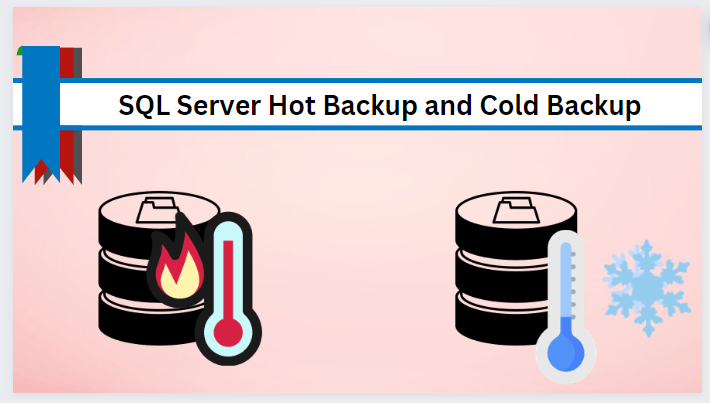
In today’s digital era, maintaining the SQL database integrity and availability is a common practice. However, things become complicated when database management becomes prone to errors. Hence, it becomes important to back up the database frequently without hampering its daily operations. This is where the concept of “hot backup” and “cold backup” comes and plays an important role. In this technical guide, we will discuss the concept of SQL Server hot backup and cold backup and their importance and functioning in the SQL server database.
Types of Backups in SQL Server
In this segment, we will discuss two methods that enable users to create a backup:
- Hot Backup
- Cold Backup
Hot and cold backups in SQL Server are crucial for a backup strategy. While the SQL hot backup method provides real-time time data capture and uninterrupted operations.
On the other hand, the code backup method offers a secure and unchanging snapshot of data. By using the “Hot and cold backups“ methods, users can protect their data effectively.
Hot Backup in SQL Server – Explained
SQL Server hot backup is also known as the online SQL Server backup. It is a vital data protection method for SQL Server that demands constant time and menial disruption. This backup method enables users to create database copies without data access disruption. Hot backups are a good option for users who want to protect their data without interrupting their workflow.
Why is Hot Backup Important?
- While using the hot backup process, there is no need to shut down or disrupt any operations. users can still use the system or database.
- It captures all modification and change records as they happen and makes sure that the backup is up-to-date with the latest information.
- SQL hot backup method is efficient for systems with frequent changes, as it eliminates the need for system downtime.
How to Perform a Hot Backup?
To perform the SQL Server hot backup method, follow the below-mentioned steps-
Method 1: Backup Using SQL Server Management Studio (SSMS)
Here is the step-by-step guide for SQL Server hot backup –
- Right-click on the database and select Tasks>>Backups
- Then, specify the destination path and configure the backup settings as required.
- After that, hit “OK” to start the backup process.
Method 2: Hot Backup Using T-SQL Command
User can use to backup their database using T-SQL or transact-SQL command :
Here is an example to perform the T-SQL command –
BACKUP DATABASE [YourDatabaseName]
TO DISK = ‘C:\Backup\YourDatabaseName.bak’
WITH INIT, FORMAT, NAME = ‘HotBackup’;
- Replace [YourDatabaseName] – The user needs to replace the database with the actual name of your database.
- ‘C:\Backup\YourDatabaseName.bak’ – provide the path where the SQL backup file will be stored in the SQL Server.
- INIT- Initialize the backup device and overwrite any existing backup sets into it.
- FORMAT- Ensure that the backup is written to a new media set or not
- NAME – provide the name for the backup set
Restrict Access During SQL Server Hot Backup
If you wish to restrict access to the database while conducting a hot backup process, then you have the option to ensure data integrity. Users have two choices – a “single user mode” or the “restricted user mode”.
Follow the below-mentioned procedure to accomplish the task –
- First, Right-click on the database and select the “Properties” option.
- Navigate to the “options page” and select the “restrict access” option.
You can also use the Transact command as a substitute to set up the database in single-user mode:
ALTER DATABASE [DatabaseName] SET SINGLE_USER WITH ROLLBACK IMMEDIATE;
After that, run the following command to set the database to the Restricted User mode:
ALTER DATABASE [DatabaseName] SET RESTRICTED_USER WITH ROLLBACK IMMEDIATE;
These commands as mentioned earlier set the database either in single-user mode or a restricted mode. The single-user mode allows only one user to access the database. On the other hand, the restricted user mode provides access to the users or gives role permission such as – db_owner or db_creator.
Read-Only Mode in the Database (Hot Method)
The read-only mode in the SQL Server database restricts users from modification or changes to the data. But, it allows you to access and view the information through queries. However, any attempts to INSERT, UPDATE, OR DELETE data will cause an error.
Steps to set the database in read-only mode –
- To perform the SQL Server hot backup task, open SSMS and right click on the database, and navigate to “Properties”
- Go to the Options page and navigate to the “State” section.
- Now, set the database as read-only property to “true” or “yes”. Hit OK.
An alternative solution to set the database to read-only mode by using the T-SQL command:
ALTER DATABASE [DatabaseName] SET READ_ONLY;
Limitations of Hot Backup in SQL Server
Here are some drawbacks to keep in mind when using the SQL Server hot backup method:
1. Data modification or changes during the backup process might not be captured, leading to database inconsistencies.
2. It can impact database performance for users due to shared system resources.
3. It requires an in-depth understanding of the SQL Server and good techniques for data consistency.
4. The hot backup method is more susceptible to corruption errors and transaction log issues
Cold Backup in SQL Server – Explained
Cold backup is also known as offline SQL backup. It is a safe and secure method for database backup. The process works only when the database is not in use and all the updates are halted. Consequently, users are unable to access their SQL database during the backup process due to its offline status.
Why is the Cold Backup Method Important?
- The cold backup method provides an extra layer to the system to protect data from cyberattacks.
- It helps users to protect their data and prevent data corruption, deletion, or changes that sometimes happen.
- Cold backup keeps the original data intact without any modification or changes.
- It is a cost-effective approach to keep the data safe and secure.
How to Perform a Cold Backup?
To perform the SQL Server cold backup method, it involves shutting down the SQL database and copying the database files to an external storage device. Here are complete guide –
Method 1: Backup Via SSMS
Here are the step-by-step instructions-
- To perform the task, open SSMS and right-click on the database to connect to your SQL Server instance.
- Under the object explorer, go to your database server.
- Right-click on the “services” and hit the “stop” button.
Method 2: Cold Backup Using T-SQL Command
To perform the backup restoration task effectively using T-SQL CMD –
— Backup Database Using T-SQL
BACKUP DATABASE [YourDatabaseName]
TO DISK = ‘C:\Backup\YourDatabaseName.bak’
WITH INIT, FORMAT, NAME = ‘FullBackup’;
Let’s discuss –
- Replace [YourDatabaseName] – replace with the actual name of your database.
- ‘C:\Backup\YourDatabaseName.bak’ – it is a path where the SQL backup file will be stored
- INIT- Initialize the backup device and overwrite any existing backup sets into it.
- FORMAT- check that the backup is written to a new media set or not
- NAME – provide the name for the backup set
Limitations of Cold Backup in SQL Server:
Even though the cold backup method for SQL Server looks easy, it comes with some limitations. Here are some to remember-
- Users can not use the database while it is being backed up or still running, which can harm the workflow.
- If the user doesn’t have enough space, the cold backup method can become slow.
- If you want to use only cold backup, then the user can only restore their data from one specific time.
What if the Hot and Cold Backup in SQL Server Fails?
When both the Hot and cold backups fail and the database becomes damaged or inaccessible, then the user can use the DBCC CHECKDB command. This command is used to check the database’s integrity and to make sure that everything is okay.
However, SQL users find the DBCC command method time-consuming and confusing. To eliminate this confusion, users can use the Best SQL Recovery Tool. The tool helps users to restore SQL Server database objects- tables, triggers, stored procedures, functions, views, and more. Also, the utility offers two scan modes – Quick (for minor corruption) and Advanced (for severe corruption) mode. Moreover, it is compatible with all the SQL Server versions including 2019, 2017, 2016, 2014, and previously released versions (2000, 2008r2, 2005, 2000).
Wrapping Up
In this technical guide, we discussed SQL Server hot backup and cold backup methods. Along with that, we explored step-by-step instructions on how they work for data protection. Each method has its own robust features for protecting data in SQL Server. Now, it’s up to the user to decide which backup method best suits their needs for performing the task effectively.


