How to Split PST File Into Smaller Parts Instantly?
What exactly happen, when you got to know that your Outlook data file is exceeding its size limit? As we know, you can lose your essential data due to oversized data file issues. It also leads to data corruption problems in MS Outlook. Therefore, obviously, you will try to split PST file into smaller parts. In order to make your task easy you will surely be looking for an instant solution that will divide large PST file.
Today, we have considered this issue and come up with different manual solutions. However, in this write-up, you will get to know the answers to resolve your issue instantly. Simply, read the complete blog to understand how to truncate oversized PST file.
Table of Contents
Why Do You Need to Split Your PST Files?
When we Split PST file into smaller parts, it offers several benefits that can greatly improve your Outlook experience. Here are the main reasons why you should consider splitting your PST files:
- Large PST file can slow down your Outlook, making it less responsive and takes time to open and search emails.
- When you Manage large PST file, the chances of data corruption increases and need speed recovery of these PST files.
- It is easier to manage and take backup of smaller files and also reduces time and effort for these processes.
- Managing small files can sort things up and can quickly access your important emails when needed.
After considering all the above-mentioned queries, we will disclose multiple techniques to resolve these users’ questions. Let’s begin:
Quick Steps to Split PST File Into Smaller Parts
- Download & Run the Software.
- Add PST File and Select the Desired Destination Path.
- Select the Required Options to Split PST File.
- Preview the Split Information and Click on Next.
- The Process of Splitting Large PST File Completed.
Split PST File Into Smaller Parts – Manual Methods
Here, in this section manual methods are discussed to split outlook pst file into smaller parts. The free solution to split oversized PST file is in two different ways, you can follow any one of them to divide large Outlook data file. Let’s start:
#1. How to Split PST File – Using Import/Export Wizard
- Go to the File menu, then Account Settings >>Account Settings…
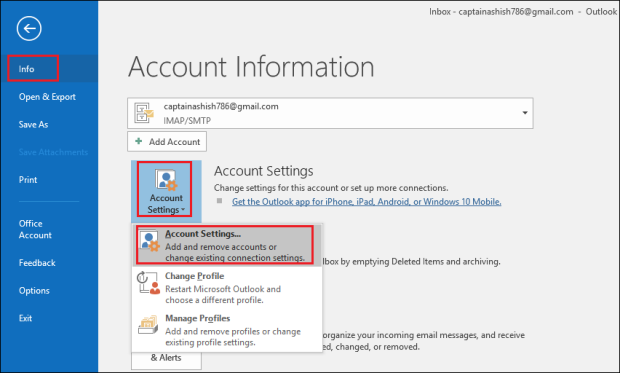
- Now, the data files option will show, click on the ADD option in the Account Settings wizard.
- Enter the file name having a file format of .pst and hit on OK to continue the process.
- A new PST file is created, now you can check the newly created file on Data Files.
- Then, click on option File>>Open & Export option and then choose Import/Export.
- Now, in the Import/Export wizard, choose the option Export to a File, and hit on Next.
- Select the current created Outlook data file (.pst) in Export to a file.
- To export, select the required folders and also view the Include Sub-folders option.
- Hit on Browse and choose the desired location to save the exported file.
- Now, click on the Do not Export Duplicates Item option for removing the duplicate ones, and then, click on the Finish button.
#2. Split PST File Into Smaller Parts Using Archive Feature
- Run the MS Outlook application and go to the File option.
- Click on the Info option and then Tools>>Clean up Old Items.
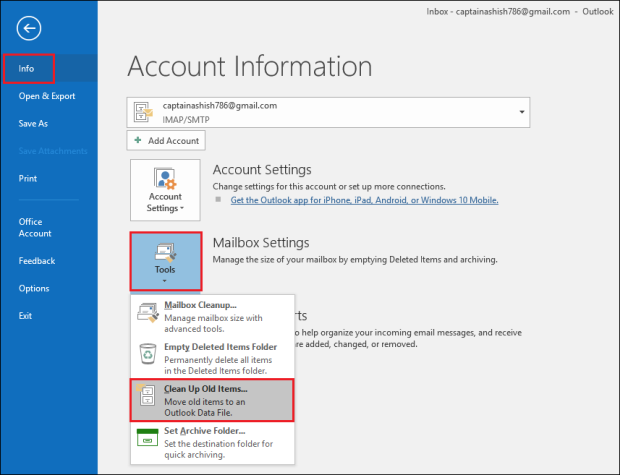 Now, choose a Folder to Archive, select a Date in Archive items older than the box, and hit on Browse to save the archived files at your desired location.
Now, choose a Folder to Archive, select a Date in Archive items older than the box, and hit on Browse to save the archived files at your desired location.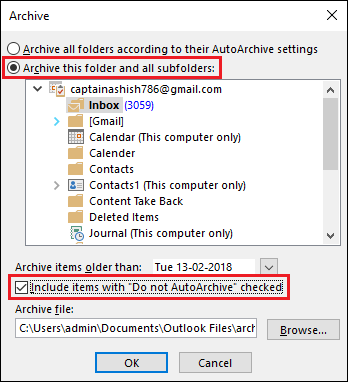
- Click on the OK button to finish the process to divide oversized PST files.
#3. Move your items to New PST File
- Firstly, Create a New PST File.
- Then, Go to File > New Items > More Items > Outlook Data File.
- Name and save your new PST file.
- Drag and drop items from the large PST file to the newly created PST file.
- This method can be done selectively by folders or date ranges to split the data efficiently.
- you can create additional PST files as needed to export a set of data or any other information.
#4. Split PST File into Smaller Parts Using Archive Settings
- Firstly, Go to File > Options > Advanced option.
- Click on Auto Archive Settings.
- Then, Set the frequency and age of items accordingly to move to the archive PST file.
- Now, Choose the location where you want to save your archive PST file.
- At last, Apply the settings and Outlook will automatically archive older items based on your configuration.
Alternative Solution to Split PST File into Smaller Parts Without Outlook
Besides the above-mentioned ways, there are more methods to divide Outlook PST data files into multiple parts that are free to use. But they contain a high chance of data loss. Also, high technical knowledge is required to execute these methods. Therefore, in order to avoid such issues, we recommend using an efficient solution like the EmailDoctor PST Splitter Tool, which is completely safe and easy to use. which is a secure and trustworthy tool in order to resolve your problems.
This utility offers 6 unique options to truncate Outlook PST file by email id, Size, Date, Year, and Folder and Category. Also, the application supports splitting corrupted or damaged Outlook mailbox components including Emails, Calendars, Notes, Contacts, and Journals with or without installing MS Outlook. Move forward to the upcoming segment, where we will discuss an automatic technique to divide a large PST file.
Important Tip: The best thing about this application is that you can Split 50 Items Free using the demo version. But, if you need to split Outlook PST files more than this size limit, you have to purchase the full version of this tool.
Some Beneficial Features of this Software
- The tool allows splitting corrupted PST files due to its oversized.
- This utility can truncate PST data files into multiple files by size 1 MB to 1 TB as per the requirements.
- This software is capable enough to work with PST files of all versions of Outlook (2021, 2019, 2016, 2013, 2010, 2007, etc.)
- Install on all versions of Windows OS (10, 11, 8.1, 8, 7, and all below versions).
- It is not necessary to install MS Outlook to split PST files.
Steps to Split PST File into Smaller Parts Without Outlook
- Download and Install the Automated Tool on your system.
- Add PST file/folder(s) and browse desired destination path.
- Choose a required split option (split by size, folder, date, year, email id, and category).
- Then, check the summary of split information and click Next to proceed.
- Finally, the process to split oversized PST files into Smallest parts is completed.
Conclusion
In this article, we have provided you with the solution to Split PST File into smaller parts using the manual as well as automated solutions. But we advised using the expert method as manual methods have their own severe risk and require high technical knowledge to split PST file. So, we recommended using the safe and secure automated tool to split oversized PST files.
Frequently Asked Questions
Q. How to split PST file into smaller parts without Outlook?
To divide PST file without MS Outlook installation, you just need to download the tool mentioned above. Because to split large PST file into smaller parts, this tool doesn’t need Outlook installation in your system.
Q. Is the software compatible with the latest version of Outlook and the Windows platform?
Yes, this application is compatible with all the latest and previous versions of MS Outlook and Windows OS, including Windows 11. You can download, install, and start using it without any special installation.
Q. Can I split Outlook contacts and calendars by date with this tool?
Yes, the utility offers opportunities to share leads and contacts. Create the calendar using the by Category option.
Q. How many smaller parts does your software split into an Outlook PST file?
The program creates separate PST files based on the option you choose to split Outlook PST files.
Q. How to Split 50 GB PST File?
To split a 50GB PST file, we recommend you use the automated solution. Because it’s the easy way. This automated solution provides easy splitting of PST files from 1MB to 1TB.


