How to Save Google Slides to Google Drive? – DIY Solution
Having multiple cloud storage accounts from the same storage service is a common scenario these days. Maybe you keep separate accounts for a better organization. Or if you want to keep your personal and business data separate. Maybe you run a business and have several accounts to improve collaboration with individual customers. But now you are planning to associate your 2 Google Drive accounts together and want to put Google slides to Google Drive account.
Unfortunately, there is no direct method using which you can upload slides from Google Drive to another account simultaneously. Although, there is one method that helps you to add Google slides to another Google Drive account but not in bulk. Following a manual method we will provide you the best solution to transfer one Google Drive data to another Google Drive account.
Manual Process to Save Google Slides to Google Drive
If you want to save files or slides from one Google Drive account to another without following the download and upload steps, follow the steps below.
Login to Source Account:
Sign in to the Google Drive account that contains the files or folders that you would want to transfer.
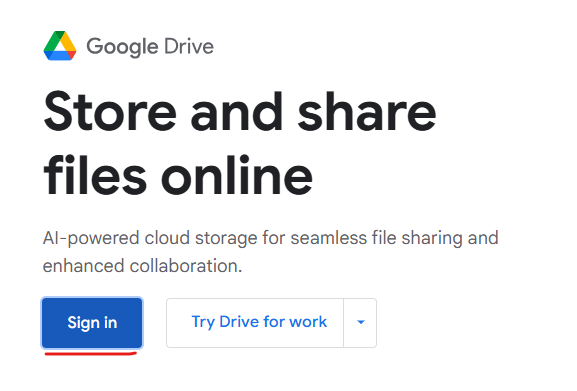
Select Files or Folders:
Drag and select the files or folders that you would like to transfer into another Google Drive account using left-click dragging.
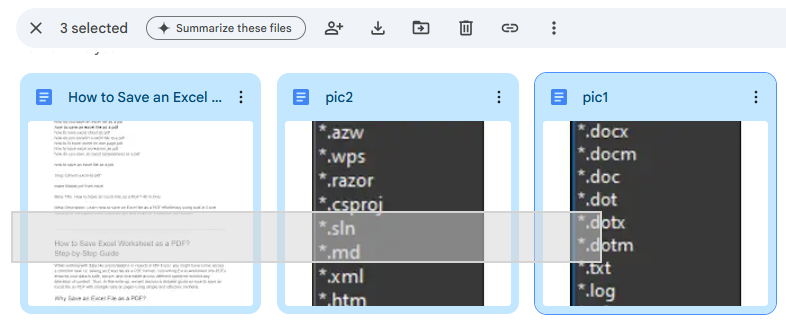
Share Files:
Right-click file(s) or folder(s) selected.
Click the Share button or icon.
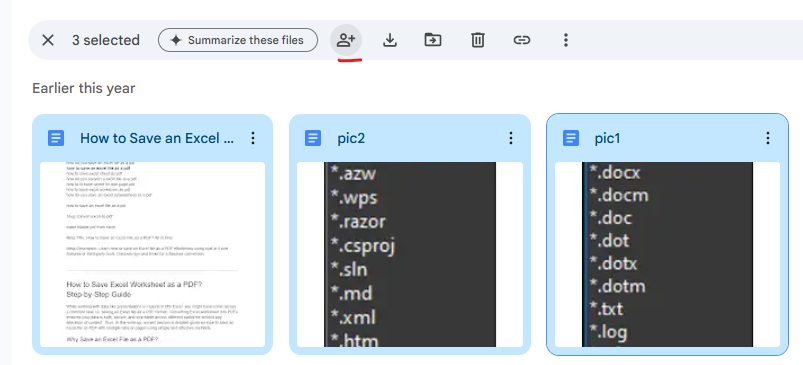
Transfer Ownership to Target Account:
Enter the email address of the target Google Drive account.
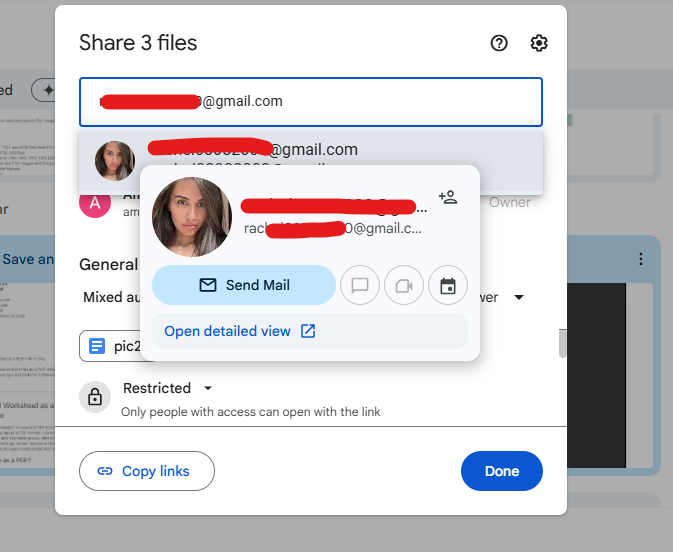
Change permission of the target account to Editor/ Is Owner.
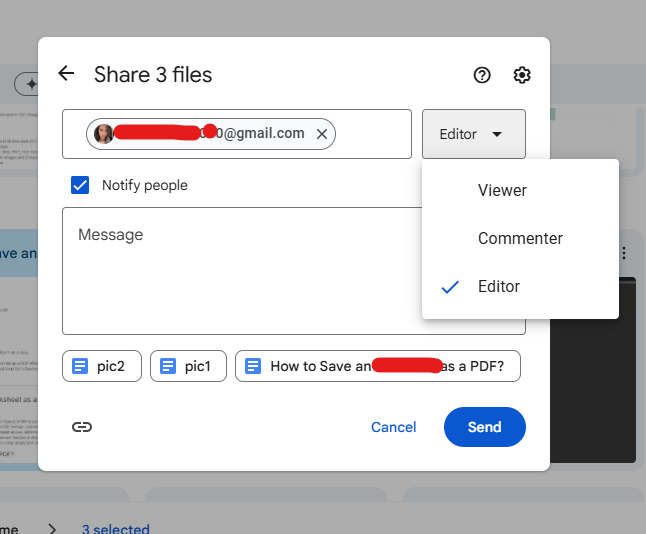
Next, tap on the Send button.

Log In to the Target Account:
Sign in to the other Google Drive account (the one you’ve shared those files with).
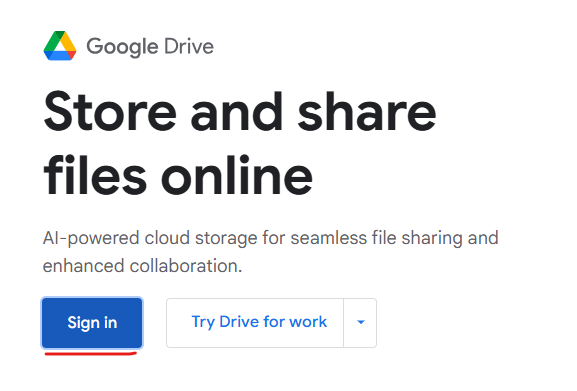
Open Shared Items:
- Access Shared with Me on the left-hand panel in the target account.
- Those with shared items can be opened for reviewing and managing.
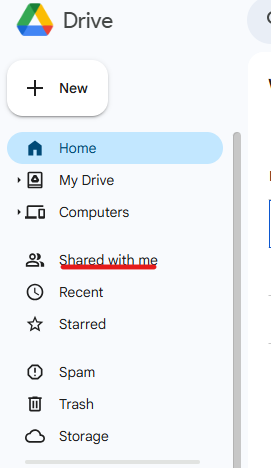
If Folder Copies Are Needed: Google Drive does not allow folders to be duplicated directly. However, one can copy individual files.
Copying Files onto a New Folder: Right-click on each file (or you can select multiple files), then click Make a Copy. Renaming new copies as necessary and organizing them into new folders will maintain the original hierarchy.
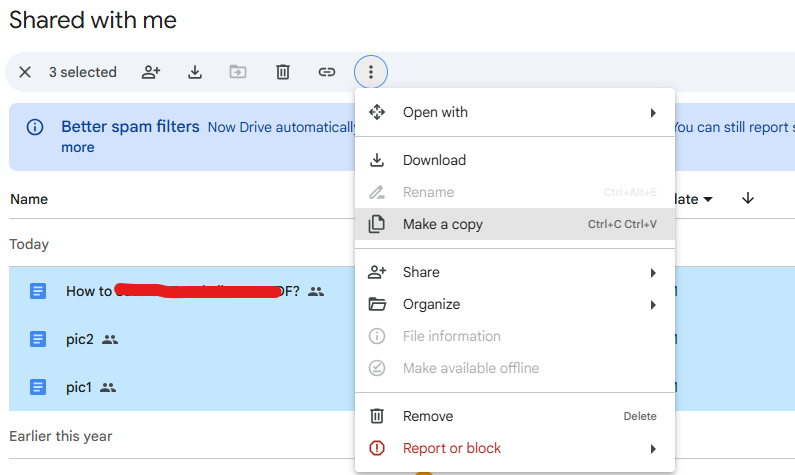
Professional Process to Save Google Slides to Google Drive
For your convenience, we have added a fast and reliable solution called Google Drive Migrator. This makes the entire migration process easier and faster. It was developed with non-technical users in mind. This tool has a self-explanatory interface. It has advanced features to save slides from Google Drive to another Google Drive account.
Below are some of the features that the tool provides to save files or slides from Google Drive to another account.
Noble Characteristics of the Tool
This utility has many features that make it different from other online tools available on the market. Here are some special features:
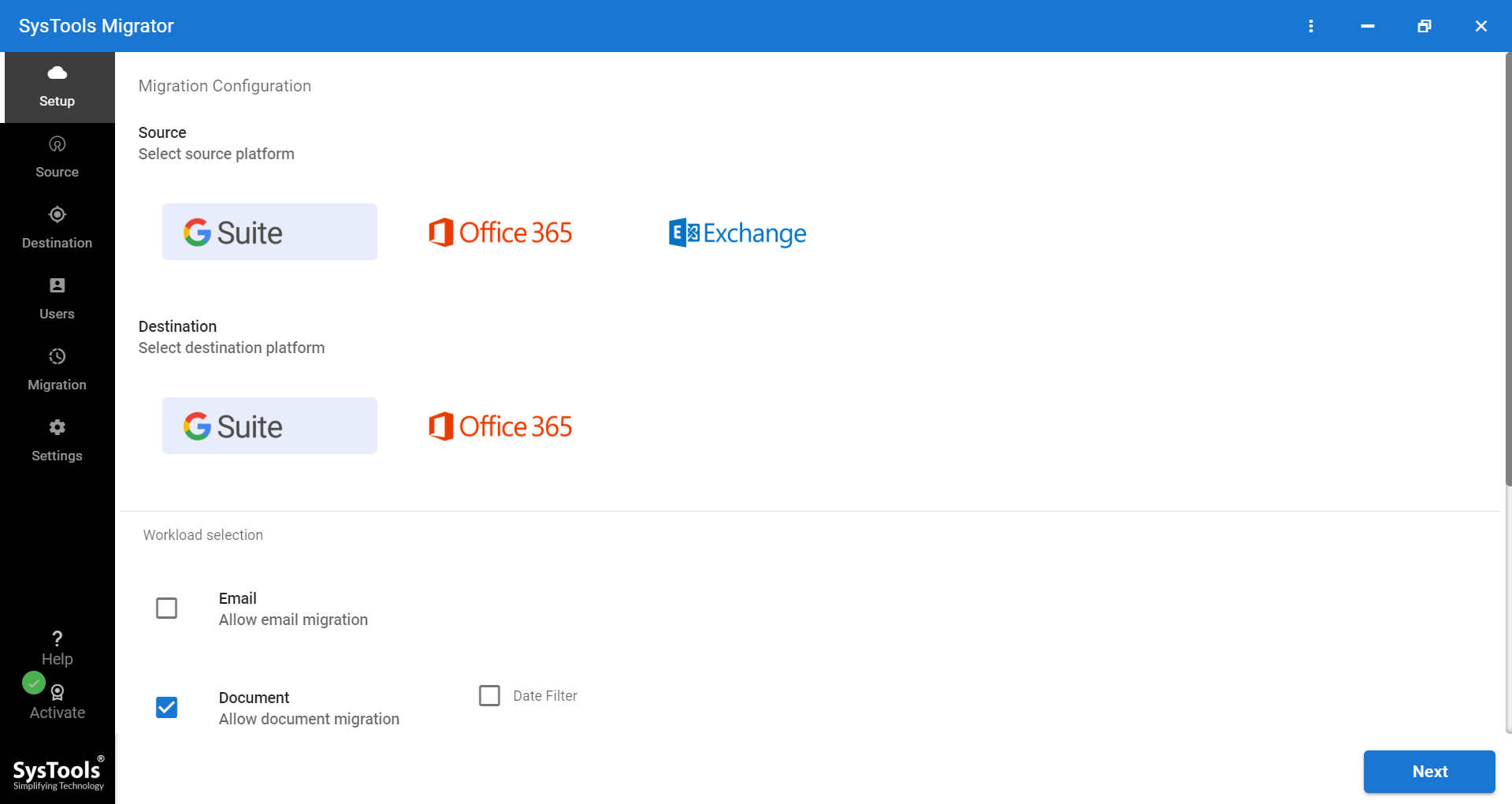
Concurrent Migration: This feature allows users to save multiple users at the same time. Here, the user can add multiple service accounts by enabling the Enable Multiple Accounts option in the Settings window.
Stop-Process: This software provides options for pausing, resuming, and stopping the on-going procedure. This feature allows users to pause and resume processes in progress at any time. The user can also stop the currently running process without the fear of loss of data.
Delta Migration: This tool saves all your data in the first attempt to save Google slides to Google Drive account. If the user needs to resend data between the same drives, this feature will only save the newly received data.
Help Section: This tool provides a help section that provides the full functionality of the tool. Here, we can deal with the details of each migration mode in detail.
Associated Steps to Use the Migration Tool
Step 1. Go to the Setup tab, click the G Suite option as both source and target platforms, and choose Documents on the workload type to migrate.

Step 2. Use the Date Filter for selective migration and enable Document Permissions and User Group Mapping if needed. Then, click Next.

Step 3. On the Source screen, enter Admin Email and Service Account details, upload the certificate file (p12), and click Validate.

Step 4. After that, on the Destination screen, enter the same things Admin Email, Service Account, upload the certificate file, and click Validate.

Step 5. Import or fetch users from the source domain (via CSV or automatic) and optionally map user groups from the source to the destination.

Step 6. After going through the users and groups, click Validate to approve the selected resources.

Step 7. Finally, after validation, click on Start to begin Migration. Then watch the migration process and create a report after successful migration. Optionally, you could also rerun the failed items anytime.

Final Conclusion
Users usually need to save Google slides to Google Drive accounts in a variety of situations. Therefore, we have described the most effective way to share slides from Google Drive to another account to eliminate this confusion. We also offer a third-party solution in case you can’t manually upload Google slides to another Google Drive account.


