How to Restore SQL Database without Transaction Log File?
Summary: Are you looking forward to a quick solution regarding how to restore SQL Server database without transaction log file. Here we will provide a step by step guide to attach database MDF without log file quickly.
Microsoft SQL Server is one of the most popular program used for storing and managing the information. SQL Server databases use two types of files – an MDF File which is the primary database file where all the database information is stored. And another is LDF or transaction Log File, it is a supporting file that keeps the track of all changes made in the database and also stores the information related to transaction logs for the primary database file. These files are created automatically at the time of database creation.
There are many times when SQL Server database gets damaged and becomes inaccessible. At that point, users need to recover and restore the database in SQL Server. Sometimes while restoring the database files (MDF and LDF), users are unable to connect the LDF file that means the transaction log file is lost.
Here in this article, we will discuss some effective approaches that let you know how to restore SQL Server database without Log File.
So, let’s get started!
Table of Content
Reasons for SQL Server Attach Database Without Log File
Well, there can be N number of reasons for users to restore database without Log file in the system. However, we can still see a few common reasons.
- Out of all the SQL Server users out there, not all of them are unaware about the significance of Log file. Such users underestimate how crucial it is to maintain the transaction data & how it can help in emergency situations. Although, we as experts always suggest users to not forget the LDF files anyhow.
- The second scenario is when users are aware of the Log file importance. However, they delete their log files accidentally or end up having corruption in them. Hence, users try to attach SQL database without Log file in hand.
- The last but not least scenario is what is getting popular nowadays. Users don’t care about the LDF file & it gets large in size over time. Now, when users want to move their datafiles to another database or server, they just focus on the MDF & NDF files. Evidently, they forget about the LDF files.
Apart from this, there are an endless number of reasons that depend on specific user requirements. However, users must take care of the above mentioned key points.
Well Rounded Approaches to Restore SQL Database without Transaction Log File
In the subsequent section, you will get all the different techniques to attach database MDF without log file.
1. Use SSMS to restore the database
2. Use T-SQL script to attach database MDF file
3. Use Automated software solution
Let’s understand each workaround in a detail manner
Method #1. Restore SQL Server Database without Log File using SSMS
Follow the instructions given below to restore database from MDF file only.
1. Launch SQL Server Management Studio.
2. Under the Object Explorer window, right-click on the Databases and choose the Attach option from the drop-down menu.
3. On the Attach Database window, click on the Add button.
4. Browse the location of the MDF file and select the file that you want to restore then click on the OK button.
5. Now, preview the database details in Attach Database Window and you will observe that the SQL Server is unable to find the log files (.ldf).
6. To attach the MDF file without LDF, select the log file and click on the Remove button.
7. Finally, hit the OK button to attach MDF file without transaction log file.
Method #2. Use T-SQL Script Method to Attach Database MDF Without Log File
Execute the following command to restore SQL database in the absence of log file:
CREATE DATABASE MDF_FILE_NAME
ON (FILENAME= ‘C:\Program Files\Microsoft SQL Server\..\MSSQL\DATA\File-name.mdf’)
FOR ATTACH_REBUILD_LOG
GO
Wait patiently until the process gets completed. After that refresh the database and access the recently restored database in the object explorer.
Drawbacks of Manual Methods
1. These methods will work only if the database is cleanly shut down and the required database is corruption-free.
2. High chances of data loss.
3. Lengthy and time-consuming process.
4. Requires technical expertise and granular knowledge to execute.
Method #3. Use Expert Solution to Restore Database Without Log File
To overcome the shortcomings of the manual methods, we always recommend you to use SQL Database Recovery software. It is one of the safest and easiest solutions to restore SQL database without transaction log file.
The software has the capability to recover and restore the database component even if the browsed MDF file is corrupted, orphaned, or damaged. This utility has such a simple user interface that a novice user can also operate it easily without any prior technical knowledge. Also, it is compatible with all versions of the Windows operating system (32-bit and 64-bit).
Follow the steps to restore SQL database without log file
Step1. Download and Run the software in your system and click on Open button to load the database file (.mdf file).
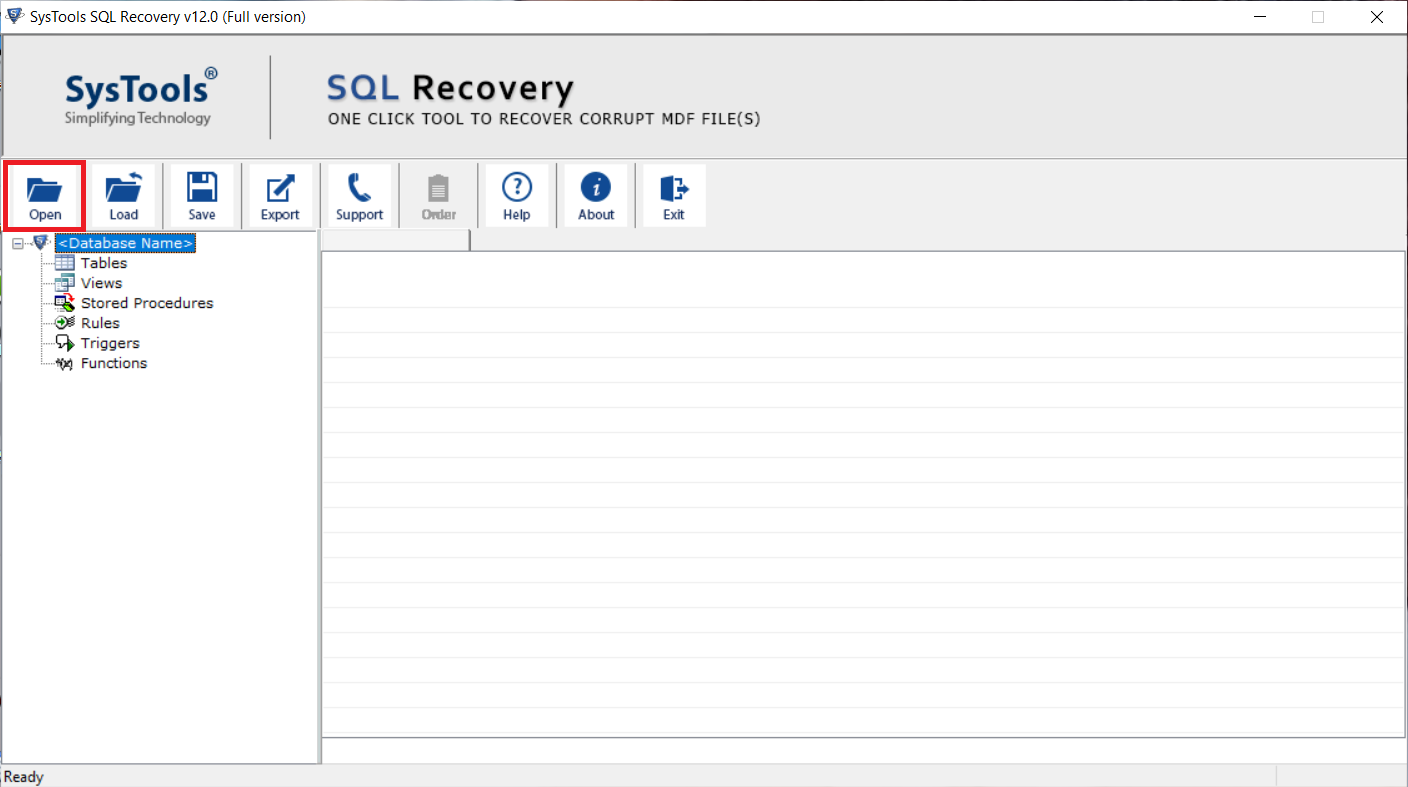
Step 2. Choose Scan Mode and select the version of the selected MDF File. Also, check the Recover Deleted Objects option if you want to recover the deleted items of the database.
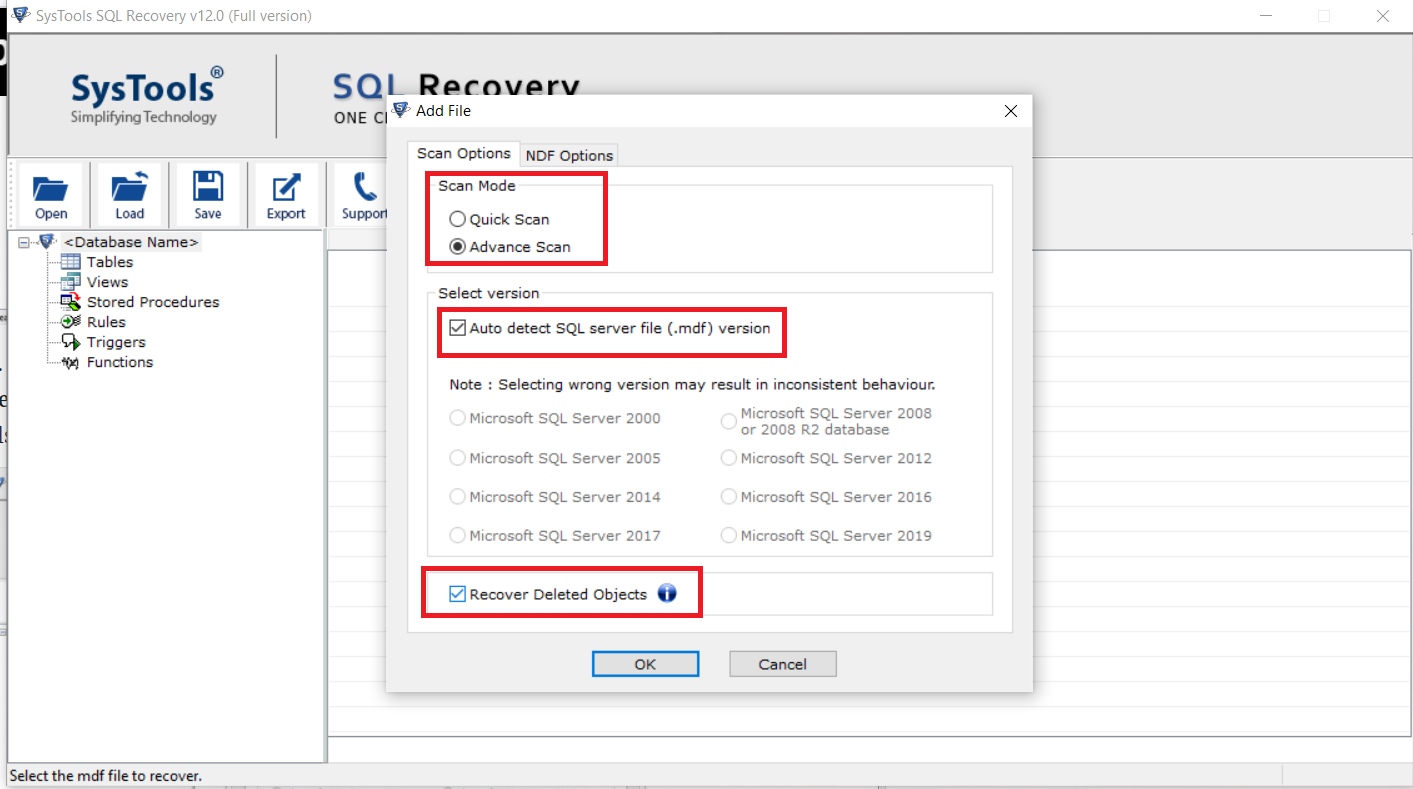
Step 3. Once the file scanned successfully, the software shows the database objects such as Table, Stored Procedure, Functions, Views, Task etc. After that click the Export button to migrate the database into live SQL Server environment.
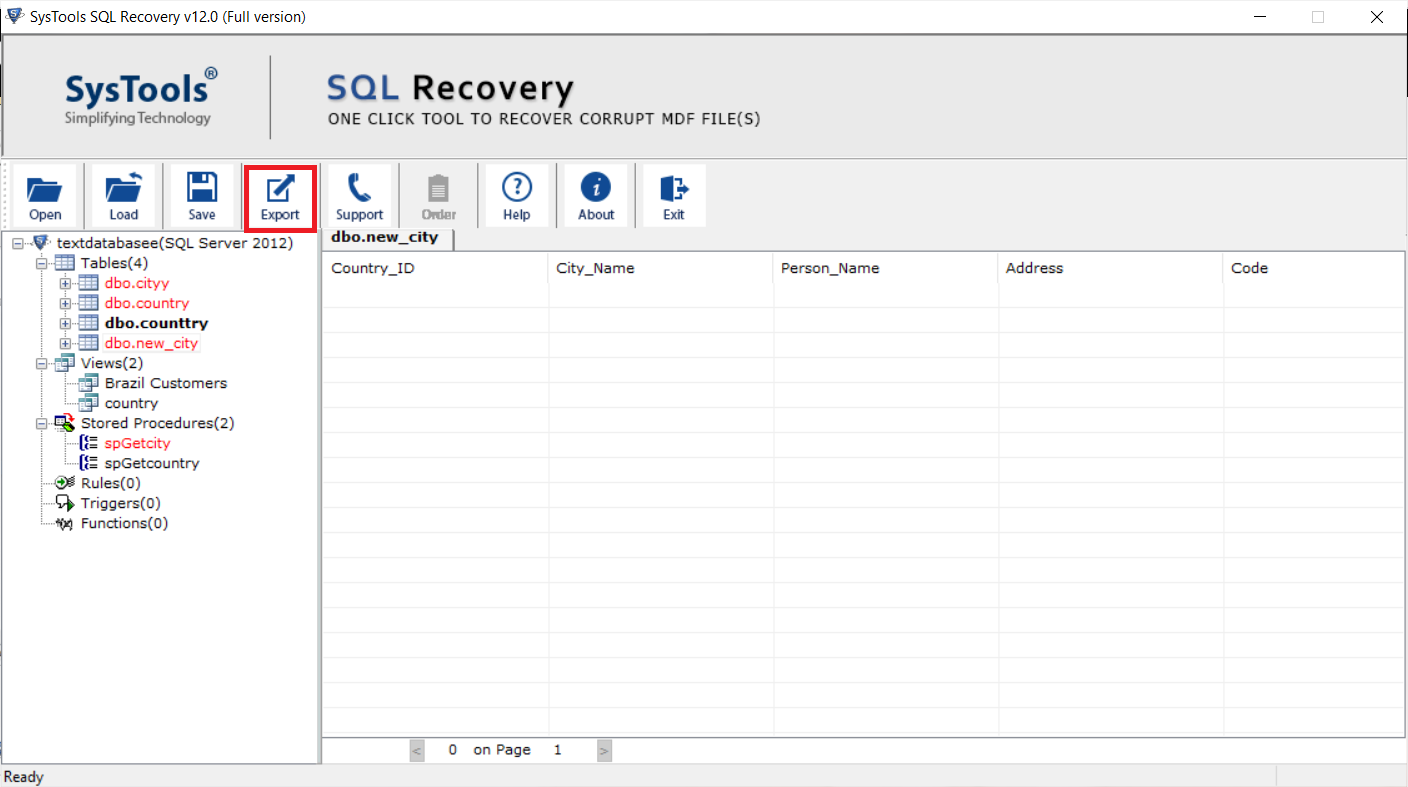
Step 4. On the Export window, select all the advanced settings and finally hit the Export button for SQL restore database without Log file.
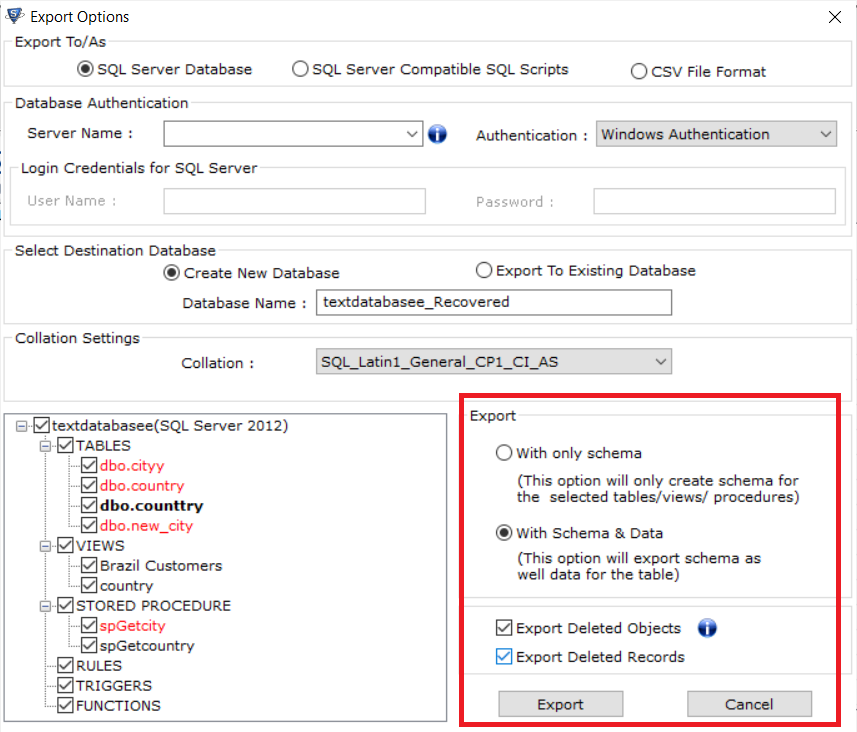
That’s all, to check the freshly restored database in SQL server, simply expand the databases.
Tool Features for SQL Server Restore Database without Log File
In comparison to the manual ways, the automated solution consists of various features that no other solution can offer. Moreover, we can say that the automated solution not only provides an alternative solution but also fills the gap where manual ways fail. Below are the common features mentioned:
- The software can repair & recover the damaged, corrupted, lost, deleted, data from the MDF & NDF files. Thus, it makes it the best way to attach SQL database without Log file in system.
- Users can scan the MDF & NDF files for corruption with the given two options:
- Quick Scan: The quick scan mode is to quickly go through the files & look out for any major issues that can be a problem later.
- Advance Scan: Here, the tool, studies & scans the files in depth to find each & every minor to major corruption issues.
- The software allows users to preview the database files before recovering them to cross check the details in detail.
- Users have multiple destination platforms to transfer this data as:
- SQL Server Database
- CSV File Format
- SQL Script Files
- There is an option for users to fix only schema or schema with data as per the requirements without any hassles.
- It is possible for users to select the data objects as per their need which results in selectively attaching the database files.
- Not only the latest SQL Server 2022 but 2019, 2017, 2016, 2014, 2012, 2008, 2008 R2, 2005, & 2000 versions are compatible with this software.
Final Words
After highlighting the prominent solutions to restore SQL database without Transaction log file. Now, it’s time to take decision wisely. We have discussed the free and professional techniques to attach database MDF without log file. But, the manual method has some limitations. So, it is highly advised to go with an automated solution for quick and 100% successful results.
As you can conclude from the above steps, it is easy and simple to restore SQL database without log file using the software. The user only had to load the MDF files, the rest process is automated.
FAQs
Q-1. Is SQL Server restore database without Log file possible while having open transactions in the database?
Ans: Yes, the advanced utility as well as SSMS(SQL Server Management Studio) allow users to attach the database without log files while the transactions in server are open. However, it is not recommended to do so.
Q-2. What is the use of Log files in SQL Server?
Ans: After learning the SQL Server attach database without Log file task, let’s understand the Log file. It is very crucial & the reasons for the same are mentioned below:
- To maintain a record of all the transactions.
- Proper log file & index increases the performance.
- Stores information about events, errors, & messages.
- Helps in identifying the users info who execute queries.
Q-3. Can SQL Server database work without a transaction log?
Ans: Yes, it is possible. However, if the database is cleanly shut & is miles away from corrupted files, users can attach a database to the server without the log files. Still, we advise users to not try this at all.
Q-4. What is the no log option in SQL Server?
Ans: When we talk about the WITH NO LOG option. It simply reduces the overhead of transaction logging for the non-permanent table. Also, DML operations here aren’t included.


