Recover Mailbox from EDB File Exchange 2016 / 2013 / 2010 : Complete Solution
A standard and strong disaster recovery strategy is a must for the smooth functioning of an organization. This statement is particularly relevant for the organizations that work with Exchange Server. Only with a compatible disaster recovery strategy, you can confirm the business continuity during scheduled or unplanned disruptions. At times, Exchange Admins (or users) need to recover mailbox from EDB file Exchange 2016 / 2013 / 2010.
The first and foremost element of a disaster management strategy is to have a regular backup of your complete data. For Exchange Server, the EDB file works as the perfect backup during any type of outage. This process is a critical one and most of the Admins find it troublesome to execute it.
To help them out, this blog will tell you how to restore Exchange Server mailbox data from the EDB file in a simplistic manner. First of all, we will check out the situation when one may need to perform this mailbox recovery.
Possible Reasons to Recover & Restore Mailbox from EDB File in Exchange 2016
There are numerous reasons for which you may need to restore mailbox from Exchange Database (.edb) file. The most common one is accidental or intentional deletion of a complete mailbox. If some deleted their mailbox accidentally and did not retrieve it within the retention period, then they have to recover Exchange mailbox database.
In other cases, the admin may have deleted the mailbox of an ex-employee but need to recover data from that mailbox. Apart from these, one may need to restore Exchange Database file when Exchange Server becomes inaccessible because of hard disk failure, dismounted database, virus attack, etc.
Requirements:
You will require these things to restore mailbox from EDB file in Exchange from 2010 / 2013 / 2016. These are:
- Log files
- Sufficient drive space for saving the Exchange.edb file
- Exchange PowerShell
How to Recover Mailbox from EDB File Exchange 2016?
Follow these instructional steps to perform Exchange mailbox recovery from EDB file using the native options provided by Exchange Powershell.
1. Log in to the Server where the copy of the EDB file is stored. Start CMD (Command Prompt) there.
2. Enter the location of the EDB file and verify if there is an issue of dirty shutdown by using this command:
![]()
[Here, EXDBSYS is the name of the Exchange database]
3. As there is a dirty shutdown issue, we have to repair the database. For that, run this command:
![]()
[Here, E02 is the check file’s name]
4. Create a recovery database with the help of this PowerShell command:

5. Now, mount the RecoveryDB using the following command:
![]()
6. Run this PowerShell command to get a list of all the mailbox:
![]()
7. Now it is time to recover Exchange Mailbox database. Here, “Austin, Jane” is the mailbox of the old database that you want to restore and “newuser” is the newly created target mailbox.
![]()
8. Use this command to know the status:
![]()
9. If the status comes completed, revoke the restoration request with this command:
![]()
10. At this stage, export the mailbox in PST file:
![]()
11. Check if the export request is successfully executed or not:
![]()
12. Now that the export has been completed, remove the export request with this command:
![]()
13. Disable the mailbox:
![]()
14. Completely terminate Recovery Database by removing it with the following PowerShell command and then deleting the file manually:

Note: After the successful recovery of mailbox from Exchange Database (.edb) file in Exchange 2010 / 2013 / 2016. Users can convert Exchange Mailbox to PST file by using an automated tool. So in case of any deletion, users have a proper backup of their EDB file.
What If You Have Corrupted EDB File to Recover Mailbox from Exchange Database?
For Exchange Mailbox recovery, it is recommended to extract data from the EDB file. But what if the EDB file is corrupted or damaged? No need to panic in that case either, as you can take the help of advanced Exchange Deleted Email Recovery Tool.
Download Now Free Purchase Now 100% Secure
The software provides dual scan option i.e. Quick and advance scan which recovers EDB file from corruption. To remove the minor or minimal corruption you can select the quick scan and to recover highly corrupted Exchange database file opt for the advance scan. It recovers hard deleted EDB mailboxes and items from loaded offline/dismounted Exchange database file.
This software can fix even the toughest of EDB file corruption and help you recover mailbox / email from EDB file in Exchange. You can also use this software if you find the manual approach complex and difficult to execute.
The mentioned utility is also capable of recovering a single or multiple mailboxes from Exchange EDB file. Whether your EDB file is dismounted or having offline status, the program can recover the mailbox from the Exchange database without any problem.
Multiple file formats are supported for exporting the recovered mailbox like PST, PDF, MBOX, MSG, HTML, EML. Users can also directly move the recovered data in their Office 365 account or Live Exchange Server.
This utility supports various types of Exchange mailbox types such as: archive, disconnected, legacy, user, shared and data items: mails, journals, notes, tasks, calendars, contacts. Users can easily convert multiple and selective Exchange database mailboxes and items in bulk to multiple file formats in no time.
Key Features Of Automated Wizard
- Repair and Recover corrupted Microsoft Exchange EDB file
- Recover purged Exchange mailboxes and data items
- Preview healthy & recovered MS Exchange data items before conversion
- Extract data from public and private Exchange database file
- Maintain folder hierarchy and keep metadata intact
- Remove (SMIME/OpenPGP) email encryption from Exchange mailboxes
- Categories and date filter option export selective Exchange mailbox data
- Support Microsoft Exchange Server & Outlook 2003 to 2019 version, and Windows OS – Vista, 10, 8.1, 8, 7
Steps to Recover Mailbox from EDB File Exchange 2010/2013/2016
Step 1: Download the professional tool, Install and Launch it
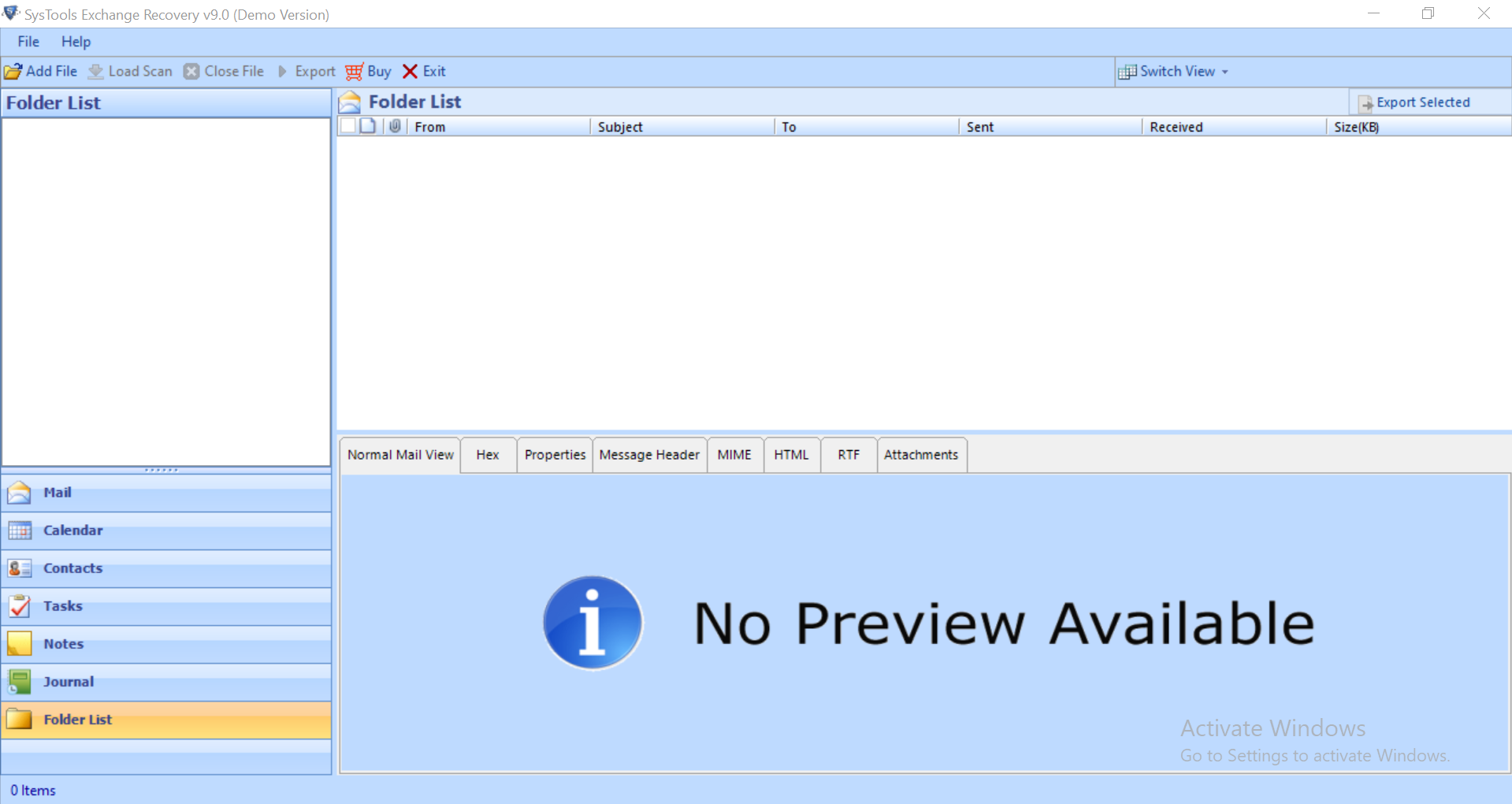
Step 2: Select the Add file > Load offline/dismounted EDB file
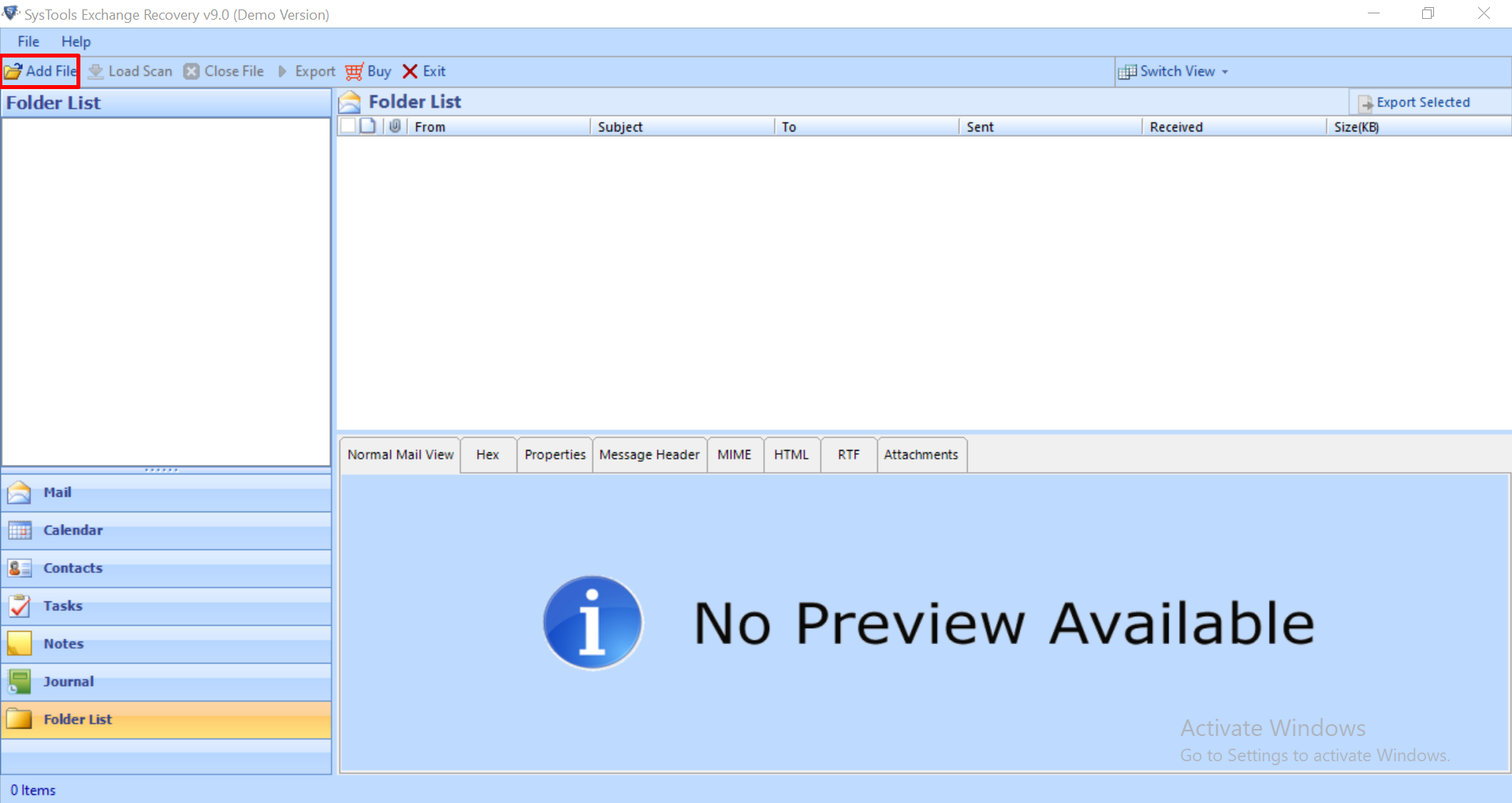
Step 3: From the scan mode option click on advance scan > Click on the add file button
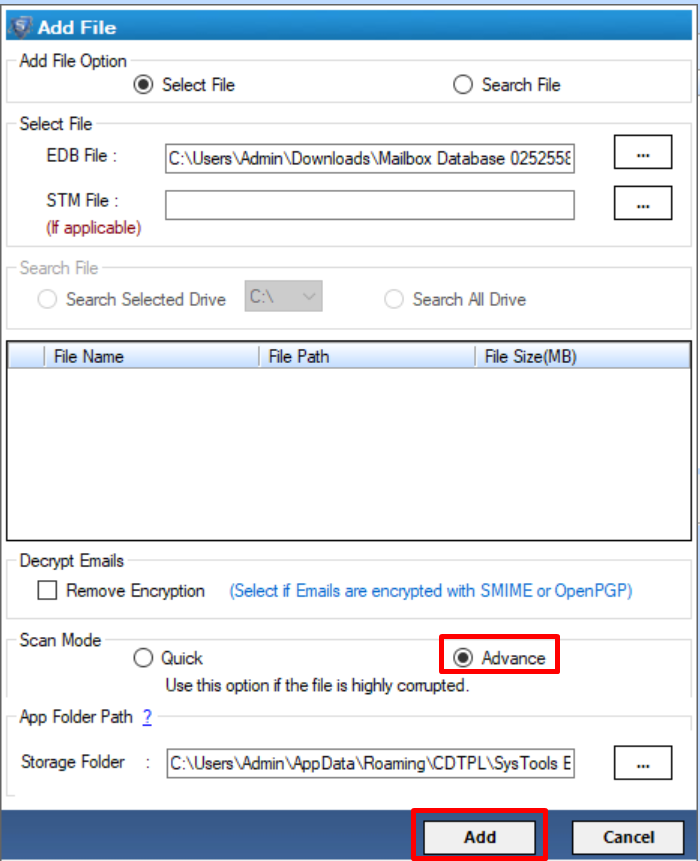
Step 4: Preview recovered EDB file data > Click export
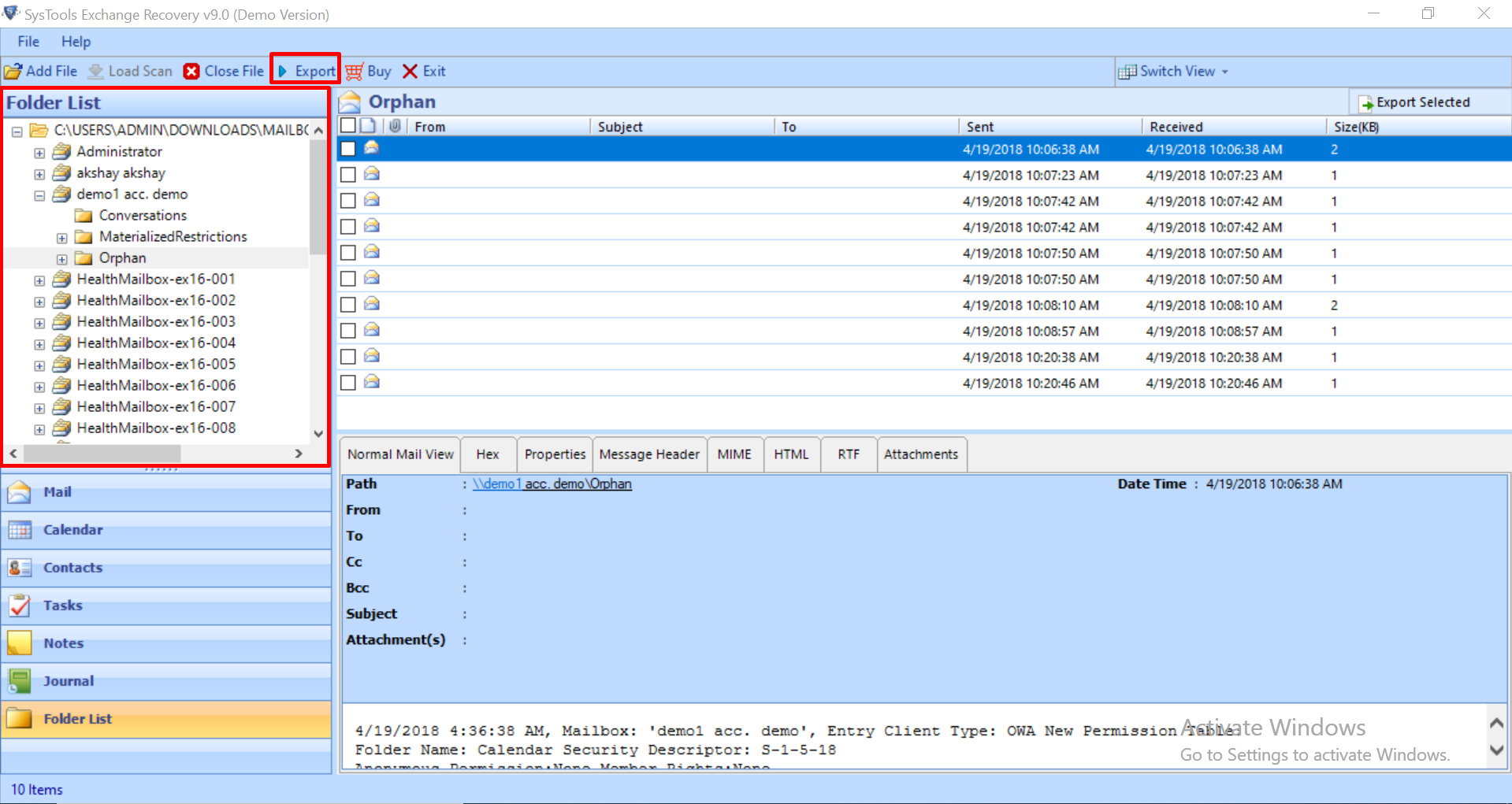
Step 5: Select all Exchange mailboxes > Click the export option > Select the browse button to set destination file path > Click on the Export option
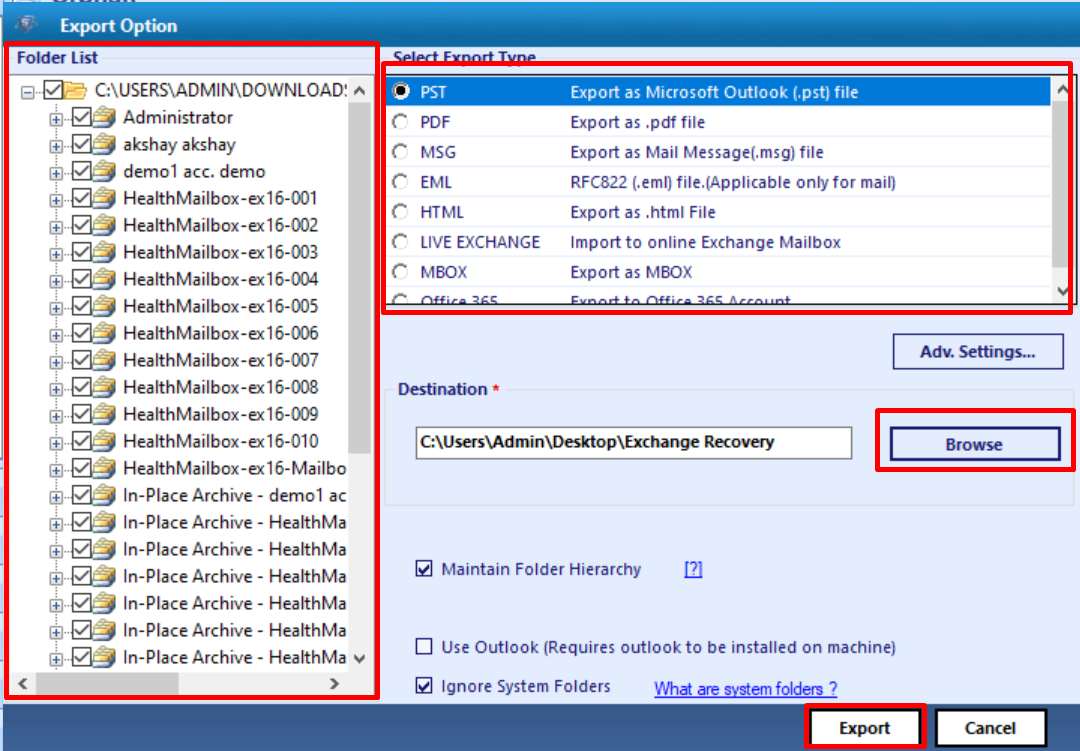
The Exchange database file is successfully recovered from corruption and its mailboxes are exported to the selected export option.
Bringing It All Together
Exchange Server often contains mission-critical data and outage or permanent data loss from this database can be proven fatal for the organizations. Having the latest backup of your Exchange Server database can save users from such a disastrous situation. In this blog, we have discussed the proven techniques to recover mailbox from EDB file Exchange 2016 / 2013 / 2010. Exchange users can implement the given steps and recover mailbox data from Exchange EDB file.


