Outlook Retention Policy Not Working – Know Complete Details
Today’s emails are a huge way to collaborate with employees. It is a simple way to exchange company announcements. If the Outlook retention policy is not working properly, then what to do? Many users are looking for a way to know about the retention policy. So, this informative article will help you provide every single piece of information. Continue reading this blog.
Microsoft Outlook is an excellent email client that offers a variety of features to help you improve your email communication. It allows you to schedule meetings, manage emails, share files, etc. You can use the MS Outlook application for both home and professional use.
We all send and receive thousands of emails a day. If a user suddenly deleted emails, it’s hard to recover deleted data. We understand a scenario when an employee leaves a company and they need to store data for a certain time period or delete permanently. So, we apply a retention policy to each folder for managing valuable data and that data which is no longer valuable.
Read More: Outlook Empty Deleted Items After 30 Days
What is an Outlook Retention Policy?
Retention setting defines a period of time until items within an Outlook will expiry/delete. Messaging records management (MRM) technology includes retention settings in Microsoft Exchange Server and Microsoft 365 email accounts. Users easily store messages that are required to observe with organizational policy, government rules, or legal requirements. These rules govern how long the data will be preserved, how long it will be saved in an archive folder before being permanently deleted.
We look over some user query which received from the forum.
User Query
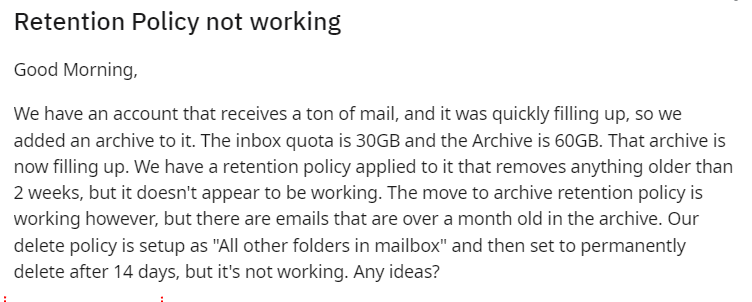
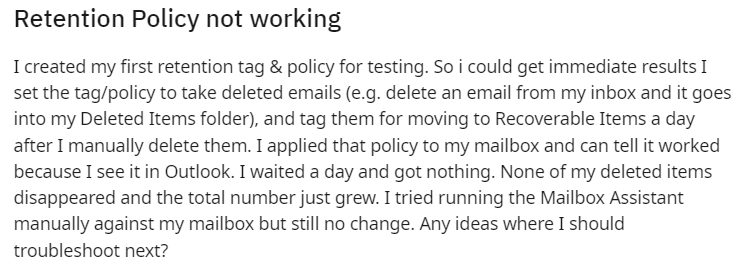
How Does Retention Policy Work?
Your admins (Exchange Server or Outlook 365) may set default retention settings in mailboxes. They may create policies for default folders i.e. Inbox, Deleted Items, Drafts, Sent Items, and as well as create retention policies that may easily be applied by users to any message inside the mailbox. A retention policy can be applied per folder.
Important Note: As a suggestion, if your Outlook was not responding or may have had high chances of Outlook data loss, In this scenario, we have Outlook managing multiple tools to secure your data. PST Repair is one of the best tool to secure your data.
Outlook Retention Policy Not Working
The outcome will be determined by the configuration of the implemented policy. It may either permanently remove messages or transfer them to your Deleted Items folder. Some rules allow you to remove things temporarily and then retrieve them. The administrator of your organization decides how long it takes to recover, but the default time period is 30 days.
How to Apply Retention Policy in Outlook Web
Retention policies may only be applied by the administrator. Once the policy is applied, you can start using them. Follow these steps:
- Sign in to the Outlook Web App with a username or password.
- Right-click on the folder that you want to apply the policy to and choose Assign Policy.
- Choose a retention or archive policy accordingly.
Steps to Apply Policy on Email Message
- Choose the message to which you want to apply this policy.
- After that, choose “Policy” accordingly.
- The retention policy for a message is displayed in the header of the Reading Pane beneath the recipient names and contains the expiry date.
Retention Policy Assign to Email Folder
This policy applies to limited Outlook versions such as Outlook 2021, 2019, 2016, 2013, and Outlook 365.
- Right-clicking a mail folder in the navigation pane will bring up a shortcut menu. Select Properties.
- Choose your folder policy by clicking on the Policy tab. By default, a folder will use the policies that have already been set for its parent folder.
Conclusion
As we see, many users are worried about the Outlook retention policy not working. Because many users are not clear on how to apply these policies, they face technical problems. But in this blog, we give you a step-by-step procedure to apply the retention policy.


