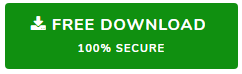Resolved Outlook Error 0x8004060c in an Effective Way
Microsoft Outlook has designed a rich interface to the professional users to manage emails along with several new features. Often, most people might come across various issues and get the unknown errors. These type of error occurs when users trying to add or remove a single contact, sending or receiving emails, adding or updating a calendar entry, and so on. If users have faced such type of problems then, go through this blog to know the cause of an Outlook error 0x8004060c along with suitable resolutions.
While working with MS Outlook generally, the most common error that users may receive is Error code 0x8004060C. However, there could be different error messages as shown below:
Major Reasons Behind Outlook 0x8004060C Error
There are numerous reasons due to which error message 0x8004060C occurs in Outlook To follow the below points:
- Corruption happens due to oversized OST or PST data files
- Exchange Server crashed, computer virus attack or improper shutdown Exchange Server
- Inaccessible OST file due to network connectivity or synchronization problems
- Exceeded the default size limit of OST or PST file
Along with, the main reason for corrupt Outlook data file is size limit. In case, if users are using Microsoft Outlook old version, then, such issues may occur when Outlook OST or PST file has been reached the maximum size limit. In simple words, increase the maximum PST file size that slows down the speed of Outlook and also users get hamper while sending or receiving Outlook emails. Additionally, the oversized PST file may become corrupt and inaccessible which leads to data loss.
Solutions to Fix Outlook Error 0x8004060C
Usually, the Outlook 0x8004060C error occurs due to oversized PST file as we have already covered in above segment. In order to handle the maximum PST file size, users need to archive, compact, or split it.
Reduce the PST File Size
- Delete unnecessary emails and any other data from Outlook, along with Deleted Items folder to remove unwanted occupied space.
- Now, Compress the PST file.
- Archive PST data item from users older Outlook PST files.
- Reduce the size of Outlook data file (.pst) through splitting the PST into smaller files.
Except for all the above-stated solutions users can even utilize the accomplished application to decrease and manage the oversized PST file size without any data loss.
Repair Corrupted PST File
- Microsoft Outlook offers an inbuilt utility named as Scanpst.exe for dealing with the PST or OST corruption issues. However, in case this free application may not work properly for a large size PST file and unable to work for highly corrupt OST or PST files thus, be ready with the new concepts or tools in case of any disaster.
- Users can try to re-create the OST file surely it will help to resolve the error.
- Also, try to upgrade the MS Outlook, it would overcome the problem
In any situation the error occurs due to corrupt .ost file and users are unable to resolve it, then the best solution is to re-create the OST file. However, recreating the .ost file can resolve users problem.
Steps to Recreate an Offline Outlook Data File (.ost)
Go through the following steps as given below:
- First, you need to Close MS Outlook and go to Control Panel icon.
- Then, choose Mail Setup dialog box, where the name of the latest profile will appear.
- Now, selecting the Show Profiles option and choose the profile name that you wish to recreate.
- After this, click on the Properties and then, choose the E-mail tab.
- Go to Exchange account, and click on the Change.
- Next, uncheck the Use Cached Exchange Mode option and click the More Settings.
- Now, choose the Advanced tab and select the Offline Folder File Settings and then, press the Disable Offline Use
Note: When users uncheck the Use Cached Exchange Mode check box make sure to disable the Offline Use
- After choosing Disable Offline Use, a new dialog box appears, now select ‘Yes‘ button for the confirmation.
- Then, select the Offline Folder File Settings and press OK button.
- Here, a new dialog box displays, now click ‘Yes‘ option.
- Under Cached Exchange Mode Settings, select the Use Cached Exchange Mode, click the OK and Next button and then Finish to complete the process.
- In last, choose the Close button for shutting down the Account Settings and Mail Setup dialog boxes.
In case, all the above-explained methods did not work properly the, one can take help of third party tool i.e. OST Extract Tool to extract emails from Outlook OST file. It is one of the best solutions to repair the corrupt or damaged outlook data files. Even the deleted data restoration is supported by this software. It provides the reliability and efficiency that are required by users.
To recover deleted PST files, the third party software available is EmailDoctor Outlook Email Recovery Tool. It can recover all the deleted emails, calendars, contacts, tasks and journals very quickly.
Wrapping it up
Outlook error 0x8004060c creates a big hurdle for the users, trying to send or receive Outlook emails. We have covered some manual solutions to help users learn how to fix “Outlook 0x8004060c” error. However to avoid such annoying situation on daily basis, users can go for OST Extractor tool, for OST files and Outlook Email Recovery Tool for PST file recovery.