Mass Delete Emails from Office 365 – Keep Your Data Safe and Space Free
How is it possible to mass delete emails from Office 365? Why would users want to delete multiple emails? Is it safe to delete the messages in bulk? Well, all these questions will be answered here in the blog along with solutions to perform this task. Let’s get started.
Office 365 offers a decent space in the mailbox to a user that is filled with a huge amount of email messages stored in it. Now, there could be 3 things done when your mailbox is filled, you can make space in it by deleting the emails, moving older emails to archive, or purchasing more storage space. Let’s take a look at the user query to understand what type of solution this user wants to delete multiple emails in Office 365.
User Query – I have been using Office 365 since a long time and I have a lot of emails in my mailbox that I can’t get rid of. I have archived emails from my mailbox before but this time, I just want to get rid of them as I don’t want to purchase more storage space. My only problem is that I don’t want to lose any of my important mails that are mixed up with the useless emails. Is there any solution that can help me in this situation? It will be really appreciated!
Let’s find out the solutions for users like the one mentioned above.
Take Backup Before You Mass Delete Emails from Office 365
If you want to instantly get rid of multiple emails without losing your important emails along with the useless one’s, you can make use of the Office 365 Backup Software. This software is an all-in-one solution that lets the users save emails in bulk from their mailbox to the desired location on their local storage. You will be able to take a backup of your emails so that if by any chance you lose the data from your mailbox in Office 365, there will always be a backup stored locally on your device.
And anyway, taking a backup of your data is a great idea to be safe from all the threats that pose on the emails stored in your mailbox. This is why, it is the best option to keep the messages someplace safe and away from virus, theft, or hacking. This tool will allow users to delete multiple emails in Office 365 and save them in PST file format to be able to access these in Outlook anytime.
Manual Methods to Delete Multiple Emails
There are three methods that you can follow. Each for different needs for the people. Following are the cases of different users wanting to delete emails in different ways:
2. For Deleting Consecutive Messages
3. For Deleting Non-Consecutive Messages
Let’s find the methods for all these different cases.
Case 1 – Mass Delete Emails from Office 365 Manually
This method will help you to delete emails from only one folder for example; inbox. Go through the steps as mentioned below:
1. Open your Office 365 account and click on the message you want to get rid of.
2. Press the Ctrl + A keys to select all the emails in your folder.
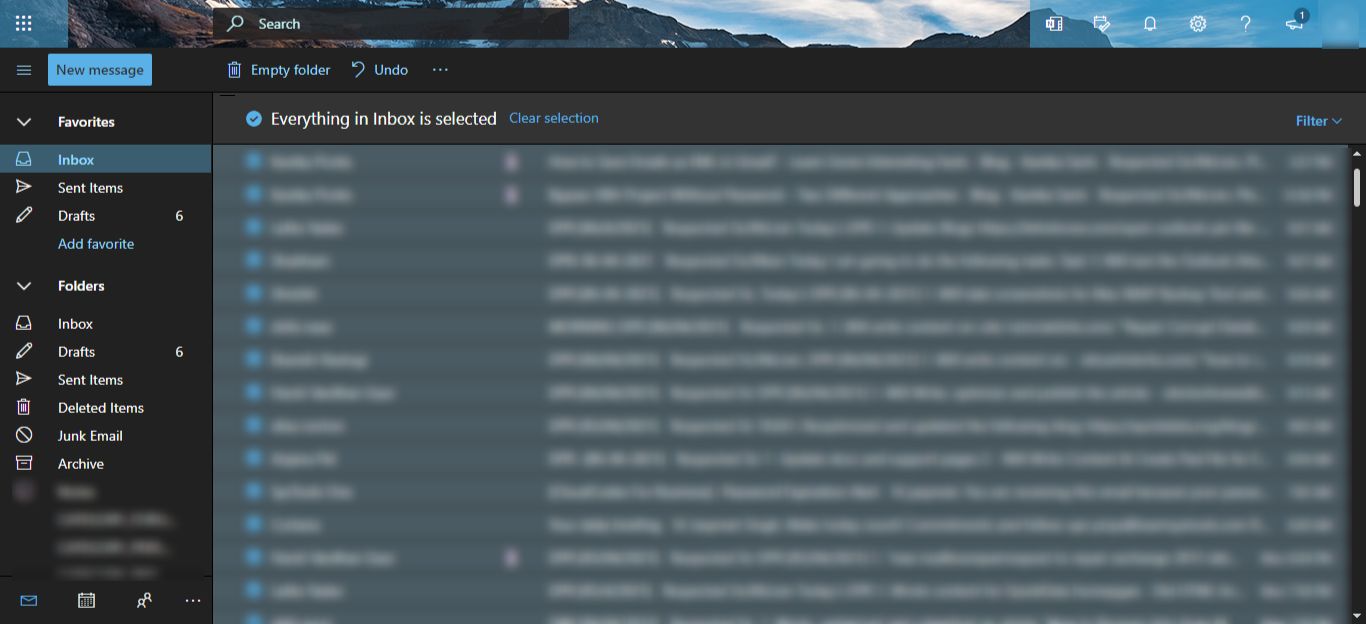
3. Click on the Trash button or press Delete key to lost these emails.
With the help of this method, the entire folder of your mailbox. This is a quick method but not a feasible one as there may be some emails that are of importance to you and you don’t want to lose them. Let’s move on to the second case.
Case 2 – Deleting Consecutive Messages
The working steps of this method to delete multiple emails in Office 365 are given below:
1. Log in to your Office 365 account and select the first message.
2. Now, scroll down to the last message that you want to delete.
3. Press Shift key and select the last email.
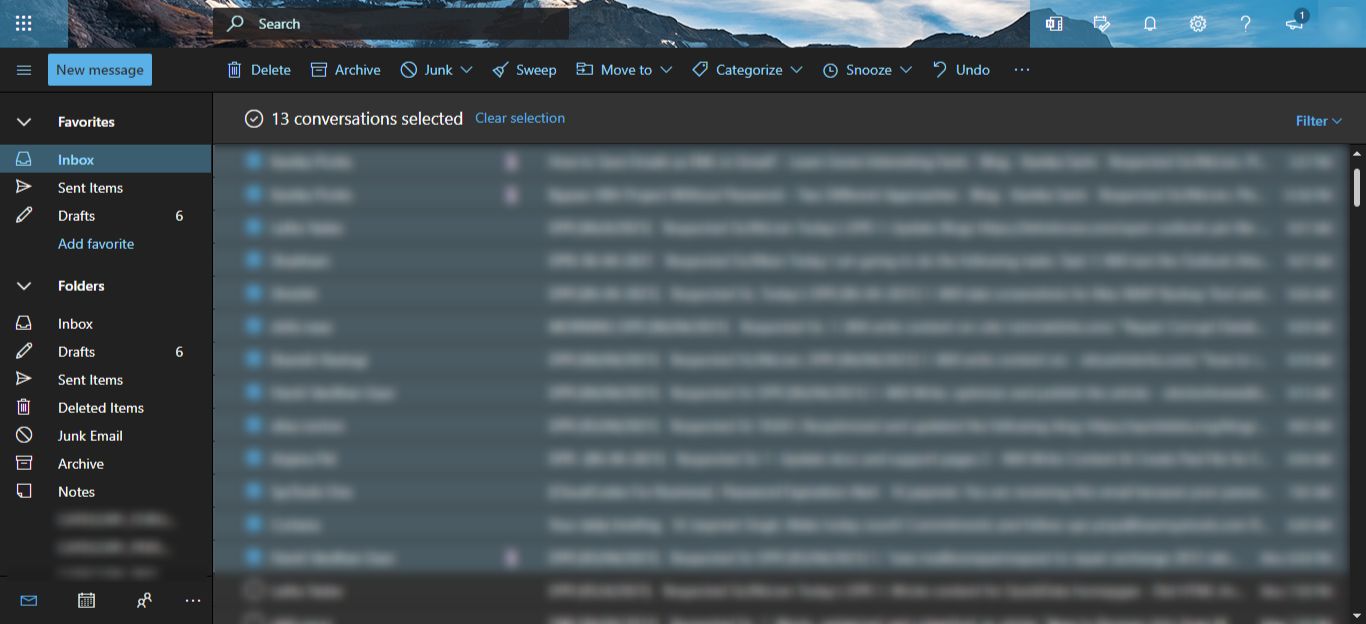
4. All the emails will be selected. Finally, hit Delete to get rid of these emails.
This method is easy but might not be able to help you if there are more than a thousand emails that you need to delete. You will have to select all the emails on all the pages one-by-one. If you want a more reliable solution, you can use the software for getting rid of all the emails you want in bulk or batch mode.
Case 3 – Mass Delete Emails from Office 365 for Non-Consecutive Messages
Now, if you want selective emails to be deleted from your mailbox, this method might be able to help you but only for a few messages.
1. Go to Office 365 mailbox and choose the email you want to delete.
2. Hold the Ctrl key and click on the messages to be deleted.
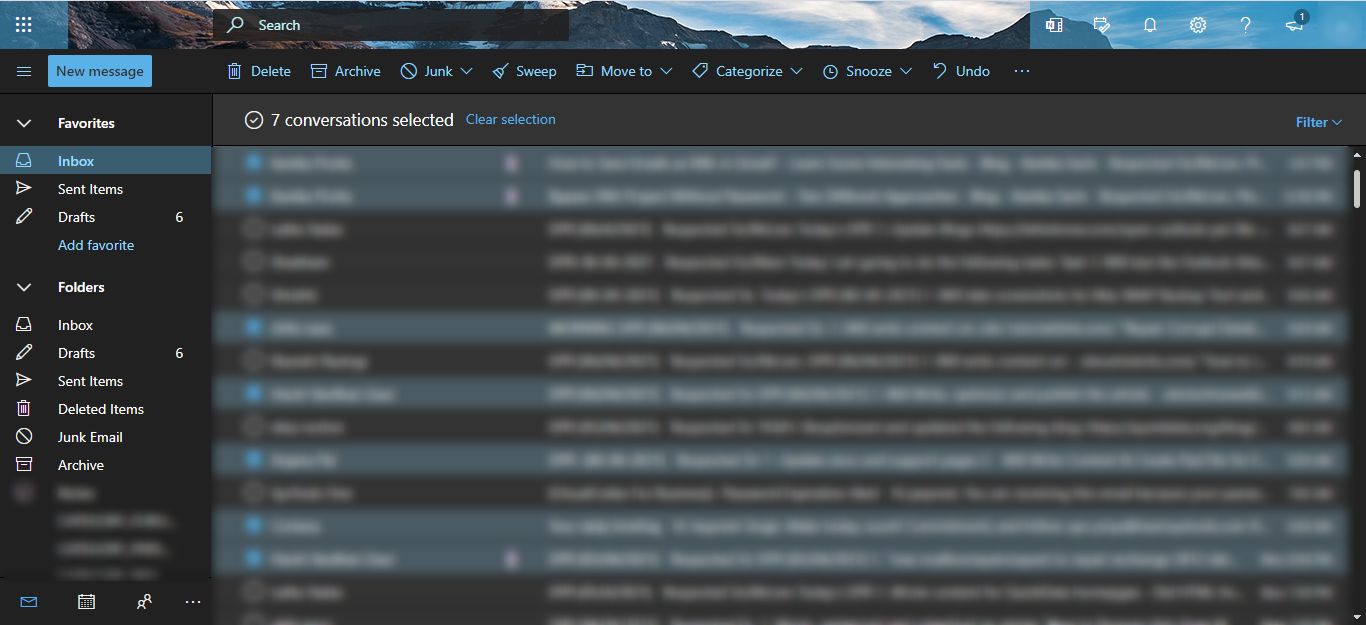
3. Once, you have selected all the emails, click on the Delete key.
These are the 3 situations and their methods that users may want. Remember, none of these methods are going to help you save the important emails, efforts, and time altogether.
End of the Blog
If you want to mass delete emails from Office 365, you will need a powerful method that is smart enough to help you save the important messages and keep the data safe in your local storage. The manual methods as mentioned above are useful but in certain cases only. There is no harm in having a backup of your mailbox saved in your local storage for safekeeping. This way, you can get your space on the server free and make sure there are no risks pondering over your data as well.


