MailCOPA to Outlook – Convert MailCOPA Emails to PST File
MailCOPA is the first true multi-user commercial email application to date. Once dubbed as the most powerful email client due to its aggressive anti-SPAM counters, MailCOPA has slowly faded away with time. It is a discontinued email application with a relevant user base.
Some users stayed true to MailCOPA for as long as they can. They also have no choice but to move to other email platforms like Microsoft Outlook to take advantage of the ever-changing features set.
In this article, we will guide you through the process of exporting emails from MailCOPA to Outlook. MailCOPA supports exporting data in 2 file formats. We will cover both of them in our conversion guide.
I. Export emails from MailCOPA client
We will be using the in-built Export Mail Wizard for exporting MailCOPA emails. The instructions are as follows:
1. Run MailCOPA on your computer.
2. Go to the Wizards menu and click on the Export Mail option.
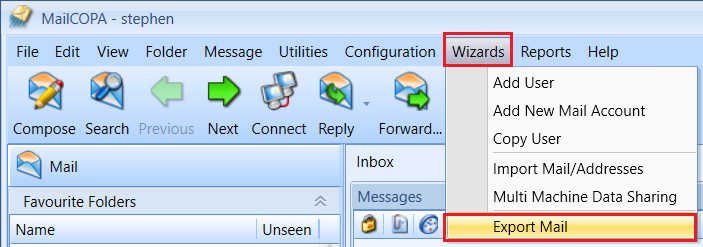
3. There are two file types to export your mail to:
- Choosing .mbx saves all the emails per mailbox folder in one MBX file.
- Choosing .eml creates one EML file per email message.
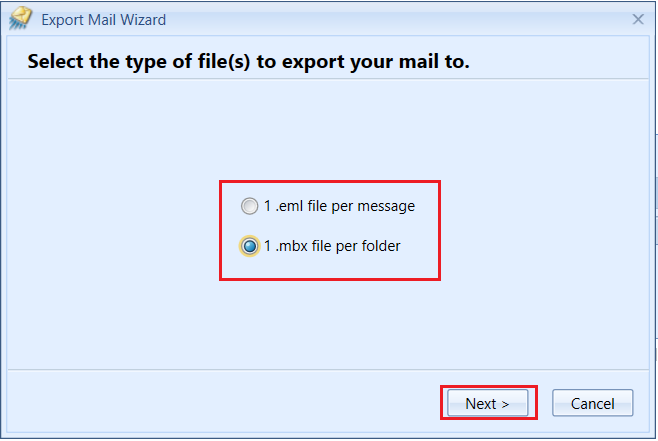
We recommend selecting MBX, but we will explain the conversion process for both one by one in the next section.
4. Browse and select the location where you want to save the mailbox files.
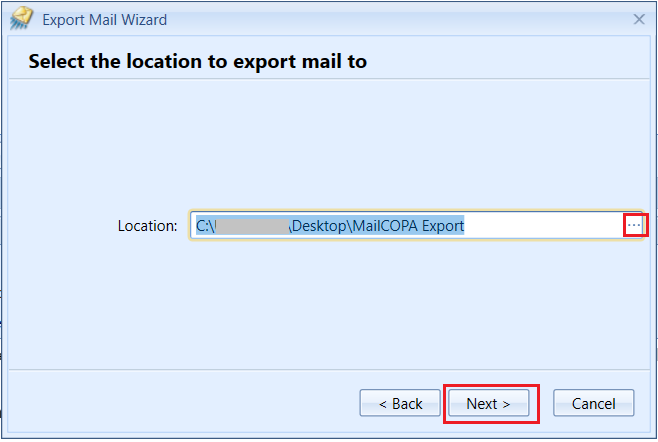
5. Select the MailCOPA folders that you wish to export and click the Next button.

6. The export process will begin. Wait for it to finish to view the Export Complete window, then click the Finish button.
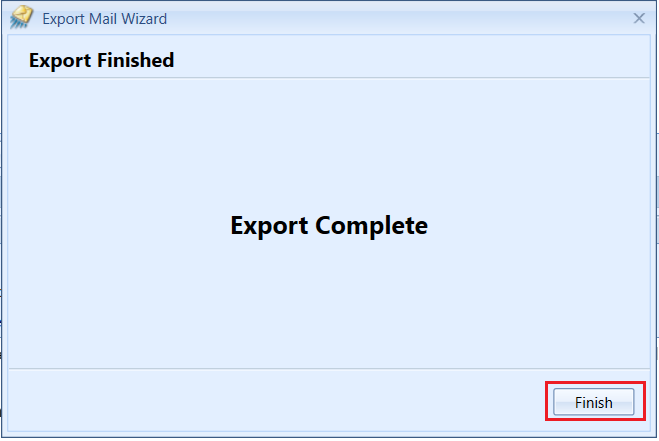
7. Go to the destination location to view the exported MailCOPA files.
II. Convert MailCOPA to PST (Outlook File Format)
Here, choose the solution as per your exported format.
Let’s start with the mailbox format first.
-> For MailCOPA MBX Files
1. Download, install and run MBOX to PST Conversion software.
2. Click on the “Add File” button from the ribbon bar.
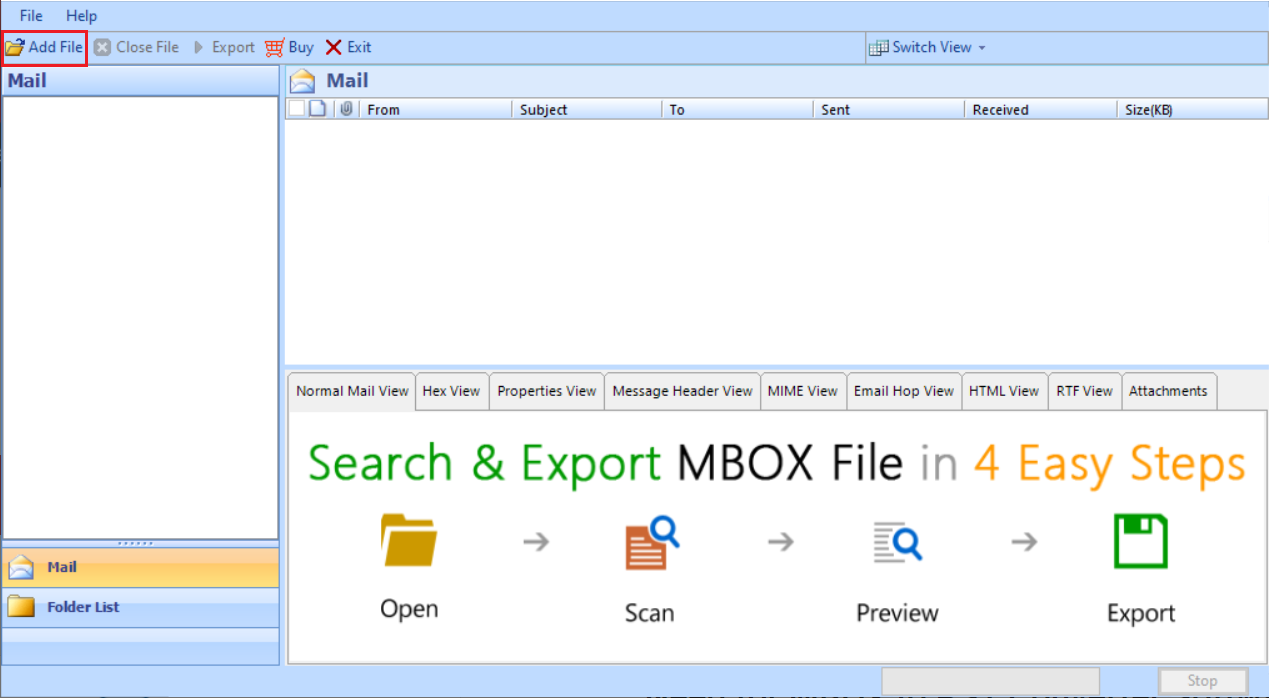
3. Select “MBOX Files” and click the “Next” button.
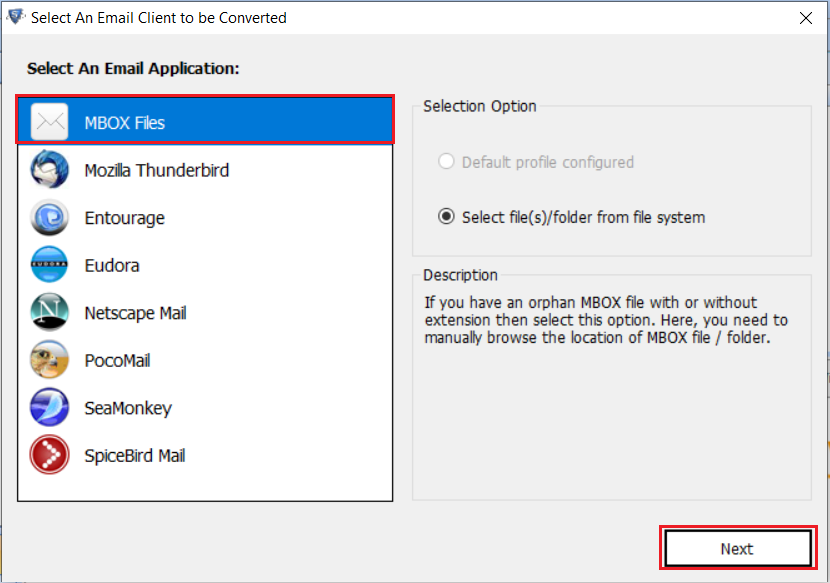
4. Browse and select the MailCOPA MBX files to add to the software.
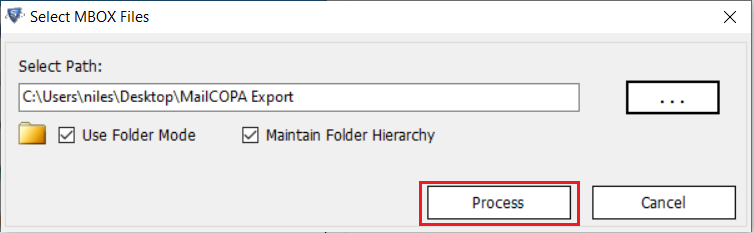
5. The software will preview all the added MailCOPA emails. Click on the Export menu button to continue.
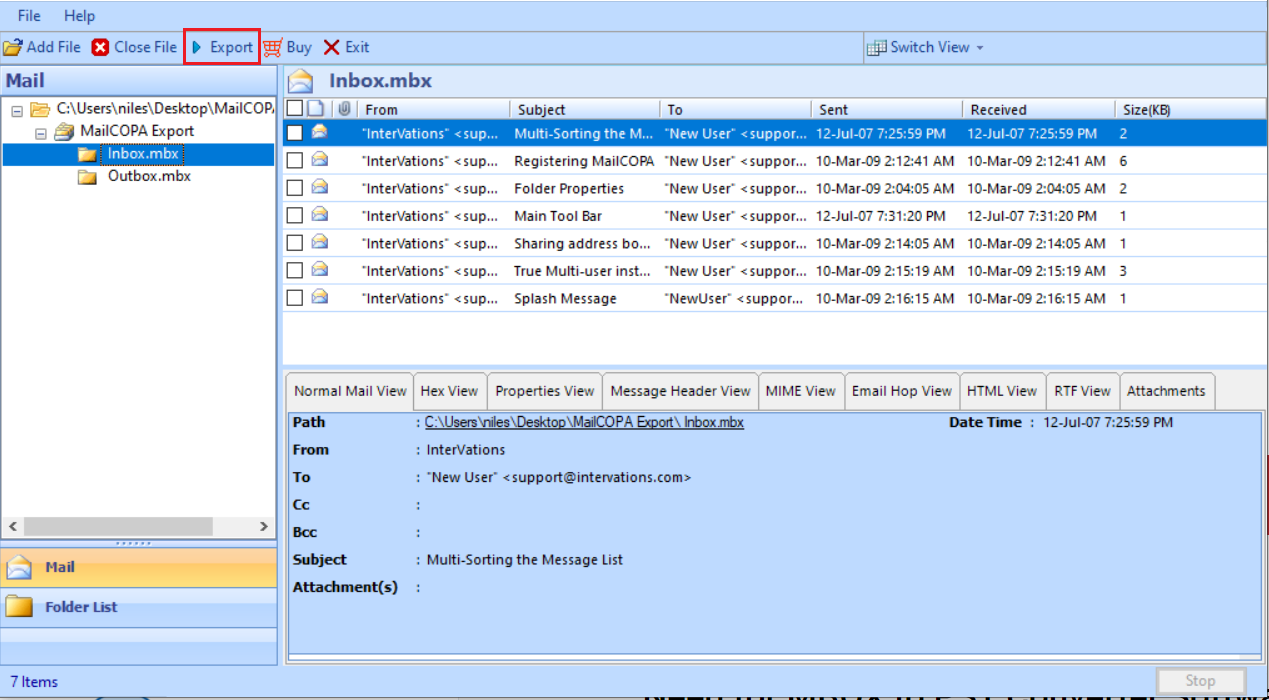
6. Here, select “PST“, choose the destination location to save the converted file, and click the “Export” button.
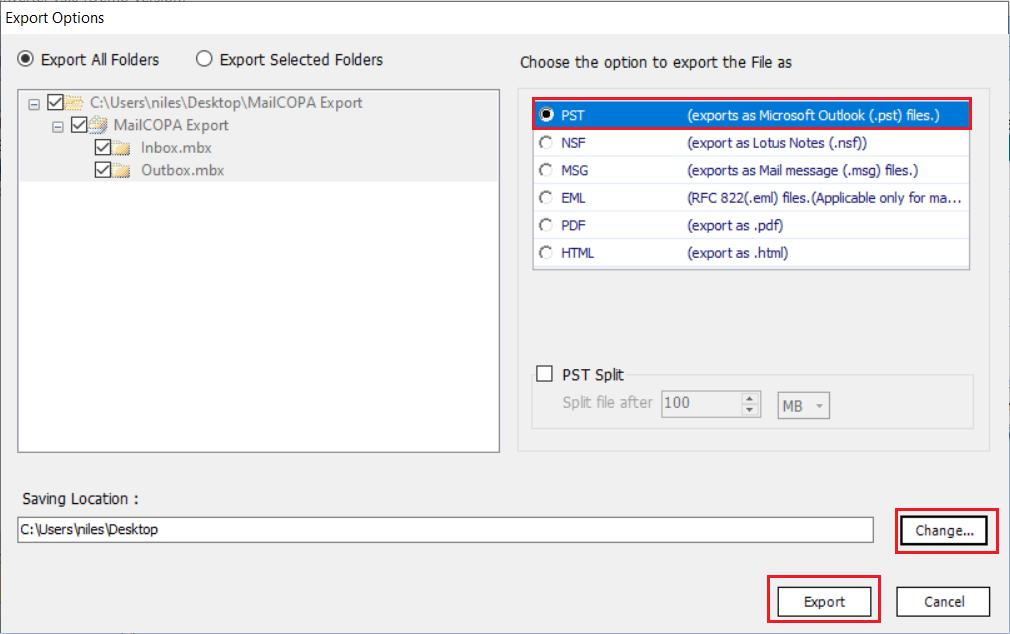
7. The tool will start converting MailCOPA to Outlook PST format.
8. Once it finishes, go to the destination location to find the PST file.
Finally, import the PST file in Outlook to access the emails.
-> For MailCOPA EML Files
1. Download, install and run EML to PST Conversion software.
2. Browse the location where you exported your MailCOPA email messages.
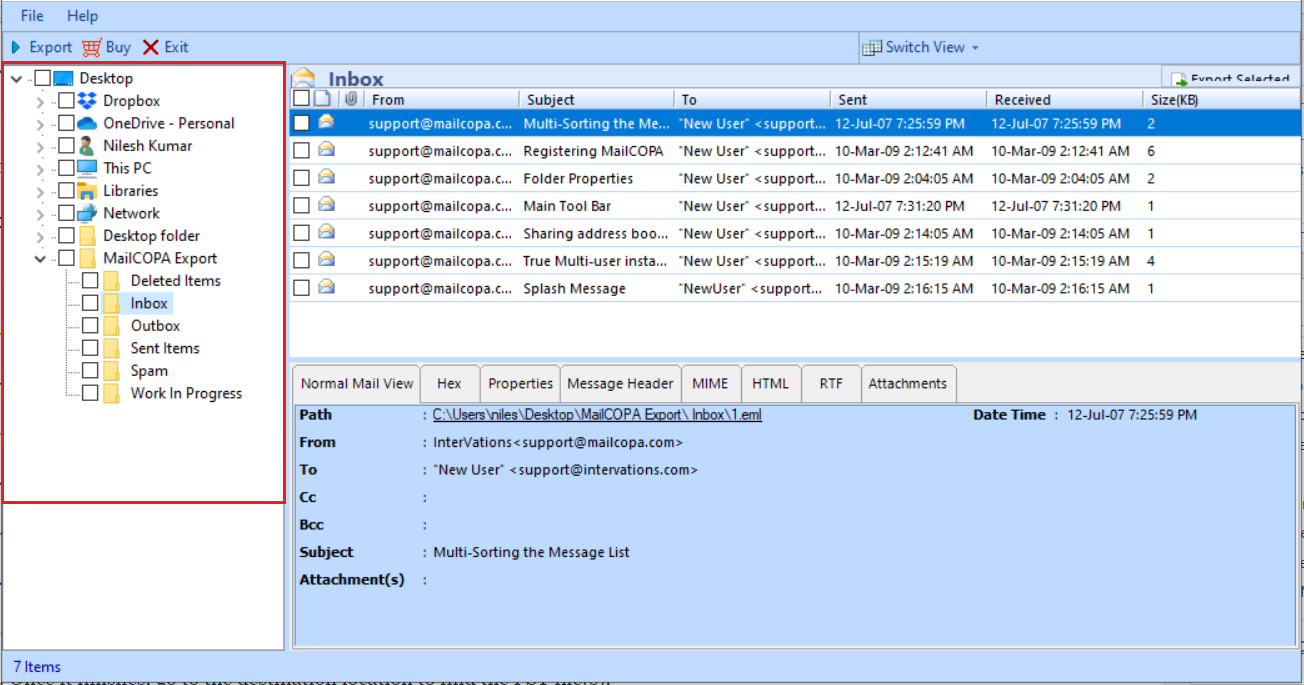
3. The software will preview these files, then tick the folder containing EML files.
4. Click on the “Export” button.
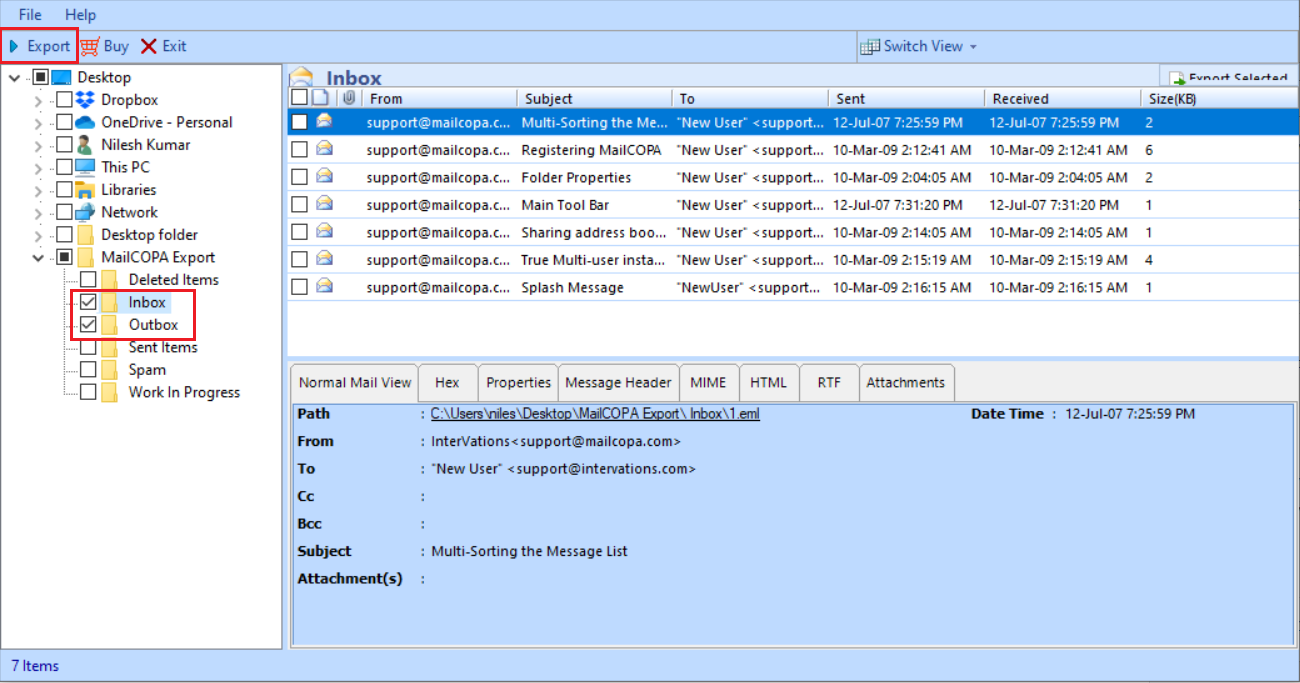
5. Here, select “PST”, and browse the destination location to save the converted file
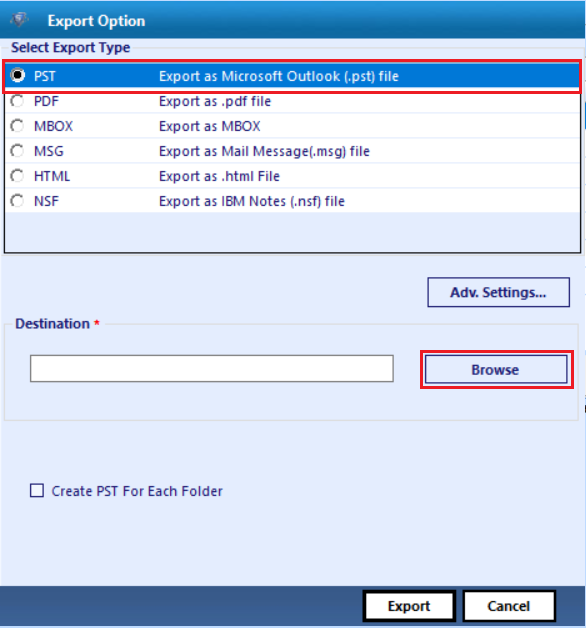
6. You can also choose to create a separate PST file for each mailbox folder if required.
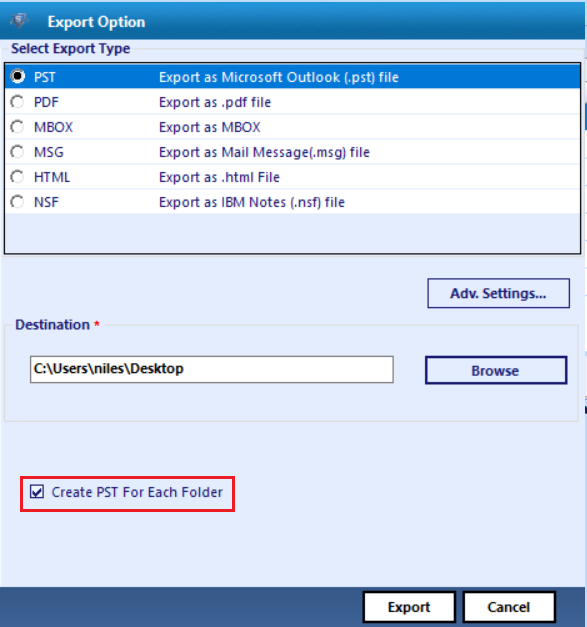
7. Click the “Export” button.
8. The tool will start converting MailCOPA to PST file format.
9. Once it finishes, go to the destination location to find the PST file(s).
Finally, import the PST file in Outlook to access the emails.
Want to Try? Use the Free Demo Tool
Here, we explained how to export mailbox data from the MailCOPA client in two file formats i.e., MBX and EML. Then, as per your chosen format, you can use the associated conversion tool to convert MailCOPA messages to Outlook PST format.
Both the applications are available on a free to try basis. They only limit the number of email messages that you can export to PST, but the underlying functionality remains the same. You can try these demo tools for free first before deciding to opt for the full version for MailCOPA conversion.


