Troubleshoot Mac Mail SMTP Error – Free Manual Solutions
Different sorts of Mac Mail SMTP error is quite common for OS X users, especially those who recently updated their Mac system to OS X Yosemite. However, it is not limited to just them, users working on other versions of Mac operating system may also experience it first hand. Issues such as repeated password request, offline mailbox and SMTP server connection error are some common interrelated problems. So, in case you are experiencing any of these issues or similar ones, feel free to implement the solutions provided in this article.
Quick Note: For Gmail users, Mac Mail SMTP error such as “Cannot send message smtp.gmail.com” or “connection to smtp.gmail.com failed ” can occur. If you are using 2-factor authentication on Gmail, you need to generate an app-specific password from Google. And then use it to authenticate your mail account rather than the normal password.
If you are looking to move from Mac Mail to other email clients such as Outlook, you can make use of EmailDoctor MBOX to PST Converter.
Reauthenticate Account to fix SMTP mail sending error
This process will simply reauthenticate your email account. The connection error may be occurring because you have incorrect credentials saved for the concerned email account.
1. Launch the Mail App on your Mac system
2. Go to Mail Menu and select Preferences
3. Switch to the Accounts tab on the preferences window
4. Select the email account in which the error is occurring
5. Under Account Information, click Outgoing Mail Server(SMTP)
6. Select Edit SMTP Server List, then go to the Advanced tab
7. Re-type your credentials here to get your account reauthenticated
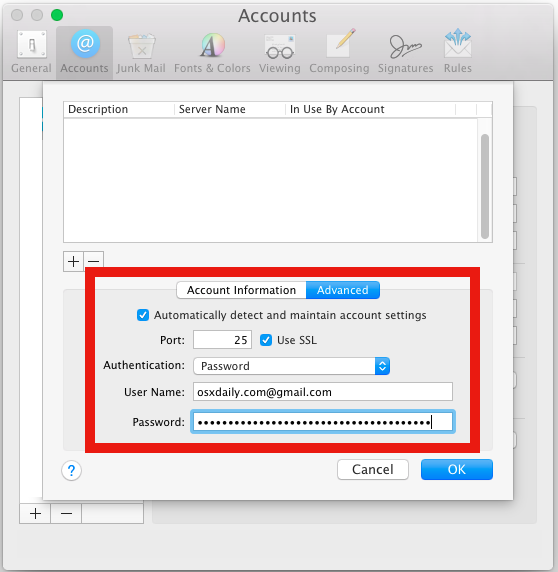
8. Now click OK and Save the changes
9. You should now be able to send emails without any issue.
However, if you are still experiencing Mac Mail SMTP error or similar problems, go for the next technical solution.
Resolve Apple Mail SMTP Failure Manually
It is advised for users to keep a backup of the .plist file mentioned in the given steps. The following method modifies this file to allow risky Authentication but seems to have fixed this error for many users around the globe.
1. Close Mac Mail App
2. Open the OS X Finder
3. In Finder Menu, select Go> Go to folder
4. Type the path: ~/Library/Mail/V2/MailData/ and click Go
5. Locate and open the Accounts.plist file in TextEditor
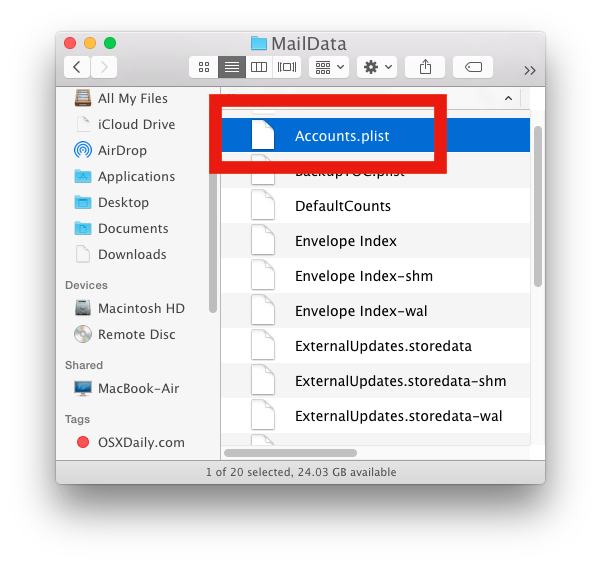
6. Find the problem-oriented account data in the file
7. Now, look for UserAllowsInsecureAuthentication
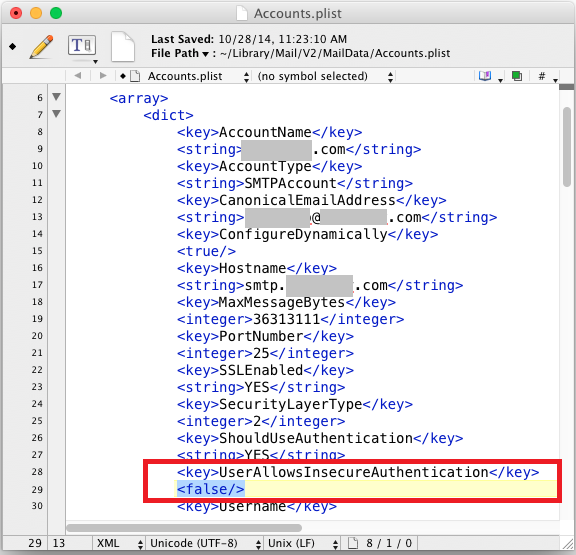
8. Change the false to true and save the changes
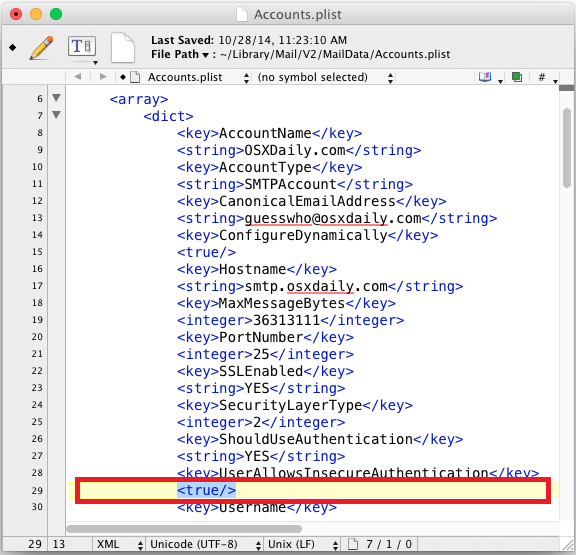
9. Close the Text editor and launch the Mail app
10. You should be able to send email as usual again.
Note: This method is nothing but a simple modification that allows Insecure Authentication. This potentially is a security risk and so some users may find it utterly unacceptable. Also, the changes are to be made for each account separately which are giving you Mac Mail SMTP error.


