How to Import Outlook Contacts to WhatsApp? 2 Best Ways
Are you looking for a solution to import Outlook contacts to WhatsApp messenger but don’t know how to do it? here in this article discusses the effective and reliable 2 methods to transfer contacts Outlook to WhatsApp, namely manual and professional. So, if you are facing the same issue, keep an eye on this blog post.
MS Outlook is a world-famous desktop client for managing emails, contacts, calendars, appointments, and other important information. It offers top-notch security features, so many companies and professionals use Outlook for their work needs.
On the Other Hand, WhatsApp is one of the mobile apps with high usage by users. Every smartphone user uses WhatsApp for personal and business communication. Even users whose contacts are saved in Outlook files must transfer their contacts to WhatsApp because the contacts can be easily accessed anywhere and anytime without any hassle. So, let’s go ahead and know the solution to sync Outlook contacts with WhatsApp messenger .
Reason to Move Contacts from Outlook to WhatsApp
- Unified Contact Management: Some users prefer to manage all their contacts on their smartphones. After that, they can easily access their contacts using WhatsApp on their smartphones and computers.
- Increase Productivity: After adding Outlook contacts to WhatsApp, users can increase their productivity as WhatsApp can be used for chats, voice calls, video calls, group announcements, shared documents, etc.
- Convenience: Sometimes users want to stop using Outlook for various reasons, but before they leave, they may want to add Outlook contacts to WhatsApp. This is useful to stay in touch with friends without using Outlook.
Manual Method to Import Outlook Contacts to WhatsApp
Unfortunately, there is no direct way to transfer contacts Outlook to WhatsApp, so you need to save Outlook contacts as vCard/VCF format first and then import the vCard file to WhatsApp.
1: Sync Outlook Contacts to vCard File
- Launch the Outlook mail client and Choose People.
- Select the desired contacts and preview them.
- Then select File > Save As in Outlook.
- To save the contact, browse to a specific destination path.
- Click the Save button to export Outlook contacts to vCard VCF.
- Copy the vCard from your computer and paste it to your smartphone.
2. Import vCard File to WhatsApp
- Open the Contacts app on your smartphone.
- Next, go to Settings and select Import/Export Contacts.
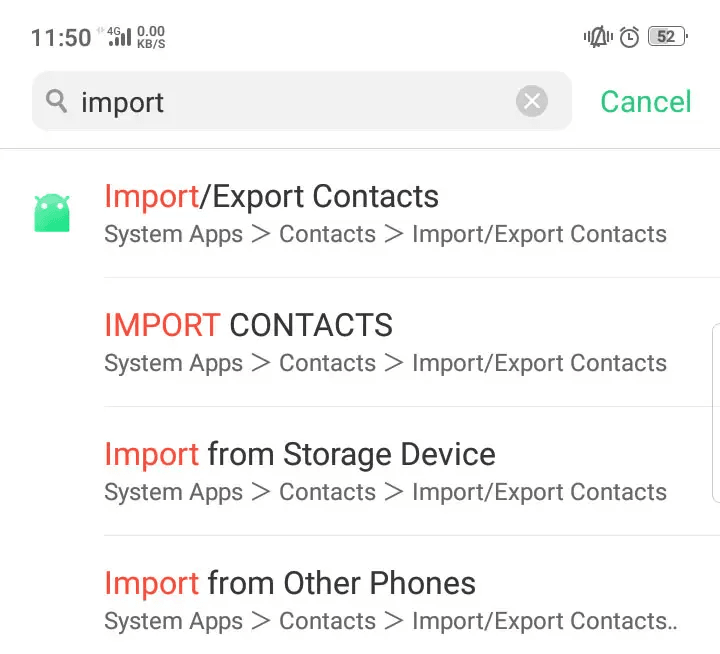
- Then select the Import from Storage option.
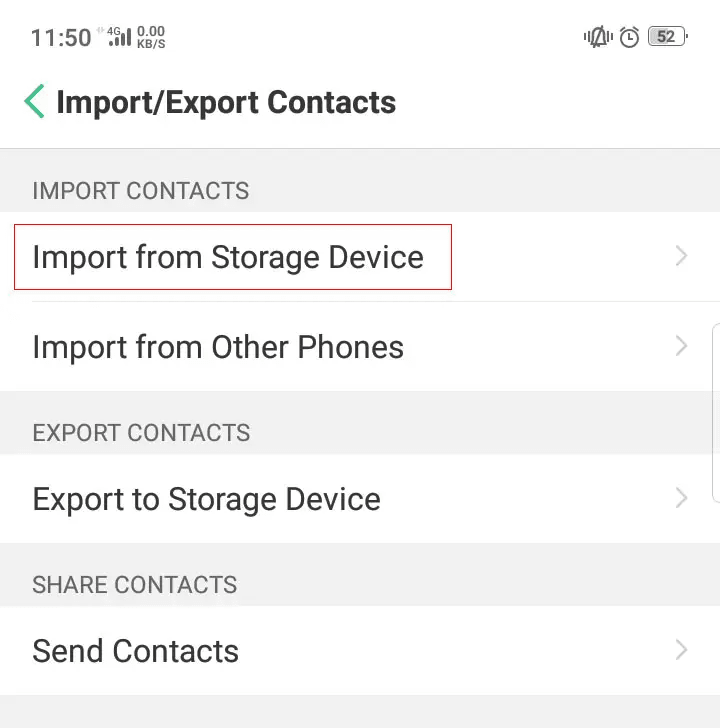
- Select the vCard exported by Outlook and click Import.
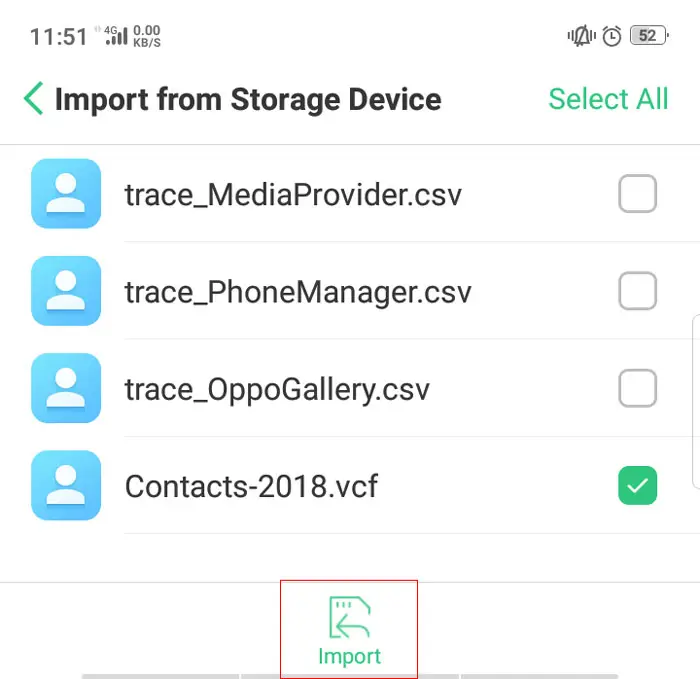
- Wait while your contacts are imported to your phone.
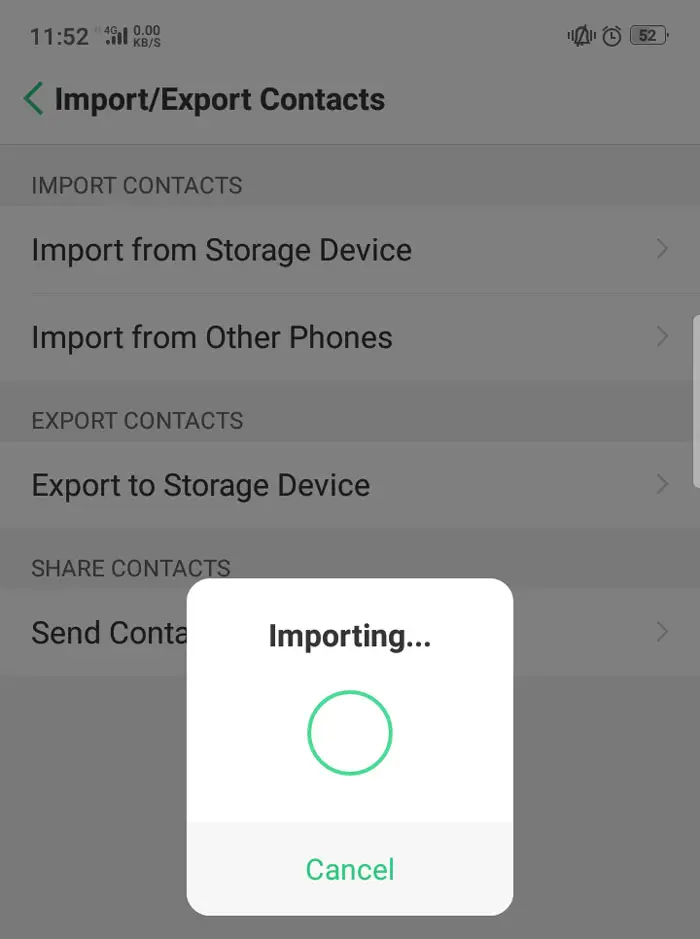
- Open your WhatsApp and show the imported Outlook contacts.
Limitations of the Manual Method
- Microsoft Outlook allows you to export contacts in vCard VCF format one by one. So, you need to repeat the same steps multiple times when exporting contacts.
- This is a labor-intensive method, so it is suitable for home and personal users, but not for business professionals.
- The Outlook desktop client must be up and running to sync Outlook contacts with WhatsApp messenger.
Expert Solution to Add Outlook Contacts to WhatsApp Messenger
vCard Export Tool is the perfect app to bulk import Outlook contacts to WhatsApp. The software automatically adds all the Outlook data to the software dashboard, and then you can select the contact folders, convert them to vCard format, and complete the process. with this utility, you can simply export contacts from Outlook to vCard with all details like: name, emails address, Phone, etc. The application has a free demo version, so you can evaluate it before upgrading. Let’s move on to the next section to quickly complete this task.
Step 1: Export Outlook Contacts to VCF File
- Download the vCard Exporter Software on you System.
- First, you just need to click on “Add File” to locate your Outlook (PST) file.
- Select the Outlook PST file.
- Press the vCard export option
- Click the Export tab to start the process.
- A notification will confirm that the process has been successfully completed. Click on “OK“.
Now, to complete the process on move contacts from Outlook to WhatsApp, you need to transfer the exported VCF file to your phone.
Step 2: Import Resultant VCF Contacts in WhatsApp
Now, after converting Outlook contacts, users can easily complete this task. You just have to follow the following steps:
- Open your phone’s contacts.
- Select the “Import contacts” option.
- Select the location where you want to save the imported file.
- Then, check the desired VCF file from the list and click OK.
- Now you can see the status of the process in real-time.
- Once processed, all your Outlook contacts will appear in your phone’s contact list.
That’s it! Now, you can easily access your Outlook contacts on WhatsApp anytime.
Conclusion
We have discussed two excellent and perfect methods to import Outlook contacts to WhatsApp messenger with proper details. Both the methods are tried and tested, so you can use any of them depending on the limitations and benefits. After reading this informative guide, anyone can easily transfer contacts Outlook to WhatsApp. If you have any further queries on this topic, contact our technical support experts and get the proper instructions.


