Migrate Maildir to Thunderbird: Learn the Best Technique
Maildir is the most common way to save emails on a server. There was a time when it was the default mechanism of Thunderbird! But now, there is not even a manual or native option to import to Thunderbird directly without putting the data at risk! But it’s pretty achievable. You do not need to worry, we have straightforward manual methods to help you seamlessly migrate Maildir to Thunderbird.
Start reading this blog to know the complete process, by the end of your reading you will be fully knowledgeable about Maildir to Thunderbird migration.
Learn More about Maildir File in Thunderbird
In case you want to migrate Maildir to Thunderbird but you have no clue what a Maildir file is, here is some more information for you.
- Maildir files are created in Thunderbird if users choose to save data in this format from Advanced Settings.
- This file stores data in three different subdirectories: New, Temp, and Cur.
- This file is faster than MBOX and is also considered more stable than it.
- Each email is stored in a single file within the Maildir directory.
- This file type is fully secured and ensures minimum corruption.
- Sharing Maildir files over a Network is easy as it brings compatibility issues.
- Quickly classifies emails and puts them into proper subdirectories.
Now that you have gathered some knowledge about Maildir files, let’s move on to know the method of importing this file in Thunderbird.
Reasons to Migrate Maildir to Thunderbird
There are multiple reasons why users want to import their Maildir files into Thunderbird, we have discussed a few of the most common of them below.
- Users might want to switch to another email client and for that Thunderbird is the most popular format as it supports various mailbox formats and is available on multiple platforms such as Windows, Mac, and Linux.
- Thunderbird is the primary choice for users because of its impressive features, user-friendly interface, and customization options, and can also be integrated with other Mozilla products such as Firefox for more benefits and a unified user experience.
- The email client has an active and supportive user community and a variety of add-ons as well as extensions that allow users to fulfill the requirements with the help of certain specific features.
Convert Maildir to Thunderbird – Manual Methods
Here in this guide we will discuss the possible manual methods to import Maildir files into Thunderbird. Let’s get into this one by one.
#1. Migrate Maildir to Thunderbird Using ImportExport Tools
This manual method has some easy steps to follow. But it also has some limitations which you also need to know about. So first let us know what are the steps through which you can import your Maildir Files.
Note: Before following the steps mentioned below you need to make sure that you have installed ImportExportTools NG addons into Thunderbird.
1. Open Mozilla Thunderbird.
2. Go to Tools and choose ImportExport Tools NG.
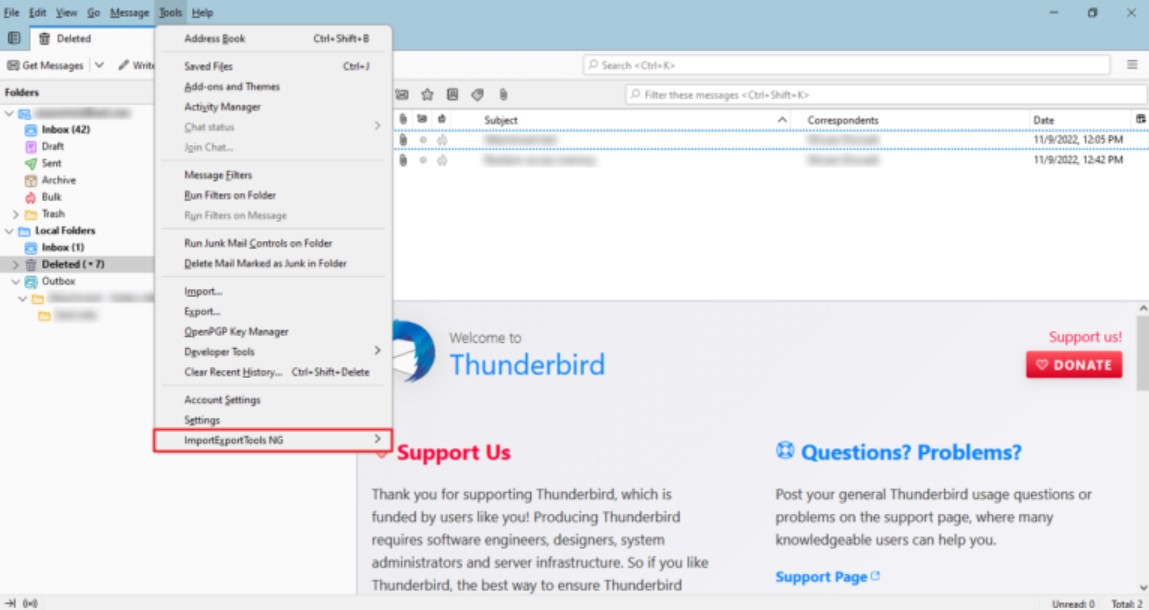
3. After that select the Import option from the list.
4. Select the Maildir files which you want to import and then, press “Open”.
#2. Migrate Maildir to Thunderbird – Using IMAP Method
In this method we will set up an IMAP account in your Maildir-based client to migrate the files. Follow the below steps to proceed further.
- Firstly, configure an IMAP email account with your Maildir-based email client.
- Move or copy your Maildir emails to the IMAP server.
- Then, configure the same IMAP account in your Thunderbird.
- Ensure all emails are sync with the IMAP server.
- Once all your emails are visible in Thunderbird through IMAP account, create a local folder.
- Now, copy your emails from IMAP folders to the local folders in Thunderbird.
#3. Converting Maildir to MBOX and Importing to Thunderbird
- To convert Maildir to MBOX format, you can use a mail conversion tool which is available in Unix/Linux systems. One common tool is formail.
- Example command: ‘ formail -s < /path/to/maildir > mboxfile’.
- Then, Install ImportExportTools NG add-on in Thunderbird.
- Now, Right click on the local folders and select a new folder to create a destination folder.
- Right click on the newly created folder.
- View to ImportExport Tools NG > Import mbox file.
- Choose the MBOX file you converted from Maildir and Import it into Thunderbird.
Limitations for Using Manual Methods
When we migrate Maildir to Thunderbird through this manual solution, you need to know their limitations as well. This method basically works for those who do not have specific requirements during importing. In short, this method is not suitable for those who want to import complete Maildir content to the Thunderbird email client.
- It can be complex and require technical knowledge with command-line tools,especially in Unix/Linux environments.
- The chances of data loss is high, also the manual methods are time-consuming.
- You cannot filter out unnecessary mailbox items like duplicate emails and attachments.
Smart Way
So, we got to know about Maildir files, and provided all the possible manual methods to migrate Maildir to Thunderbird. Thunderbird does not offer any native option to import Maildir files in it. For this reason, people used to convert Maildir files into MBOX and then migrate it into Thunderbird. But, those days of hassle are gone now. You can go with EmailDoctor Import MBOX to Thunderbird directly, it can also import any size of Maildir files along with its sub-folders.
FAQ (Frequently Asked Questions)
Q) Can I Migrate Maildir to Thunderbird from Multiple Accounts?
Ans. Yes, Thunderbird allows you to import Maildir files from multiple accounts seamlessly.
Q) Will My Email Attachments Be Imported?
Ans. Absolutely! The expert method that we discussed above will allow all your attachments to be imported along with your messages.


