How to Restrict Access to PDF Documents Quickly
Summary Do you want to restrict access to a PDF document? If yes, then, you have landed on the correct guide-up page. Here you will not only find one but two solutions that can be beneficial for your PDF file. So, let us start finding the best solution for you through this guide.
PDF is the most common file format for sharing documents that is widely used by people. In the rapidly growing era of digitalization, the security of your confidential data has become an essential concern.
Now, imagine that a simple link can bypass all your security and grant access to crucial PDF data. This is the reality we face in the modern age.
Fear not, in this comprehensive guide, we provide a manual as well as one expert strategic solution that stands on query how to restrict access to a PDF document. We will also discuss the expert tactics to protect against unauthorized access. Also, we’ll discuss strong methods through which you can make your PDFs more secure from strong passwords to using encryption as a strong defense.
Firstly let us understand the reasons to prevent direct access to PDF files.
Why Do We Need to Prevent Direct Access to PDF Files?
As we know PDFs are crucial file formats. There has always been a need to protect these sensitive data and also the documents which contain that data. Documents are a fundamental resource for humans, especially in professional life. So, it requires a higher level of protection and access to the document.
Therefore, it becomes important to prevent unauthorized access. This helps to keep your data safe from leaks and protects it from potential threats that could compromise its privacy and integrity.
Encryption is a good way to restrict access to PDF files. Restricting access to a certain number of users is, however, just one of the approaches to document protection. Therefore, let us know how we can restrict access to PDF files.
How to Restrict Access to a PDF Document
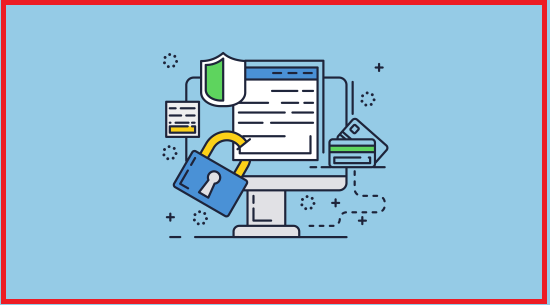
As it becomes necessary to prevent direct access control of PDF, restrictions play a key factor in preserving PDF documents. So, basically, there are two approaches to restrict access to PDF files.
The first one is the manual method and the other one is the Professional solution. The manual approach gives you steps with the help of Adobe Acrobat. The professional approach is not implemented with the help of Adobe Acrobat but it gives you a one-shot platform with advanced features. Hence, let’s see how to restrict access to pdf files by different approaches.
Approach #1. How to Prevent Direct Access of PDF Files Manually
To perform these steps by using the manual method you need to install Adobe Acrobat Pro first on your system and perform the steps which are mentioned below:
Step 1. Firstly, select the PDF file for which you want to set limitations.
Step 2. Download and install the Adobe Acrobat software on your system.
Step 3. Now, open the tool menu and choose the Protection option.
Step 4. Just click on the Encrypt button and select the option to encrypt using a password.
Step 5. A confirmation click will generate; click Yes to proceed.
Step 6. Next, click on the Compatibility drop-down menu and choose your desired location.
Step 7. Hit the button to Encrypt All Document Contents
Step 8. Now, mark the checkbox labeled “Restrict editing and printing of the document”.
Step 9. Lastly, check the “Restrict editing and printing of the documents” box.
Step 10. Enter the password and uncheck the option “Enable Copying of Text, Images and other content” box.
Step 11. Click “OK” to confirm.
This is the manual way to prevent direct access to PDF files. But, after conducting some research, the outcome shows that it also has limitations as well. So, let us understand the limitations of this method:
Some Limitations of the Manual Solution
1. The one who is performing the steps should purchase a professional version of Adobe Acrobat to use the application and know in depth about how to restrict access to PDF files.
2. It requires a bit of technical knowledge to perform these steps. And, if any step got skipped or wrongly executed then you might face several issues like data loss or your file might be corrupted.
3. It is required to apply the highest level of encryption security to the PDF and for that, you need more advanced encryption methods for more secure protection
4. After performing these manual steps, your original file will undergo customization and you won’t have access to the original version anymore. So, if you need to perform restrictions without any changes in the original file it’s advisable to seek a professional solution.
As per these shortfalls, it becomes important to prevent direct access to PDF files with more advanced security with the help of professional solutions. So, let’s see how to restrict access to a PDF document through a professional solution.
Approach #2. How to Restrict Access to a PDF Document Professionally
After deeply examining the manual approach let us discuss an advanced professional approach now. The PDF Protection Software is the method that takes care of data security and integrity throughout the process. This software is designed in such a way that it can lock PDFs from editing, printing, and other actions.
So, before performing the steps let us understand some of the striking features of the software.
Some notable features of the software are:
1. It restricts multiple PDF files in batch mode.
2. You can specify the respective destination of the resulting files according to your requirements.
3. Use the permission password feature to prevent direct access to pdf files.
4. You can opt for the Document open password for the opening of the files.
5. It also maintains the folder structure throughout the process.
6. It has an inbuilt functionality that is capable of performing in all the versions of PDF.
7. This tool uses the latest encryption algorithm AES256 bit.
Now, If you want to know how to restrict access to PDF files by using the professional approach, you just need to follow the steps given below:
Quick Steps to Restrict Access to PDF Documents
- Step 1. Download & install the tool on your system.
- Step 2. Click Add File/ Add Folder to load the PDFs.
- Step 3. Set the preferred destination path for the resultant file.
- Step 4. Apply permissions & type access password.
- Step 5. Finally, click the Lock button to restrict direct access to PDF Files.
The detailed guide with proper images are as follows:
1. Download and install the software on your system.

2. Click on Add File & Add Folder to select the required data in the software.

Note- While performing this step you can also use Remove the specified file and Remove All to remove all the files inside the software.
3. Next, find Settings and tick the “Apply Document Restriction option”. And apply the password.

4. Once the file is uploaded to the software, click on the Change button to find a Destination path for the resulting file.

5. Next, go to Settings and tick the Apply Document Restriction option. Also, click on the Printing drop-down and select the other restrictions as per your convenience.

6. You can also change the editing options by just choosing the Change drop-down option.

7. Once all the restrictions are applied, you can set the Password.

8. Afterthat, tick the “Apply Document Open Password” and enter the password to restrict access to PDF completely (IMPORTANT STEP).

9. Click on the Encryption Drop-down menu to select the encryption type and secure your PDF from any kind of modifications.

10. Lastly, hit the Lock button to prevent direct access to PDF files.

After performing all the above-mentioned steps you will get a pop-up which denotes that your file is now restricted. To cross-verify, you can navigate to the desired location and open the PDF file.
Also read: How to Extract Links, URL & HyperLinks from PDF File
Can You Restrict Access to Only Individuals on a PDF?
Yes. There are several methods that make it possible to restrict PDF access to only specific individuals:
- Password Protection(as mentioned by the two methods above): You can set a unique password that appears everytime someone wants to open the PDF. This way you can ensure that only individuals who have that password can open the PDF.
- Digital Rights Management (DRM): There are several DRM tools for advanced PDF management that allow you to limit access to specific email addresses or user accounts.
- Access Control Lists (ACLs): Some enterprise-level document management systems allow you to create granular access controls that specify exactly who can view, edit, or share a PDF.
- Email-Based PDF Sharing: Platforms like Adobe Sign and Microsoft SharePoint allow you to share PDFs that are tied to specific email addresses. It ensures that only the intended recipients can access the document.
Final Say
Whenever PDF files are generated whether personal or professional, it has to be secured in any case. That is why, we have discussed both the possible solutions by which you can restrict access to a PDF document. We recommend the professional approach because it is an expert’s choice and it fulfills all the limitations of the manual approach. But you can opt for any approach which is best suited to you.


